These are user-submitted screenshots.
If you would like to upload screenshots for us to use, please use our Router Screenshot Grabber, which is a free tool in Network Utilities. It makes the capture process easy and sends the screenshots to us automatically.
This is the screenshots guide for the Dlink DCS-1130. We also have the following guides for the same router:
- Dlink DCS-1130 - How to change the IP Address on a Dlink DCS-1130 router
- Dlink DCS-1130 - Dlink DCS-1130 Login Instructions
- Dlink DCS-1130 - Dlink DCS-1130 User Manual
- Dlink DCS-1130 - How to change the DNS settings on a Dlink DCS-1130 router
- Dlink DCS-1130 - Setup WiFi on the Dlink DCS-1130
- Dlink DCS-1130 - How to Reset the Dlink DCS-1130
- Dlink DCS-1130 - Information About the Dlink DCS-1130 Router
All Dlink DCS-1130 Screenshots
All screenshots below were captured from a Dlink DCS-1130 router.
Dlink DCS-1130 Firmware Screenshot
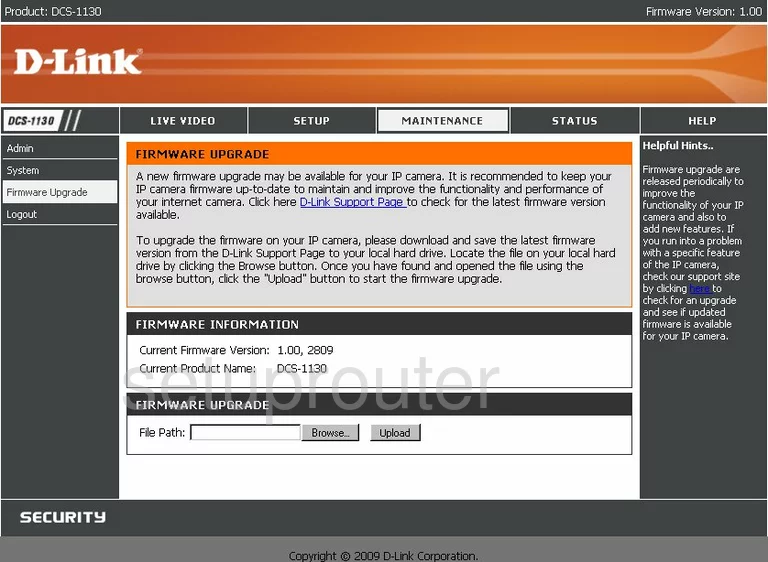
Dlink DCS-1130 Dynamic Dns Screenshot
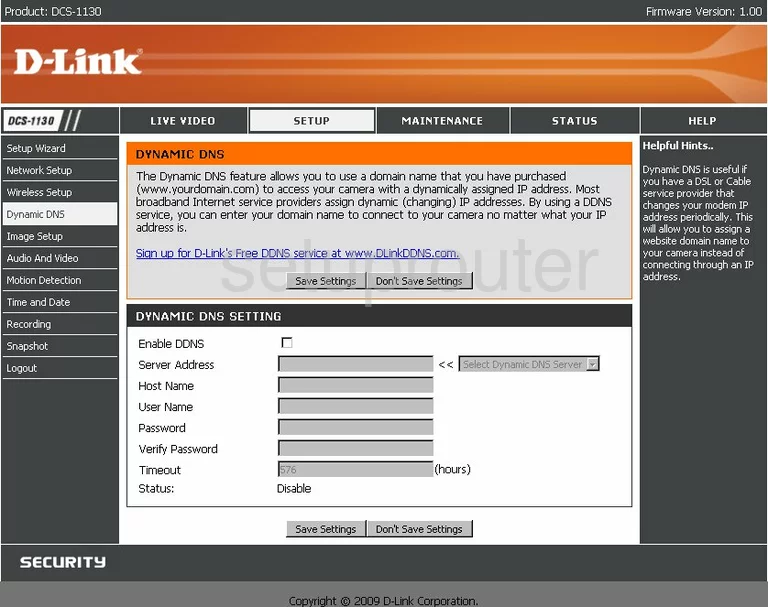
Dlink DCS-1130 Log Screenshot
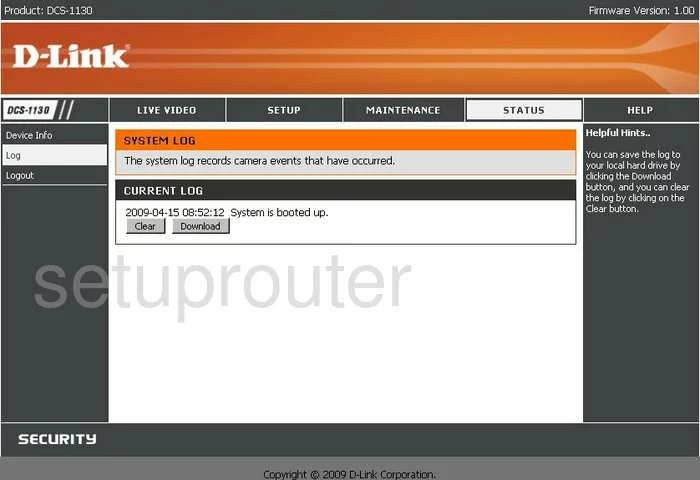
Dlink DCS-1130 Setup Screenshot
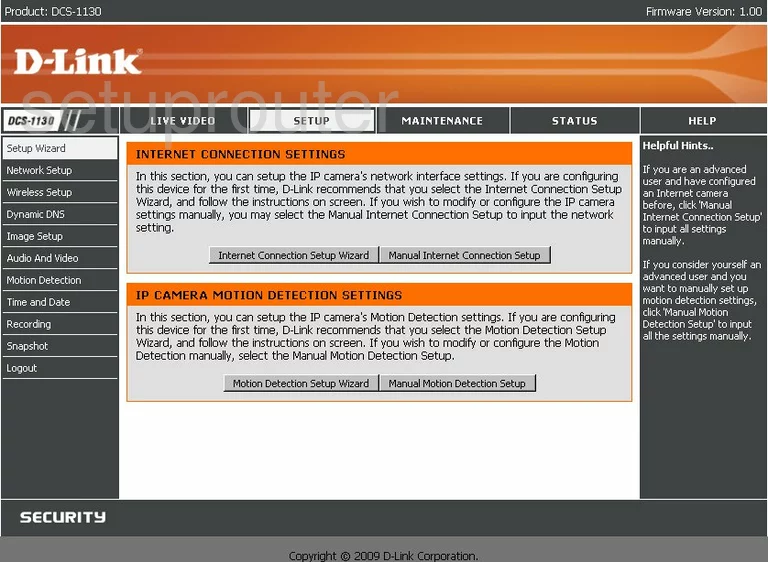
Dlink DCS-1130 Status Screenshot
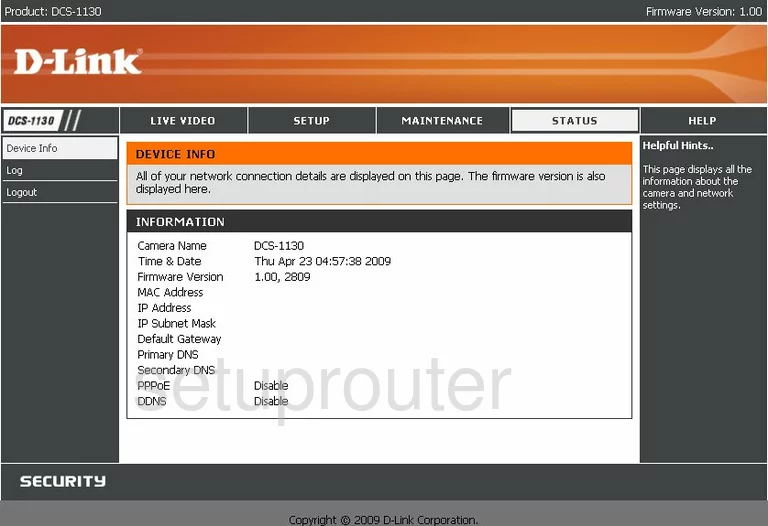
Dlink DCS-1130 Help Screenshot
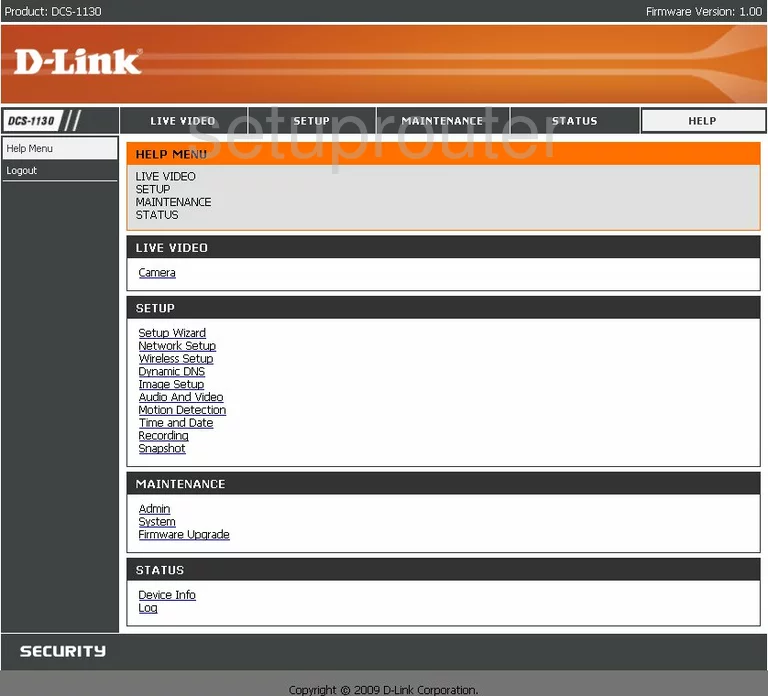
Dlink DCS-1130 Wifi Setup Screenshot
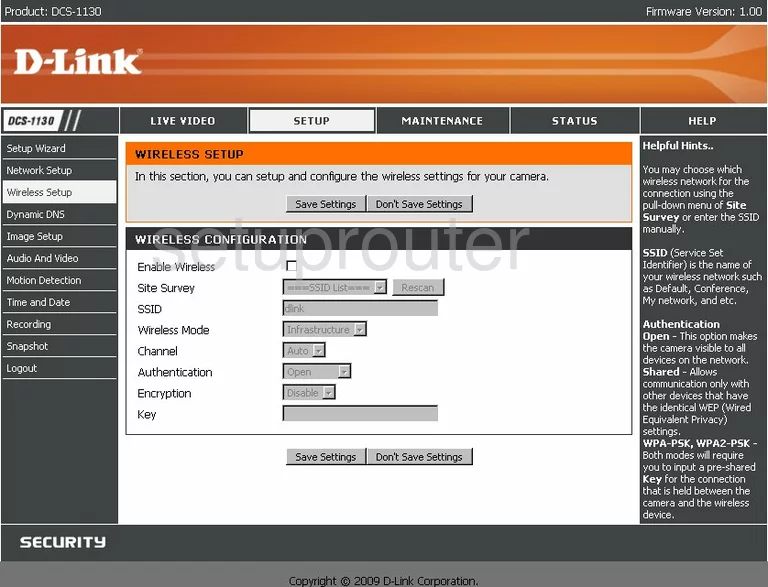
Dlink DCS-1130 Time Setup Screenshot
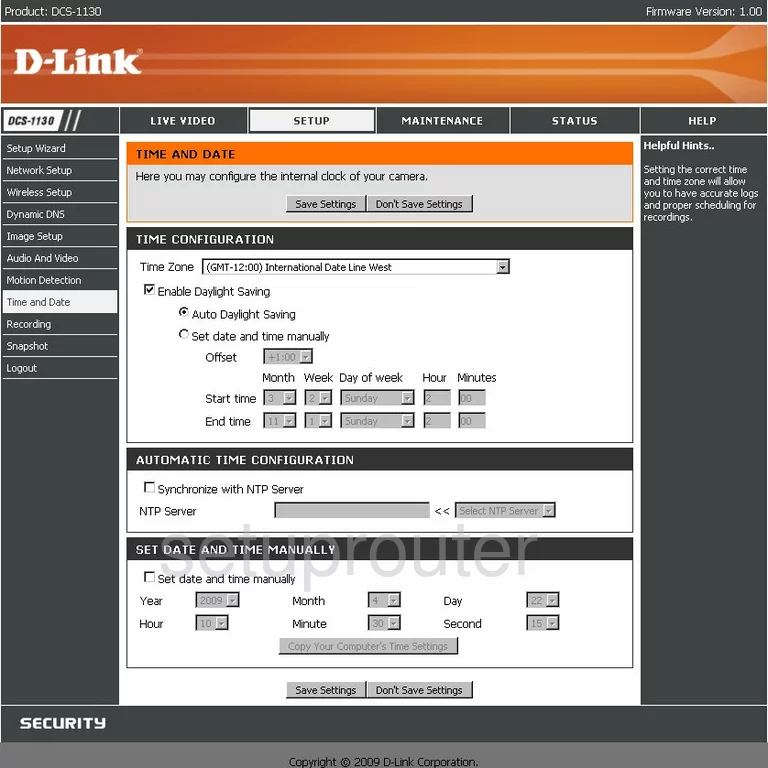
Dlink DCS-1130 Motion Detection Screenshot
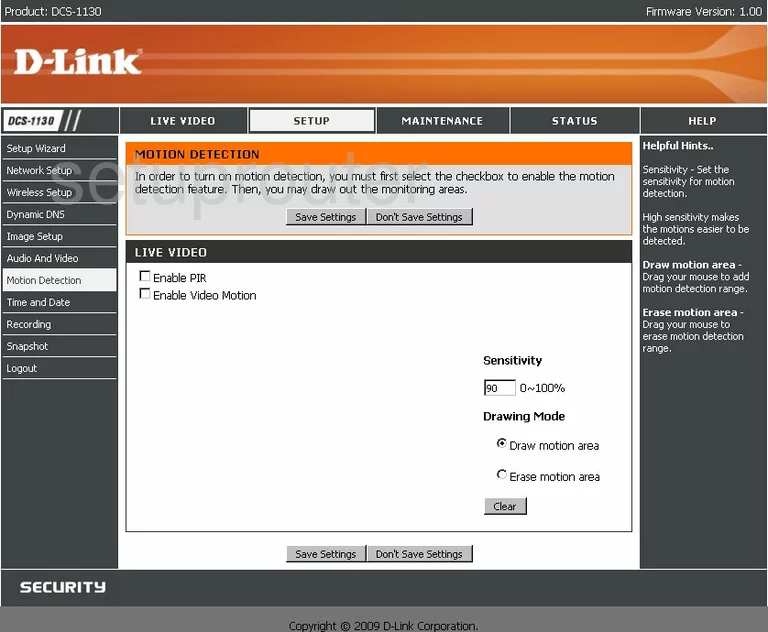
Dlink DCS-1130 Setup Screenshot
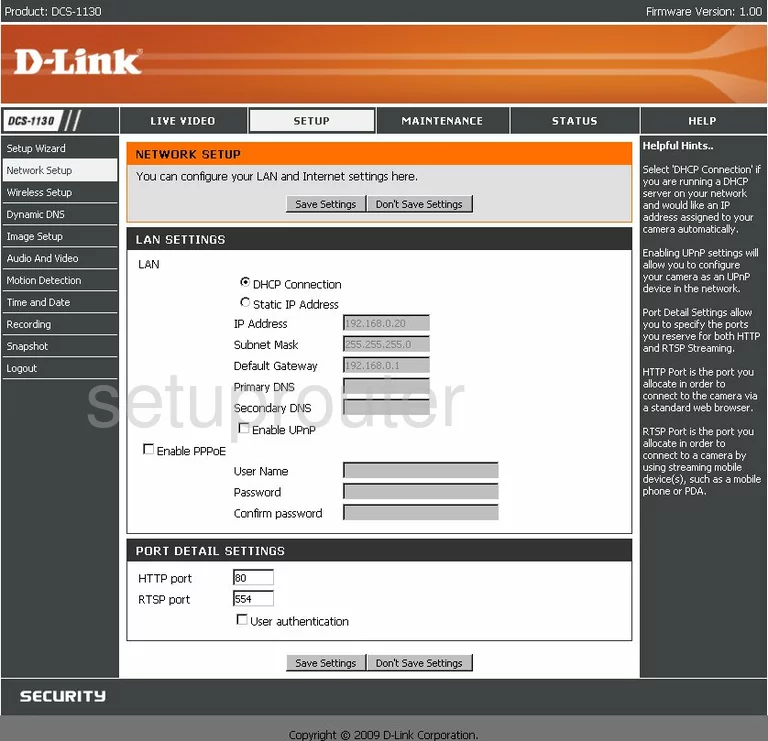
Dlink DCS-1130 Camera Video Settings Screenshot
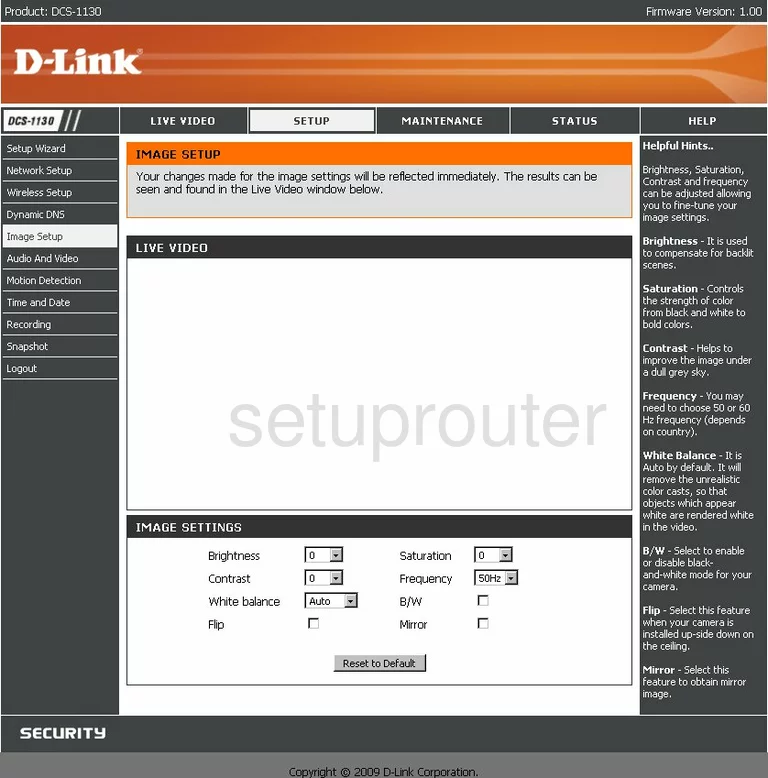
Dlink DCS-1130 General Screenshot
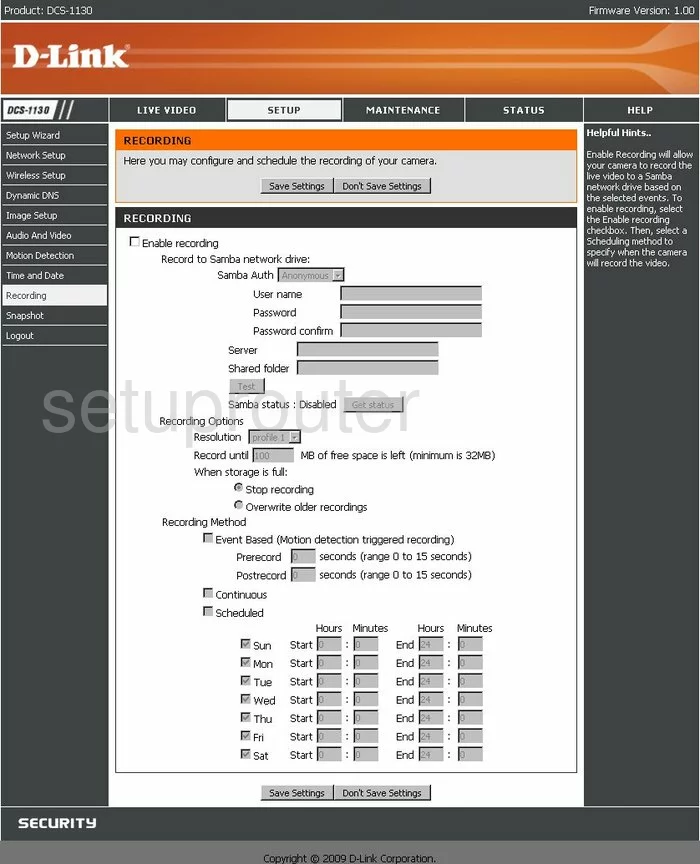
Dlink DCS-1130 General Screenshot
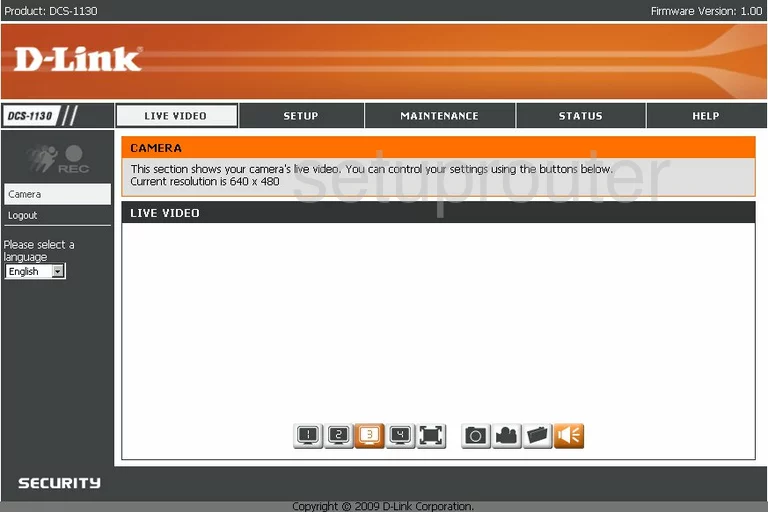
Dlink DCS-1130 General Screenshot
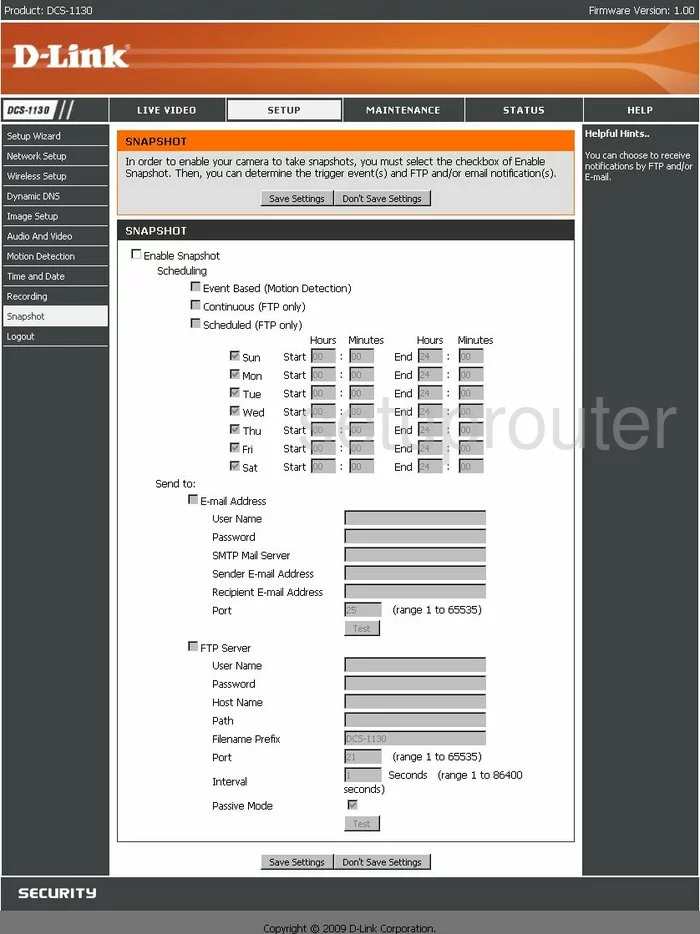
Dlink DCS-1130 General Screenshot
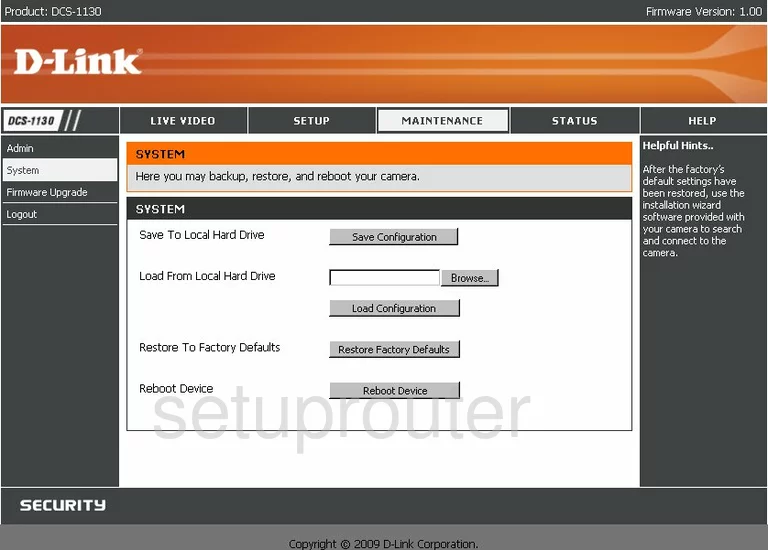
Dlink DCS-1130 General Screenshot
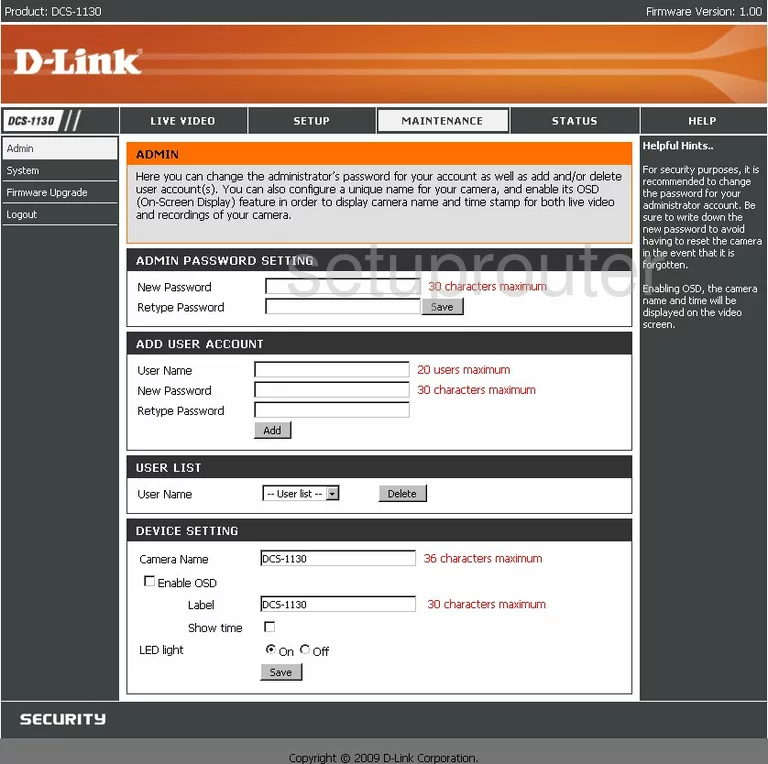
Dlink DCS-1130 General Screenshot
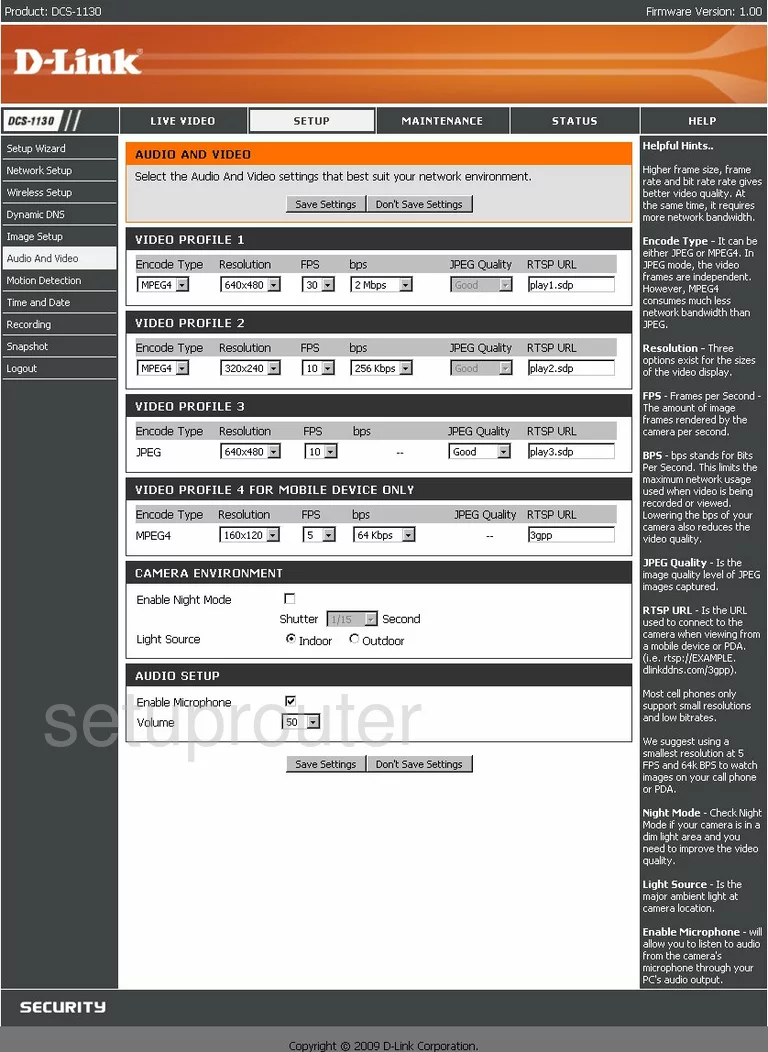
Dlink DCS-1130 Device Image Screenshot

Dlink DCS-1130 Reset Screenshot
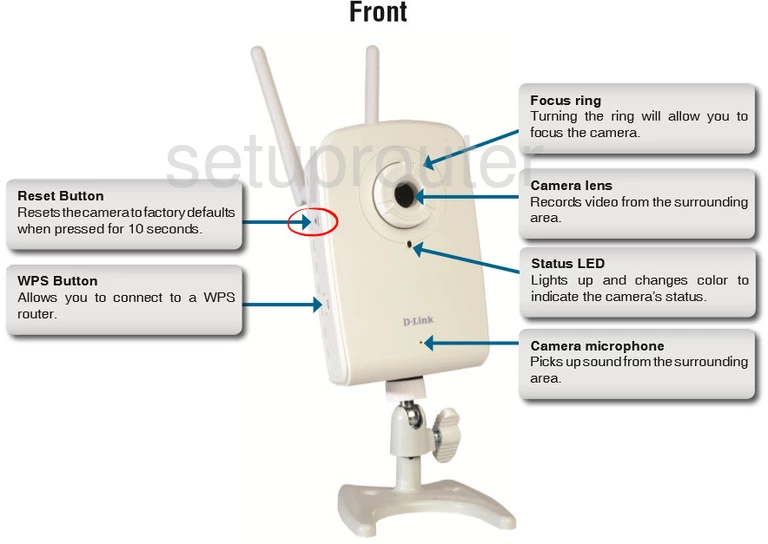
This is the screenshots guide for the Dlink DCS-1130. We also have the following guides for the same router:
- Dlink DCS-1130 - How to change the IP Address on a Dlink DCS-1130 router
- Dlink DCS-1130 - Dlink DCS-1130 Login Instructions
- Dlink DCS-1130 - Dlink DCS-1130 User Manual
- Dlink DCS-1130 - How to change the DNS settings on a Dlink DCS-1130 router
- Dlink DCS-1130 - Setup WiFi on the Dlink DCS-1130
- Dlink DCS-1130 - How to Reset the Dlink DCS-1130
- Dlink DCS-1130 - Information About the Dlink DCS-1130 Router