Thank you to the users of this site who have submitted the screenshots below.
Please feel free to share screenshots with us using our Router Screenshot Grabber, which is a free tool in Network Utilities. It makes the capture process easy and sends the screenshots to us automatically.
Use a VPN
Have you considered using a VPN when you connect to the internet? A VPN is a great way to increase your security and anonymity while surfing.
We use and recommend NordVPN because not only is it the fastest VPN, it includes a new feature called Meshnet that makes securely sharing your home network super simple. With NordVPN Meshnet, you can connect to your devices from anywhere in the world, completely secure, over a highly encrypted VPN tunnel.
When shopping for a VPN, make sure that they meet the following criteria:
- Your VPN provider should have a no-logs policy. This means that they do not keep any logs of any kind.
- Make sure that your VPN provider has lots of exit nodes all around the world.
- Check that your VPN will not affect your speed.
- Verify that your VPN provider uses WireGuard as the underlying protocol.
- Many people prefer a VPN provider that is not based in the United States.
This is the list of requirements that we used when we were shopping around for a VPN provider. There are lots of free, shady VPN providers out there that we looked at and dismissed.
Based in Panama, using diskless servers, and with over 6,100 servers in 61 countries, we can safely say that NordVPN satisfies all of these requirements.

Once you've set up your NordVPN account on multiple computers and enabled Meshnet, you can seamlessly access all of your devices as if they were on the same network. You don't even have to log in to your router. It's very simple.
Every time you click on one of our affiliate links, such as NordVPN, we get a little kickback for introducing you to the service. Think of us as your VPN wingman.
This is the screenshots guide for the Dlink DCS-920. We also have the following guides for the same router:
- Dlink DCS-920 - How to change the IP Address on a Dlink DCS-920 router
- Dlink DCS-920 - Dlink DCS-920 Login Instructions
- Dlink DCS-920 - Dlink DCS-920 User Manual
- Dlink DCS-920 - How to change the DNS settings on a Dlink DCS-920 router
- Dlink DCS-920 - Setup WiFi on the Dlink DCS-920
- Dlink DCS-920 - How to Reset the Dlink DCS-920
- Dlink DCS-920 - Information About the Dlink DCS-920 Router
All Dlink DCS-920 Screenshots
All screenshots below were captured from a Dlink DCS-920 router.
Dlink DCS-920 Firmware Screenshot
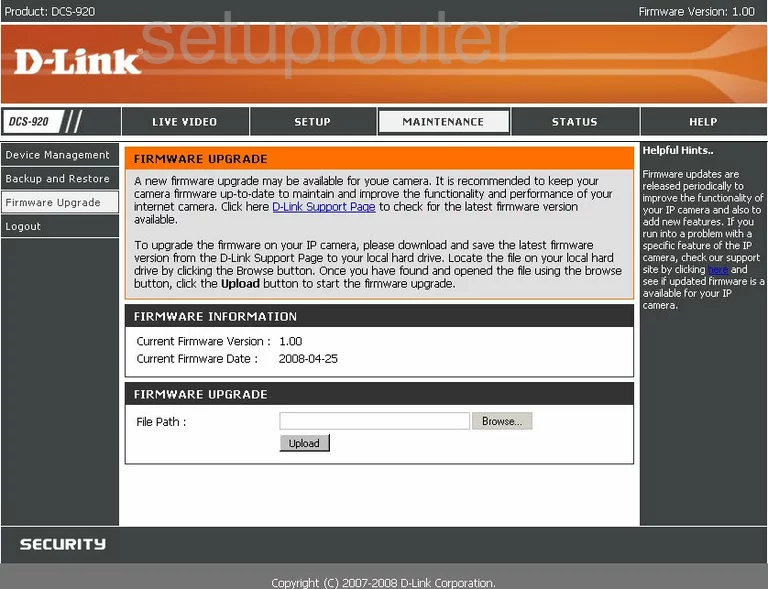
Dlink DCS-920 Dynamic Dns Screenshot
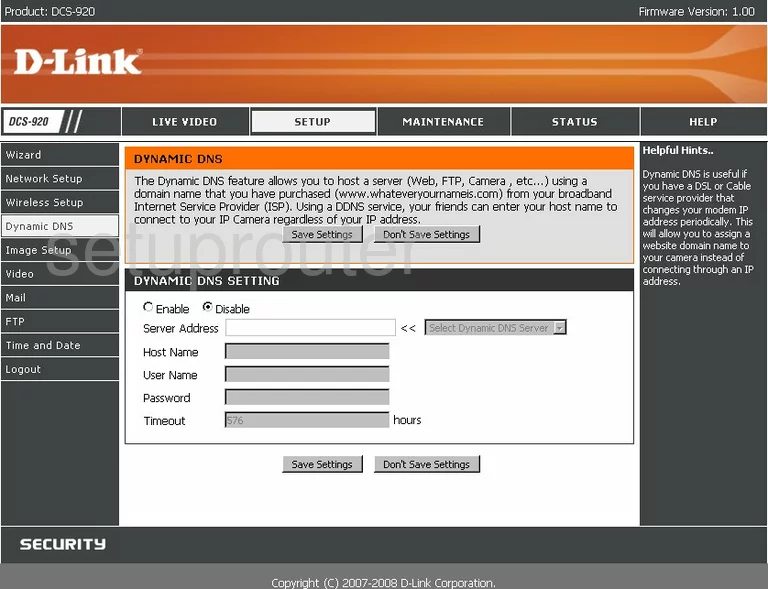
Dlink DCS-920 Setup Screenshot
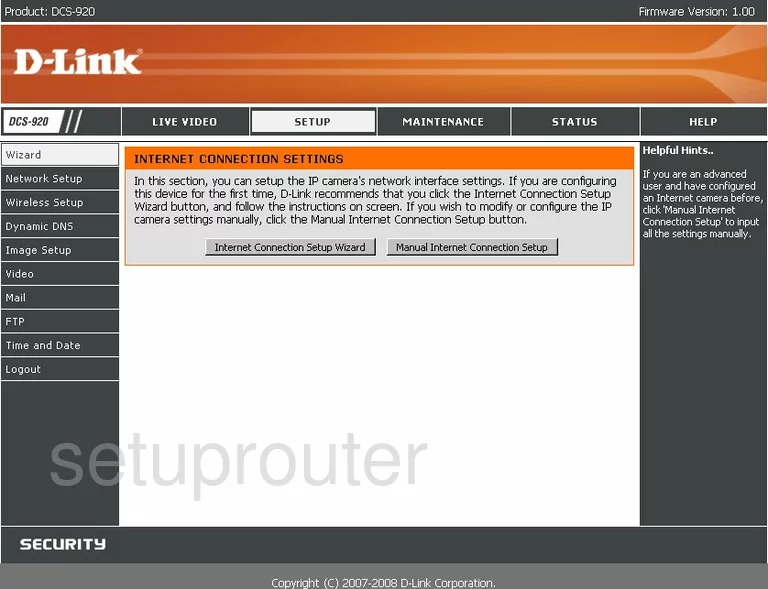
Dlink DCS-920 Status Screenshot
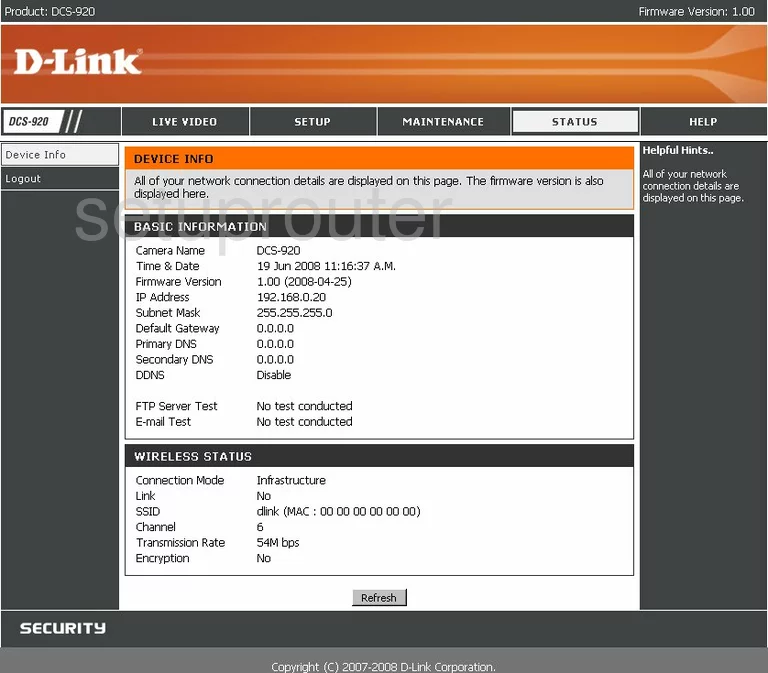
Dlink DCS-920 Backup Screenshot
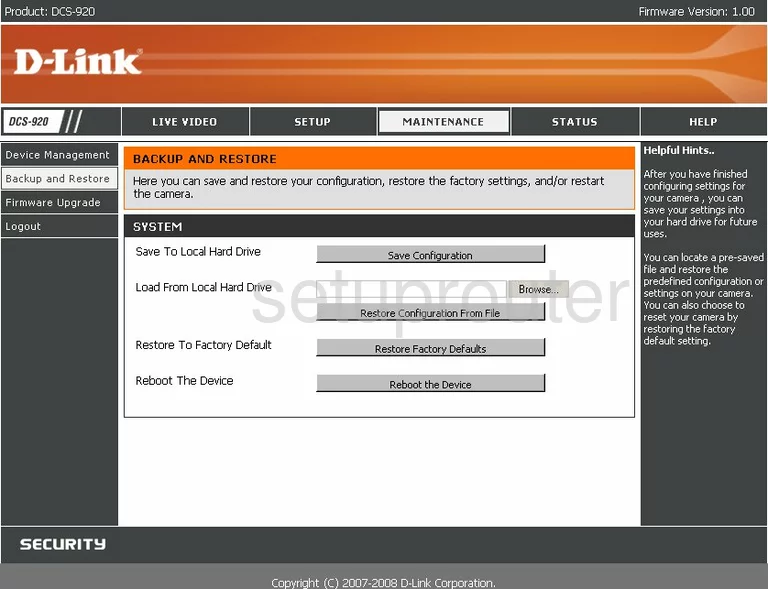
Dlink DCS-920 Help Screenshot
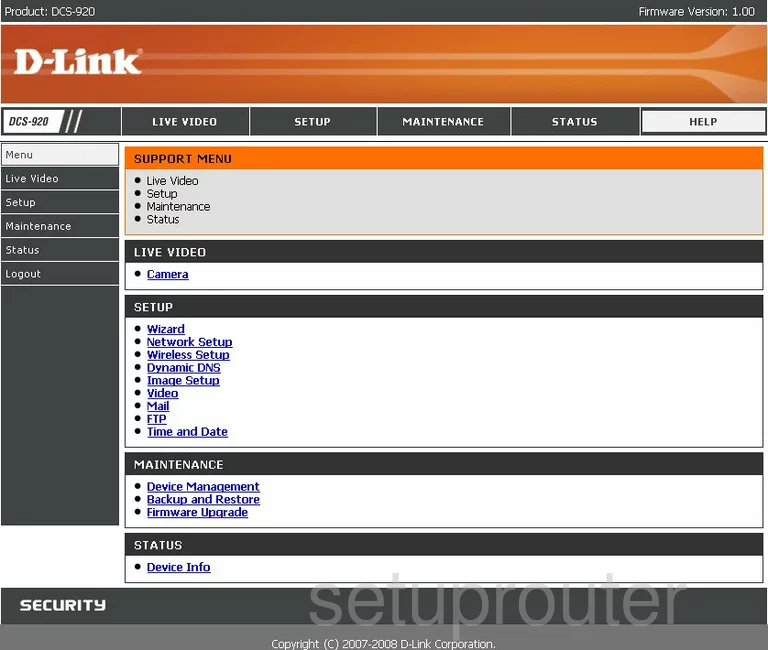
Dlink DCS-920 Wifi Setup Screenshot
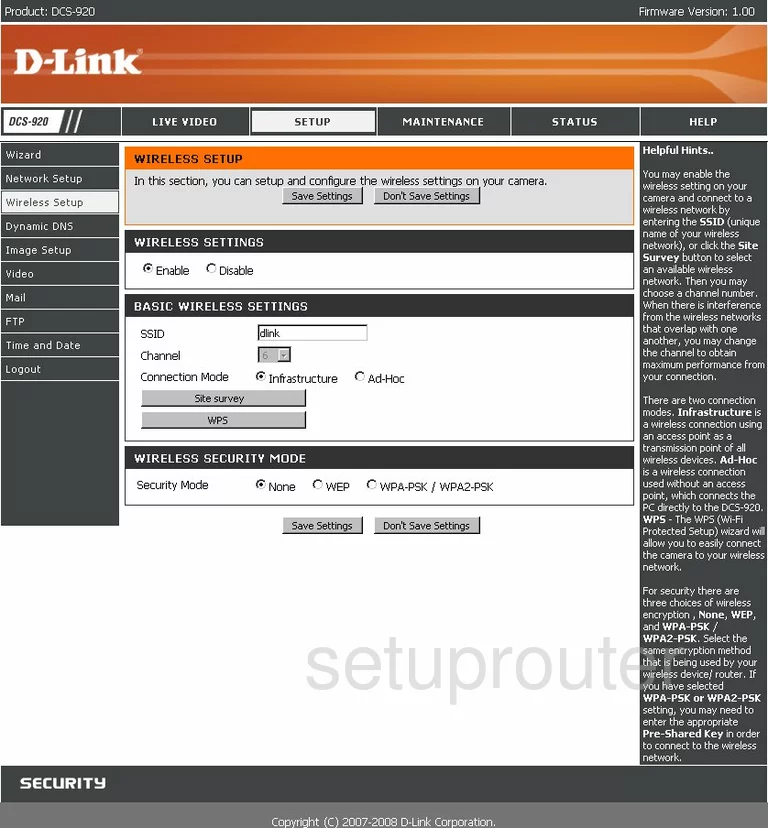
Dlink DCS-920 Password Screenshot
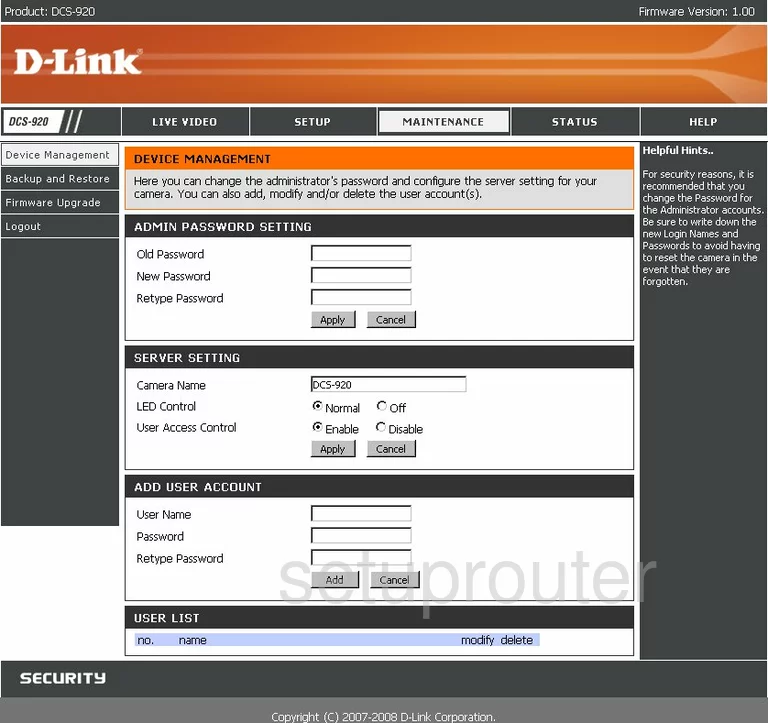
Dlink DCS-920 Setup Screenshot
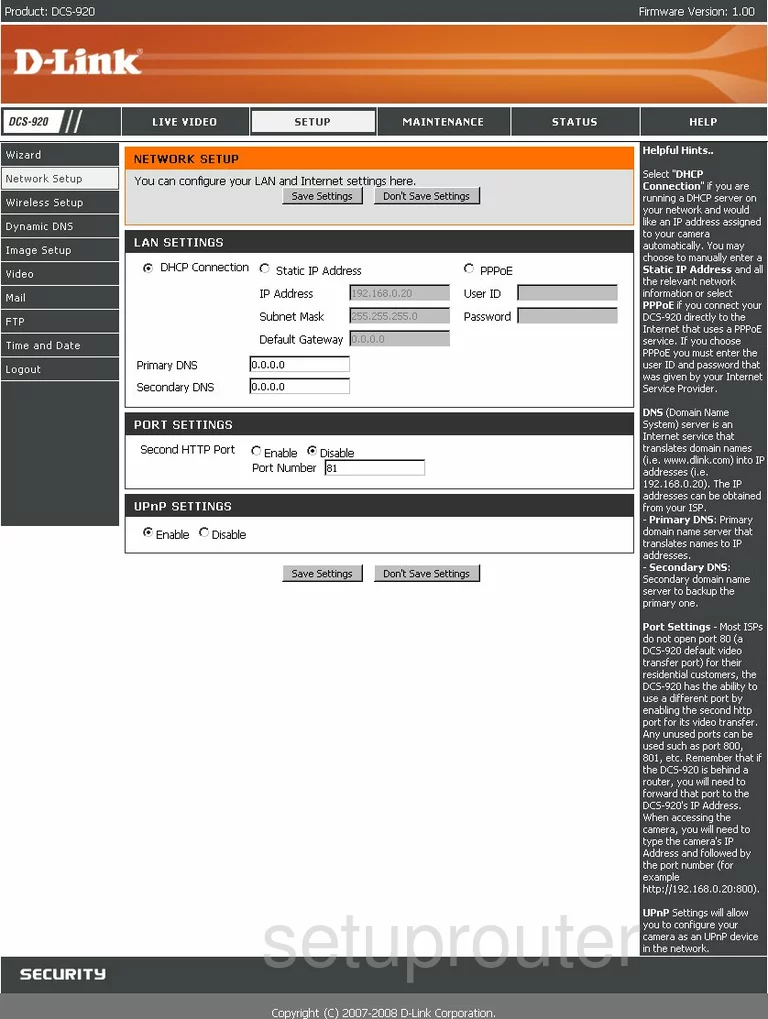
Dlink DCS-920 Camera Video Settings Screenshot
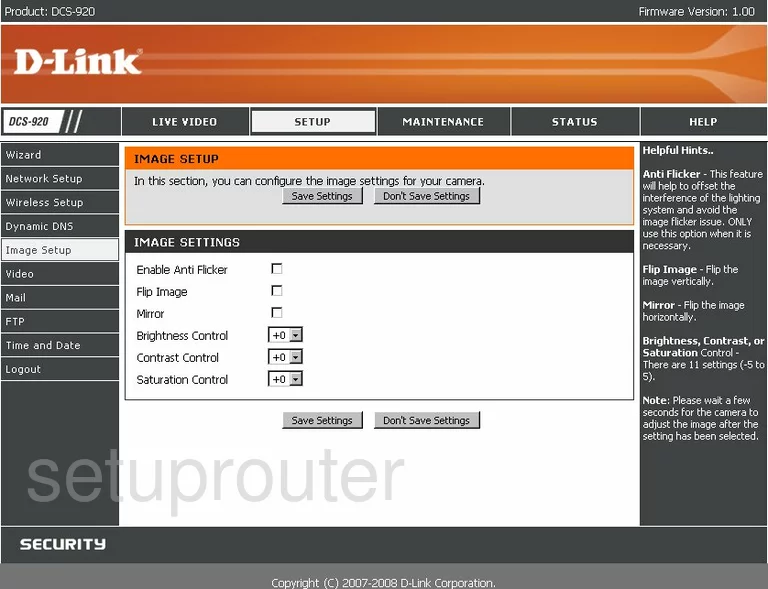
Dlink DCS-920 Time Setup Screenshot
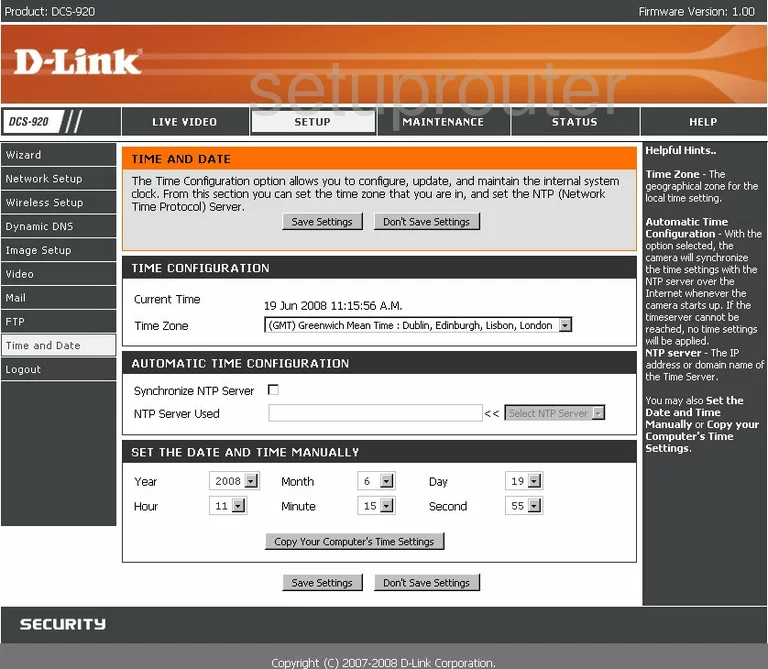
Dlink DCS-920 Ftp Server Screenshot
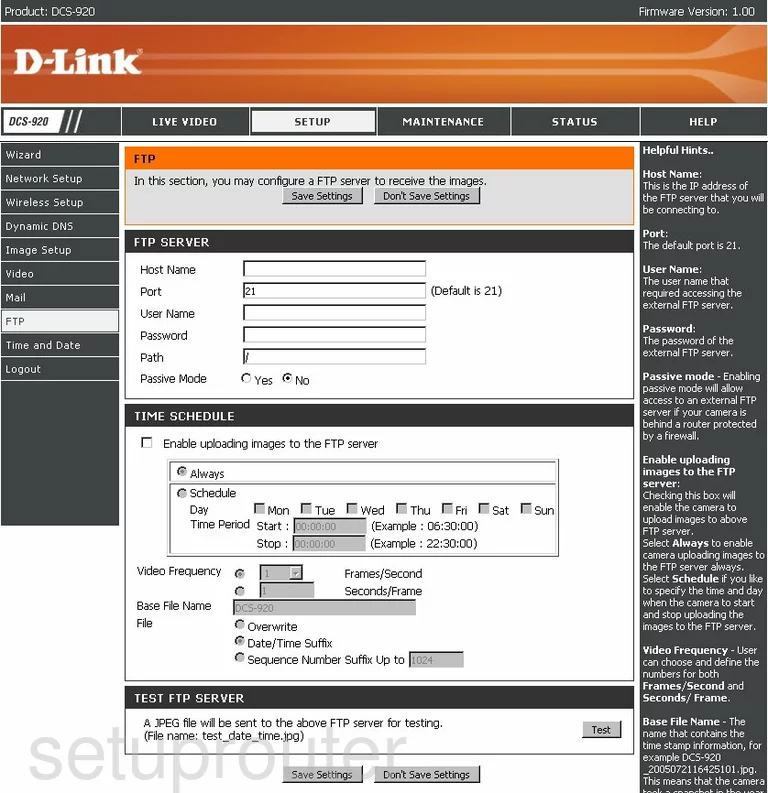
Dlink DCS-920 General Screenshot
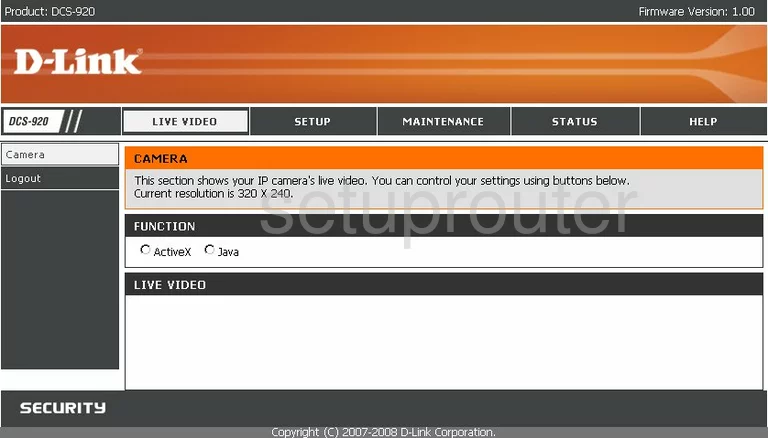
Dlink DCS-920 General Screenshot
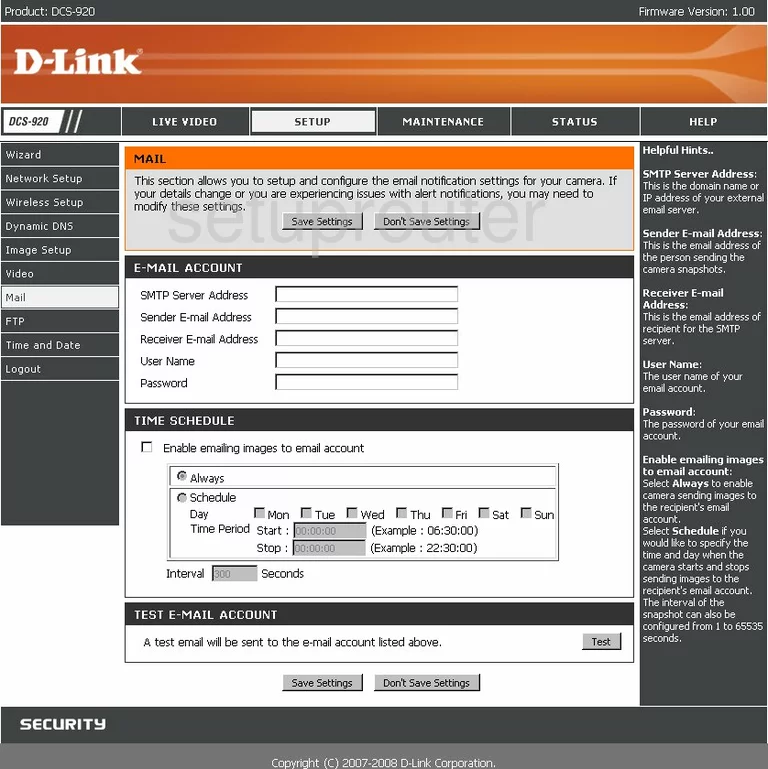
Dlink DCS-920 General Screenshot
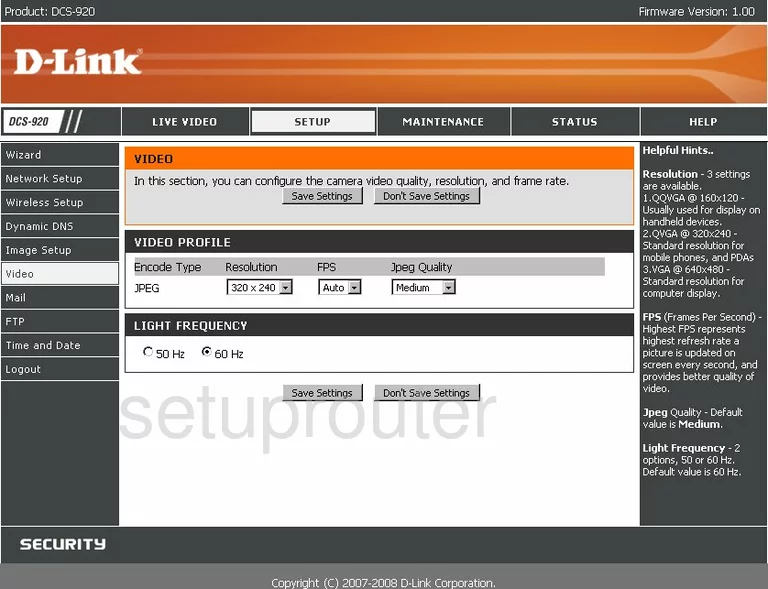
Dlink DCS-920 Device Image Screenshot

Dlink DCS-920 Reset Screenshot
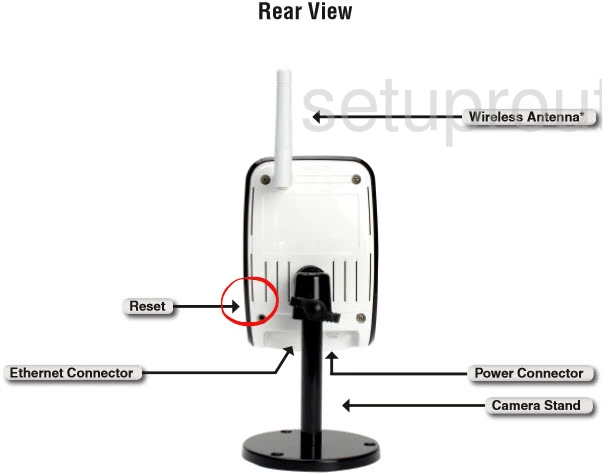
This is the screenshots guide for the Dlink DCS-920. We also have the following guides for the same router:
- Dlink DCS-920 - How to change the IP Address on a Dlink DCS-920 router
- Dlink DCS-920 - Dlink DCS-920 Login Instructions
- Dlink DCS-920 - Dlink DCS-920 User Manual
- Dlink DCS-920 - How to change the DNS settings on a Dlink DCS-920 router
- Dlink DCS-920 - Setup WiFi on the Dlink DCS-920
- Dlink DCS-920 - How to Reset the Dlink DCS-920
- Dlink DCS-920 - Information About the Dlink DCS-920 Router