With this page I will explain how to reset the Dlink DFL-1100 firewall. This is not the same thing as a reboot. When I use the word reboot I am referring to a cycle in the power to the device. When I use the word reset I am talking about a full factory restore. This means every single setting you have ever changed on this firewall is erased and returned to how it was when it was delivered from the factory.
Warning: It is extremely important that you write down any and all settings you have changed on this firewall. When creating this list consider the following:
- The firewall's username and password are reverted back to the original factory defaults.
- If you have made any other changes such as IP address monitoring or scheduling these are erased and need to be reconfigured after the reset is complete.
Other Dlink DFL-1100 Firewall Guides
This is the reset router guide for the Dlink DFL-1100 Firewall. We also have the following guides for the same router:
- Dlink DFL-1100 Firewall - How to change the IP Address on a Dlink DFL-1100 Firewall router
- Dlink DFL-1100 Firewall - Dlink DFL-1100 Firewall Login Instructions
- Dlink DFL-1100 Firewall - Dlink DFL-1100 Firewall User Manual
- Dlink DFL-1100 Firewall - Dlink DFL-1100 Firewall Port Forwarding Instructions
- Dlink DFL-1100 Firewall - Information About the Dlink DFL-1100 Firewall Router
- Dlink DFL-1100 Firewall - Dlink DFL-1100 Firewall Screenshots
Reset the Dlink DFL-1100 Firewall
Begin by locating the reset button or in this case the reset pins. We have circled them in the image below.
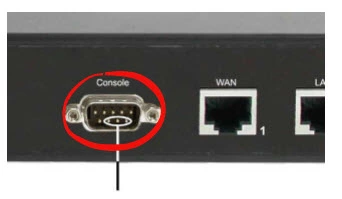
As you can see using the console plug you need to press and hold in pins number 7 and 9. In the image above 7,8, and 9 are circled. Make sure to just hold 7 and 9 down. Hold them down until you hear one beep then a bit later two beeps in a row. After you release the two pins the device will begin to reset back to factory defaults. If you release pins 7 and 9 after only one beep you end up rebooting the firewall instead of resetting it like you wanted.
Remember this reset is erasing every setting you have ever made to this firewall. If you want to try and avoid this loss you should try other troubleshooting methods first.
Login to the Dlink DFL-1100 Firewall
Next you'll need to log into the Dlink DFL-1100 firewall. Do this by using the default username and password found in our Login Guide.
Tip: If the defaults aren't working for you it may be because the reset pins weren't held down for long enough.
Change Your Password
After logging into your router we recommend setting a new password for it. This password protects your firewall settings. For help thinking of one check out our Choosing a Strong Password Guide.
Tip: Keep from losing your new password by writing it on a sticky note and putting it on the bottom of your firewall.
Dlink DFL-1100 Firewall Help
Be sure to check out our other Dlink DFL-1100 Firewall info that you might be interested in.
This is the reset router guide for the Dlink DFL-1100 Firewall. We also have the following guides for the same router:
- Dlink DFL-1100 Firewall - How to change the IP Address on a Dlink DFL-1100 Firewall router
- Dlink DFL-1100 Firewall - Dlink DFL-1100 Firewall Login Instructions
- Dlink DFL-1100 Firewall - Dlink DFL-1100 Firewall User Manual
- Dlink DFL-1100 Firewall - Dlink DFL-1100 Firewall Port Forwarding Instructions
- Dlink DFL-1100 Firewall - Information About the Dlink DFL-1100 Firewall Router
- Dlink DFL-1100 Firewall - Dlink DFL-1100 Firewall Screenshots