This guide shows you exactly how to login to the Dlink DGS-1216T router.
Other Dlink DGS-1216T Guides
This is the login guide for the Dlink DGS-1216T. We also have the following guides for the same router:
Find Your Dlink DGS-1216T Router IP Address
Before you can log in to your Dlink DGS-1216T router, you need to figure out it's internal IP address.
| Known DGS-1216T IP Addresses |
|---|
| 192.168.0.1 |
Pick one of these IP addresses and then follow the rest of this guide.
If you do not find your router's interface later in this guide, then try a different IP address. Keep trying different IP addresses until you find your router. I will not hurt anything to try different IP addresses.
If, after trying all of the above IP addresses, you still cannot find your router, then you can try one of the following steps:
- Follow our guide called Find Your Router's Internal IP Address.
- Download and install our free Router Detector software.
Now that you have your router's internal IP Address, we are ready to login to it.
Login to the Dlink DGS-1216T Router
Your Dlink DGS-1216T router has a web interface. You need to use a web browser to manage it, such as Chrome, Edge, or Firefox.
Enter Dlink DGS-1216T Internal IP Address
Either copy/paste or type the internal IP address of your Dlink DGS-1216T router into the address bar of your web browser. The address bar will look like this:

Press the Enter key on your keyboard. You will see a window asking for your Dlink DGS-1216T password.
Dlink DGS-1216T Default Username and Password
In order to login to your Dlink DGS-1216T you are going to need to know your username and password. If you are not sure what the username and password are, then perhaps they are still set to the factory defaults. All of the default usernames and passwords for the Dlink DGS-1216T are listed below.
| Dlink DGS-1216T Default Usernames and Passwords | |
|---|---|
| Username | Password |
| blank | admin |
Enter your username and password in the window that pops up. You should be able to try them all.
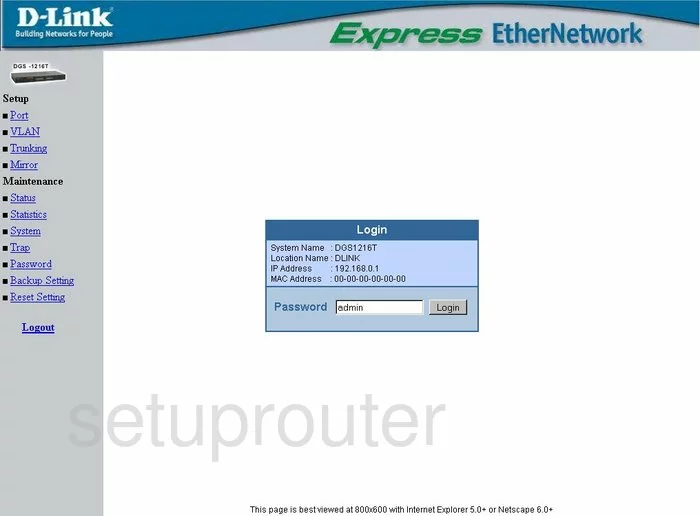
Dlink DGS-1216T Home Screen
When you get logged in you should be at the Dlink DGS-1216T home screen, which looks similar to this:
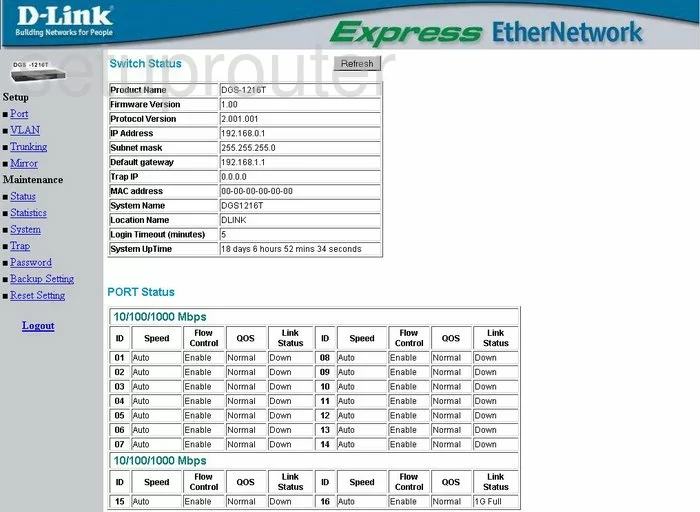
If you see this screen, then congratulations, you are now logged in to your Dlink DGS-1216T. At this point, you can follow any of our other guides for this router.
Solutions To Dlink DGS-1216T Login Problems
If you are having problems getting logged in to your router, here are a few ideas for you to try.
Dlink DGS-1216T Password Doesn't Work
Your router's factory default password might be different than what we have listed here. It doesn't hurt to try all of the other known Dlink passwords. Head over to our list of all Dlink Passwords.
Forgot Password to Dlink DGS-1216T Router
If your Internet Service Provider supplied you with your router, then you might want to try giving them a call and see if they either know what your router's username and password are, or maybe they can reset it for you.
How to Reset the Dlink DGS-1216T Router To Default Settings
The last option when you are unable to get logged in to your router is to reset it to the factory defaults. Our How To Reset your Router guide can help you reset your router to factory defaults.
Other Dlink DGS-1216T Guides
Here are some of our other Dlink DGS-1216T info that you might be interested in.
This is the login guide for the Dlink DGS-1216T. We also have the following guides for the same router: