On this page I will be showing you how to reset the Dlink DGS-1216T switch back to the original factory settings. This is not the same thing as a reboot. When you reboot a switch you cycle the power to the device. When you reset this switch you take all the previously changed settings and return every one of them back to factory defaults.
Warning: Resetting this smart switch can be problematic if you don't understand what settings are changed and what ones are not. We recommend creating a list of any settings you have changed in the past. Consider the following:
- The switches main username and password are returned to factory defaults.
- Any other changes such as traffic management or passwords you have set up are erased. You need to reconfigure these after the reset is complete
Other Dlink DGS-1216T Guides
This is the reset router guide for the Dlink DGS-1216T. We also have the following guides for the same router:
Reset the Dlink DGS-1216T
Begin by locating the reset button on this unit. We have found it for you and circled it in red below:
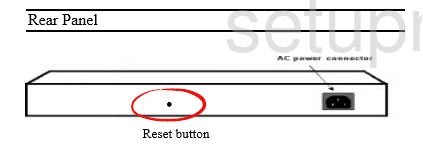
Due to the small size of the button you should take an unfolded paperclip and press down on the button for about 10 seconds to start the reset process. If you don't hold this button down for long enough you end up only reboot the switch instead of resetting it.
Remember this reset WILL erase every setting you have ever changed on your router. If you want to avoid this loss you should try other troubleshooting methods.
Login to the Dlink DGS-1216T
After resetting the Dlink DGS-1216T switch you'll need to log into it. Do this by using the default username and password. Not sure where to find these? Check out our Login Guide.
Tip: If the defaults aren't working for you it may be because the reset button wasn't held down for long enough.
Change Your Password
Next you should set a new password. This can be whatever you like, however keep in mind that a strong password contains no personal information and is 14-20 characters in length. For more help be sure to take a look through our Choosing a Strong Password Guide.
Tip: Afraid of losing your new password? Try writing it on a sticky note and attaching it to the bottom of your switch.
Dlink DGS-1216T Help
Be sure to check out our other Dlink DGS-1216T info that you might be interested in.
This is the reset router guide for the Dlink DGS-1216T. We also have the following guides for the same router: