Each of these screenshots was captured and submitted to us by users of this site.
If you would like to upload screenshots for us to use, please use our Router Screenshot Grabber, which is a free tool in Network Utilities. It makes the capture process easy and sends the screenshots to us automatically.
This is the screenshots guide for the Dlink DGS-1216T. We also have the following guides for the same router:
All Dlink DGS-1216T Screenshots
All screenshots below were captured from a Dlink DGS-1216T router.
Dlink DGS-1216T Status Screenshot
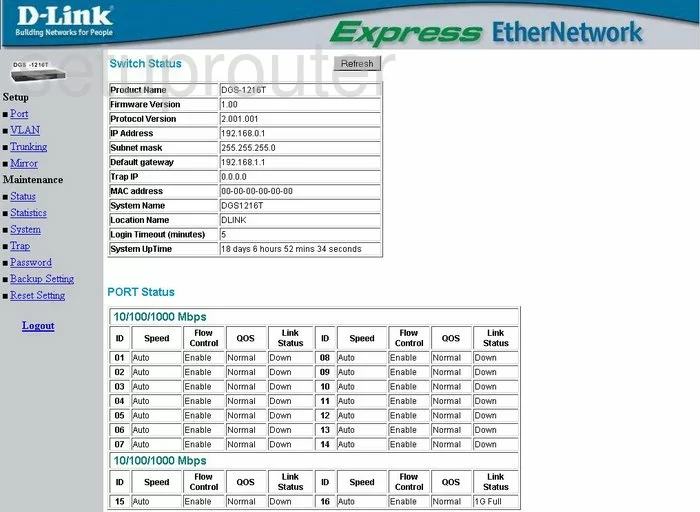
Dlink DGS-1216T Login Screenshot
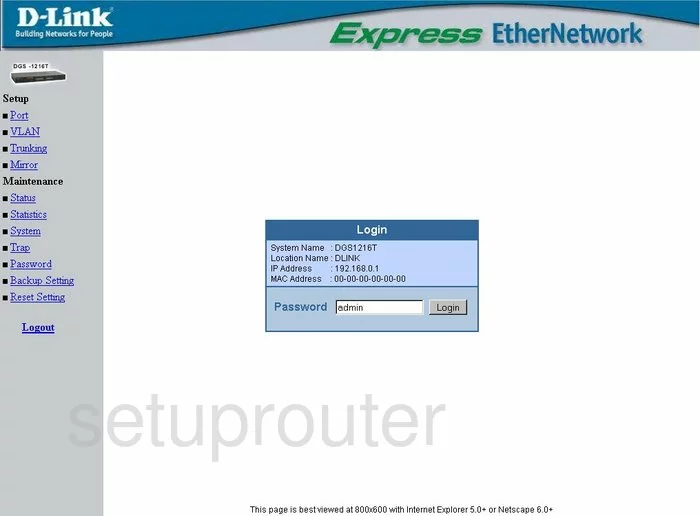
Dlink DGS-1216T Traffic Statistics Screenshot
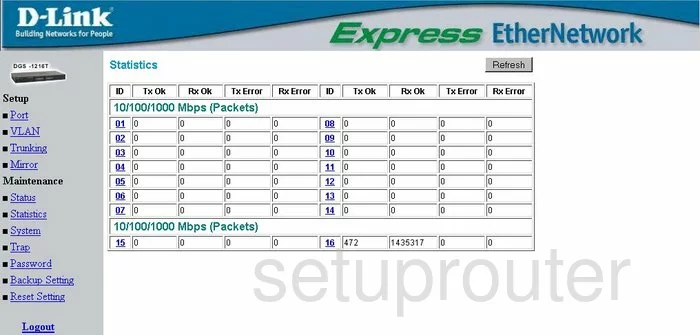
Dlink DGS-1216T Port Setting Screenshot
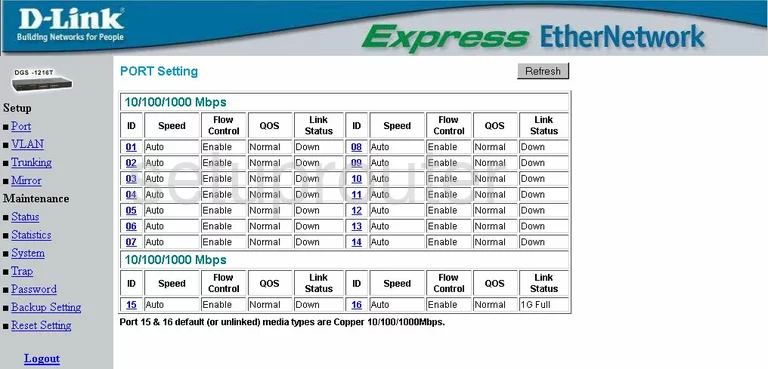
Dlink DGS-1216T Setup Screenshot
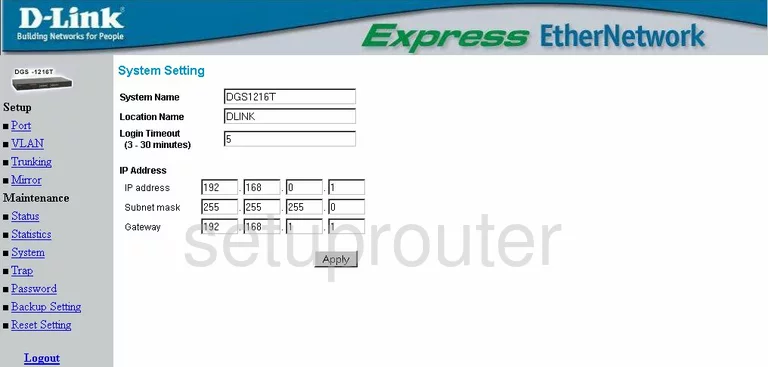
Dlink DGS-1216T Password Screenshot
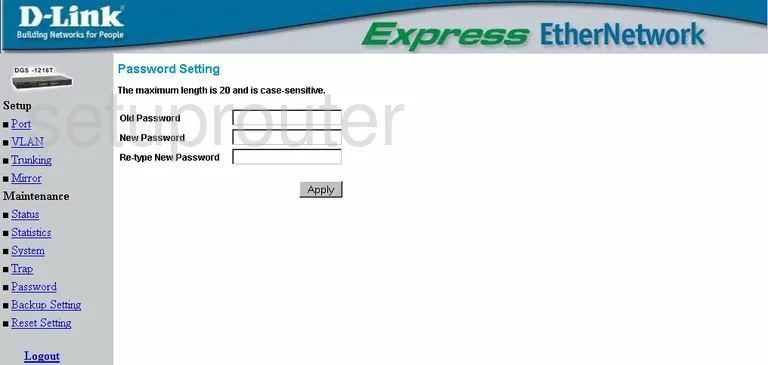
Dlink DGS-1216T Backup Screenshot
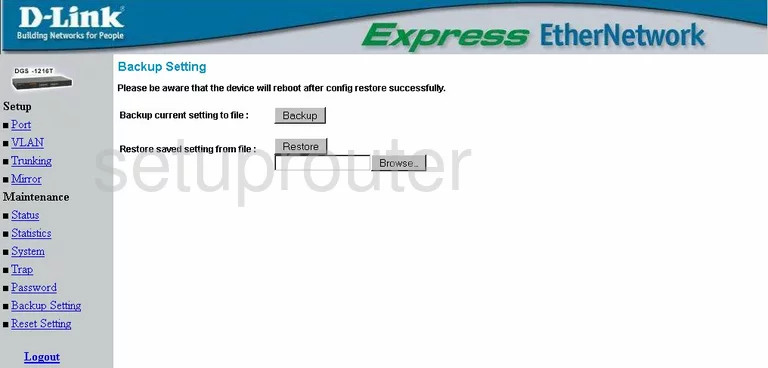
Dlink DGS-1216T General Screenshot
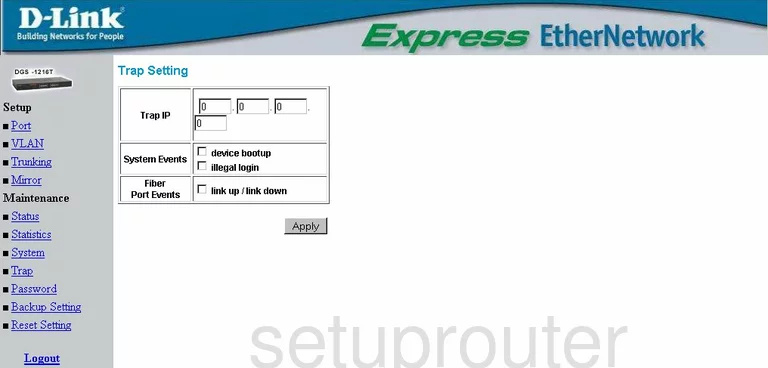
Dlink DGS-1216T Port Mirroring Screenshot
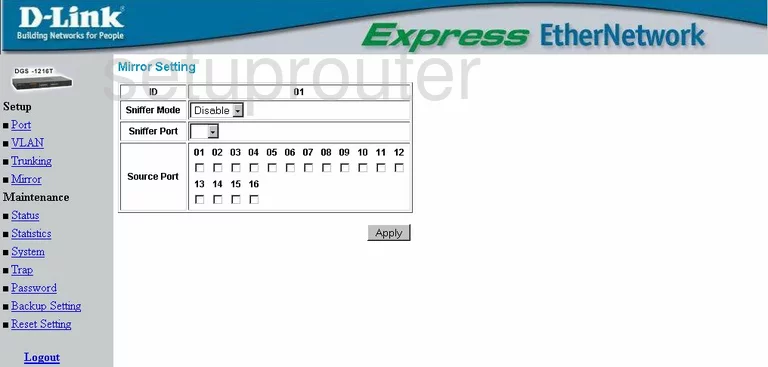
Dlink DGS-1216T Vlan Screenshot
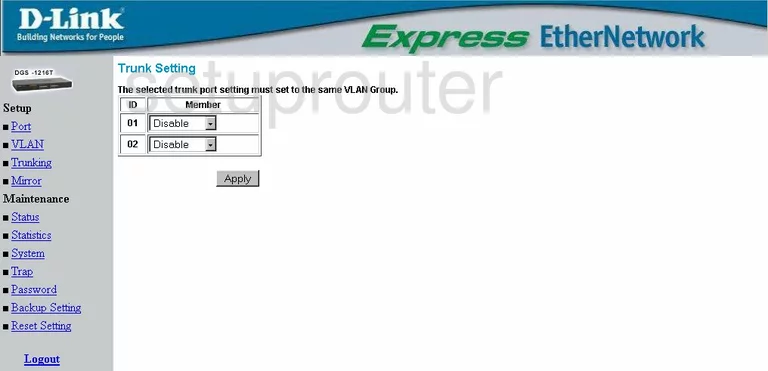
Dlink DGS-1216T Vlan Screenshot
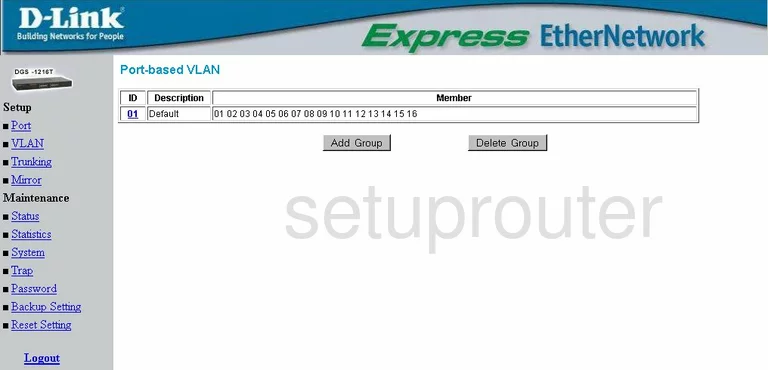
Dlink DGS-1216T Reset Screenshot
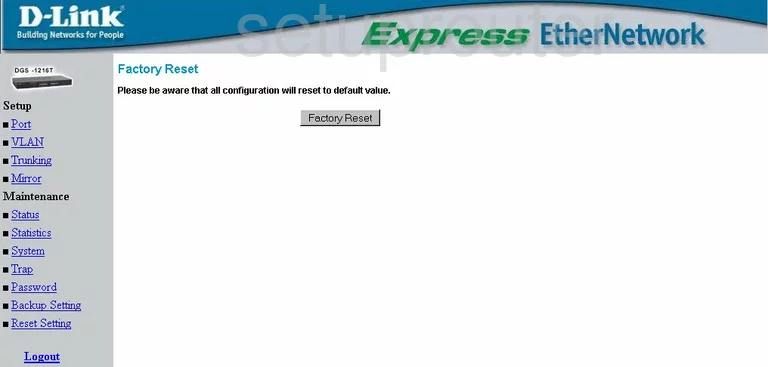
Dlink DGS-1216T Device Image Screenshot

Dlink DGS-1216T Reset Screenshot
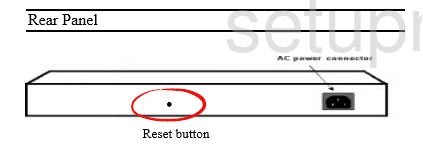
This is the screenshots guide for the Dlink DGS-1216T. We also have the following guides for the same router: