Here are instructions for logging in to the Dlink DGS-1248T router.
Other Dlink DGS-1248T Guides
This is the login guide for the Dlink DGS-1248T. We also have the following guides for the same router:
Find Your Dlink DGS-1248T Router IP Address
The first thing that we need to know in order to login to the Dlink DGS-1248T router is it's internal IP address.
| Known DGS-1248T IP Addresses |
|---|
| 192.168.0.1 |
Start with the first IP address in the list and then follow the rest of this guide.
If later on in this guide you do not find your router using the IP address that you pick, then you can try different IP addresses until you get logged in. I will not hurt anything to try different IP addresses.
If, after trying all of the above IP addresses, you still cannot find your router, then do one of the following:
- Use our Find Your Router's Internal IP Address guide.
- Use our free software called Router Detector.
Now that you have your router's internal IP Address, we are ready to login to it.
Login to the Dlink DGS-1248T Router
The Dlink DGS-1248T is managed through a web-based interface. The way you manage it is by using a web browser like Firefox, Edge, or Chrome.
Enter Dlink DGS-1248T Internal IP Address
Put the internal IP Address of your Dlink DGS-1248T in the address bar of your web browser. The address bar looks like this:

Press the Enter key on your keyboard. You should see a window pop up asking you for your Dlink DGS-1248T password.
Dlink DGS-1248T Default Username and Password
You need to know your username and password to login to your Dlink DGS-1248T. If you are not sure what the username and password are, then perhaps they are still set to the factory defaults. All of the default usernames and passwords for the Dlink DGS-1248T are listed below.
| Dlink DGS-1248T Default Usernames and Passwords | |
|---|---|
| Username | Password |
| blank | admin |
Enter your username and password in the dialog box that pops up. You should be able to try them all.
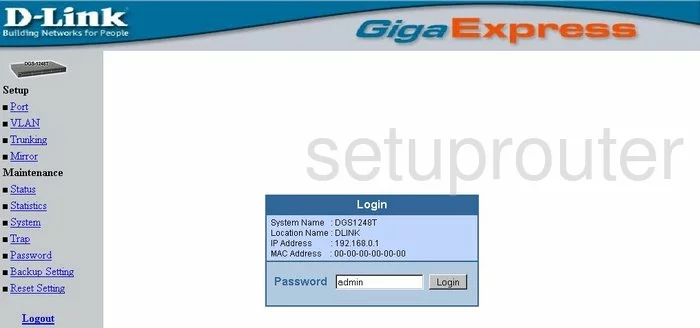
Dlink DGS-1248T Home Screen
Once you are logged in you will see the Dlink DGS-1248T home screen, like this:
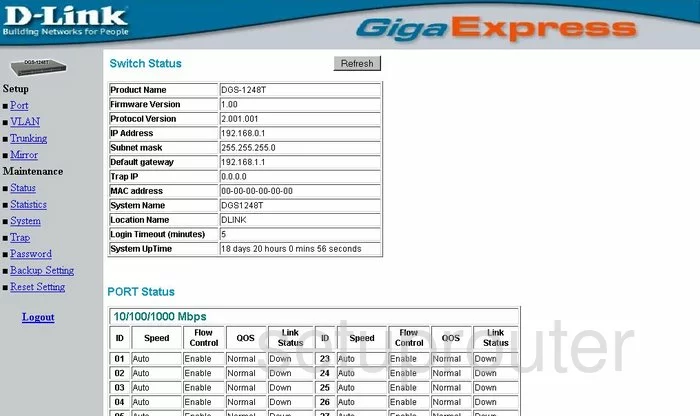
If you see this screen, then you know that you are logged in to your Dlink DGS-1248T router. You are ready to follow any of our other guides for this router.
Solutions To Dlink DGS-1248T Login Problems
Here are some ideas to help if you are having problems getting logged in to your router.
Dlink DGS-1248T Password Doesn't Work
Perhaps your router's default password is different than what we have listed here. Start by trying all of the other known Dlink passwords. Here is our list of all Dlink Passwords.
Forgot Password to Dlink DGS-1248T Router
If your Internet Service Provider supplied you with your router, then you might want to try giving them a call and see if they either know what your router's username and password are, or maybe they can reset it for you.
How to Reset the Dlink DGS-1248T Router To Default Settings
If all else fails and you are unable to login to your router, then you may have to reset it to its factory default settings. The last option when you are unable to get logged in to your router is to reset it to the factory defaults.
Other Dlink DGS-1248T Guides
Here are some of our other Dlink DGS-1248T info that you might be interested in.
This is the login guide for the Dlink DGS-1248T. We also have the following guides for the same router: