These are user-submitted screenshots.
We'd love to see your screenshots on our site. Simply use our Router Screenshot Grabber, which is a free tool in Network Utilities. It makes the capture process easy and sends the screenshots to us automatically.
This is the screenshots guide for the Dlink DGS-1248T. We also have the following guides for the same router:
All Dlink DGS-1248T Screenshots
All screenshots below were captured from a Dlink DGS-1248T router.
Dlink DGS-1248T Status Screenshot
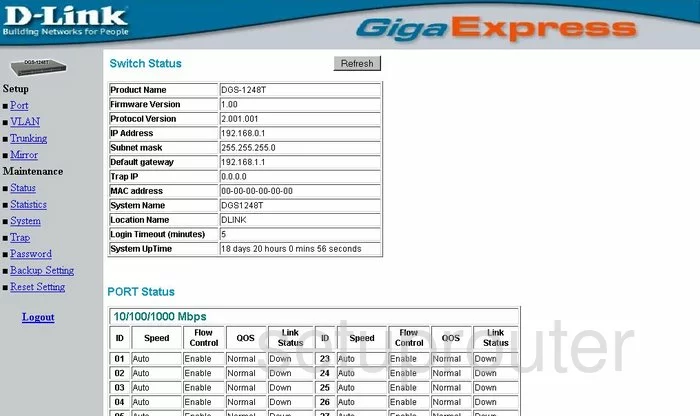
Dlink DGS-1248T Login Screenshot
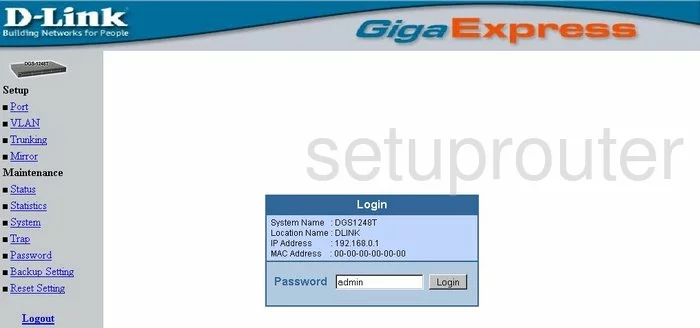
Dlink DGS-1248T Traffic Statistics Screenshot
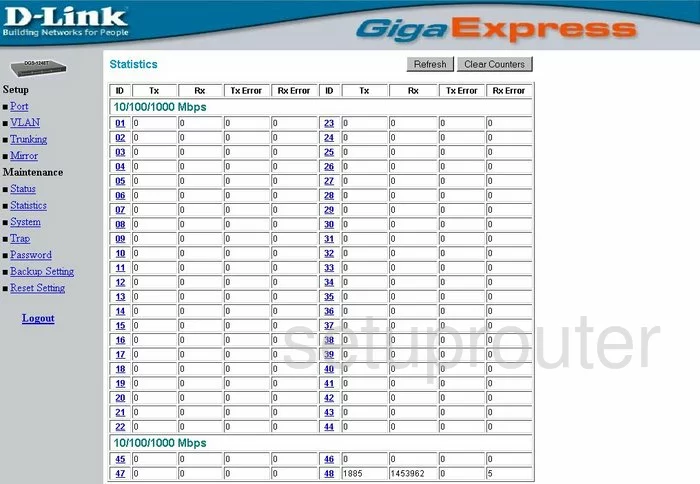
Dlink DGS-1248T Vlan Screenshot
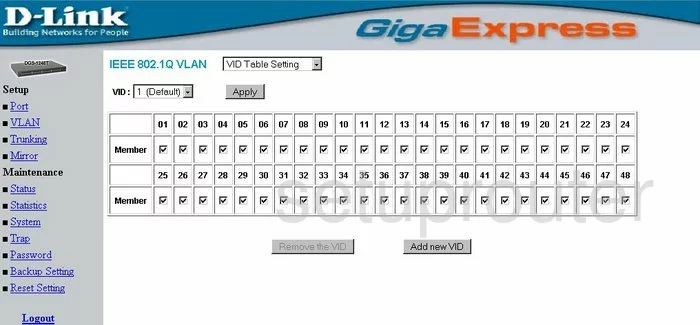
Dlink DGS-1248T Port Setting Screenshot
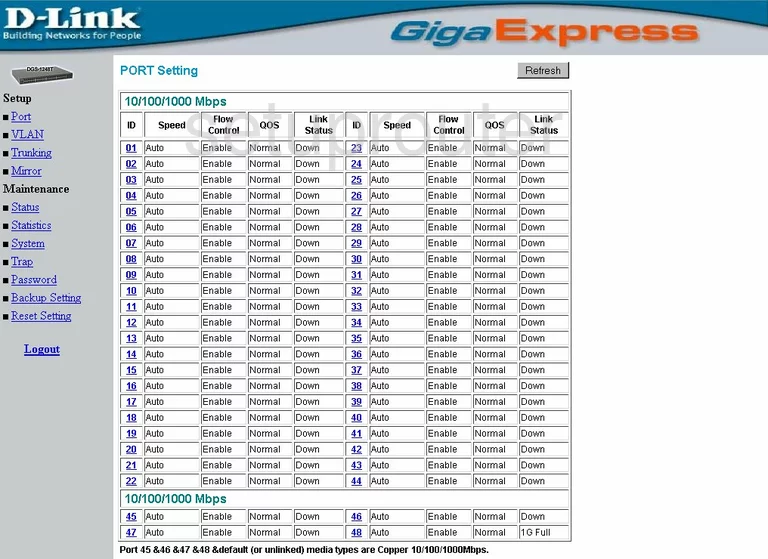
Dlink DGS-1248T Setup Screenshot
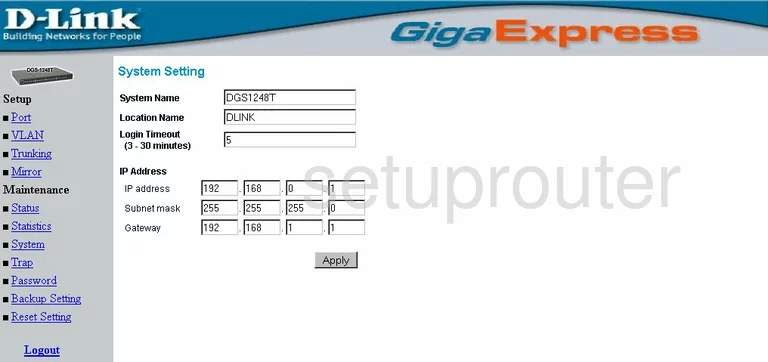
Dlink DGS-1248T Password Screenshot
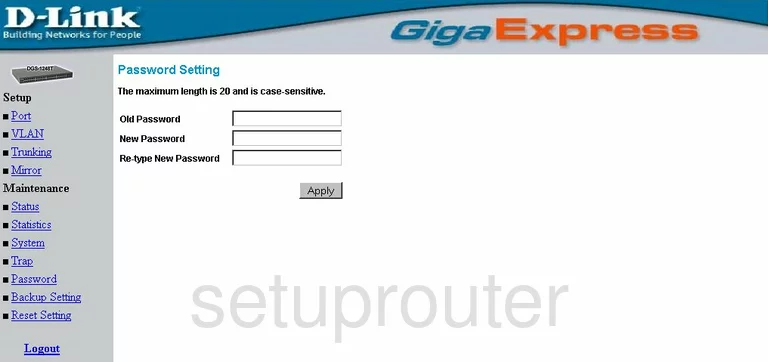
Dlink DGS-1248T Backup Screenshot
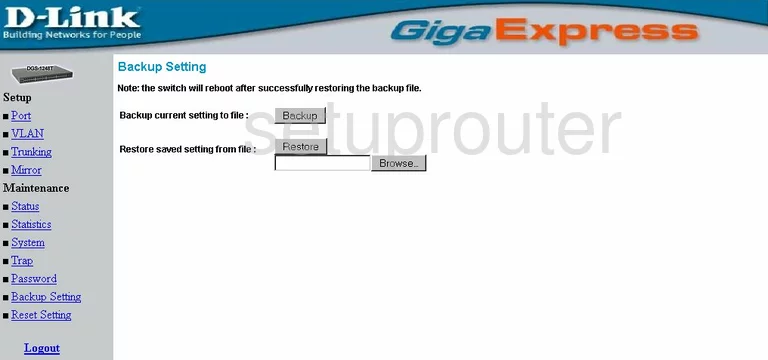
Dlink DGS-1248T General Screenshot
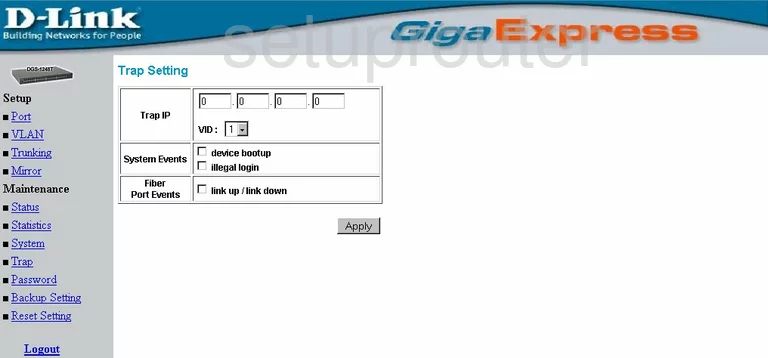
Dlink DGS-1248T Port Mirroring Screenshot
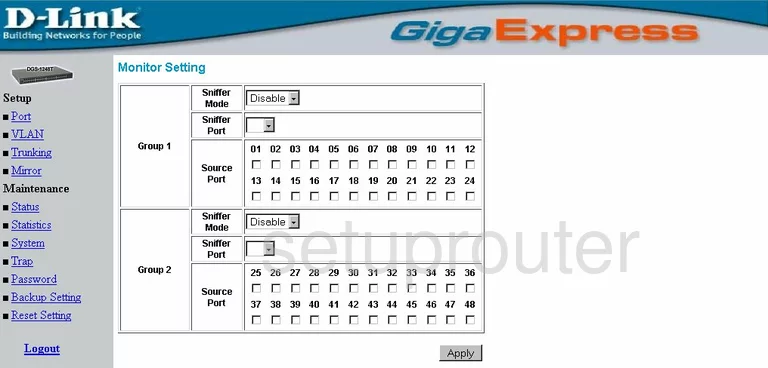
Dlink DGS-1248T Vlan Screenshot
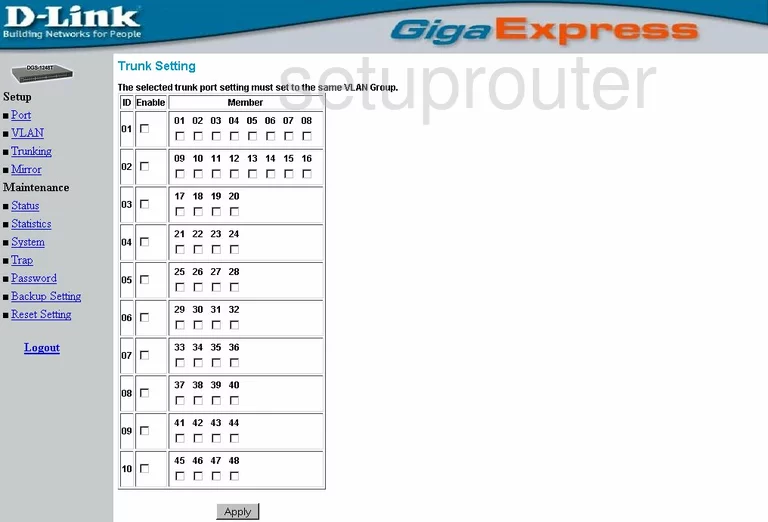
Dlink DGS-1248T Vlan Screenshot
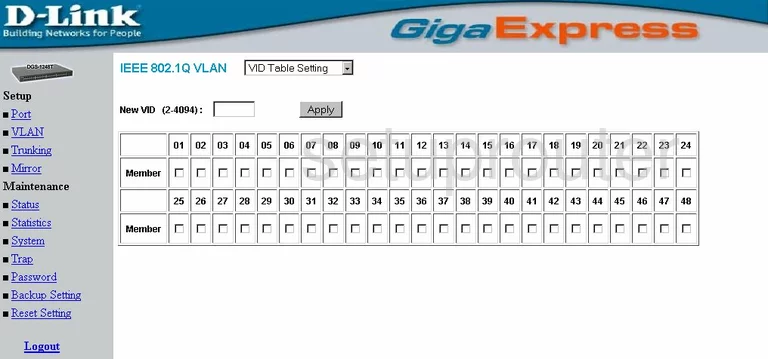
Dlink DGS-1248T Reset Screenshot
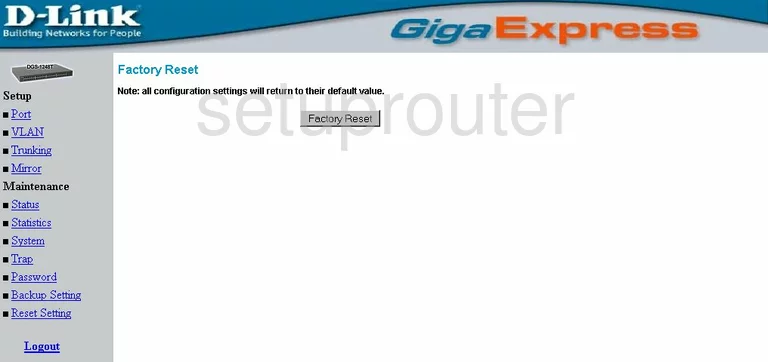
Dlink DGS-1248T Device Image Screenshot

Dlink DGS-1248T Reset Screenshot

This is the screenshots guide for the Dlink DGS-1248T. We also have the following guides for the same router: