On this page I will be showing you how to reset the Dlink DHP-W306AV router back to the original factory default settings. Before we begin I want to explain two terms to you that are easily confused. The first is reboot. When you reboot a router you cycle the power to the device. When you reset a router you take all the settings and return every one of them back to factory defaults.
Warning: Before you begin this reset we highly recommend you make a list of any settings you have ever changed on your device. Consider the following:
- The main username and password are reverted back to factory defaults.
- The Internet name and password are also reverted to factory defaults.
- If you use DSL you need to re-enter the ISP username and password to continue to use the Internet. Call your ISP or Internet Service Provider for more details.
- Have you made any other changes? These are all erased and you need to reconfigure them after the reset is complete.
Other Dlink DHP-W306AV Guides
This is the reset router guide for the Dlink DHP-W306AV. We also have the following guides for the same router:
- Dlink DHP-W306AV - How to change the IP Address on a Dlink DHP-W306AV router
- Dlink DHP-W306AV - Dlink DHP-W306AV Login Instructions
- Dlink DHP-W306AV - Dlink DHP-W306AV User Manual
- Dlink DHP-W306AV - Setup WiFi on the Dlink DHP-W306AV
- Dlink DHP-W306AV - Dlink DHP-W306AV Screenshots
- Dlink DHP-W306AV - Information About the Dlink DHP-W306AV Router
Reset the Dlink DHP-W306AV
Begin by locating the reset button on the device itself. For this model you can find it on the side of the device. We have circled it in the image below.
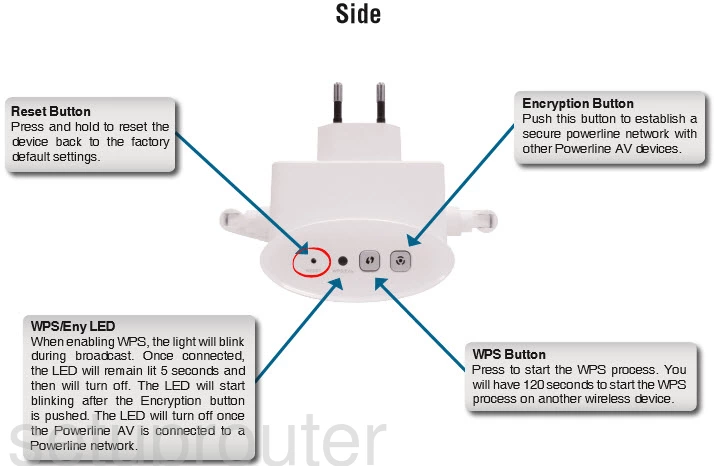
Now take a very small object such as a pin or unfolded paperclip and press down on the reset button for about 10 seconds. This should begin the reset process. If you don't hold this button down for long enough you end up only rebooting the router instead of resetting it like you wanted.
Don't forget that this reset is going to erase every single setting you have ever changed in your router. If you want to avoid this loss you need to try other troubleshooting methods.
Login to the Dlink DHP-W306AV
Once you've reset the Dlink DHP-W306AV router you should log into it. This is done using the default username and password found in our Login Guide.
Tip: Defaults not logging you in? It may be because the reset button wasn't held down for long enough.
Change Your Password
Next we recommend setting a new password. Bear in mind that this password protects your router settings, not your wireless network. However a strong password is still a good idea. For more help visit our Choosing a Strong Password Guide.
Tip: To keep from losing your new password try writing it on a note and taping it to the bottom of your router.
Setup WiFi on the Dlink DHP-W306AV
Now let's take a look at the wireless settings. The SSID, Internet password, and the security method all need to be checked. We suggest using WPA2 with a strong password. Check out our guide titled How to Setup WiFi on the Dlink DHP-W306AV.
Dlink DHP-W306AV Help
Be sure to check out our other Dlink DHP-W306AV info that you might be interested in.
This is the reset router guide for the Dlink DHP-W306AV. We also have the following guides for the same router:
- Dlink DHP-W306AV - How to change the IP Address on a Dlink DHP-W306AV router
- Dlink DHP-W306AV - Dlink DHP-W306AV Login Instructions
- Dlink DHP-W306AV - Dlink DHP-W306AV User Manual
- Dlink DHP-W306AV - Setup WiFi on the Dlink DHP-W306AV
- Dlink DHP-W306AV - Dlink DHP-W306AV Screenshots
- Dlink DHP-W306AV - Information About the Dlink DHP-W306AV Router