This is our collection of screenshots that have been submitted to this site by our users.
If you would like to upload screenshots for us to use, please use our Router Screenshot Grabber, which is a free tool in Network Utilities. It makes the capture process easy and sends the screenshots to us automatically.
This is the screenshots guide for the Dlink DHP-W306AV. We also have the following guides for the same router:
- Dlink DHP-W306AV - How to change the IP Address on a Dlink DHP-W306AV router
- Dlink DHP-W306AV - Dlink DHP-W306AV Login Instructions
- Dlink DHP-W306AV - Dlink DHP-W306AV User Manual
- Dlink DHP-W306AV - Setup WiFi on the Dlink DHP-W306AV
- Dlink DHP-W306AV - How to Reset the Dlink DHP-W306AV
- Dlink DHP-W306AV - Information About the Dlink DHP-W306AV Router
All Dlink DHP-W306AV Screenshots
All screenshots below were captured from a Dlink DHP-W306AV router.
Dlink DHP-W306AV Setup Screenshot
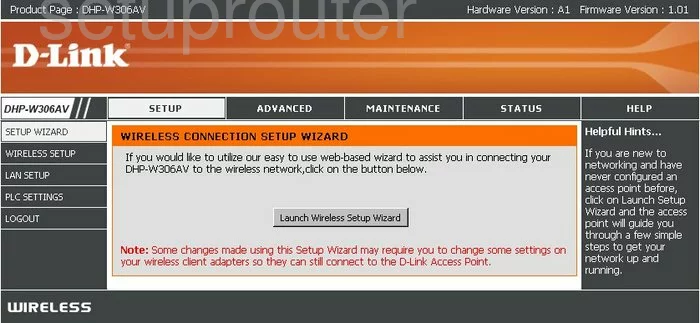
Dlink DHP-W306AV Status Screenshot
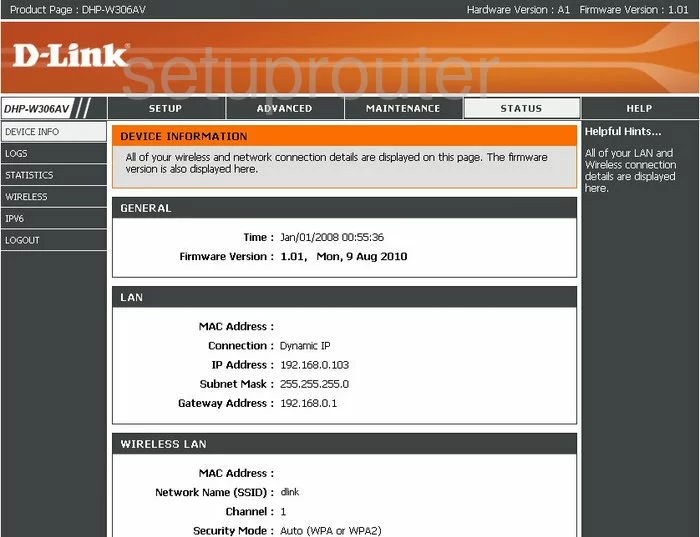
Dlink DHP-W306AV Setup Screenshot
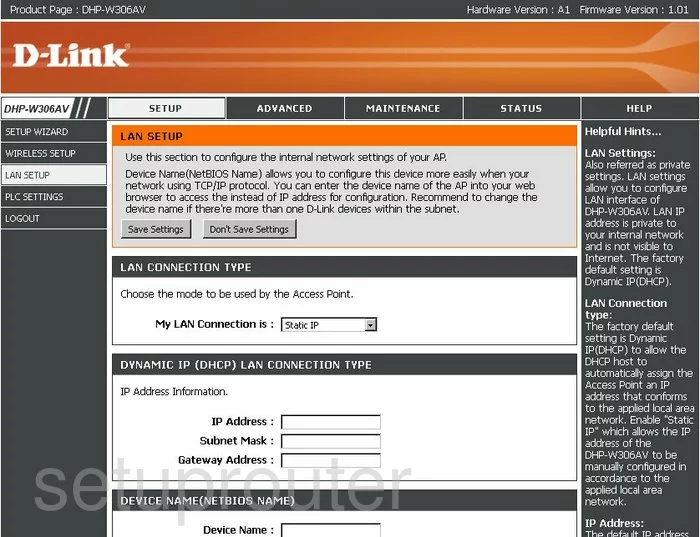
Dlink DHP-W306AV Log Screenshot
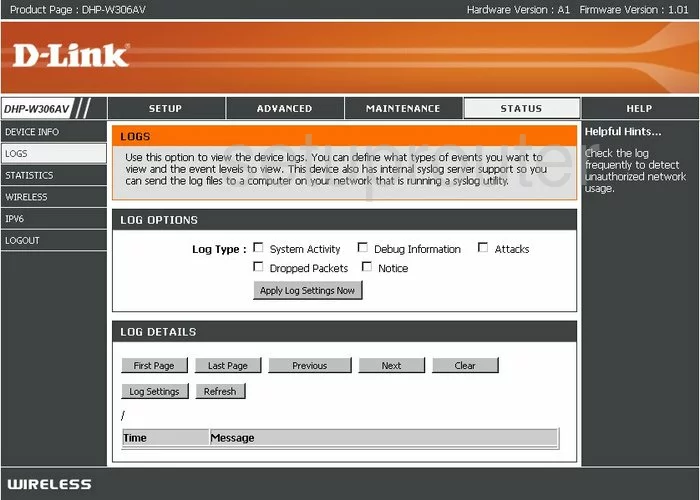
Dlink DHP-W306AV Wifi Setup Screenshot
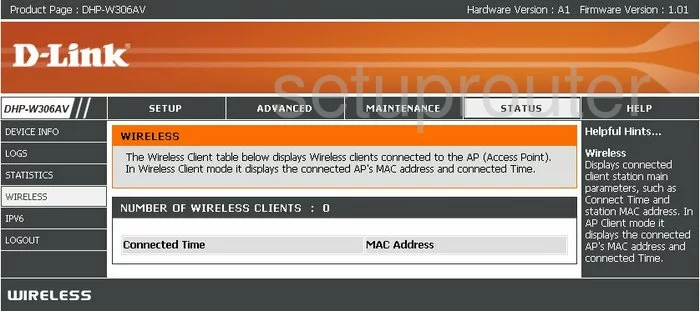
Dlink DHP-W306AV Traffic Statistics Screenshot
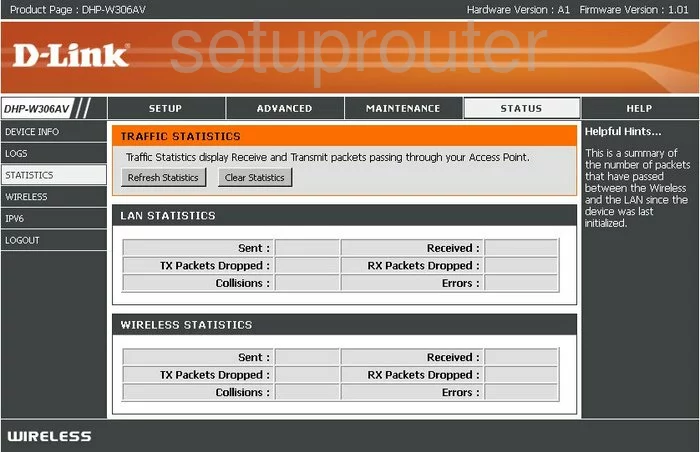
Dlink DHP-W306AV Help Screenshot
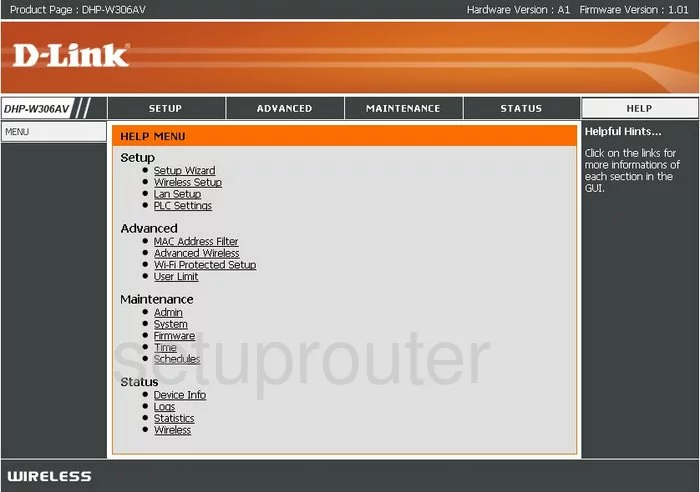
Dlink DHP-W306AV Firmware Screenshot
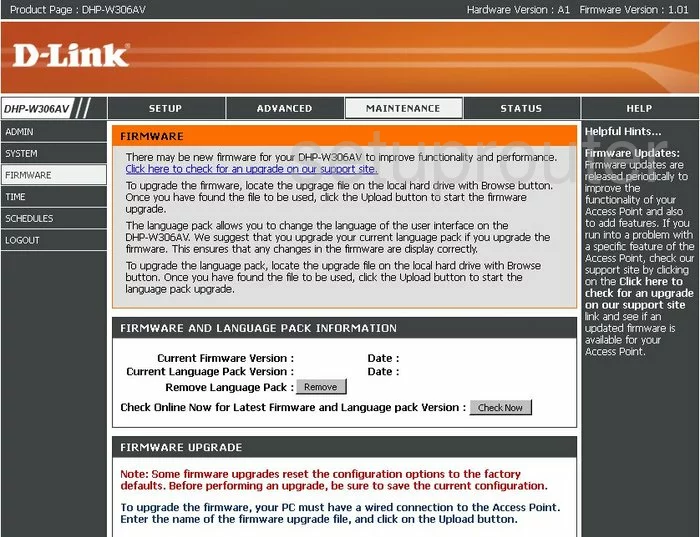
Dlink DHP-W306AV Wifi Advanced Screenshot
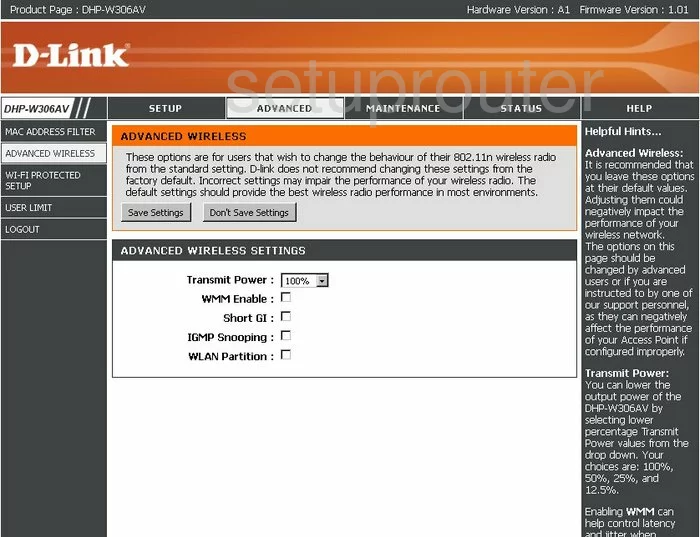
Dlink DHP-W306AV Schedule Screenshot

Dlink DHP-W306AV Time Setup Screenshot
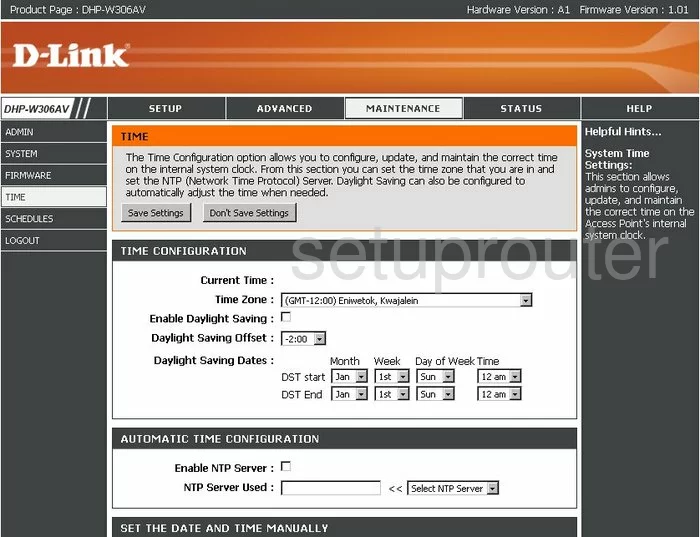
Dlink DHP-W306AV Wifi Setup Screenshot
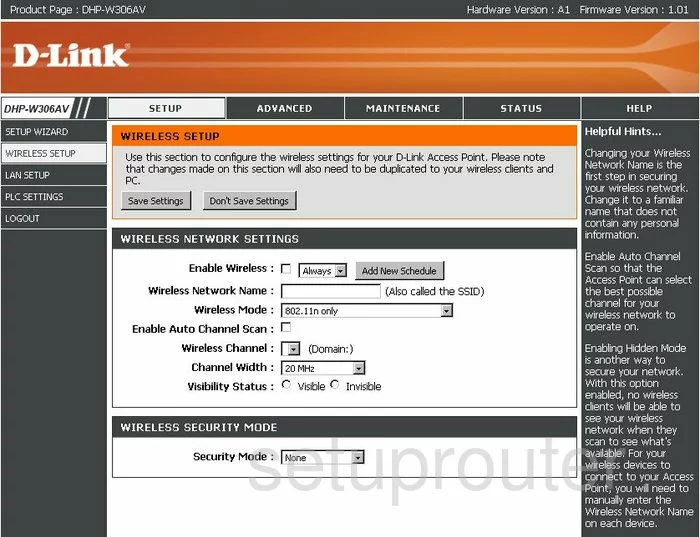
Dlink DHP-W306AV Password Screenshot
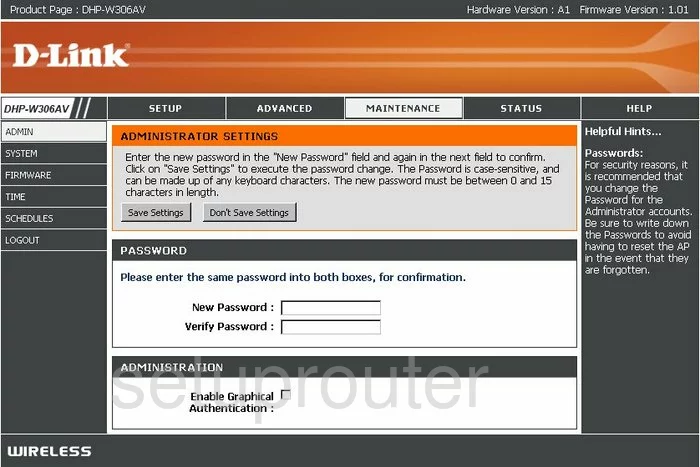
Dlink DHP-W306AV Wifi Wps Screenshot
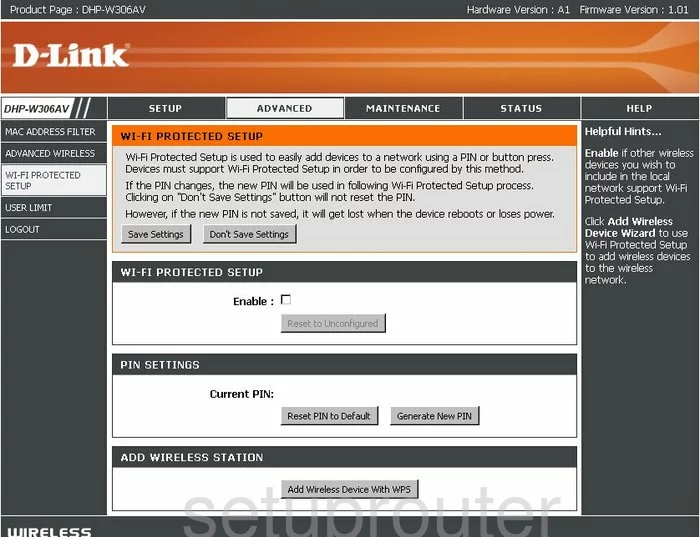
Dlink DHP-W306AV Mac Filter Screenshot
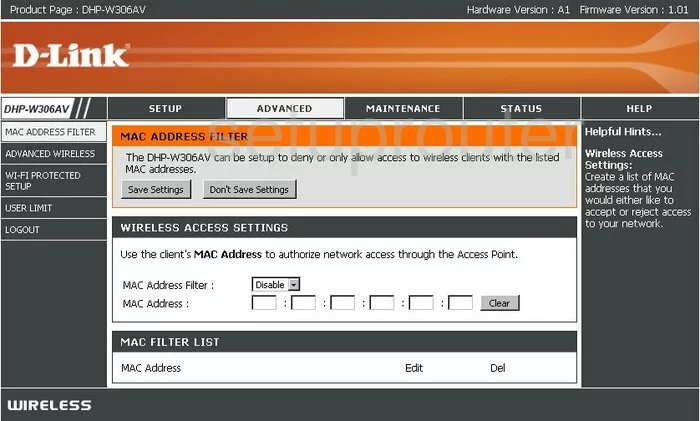
Dlink DHP-W306AV Ipv6 Screenshot
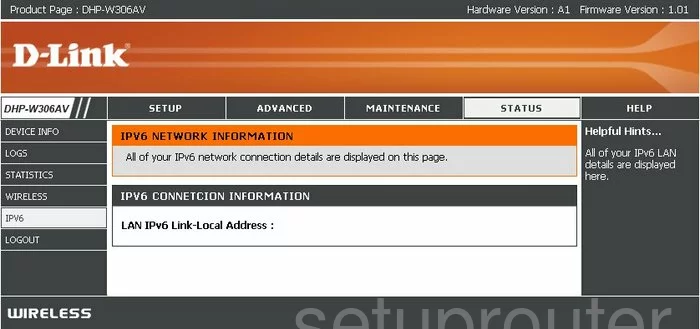
Dlink DHP-W306AV General Screenshot
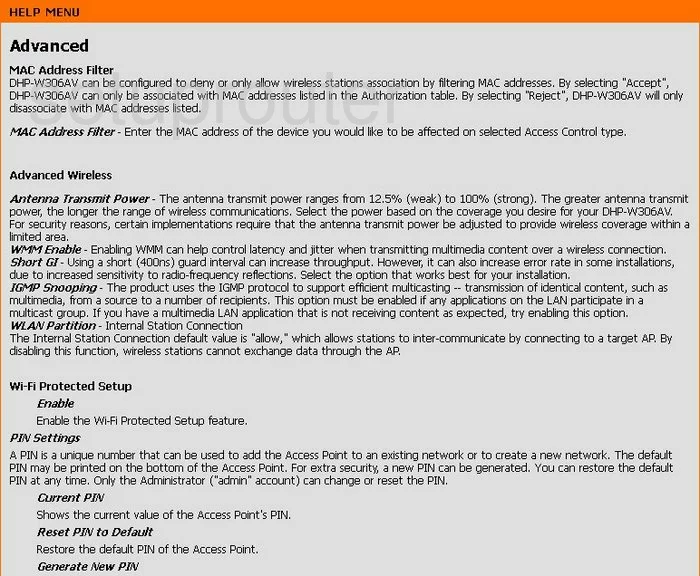
Dlink DHP-W306AV General Screenshot
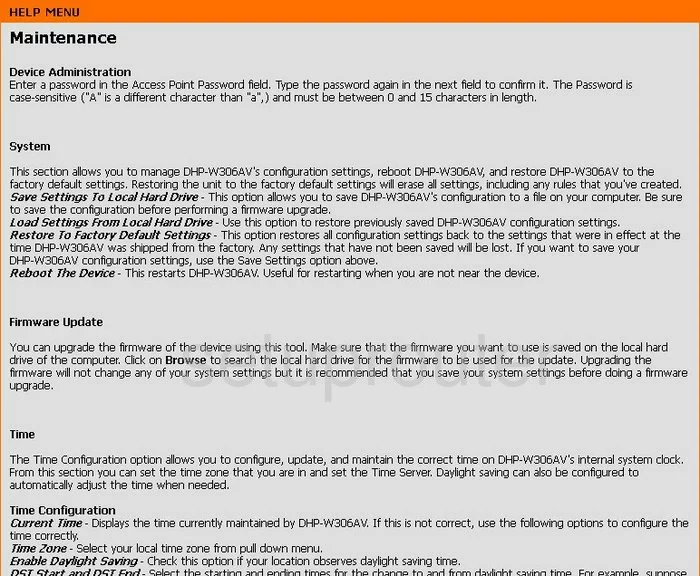
Dlink DHP-W306AV General Screenshot
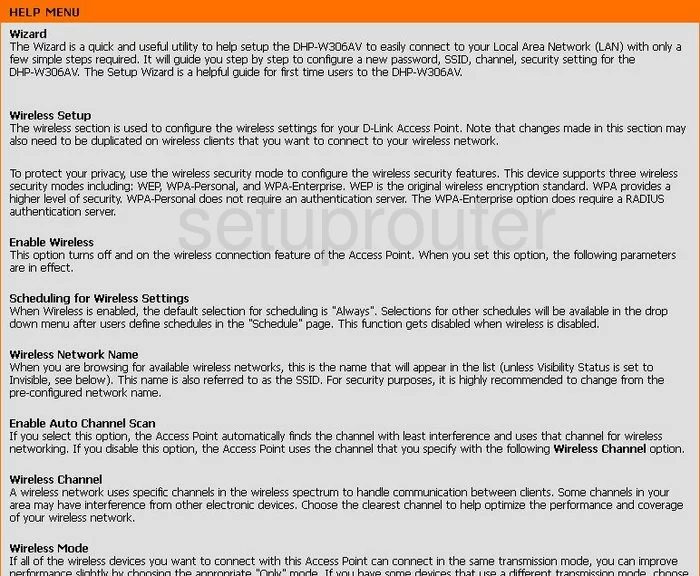
Dlink DHP-W306AV General Screenshot
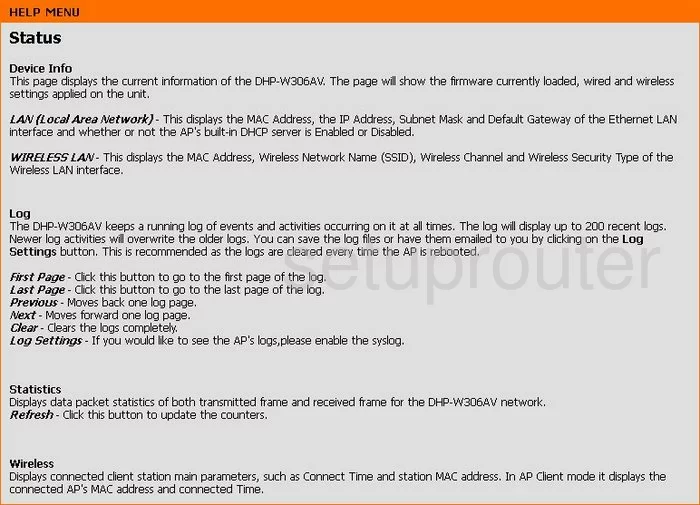
Dlink DHP-W306AV General Screenshot
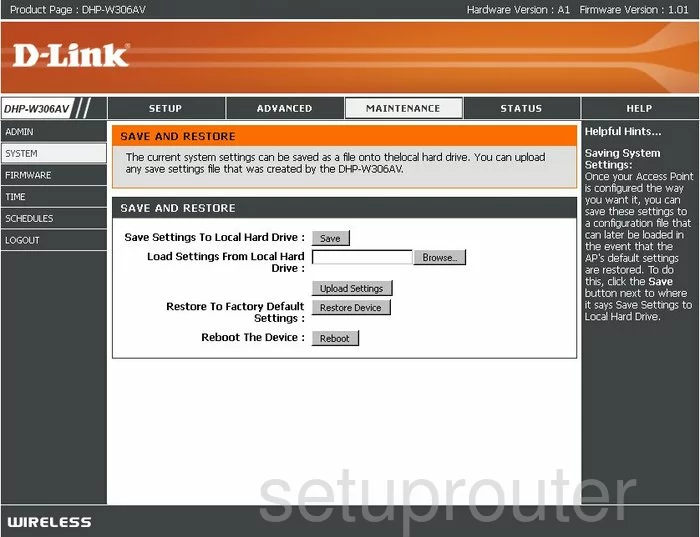
Dlink DHP-W306AV General Screenshot
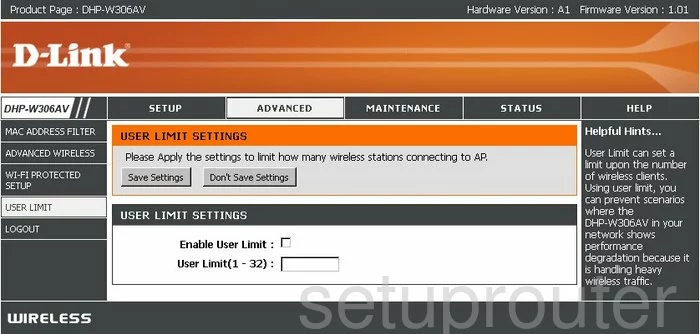
Dlink DHP-W306AV General Screenshot
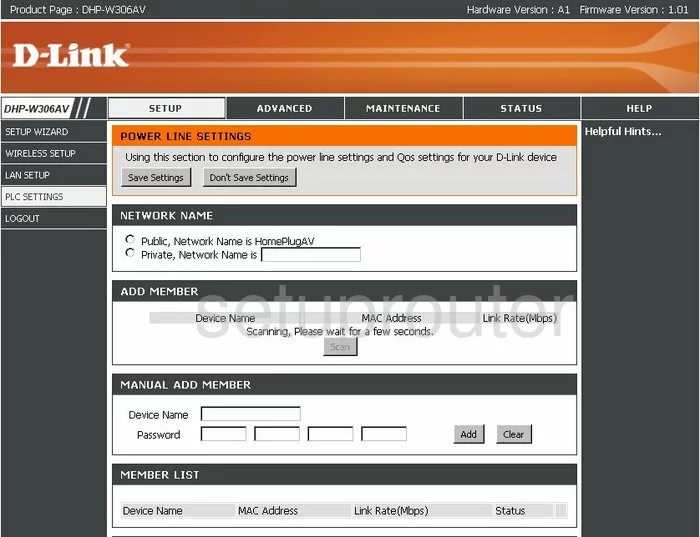
Dlink DHP-W306AV Device Image Screenshot

Dlink DHP-W306AV Reset Screenshot
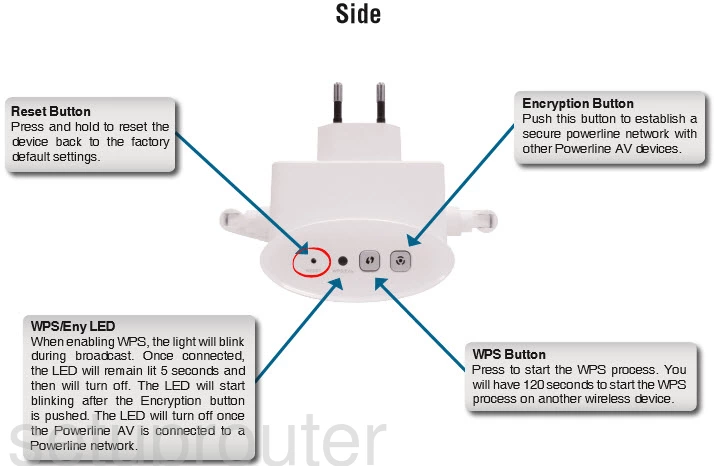
This is the screenshots guide for the Dlink DHP-W306AV. We also have the following guides for the same router:
- Dlink DHP-W306AV - How to change the IP Address on a Dlink DHP-W306AV router
- Dlink DHP-W306AV - Dlink DHP-W306AV Login Instructions
- Dlink DHP-W306AV - Dlink DHP-W306AV User Manual
- Dlink DHP-W306AV - Setup WiFi on the Dlink DHP-W306AV
- Dlink DHP-W306AV - How to Reset the Dlink DHP-W306AV
- Dlink DHP-W306AV - Information About the Dlink DHP-W306AV Router