We have a collection of user-submitted screenshots to share.
If you would like to share screenshots for us to use, please use our Router Screenshot Grabber, which is a free tool in Network Utilities. It makes the capture process easy and sends the screenshots to us automatically.
This is the screenshots guide for the Dlink DI-514 v2. We also have the following guides for the same router:
- Dlink DI-514 - How to change the IP Address on a Dlink DI-514 router
- Dlink DI-514 - Dlink DI-514 Login Instructions
- Dlink DI-514 - Dlink DI-514 User Manual
- Dlink DI-514 - Dlink DI-514 Port Forwarding Instructions
- Dlink DI-514 - Setup WiFi on the Dlink DI-514
- Dlink DI-514 - How to change the DNS settings on a Dlink DI-514 router
- Dlink DI-514 - How to Reset the Dlink DI-514
- Dlink DI-514 - Information About the Dlink DI-514 Router
- Dlink DI-514 - Dlink DI-514 Screenshots
- Dlink DI-514 v2 - How to change the IP Address on a Dlink DI-514 router
- Dlink DI-514 v2 - Dlink DI-514 Login Instructions
- Dlink DI-514 v2 - Setup WiFi on the Dlink DI-514
- Dlink DI-514 v2 - Dlink DI-514 User Manual
- Dlink DI-514 v2 - Dlink DI-514 Port Forwarding Instructions
- Dlink DI-514 v2 - How to change the DNS settings on a Dlink DI-514 router
- Dlink DI-514 v2 - How to Reset the Dlink DI-514
- Dlink DI-514 v2 - Information About the Dlink DI-514 Router
All Dlink DI-514 Screenshots
All screenshots below were captured from a Dlink DI-514 router.
Dlink DI-514 Status Screenshot
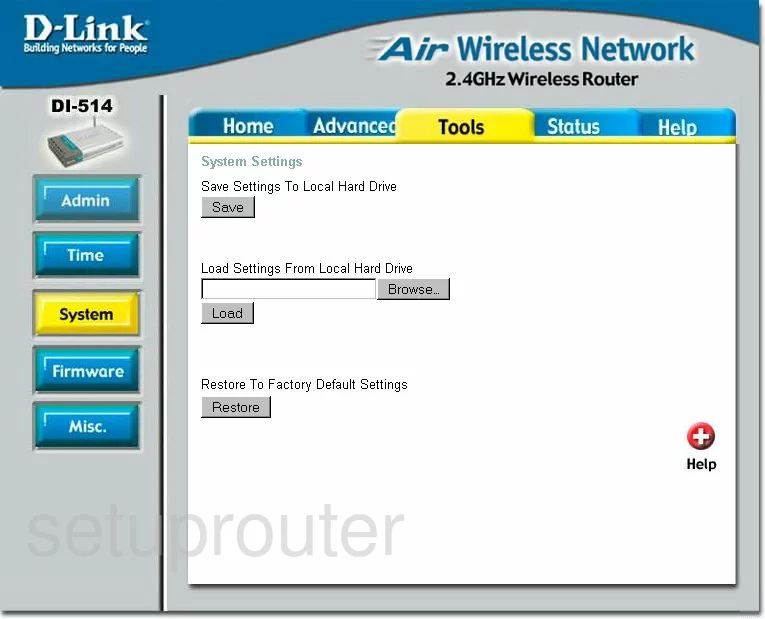
Dlink DI-514 Firmware Screenshot
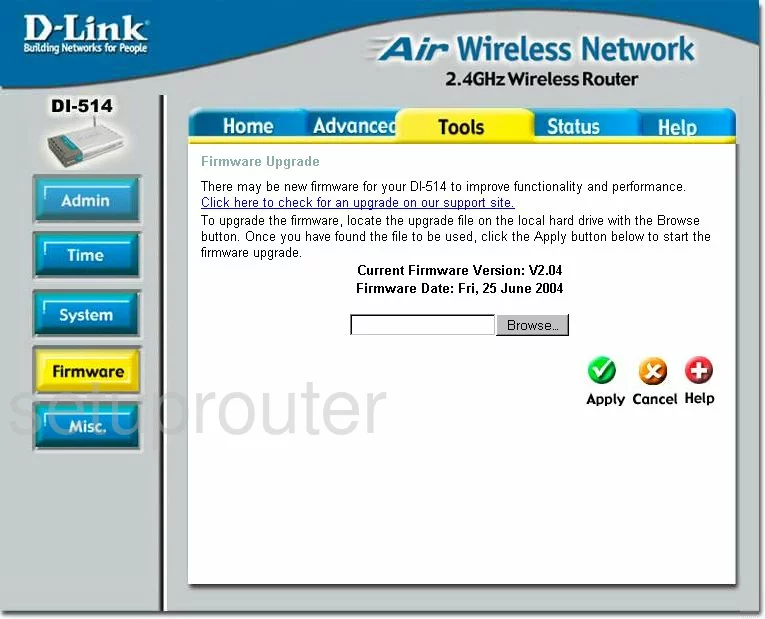
Dlink DI-514 Dmz Screenshot
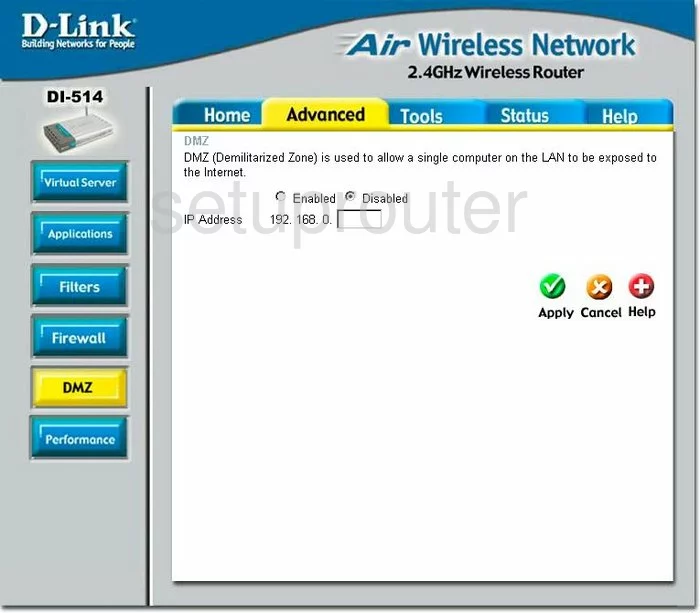
Dlink DI-514 Firewall Screenshot
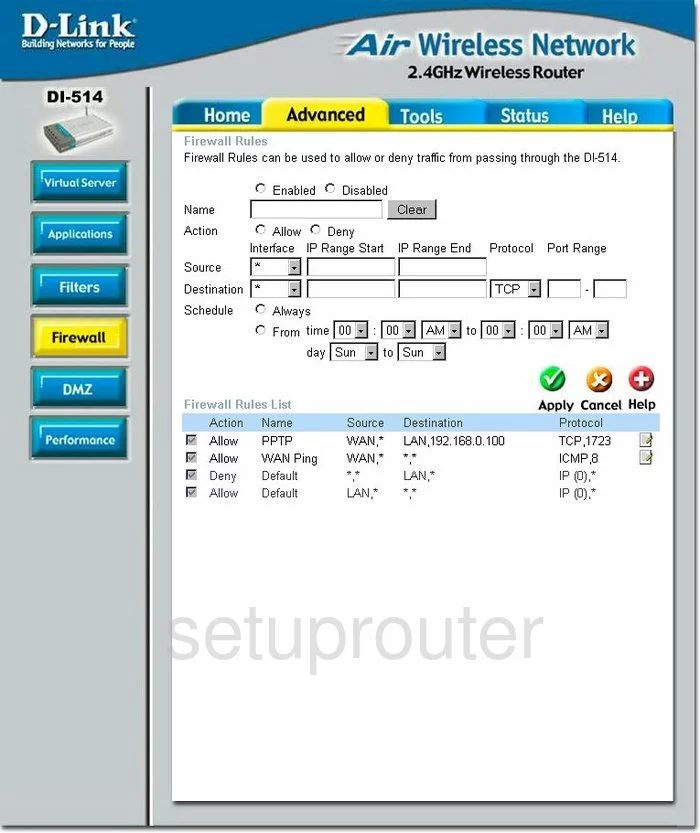
Dlink DI-514 Wifi Setup Screenshot
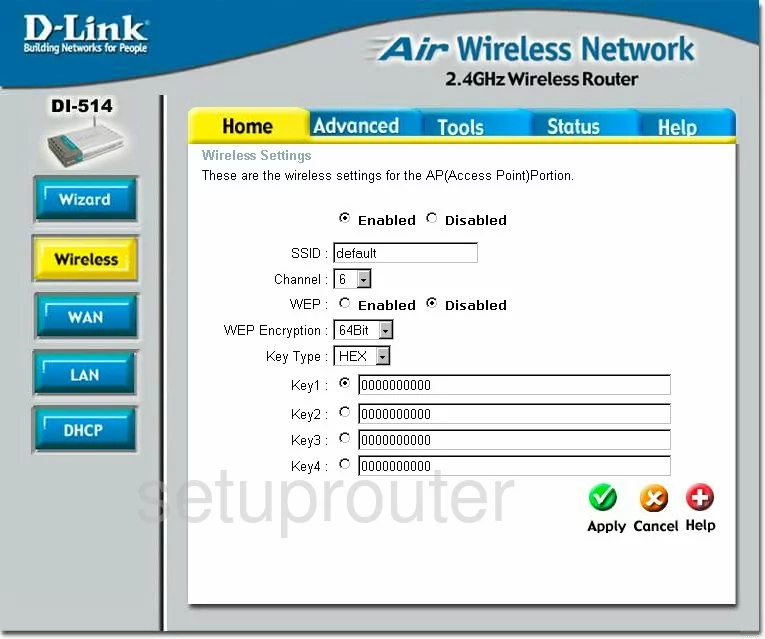
Dlink DI-514 Log Screenshot
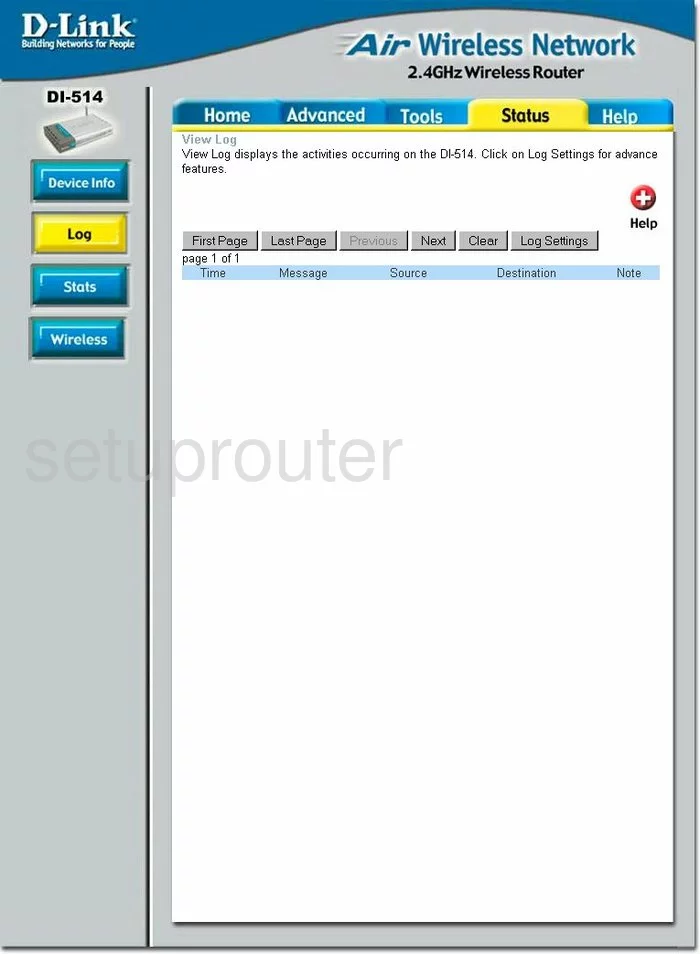
Dlink DI-514 Port Forwarding Screenshot
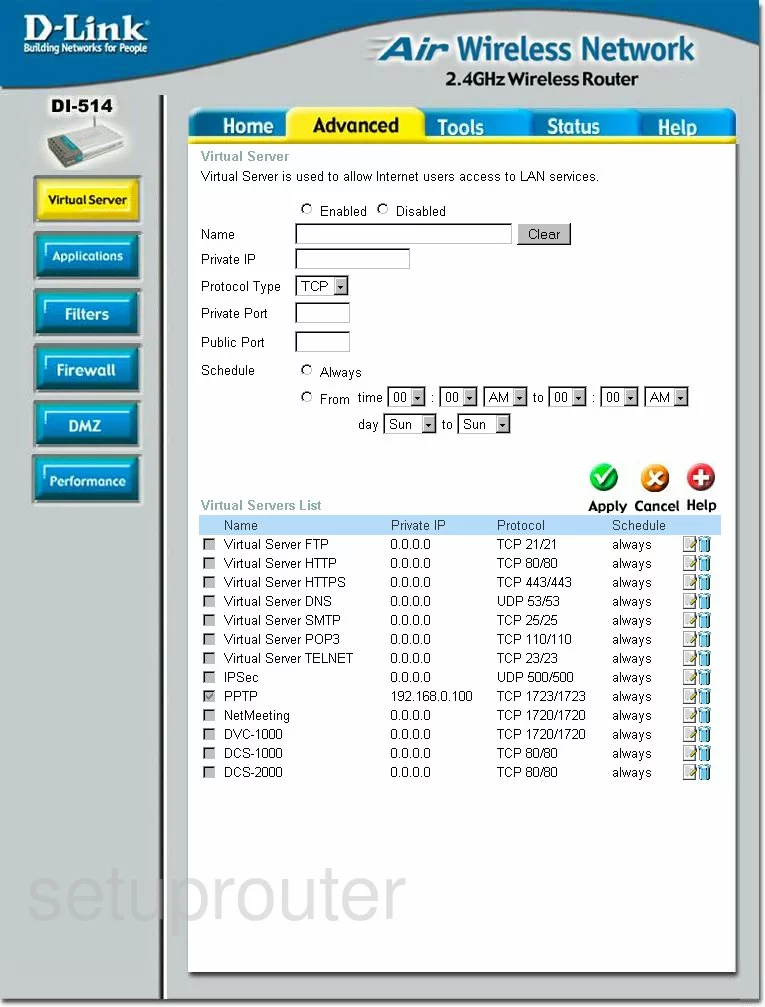
Dlink DI-514 Setup Screenshot
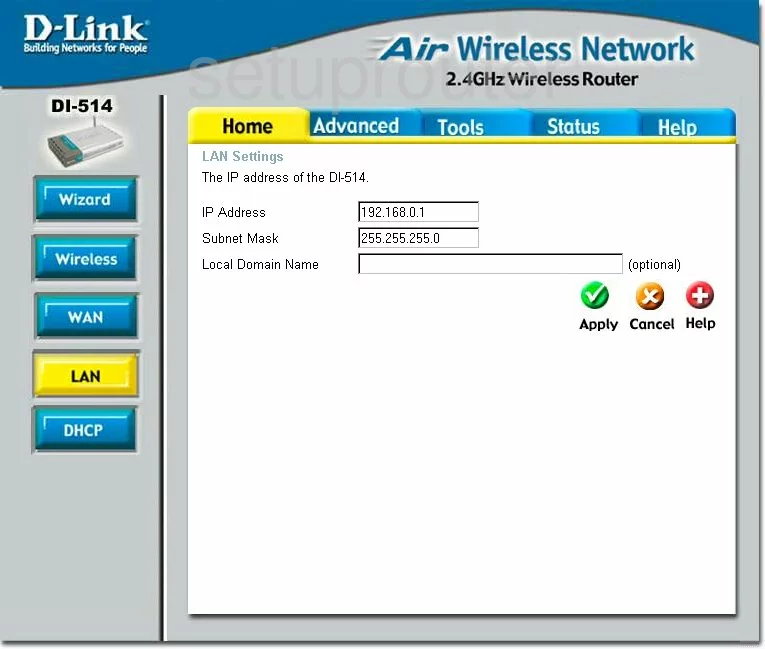
Dlink DI-514 Setup Screenshot
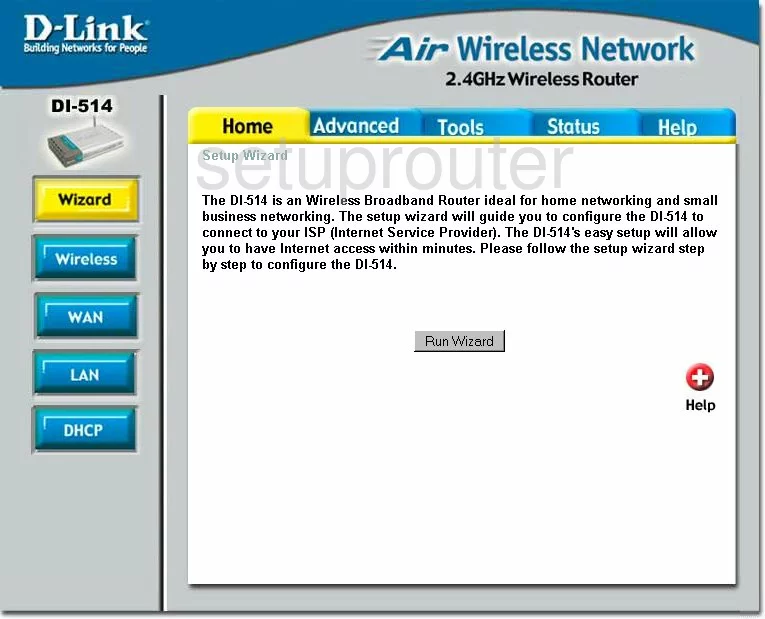
Dlink DI-514 Dhcp Screenshot
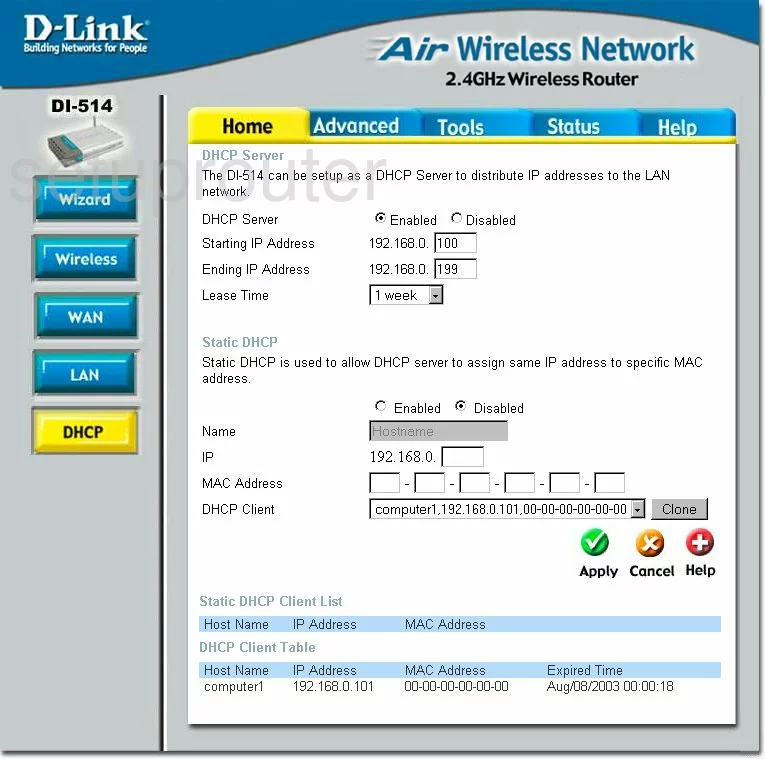
Dlink DI-514 Open Port Screenshot
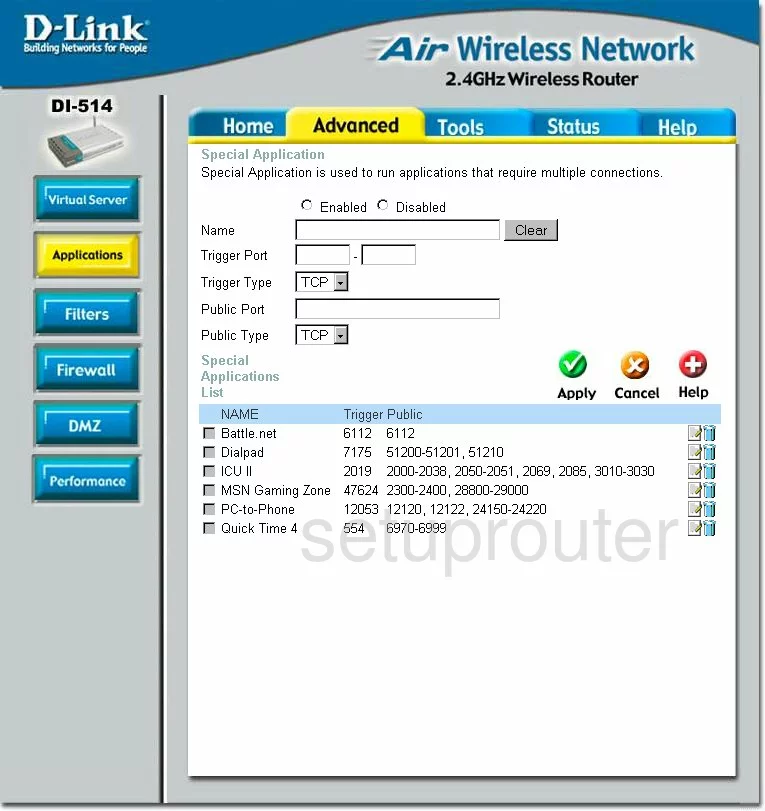
Dlink DI-514 Status Screenshot
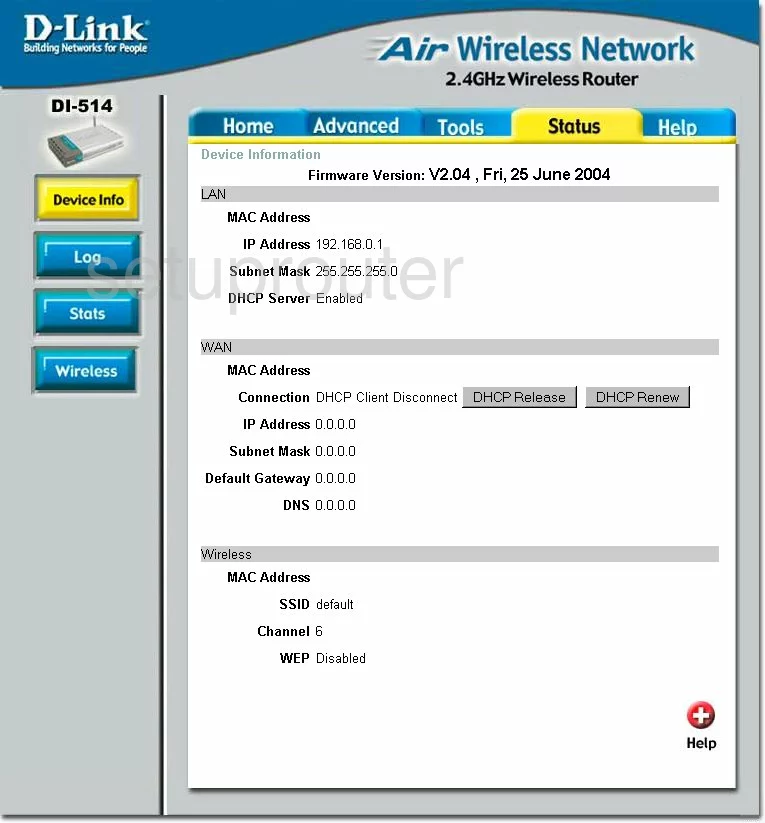
Dlink DI-514 Wifi Network Screenshot
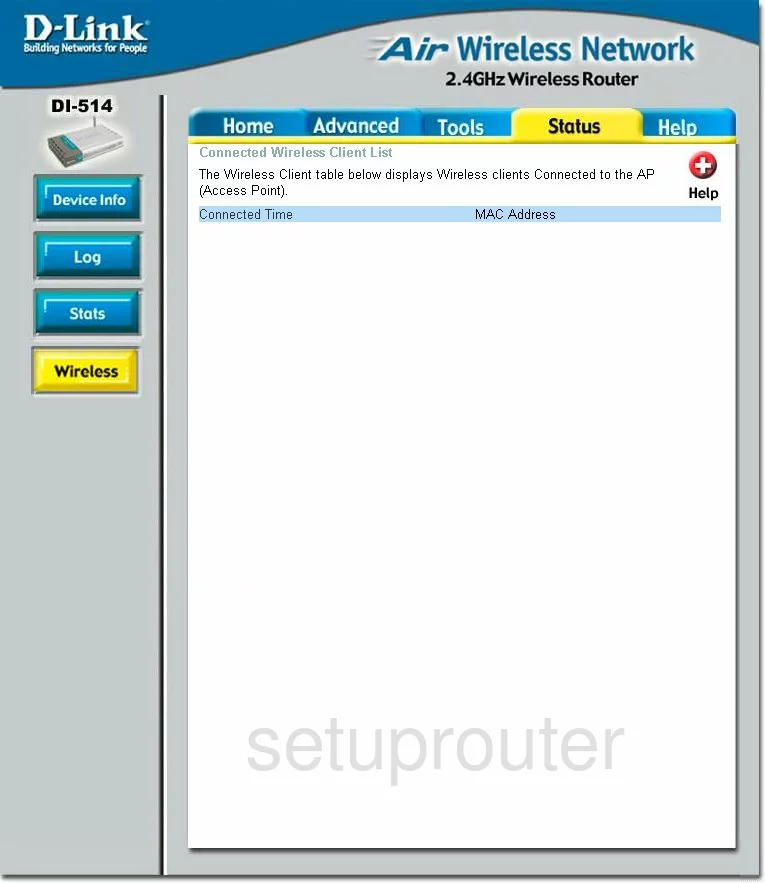
Dlink DI-514 Time Setup Screenshot
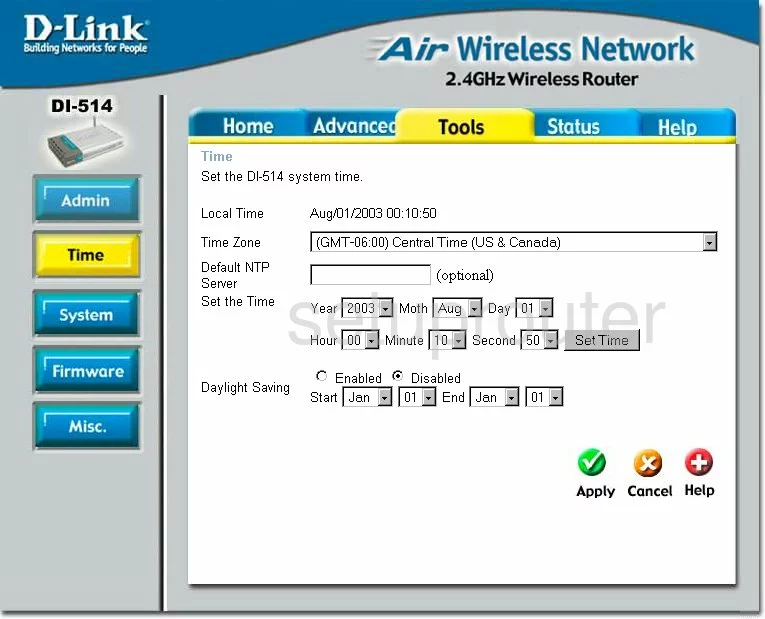
Dlink DI-514 Help Screenshot
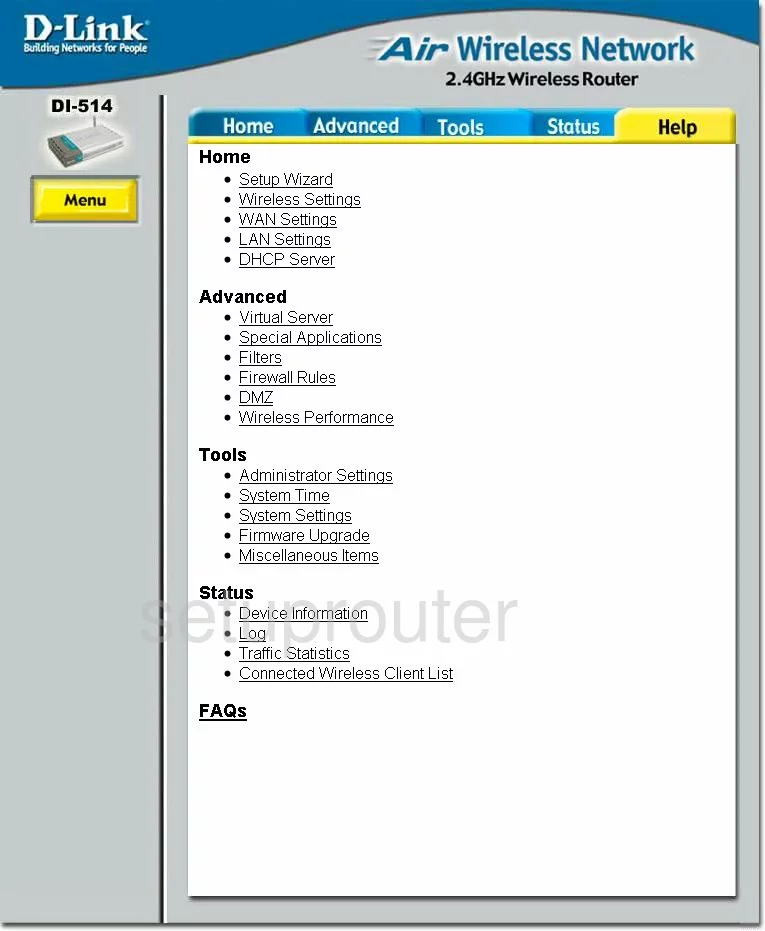
Dlink DI-514 Password Screenshot
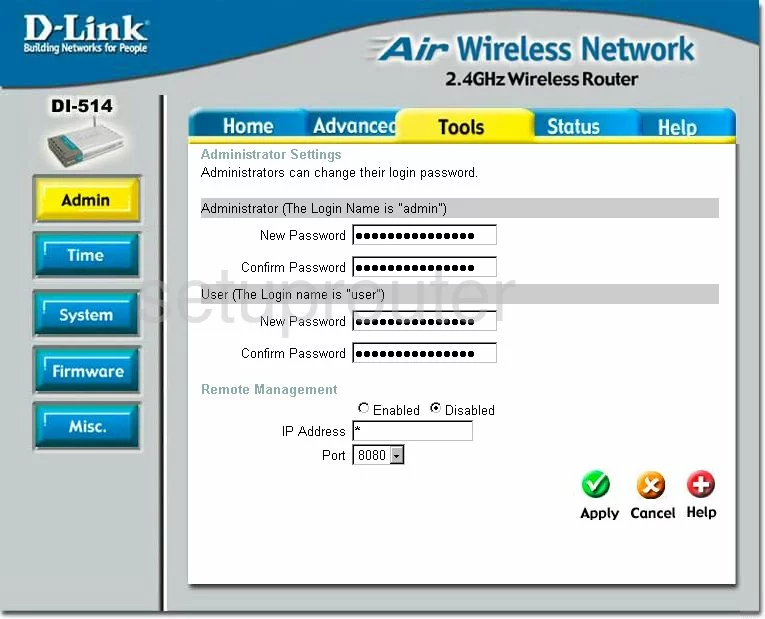
Dlink DI-514 Wan Screenshot
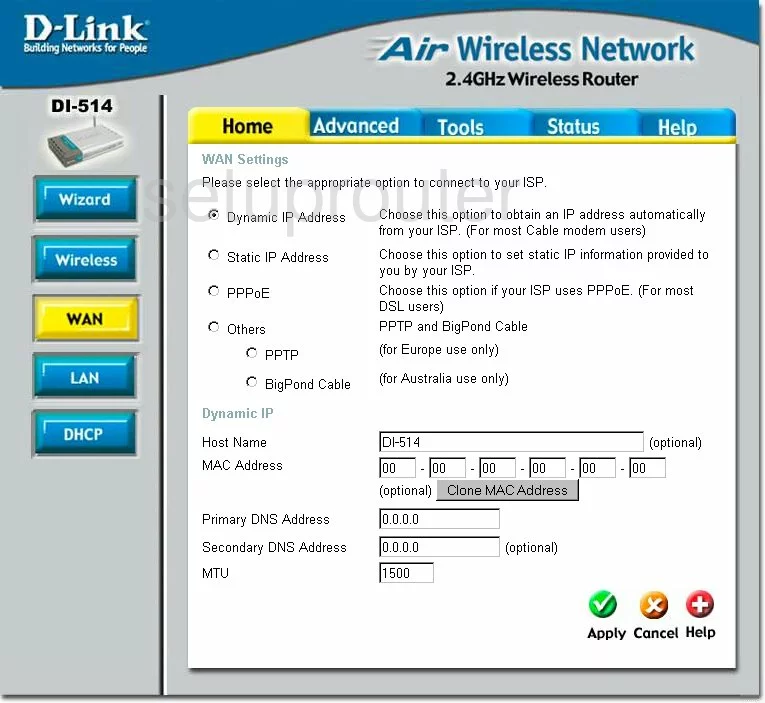
Dlink DI-514 Ip Filter Screenshot
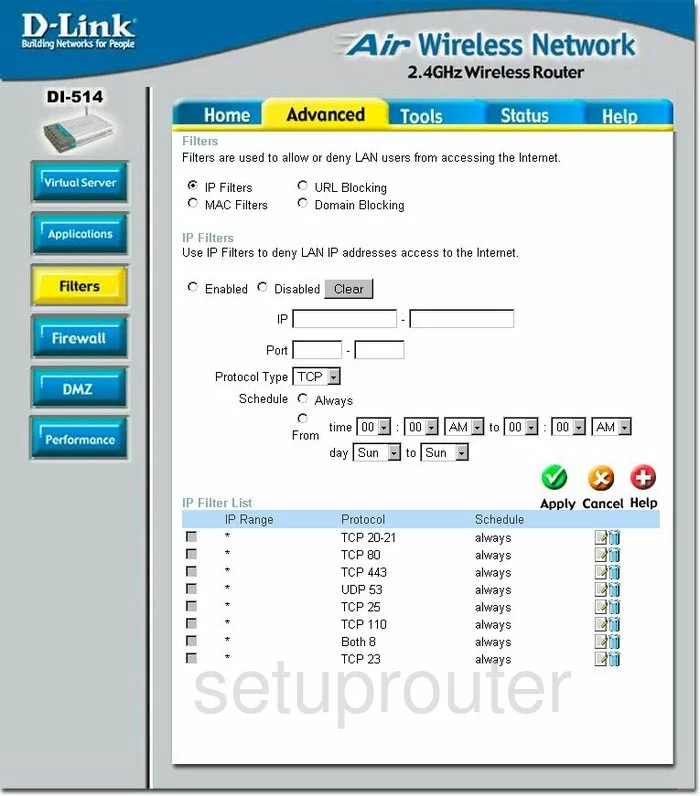
Dlink DI-514 Wifi Advanced Screenshot
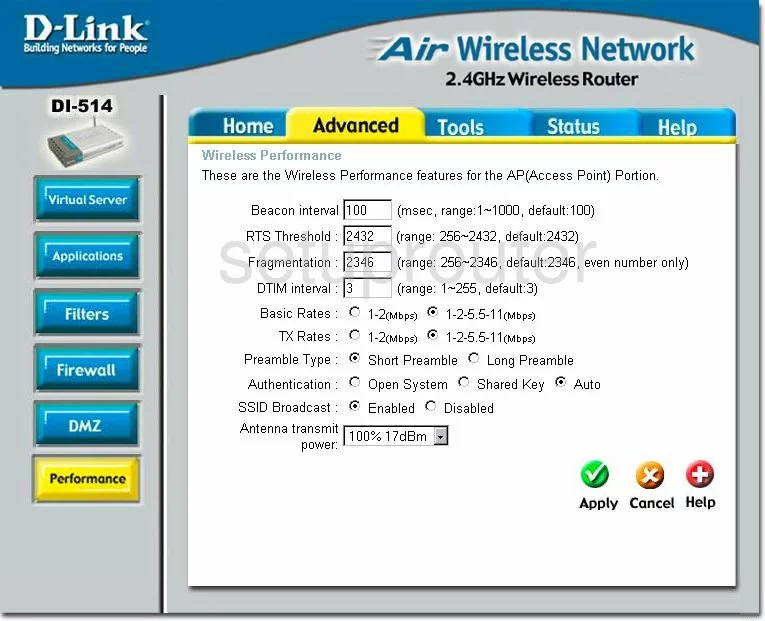
Dlink DI-514 Ping Screenshot
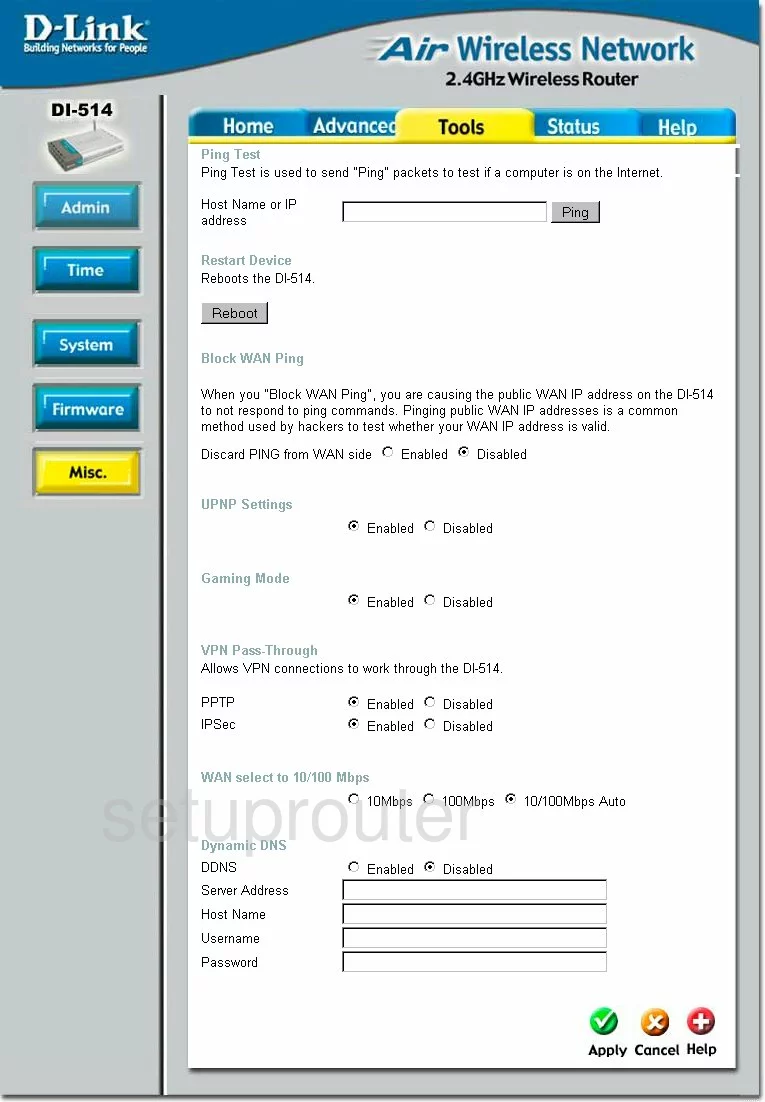
Dlink DI-514 General Screenshot
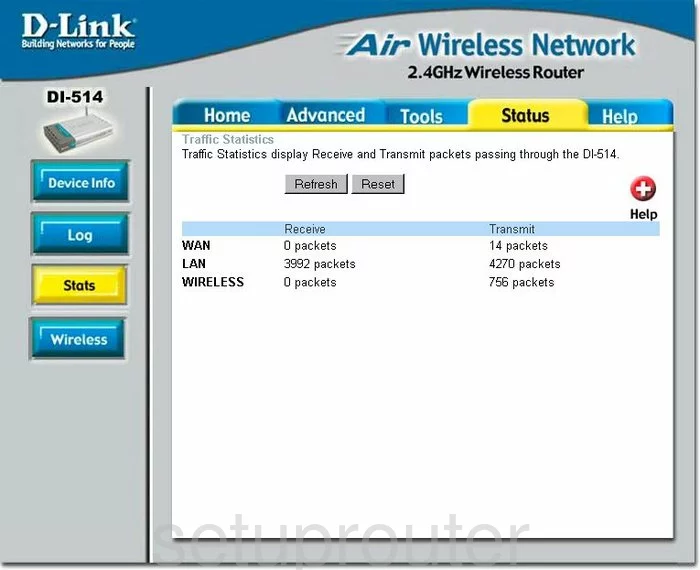
Dlink DI-514 Device Image Screenshot

Dlink DI-514 Reset Screenshot
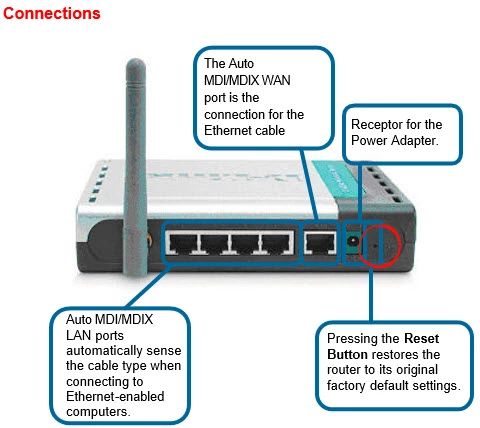
This is the screenshots guide for the Dlink DI-514 v2. We also have the following guides for the same router:
- Dlink DI-514 - How to change the IP Address on a Dlink DI-514 router
- Dlink DI-514 - Dlink DI-514 Login Instructions
- Dlink DI-514 - Dlink DI-514 User Manual
- Dlink DI-514 - Dlink DI-514 Port Forwarding Instructions
- Dlink DI-514 - Setup WiFi on the Dlink DI-514
- Dlink DI-514 - How to change the DNS settings on a Dlink DI-514 router
- Dlink DI-514 - How to Reset the Dlink DI-514
- Dlink DI-514 - Information About the Dlink DI-514 Router
- Dlink DI-514 - Dlink DI-514 Screenshots
- Dlink DI-514 v2 - How to change the IP Address on a Dlink DI-514 router
- Dlink DI-514 v2 - Dlink DI-514 Login Instructions
- Dlink DI-514 v2 - Setup WiFi on the Dlink DI-514
- Dlink DI-514 v2 - Dlink DI-514 User Manual
- Dlink DI-514 v2 - Dlink DI-514 Port Forwarding Instructions
- Dlink DI-514 v2 - How to change the DNS settings on a Dlink DI-514 router
- Dlink DI-514 v2 - How to Reset the Dlink DI-514
- Dlink DI-514 v2 - Information About the Dlink DI-514 Router