These are user-submitted screenshots.
We'd love to see your screenshots on our site. Simply use our Router Screenshot Grabber, which is a free tool in Network Utilities. It makes the capture process easy and sends the screenshots to us automatically.
Use a VPN Instead
Have you considered using a VPN instead of forwarding a port? For most users, a VPN is a much simpler and more secure choice than forwarding a port.
We use and recommend NordVPN because not only is it the fastest VPN, it includes a new feature called Meshnet that makes forwarding a port no longer necessary for most applications. With NordVPN Meshnet, you can connect to your devices from anywhere in the world, completely secure, over a highly encrypted VPN tunnel.
When shopping for a VPN, make sure that they meet the following criteria:
- Your VPN provider should have a no-logs policy. This means that they do not keep any logs of any kind.
- Make sure that your VPN provider has lots of exit nodes all around the world.
- Check that your VPN will not affect your speed.
- Verify that your VPN provider uses WireGuard as the underlying protocol.
- Many people prefer a VPN provider that is not based in the United States.
This is the list of requirements that we used when we were shopping around for a VPN provider. There are lots of free, shady VPN providers out there that we looked at and dismissed.
Based in Panama, using diskless servers, and with over 6,100 servers in 61 countries, we can safely say that NordVPN satisfies all of these requirements.
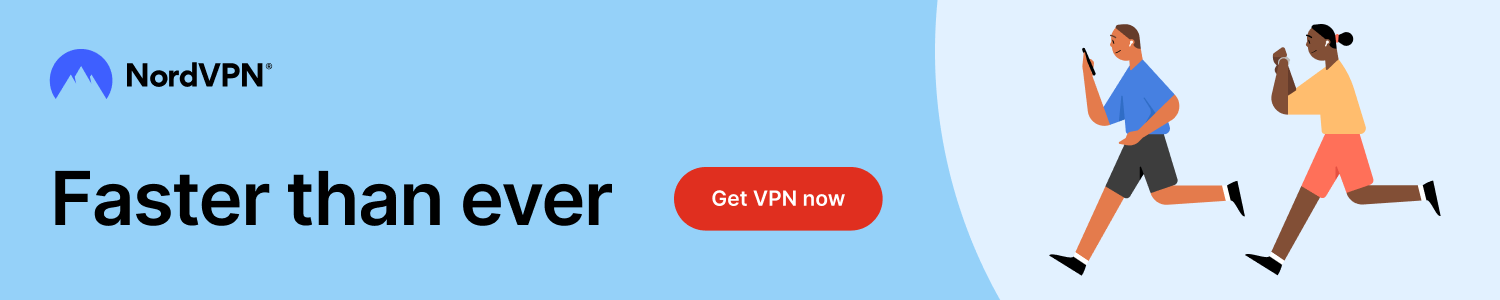
Once you've set up your NordVPN account on multiple computers and enabled Meshnet, you can seamlessly access all of your devices as if they were on the same network. You don't even have to log in to your router. It's very simple.
Every time you click on one of our affiliate links, such as NordVPN, we get a little kickback for introducing you to the service. Think of us as your VPN wingman.
This is the screenshots guide for the Dlink DI-634M. We also have the following guides for the same router:
- Dlink DI-634M - How to change the IP Address on a Dlink DI-634M router
- Dlink DI-634M - Dlink DI-634M Login Instructions
- Dlink DI-634M - Dlink DI-634M User Manual
- Dlink DI-634M - Dlink DI-634M Port Forwarding Instructions
- Dlink DI-634M - How to change the DNS settings on a Dlink DI-634M router
- Dlink DI-634M - Setup WiFi on the Dlink DI-634M
- Dlink DI-634M - How to Reset the Dlink DI-634M
- Dlink DI-634M - Information About the Dlink DI-634M Router
All Dlink DI-634M Screenshots
All screenshots below were captured from a Dlink DI-634M router.
Dlink DI-634M Port Forwarding Screenshot
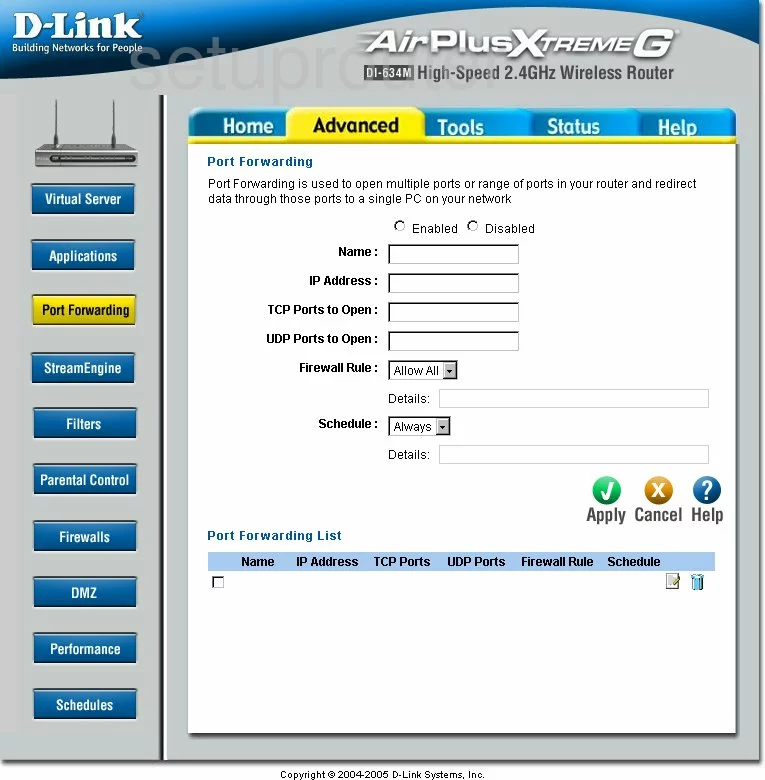
Dlink DI-634M Status Screenshot

Dlink DI-634M Firmware Screenshot
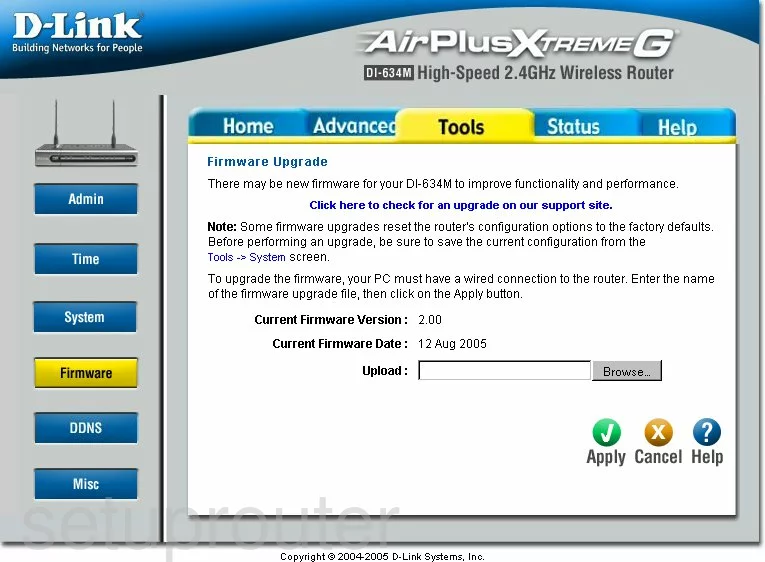
Dlink DI-634M Dmz Screenshot
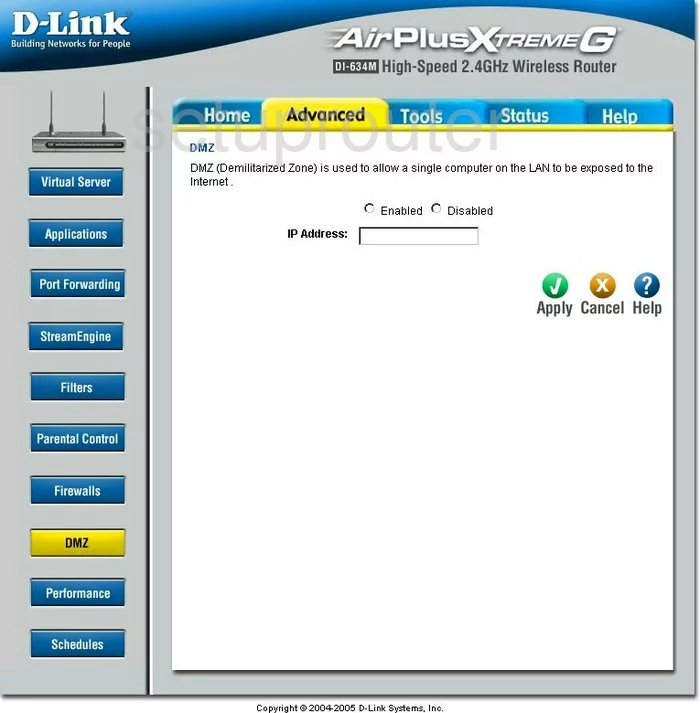
Dlink DI-634M Dynamic Dns Screenshot
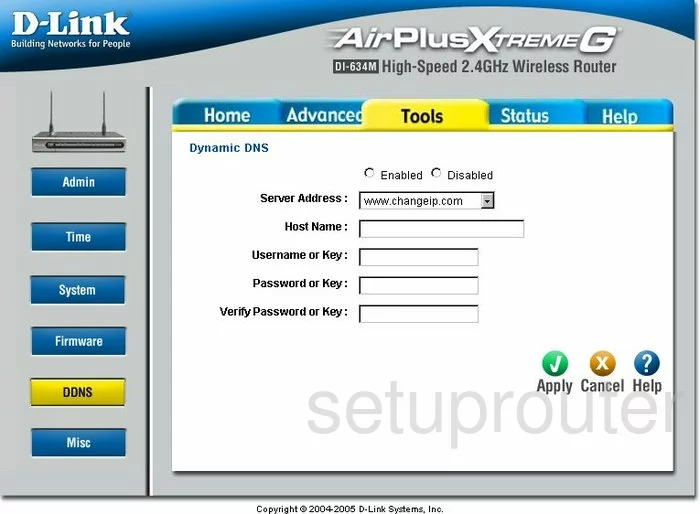
Dlink DI-634M Wifi Setup Screenshot
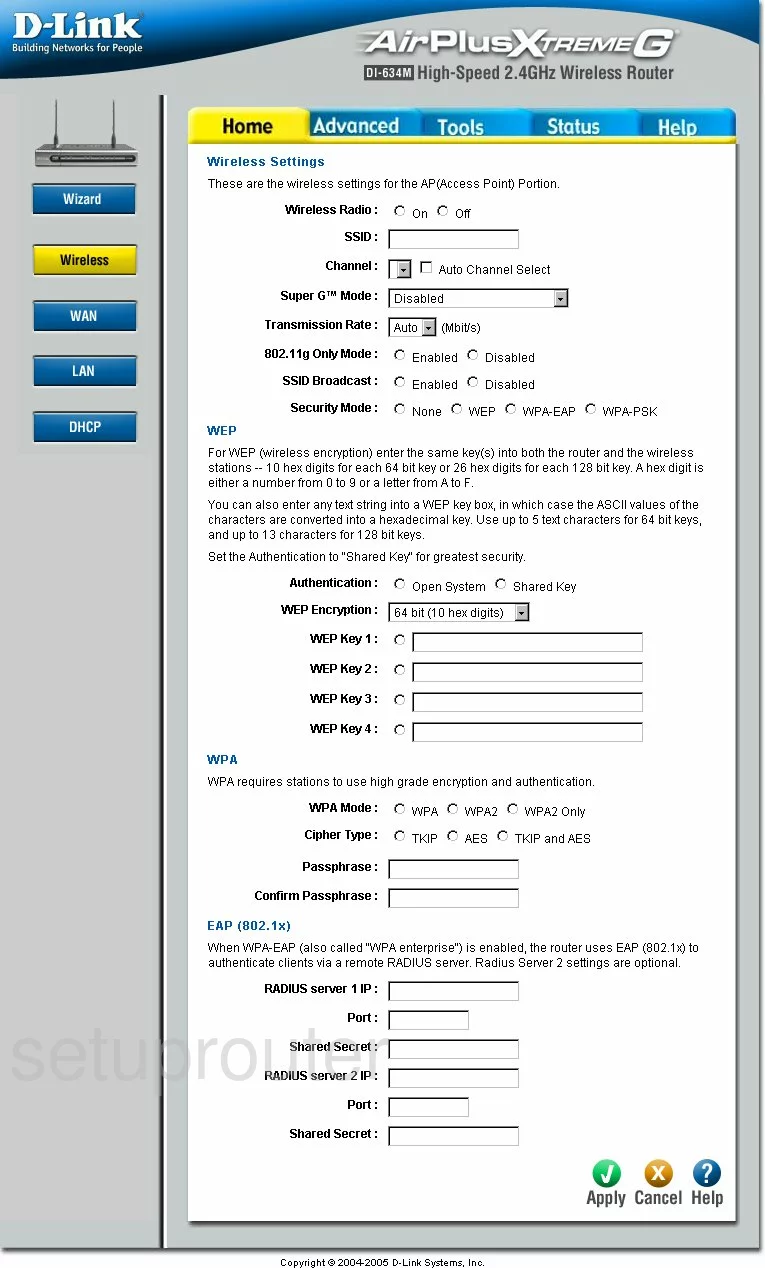
Dlink DI-634M Log Screenshot

Dlink DI-634M Port Forwarding Screenshot
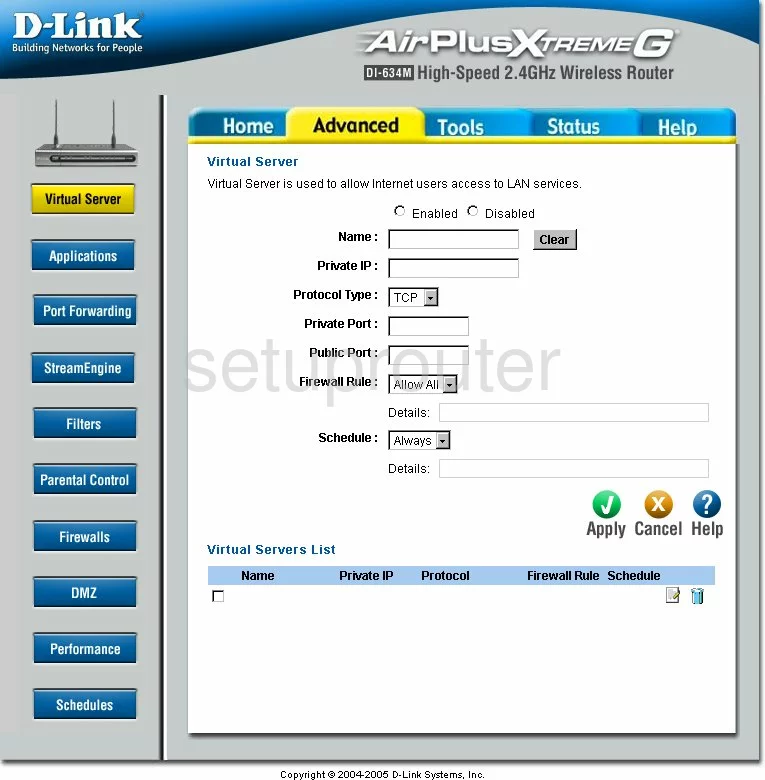
Dlink DI-634M Setup Screenshot
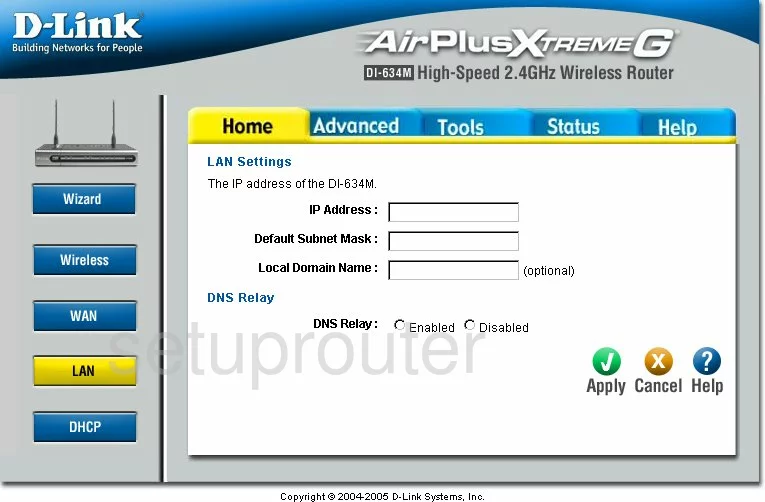
Dlink DI-634M Setup Screenshot
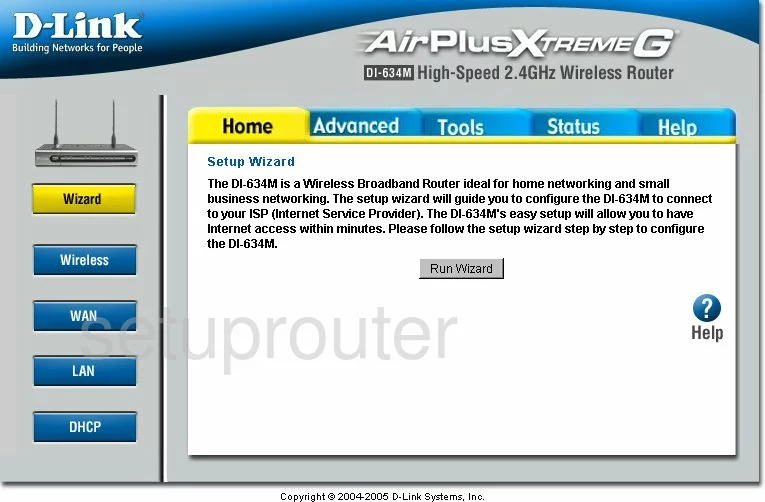
Dlink DI-634M Status Screenshot
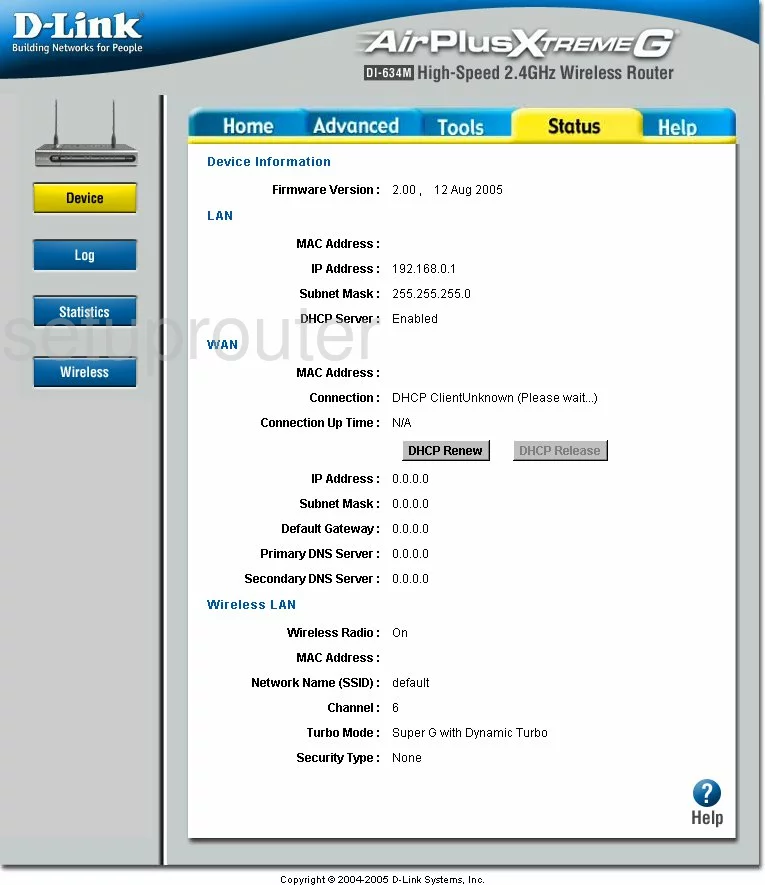
Dlink DI-634M Dhcp Screenshot
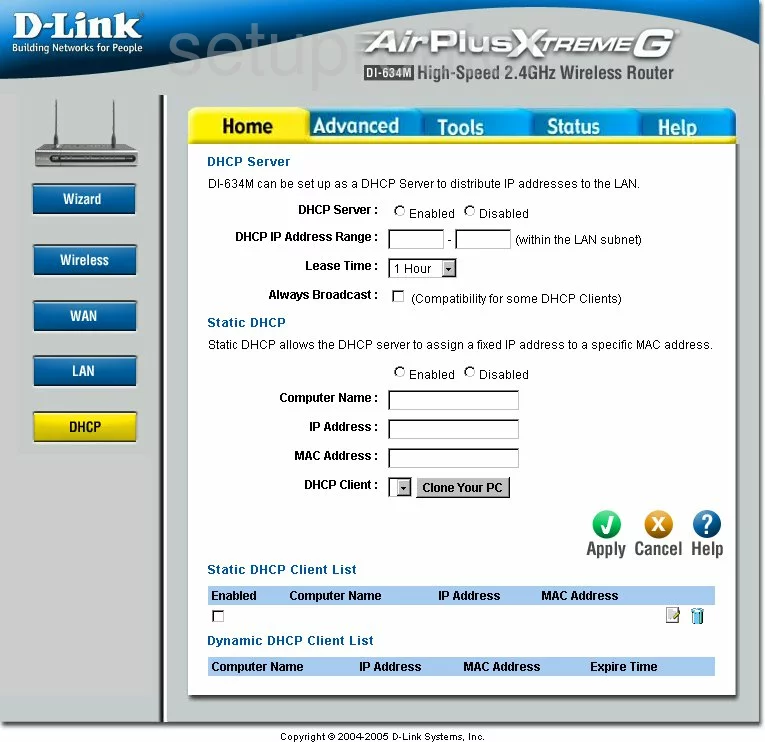
Dlink DI-634M Open Port Screenshot
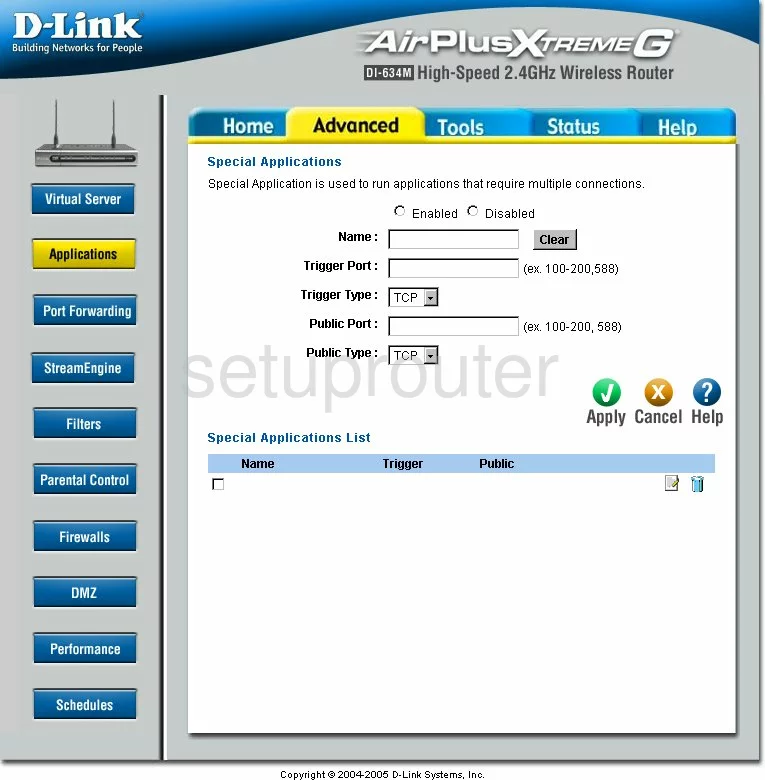
Dlink DI-634M Traffic Statistics Screenshot
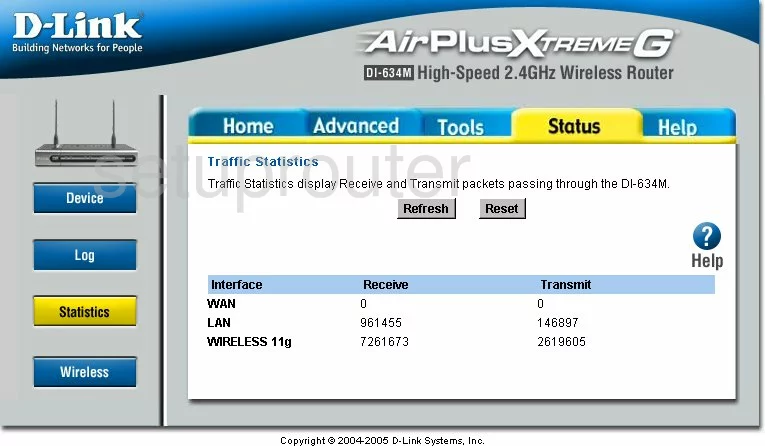
Dlink DI-634M Wifi Network Screenshot
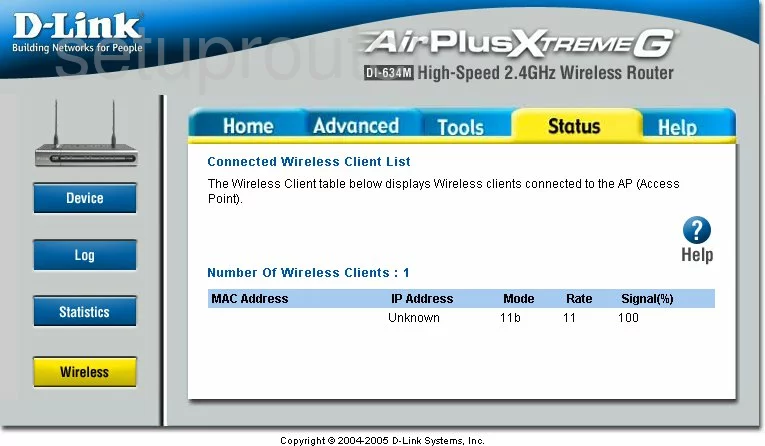
Dlink DI-634M Time Setup Screenshot
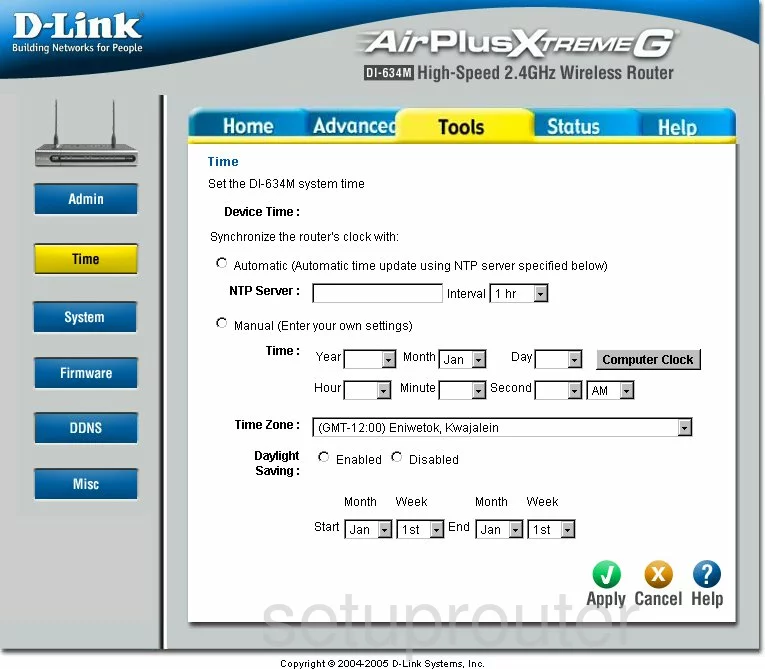
Dlink DI-634M Help Screenshot
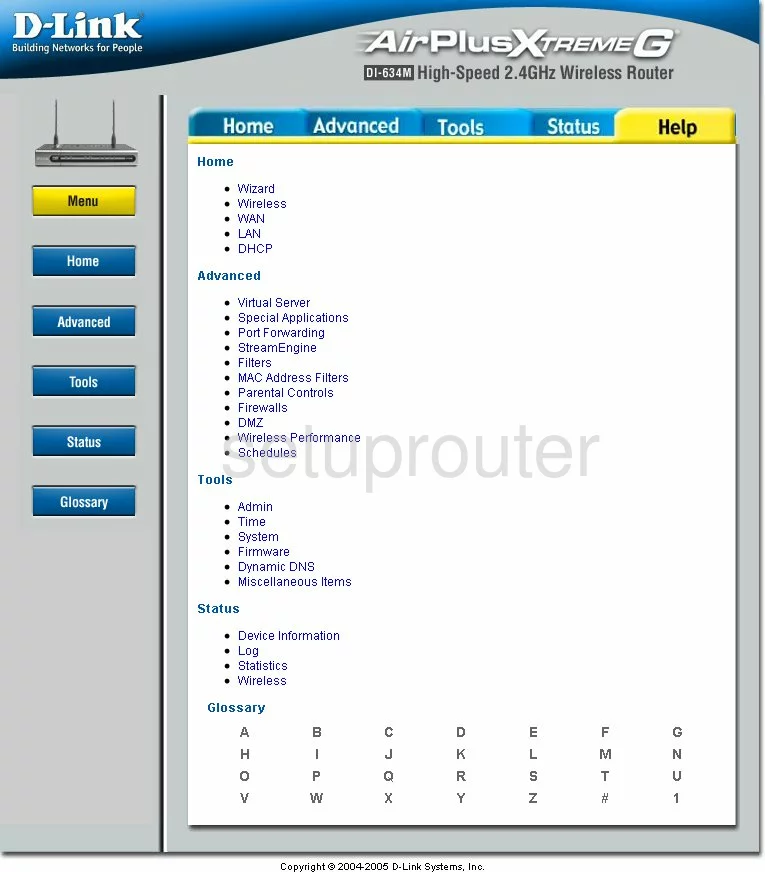
Dlink DI-634M Password Screenshot
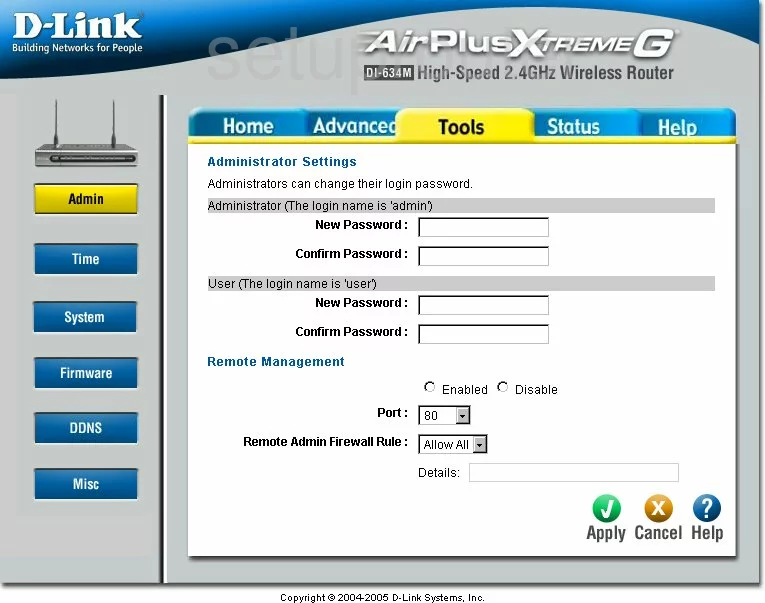
Dlink DI-634M Wan Screenshot
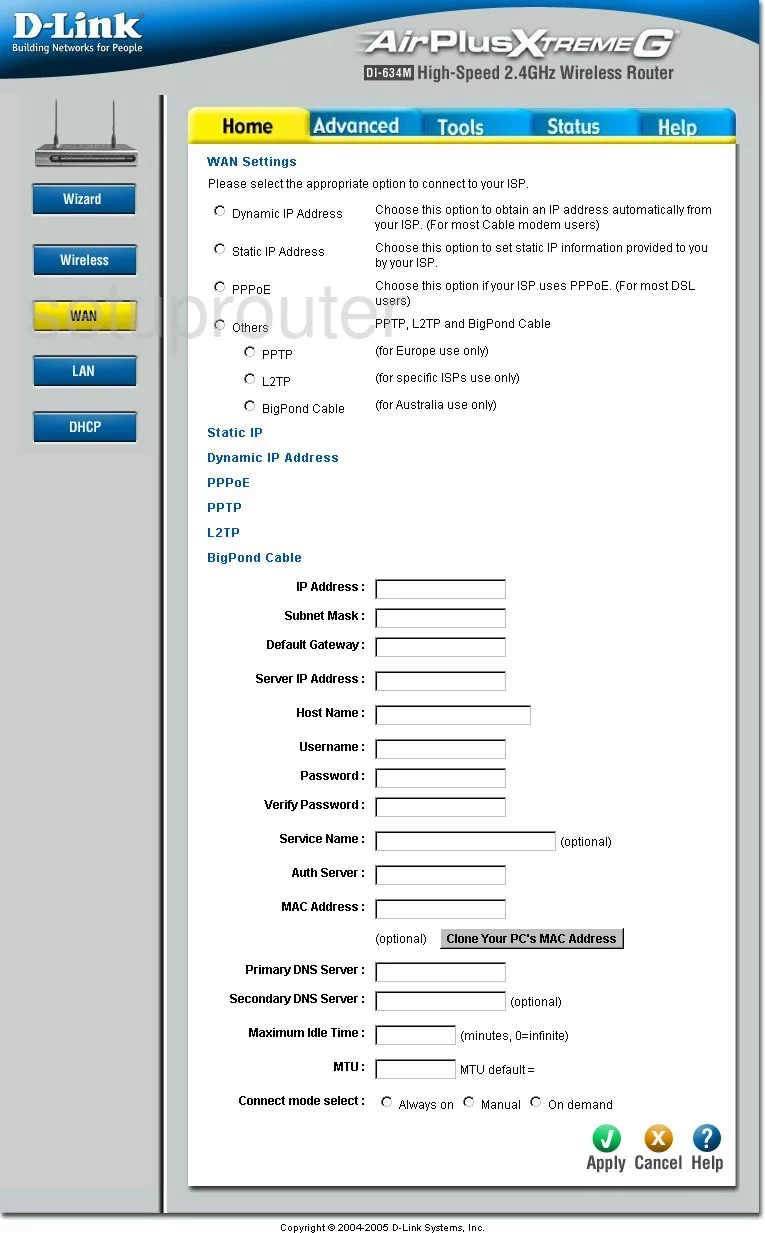
Dlink DI-634M Access Control Screenshot
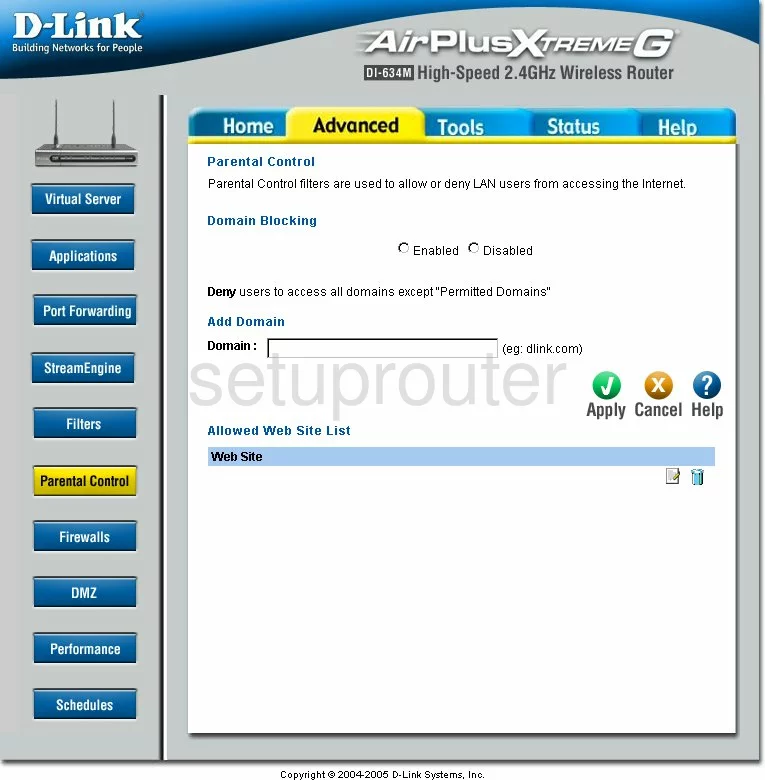
Dlink DI-634M Ip Filter Screenshot
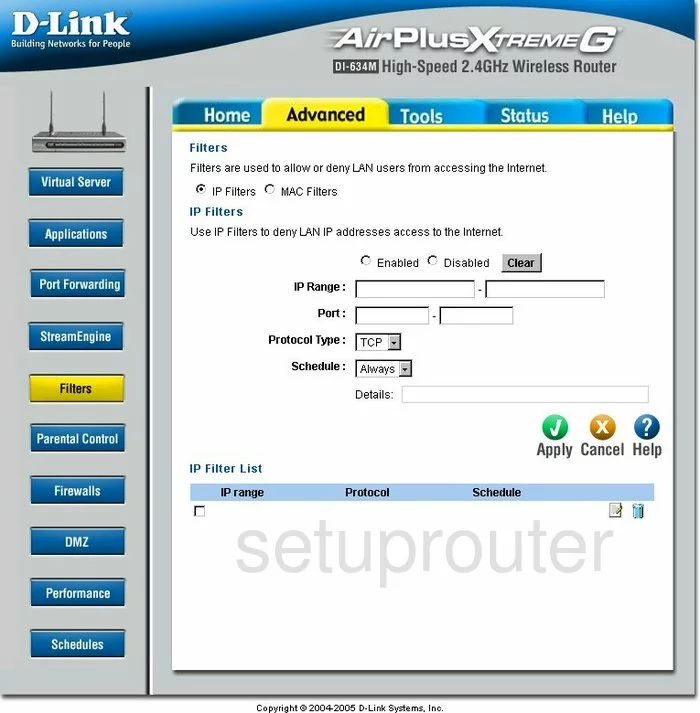
Dlink DI-634M Schedule Screenshot
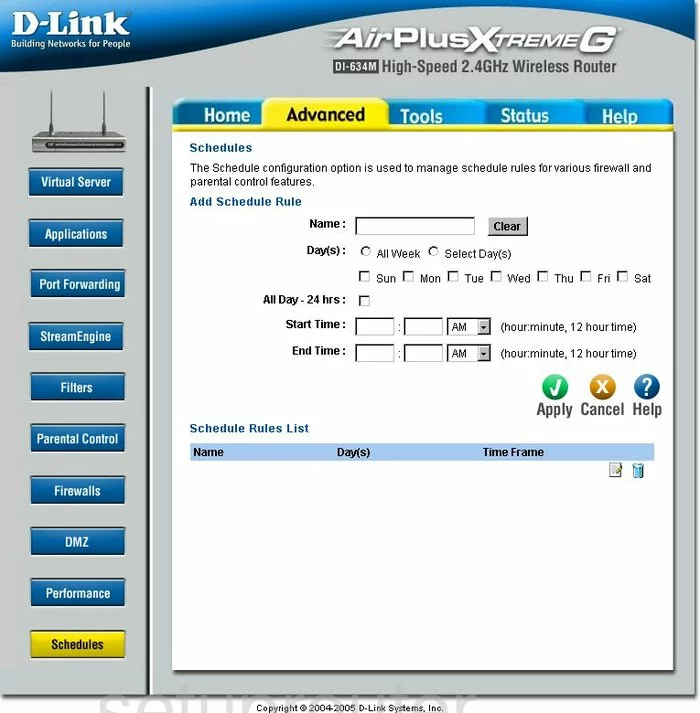
Dlink DI-634M Firewall Screenshot
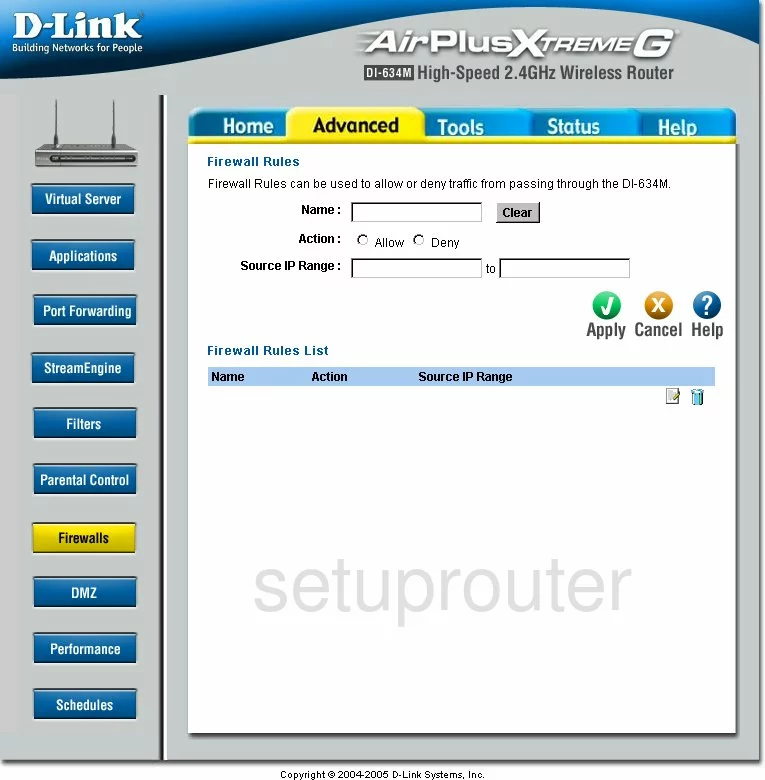
Dlink DI-634M Ping Screenshot
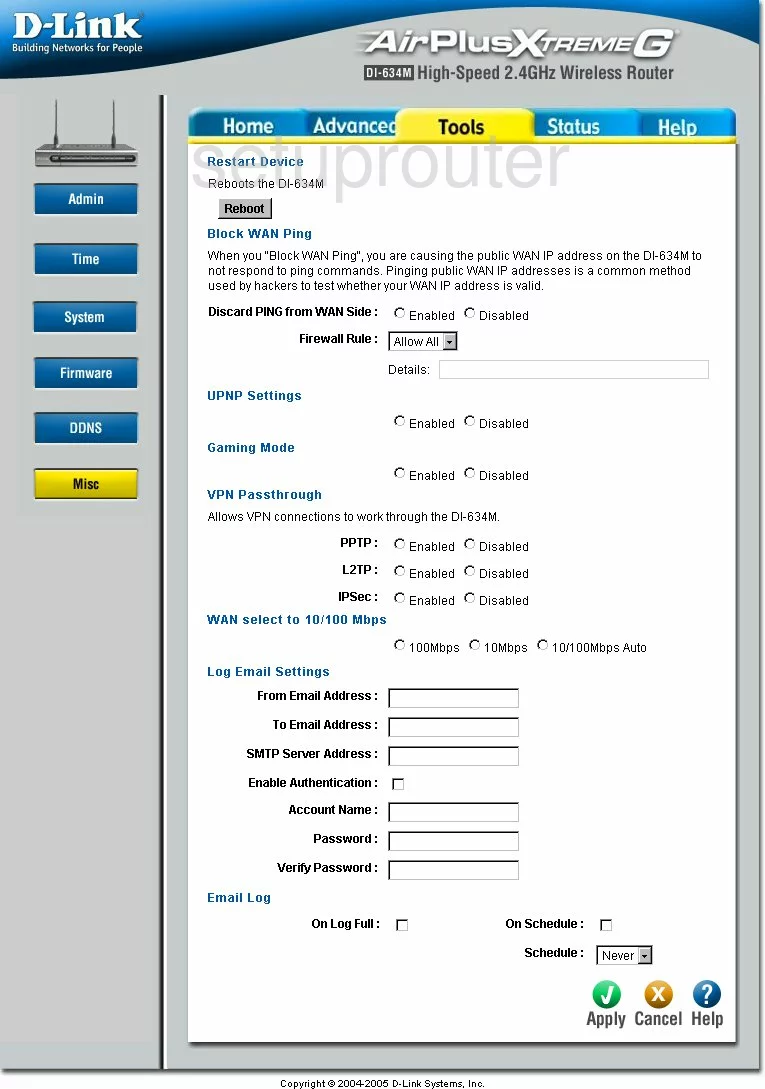
Dlink DI-634M Wifi Advanced Screenshot
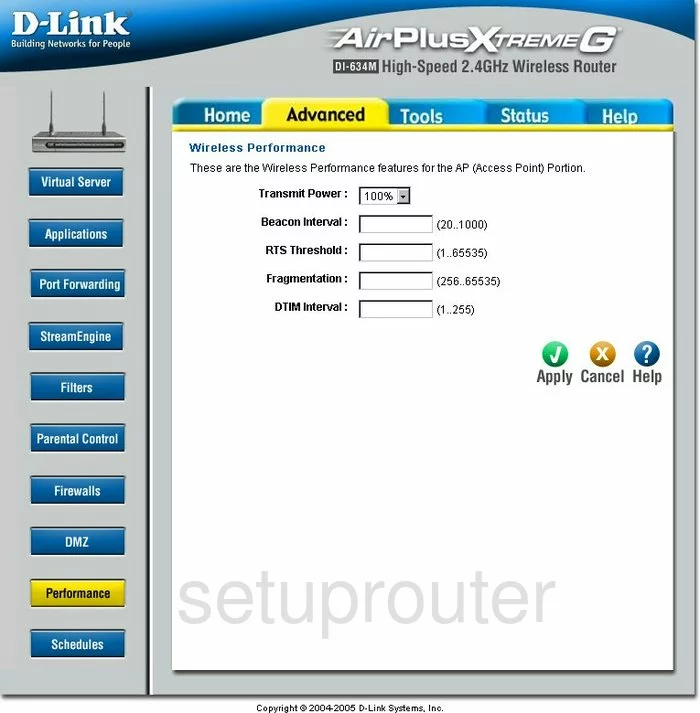
Dlink DI-634M General Screenshot
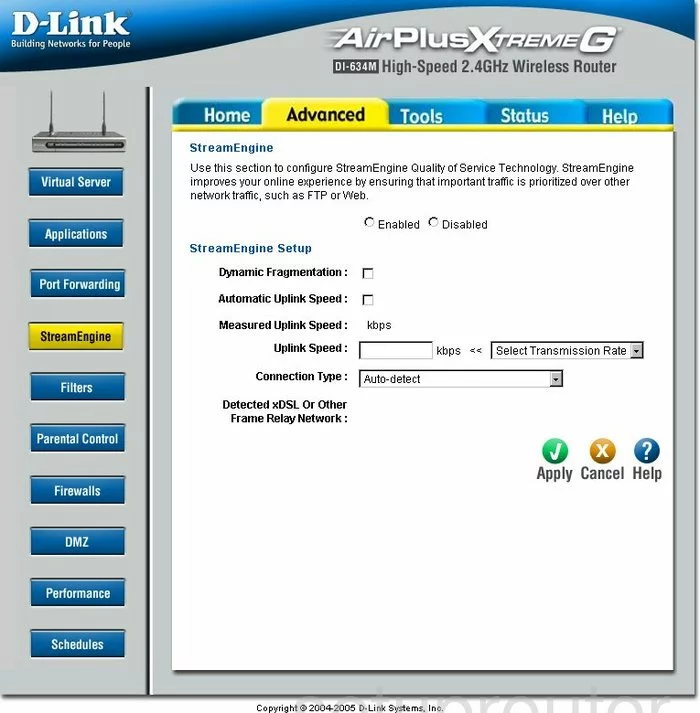
Dlink DI-634M Device Image Screenshot

Dlink DI-634M Reset Screenshot
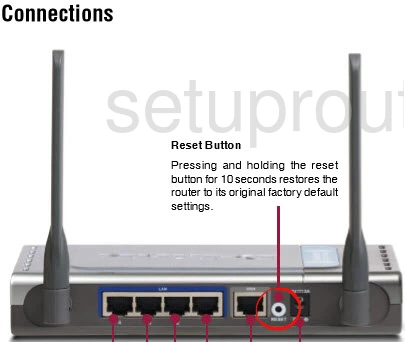
This is the screenshots guide for the Dlink DI-634M. We also have the following guides for the same router:
- Dlink DI-634M - How to change the IP Address on a Dlink DI-634M router
- Dlink DI-634M - Dlink DI-634M Login Instructions
- Dlink DI-634M - Dlink DI-634M User Manual
- Dlink DI-634M - Dlink DI-634M Port Forwarding Instructions
- Dlink DI-634M - How to change the DNS settings on a Dlink DI-634M router
- Dlink DI-634M - Setup WiFi on the Dlink DI-634M
- Dlink DI-634M - How to Reset the Dlink DI-634M
- Dlink DI-634M - Information About the Dlink DI-634M Router