On this page I will show you how to reset the Dlink DI-634M router back to it's original factory default settings. Before I do that I want to explain the difference between two words that are easily confused, a reset and a reboot. When I refer to a reboot I am speaking of a complete cycle in the power to the device. When I use the word reset I am talking about taking every settings and returning it back to how it was from the factory. This means every single setting you have ever changed is returned to factory settings.
Warning: Resetting the Dlink DI-634M router is a big step in troubleshooting. Please make sure you understand what settings are to be restored to factory defaults. We suggest making a list of all settings you have changed in the lifetime of this router. Consider the following:
- The main router setup username and password are erased and put back to the factory defaults.
- The Internet name and password are also erased and reverted back to factory defaults.
- If you use a DSL connection you need to re-enter the ISP (Internet Service Provider) username and password. Call your local ISP for these details.
- Have you made any other changes to your router? Any changes such as forwarded ports or IP address assignments are erased.
Other Dlink DI-634M Guides
This is the reset router guide for the Dlink DI-634M. We also have the following guides for the same router:
- Dlink DI-634M - How to change the IP Address on a Dlink DI-634M router
- Dlink DI-634M - Dlink DI-634M Login Instructions
- Dlink DI-634M - Dlink DI-634M User Manual
- Dlink DI-634M - Dlink DI-634M Port Forwarding Instructions
- Dlink DI-634M - How to change the DNS settings on a Dlink DI-634M router
- Dlink DI-634M - Setup WiFi on the Dlink DI-634M
- Dlink DI-634M - Information About the Dlink DI-634M Router
- Dlink DI-634M - Dlink DI-634M Screenshots
Reset the Dlink DI-634M
When resetting the Dlink DI-634M router you need to know where the reset button is located. Turn your router over so you are looking at the back panel. The reset button is found here.
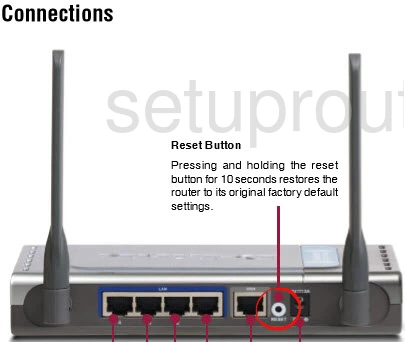
Take the end of a paperclip and press down on the reset button for about 10 seconds. If you don't hold this button down for long enough you end up only rebooting the system instead of resetting it like you wanted.
Remember this erases every single setting you have ever changed on the Dlink DI-634M router. If you want to try and avoid this loss you should try other methods of troubleshooting before you decide you need to reset this router.
Login to the Dlink DI-634M
After resetting the Dlink DI-634M router you should log into it. This is done by using the default username and password provided to you in our Login Guide.
Tip: Defaults not logging you in? It could be because the reset button wasn't held down for long enough.
Change Your Password
Once you've logged into your router you'll need to set a new password. This can be anything you want it to be, however keep in mind that a strong password consists of 14-20 characters. For more help be sure to take a look through our Choosing a Strong Password Guide.
Tip: Afraid of losing your new password? Try writing it on a note and putting it on the bottom of your router.
Setup WiFi on the Dlink DI-634M
Now is a great opportunity to check on the WiFi settings since they have been restored to factory defaults as well. The SSID, security method, and Internet password all need your attention. We recommend using WPA2 with a good strong password. For more on this check out our guide titled How to Setup WiFi on the Dlink DI-634M.
Dlink DI-634M Help
Be sure to check out our other Dlink DI-634M info that you might be interested in.
This is the reset router guide for the Dlink DI-634M. We also have the following guides for the same router:
- Dlink DI-634M - How to change the IP Address on a Dlink DI-634M router
- Dlink DI-634M - Dlink DI-634M Login Instructions
- Dlink DI-634M - Dlink DI-634M User Manual
- Dlink DI-634M - Dlink DI-634M Port Forwarding Instructions
- Dlink DI-634M - How to change the DNS settings on a Dlink DI-634M router
- Dlink DI-634M - Setup WiFi on the Dlink DI-634M
- Dlink DI-634M - Information About the Dlink DI-634M Router
- Dlink DI-634M - Dlink DI-634M Screenshots