These are user-submitted screenshots.
We'd love to see your screenshots on our site. Simply use our Router Screenshot Grabber, which is a free tool in Network Utilities. It makes the capture process easy and sends the screenshots to us automatically.
This is the screenshots guide for the Dlink DI-634M. We also have the following guides for the same router:
- Dlink DI-634M - How to change the IP Address on a Dlink DI-634M router
- Dlink DI-634M - Dlink DI-634M Login Instructions
- Dlink DI-634M - Dlink DI-634M User Manual
- Dlink DI-634M - Dlink DI-634M Port Forwarding Instructions
- Dlink DI-634M - How to change the DNS settings on a Dlink DI-634M router
- Dlink DI-634M - Setup WiFi on the Dlink DI-634M
- Dlink DI-634M - How to Reset the Dlink DI-634M
- Dlink DI-634M - Information About the Dlink DI-634M Router
All Dlink DI-634M Screenshots
All screenshots below were captured from a Dlink DI-634M router.
Dlink DI-634M Port Forwarding Screenshot
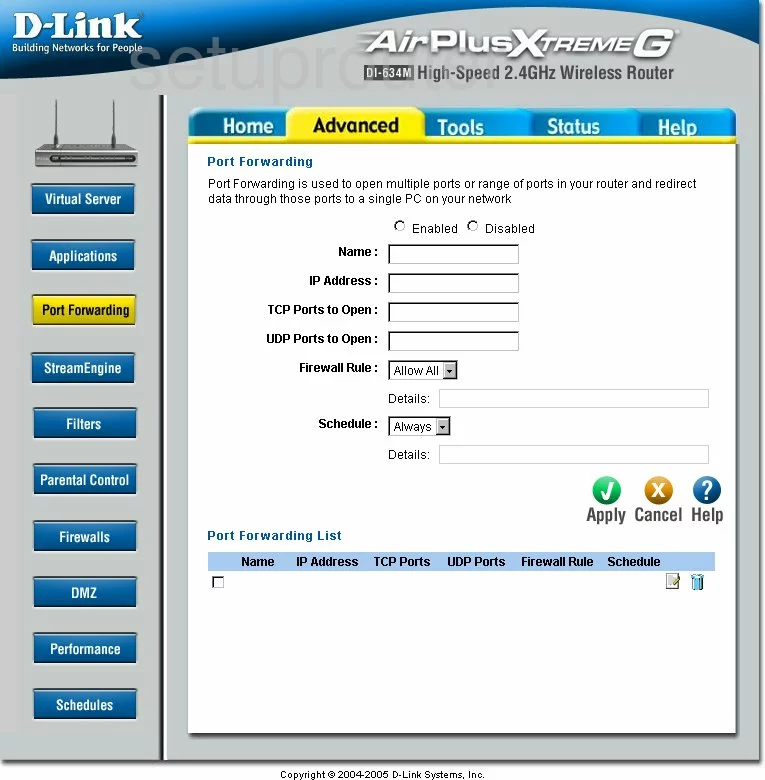
Dlink DI-634M Status Screenshot

Dlink DI-634M Firmware Screenshot
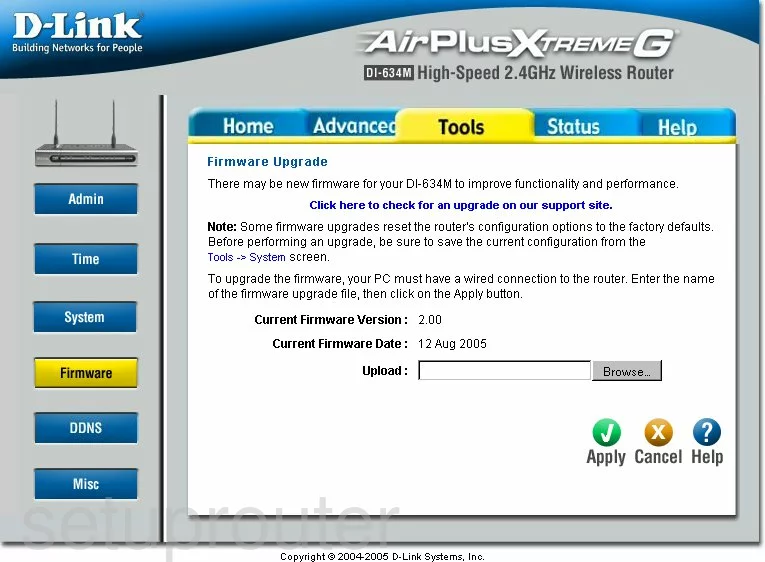
Dlink DI-634M Dmz Screenshot
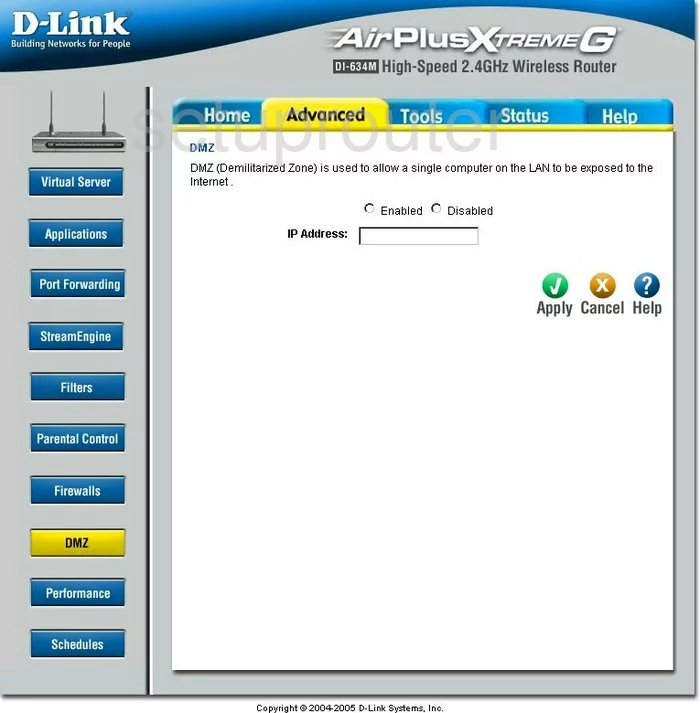
Dlink DI-634M Dynamic Dns Screenshot
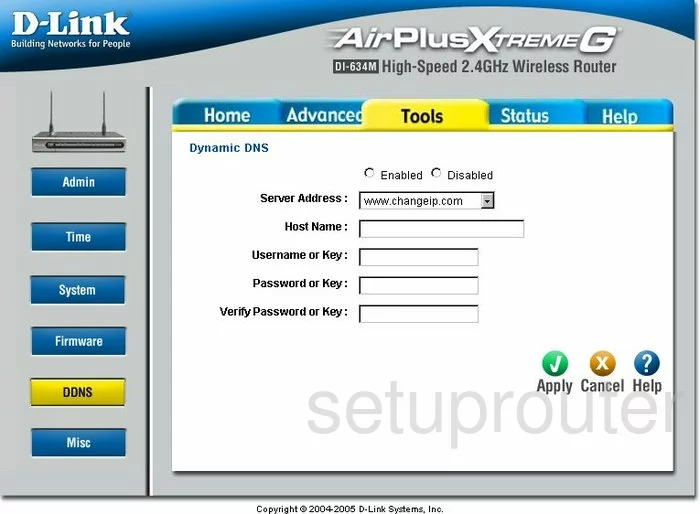
Dlink DI-634M Wifi Setup Screenshot
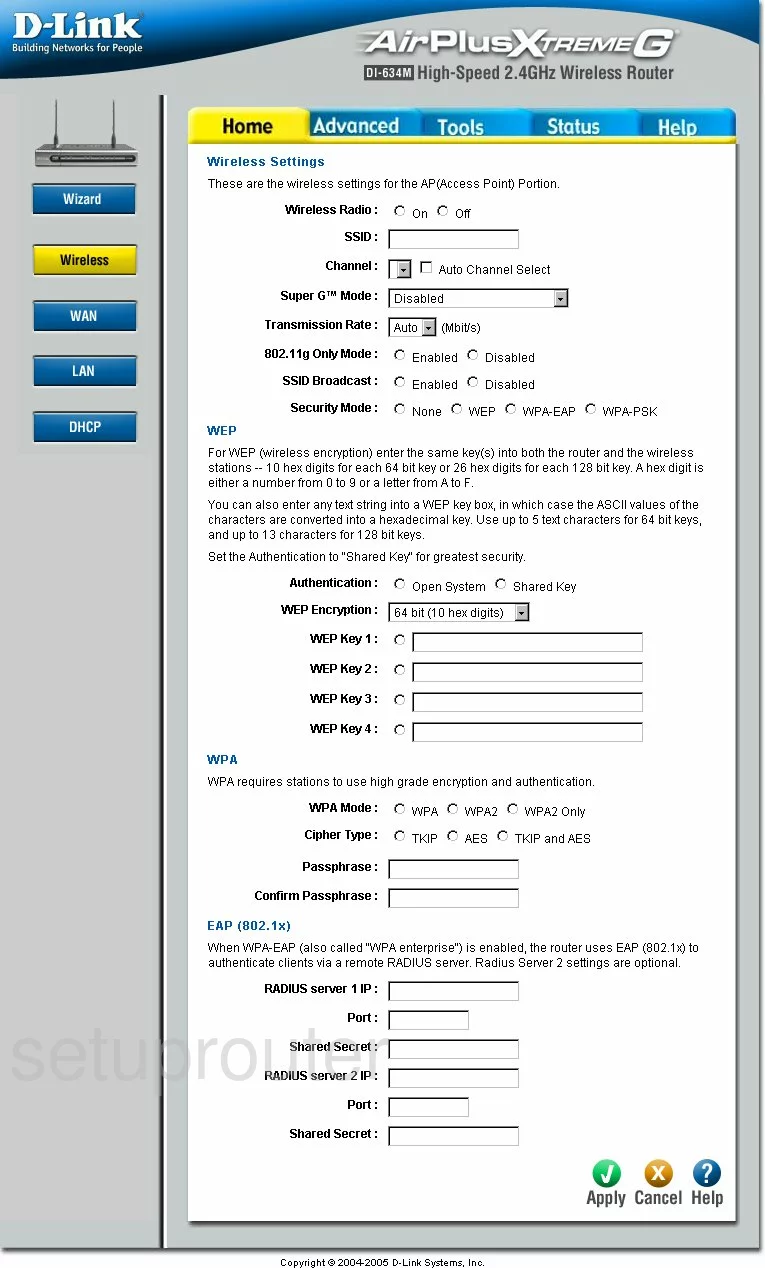
Dlink DI-634M Log Screenshot

Dlink DI-634M Port Forwarding Screenshot
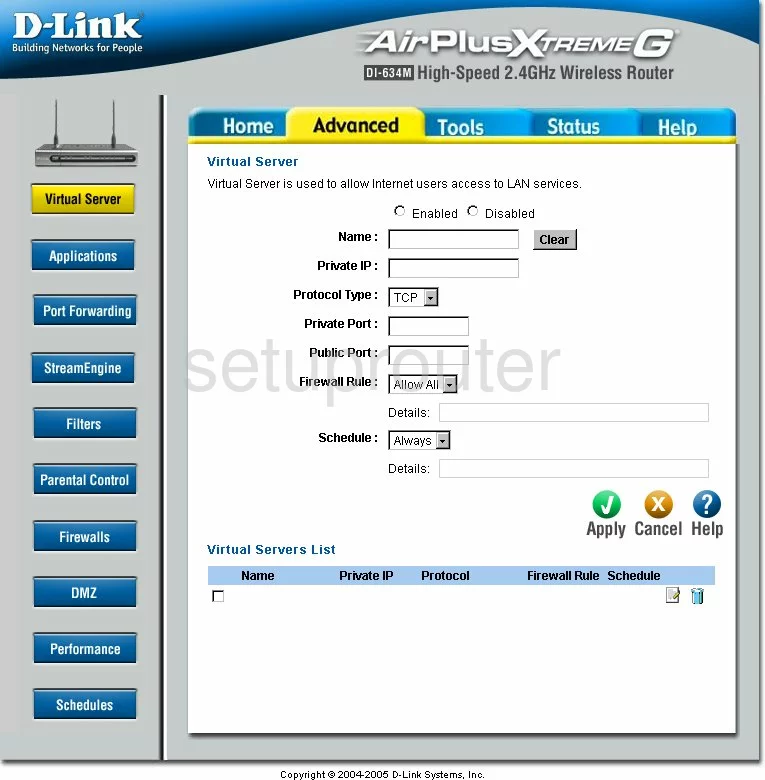
Dlink DI-634M Setup Screenshot
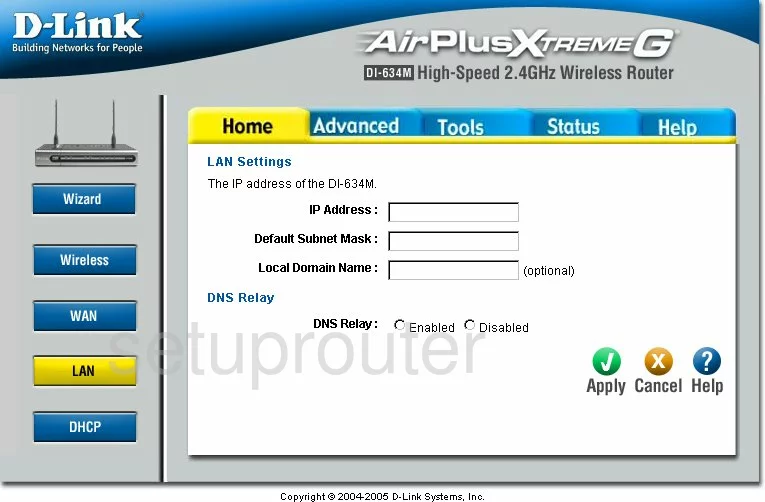
Dlink DI-634M Setup Screenshot
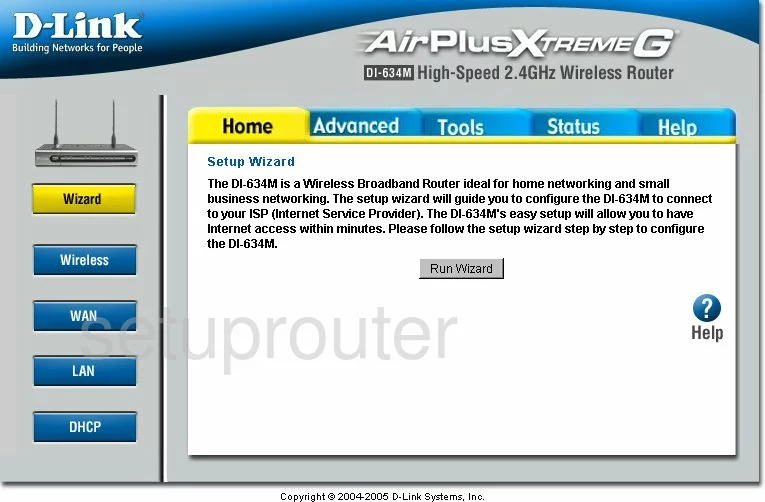
Dlink DI-634M Status Screenshot
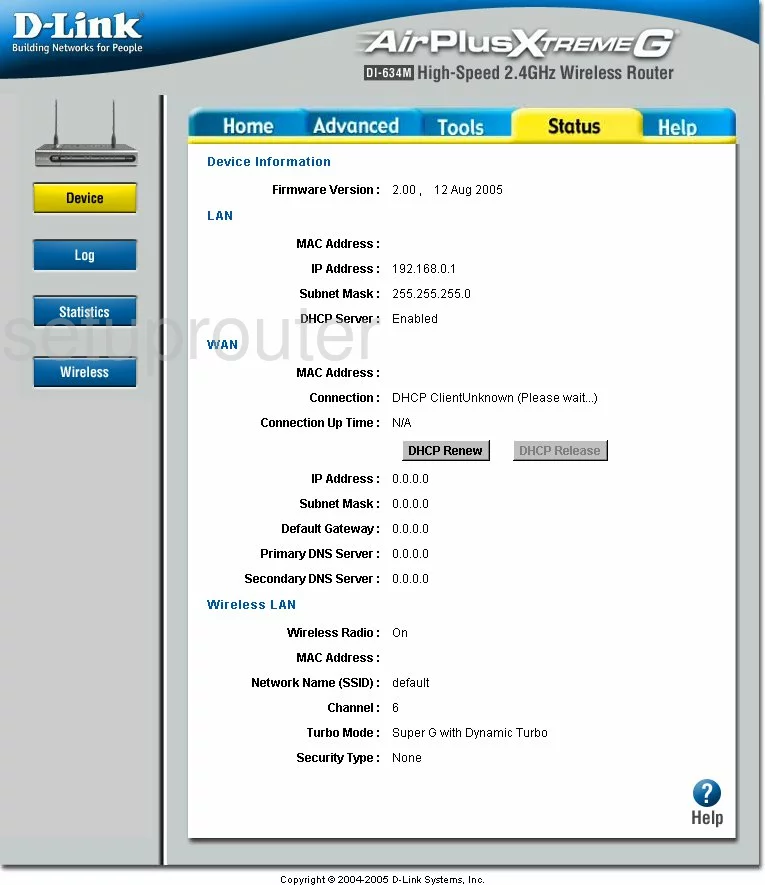
Dlink DI-634M Dhcp Screenshot
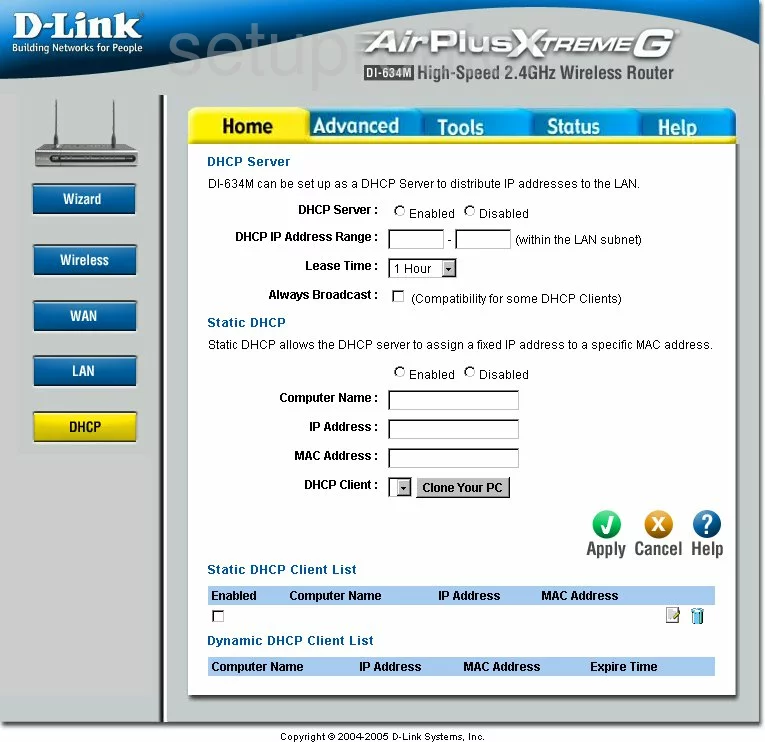
Dlink DI-634M Open Port Screenshot
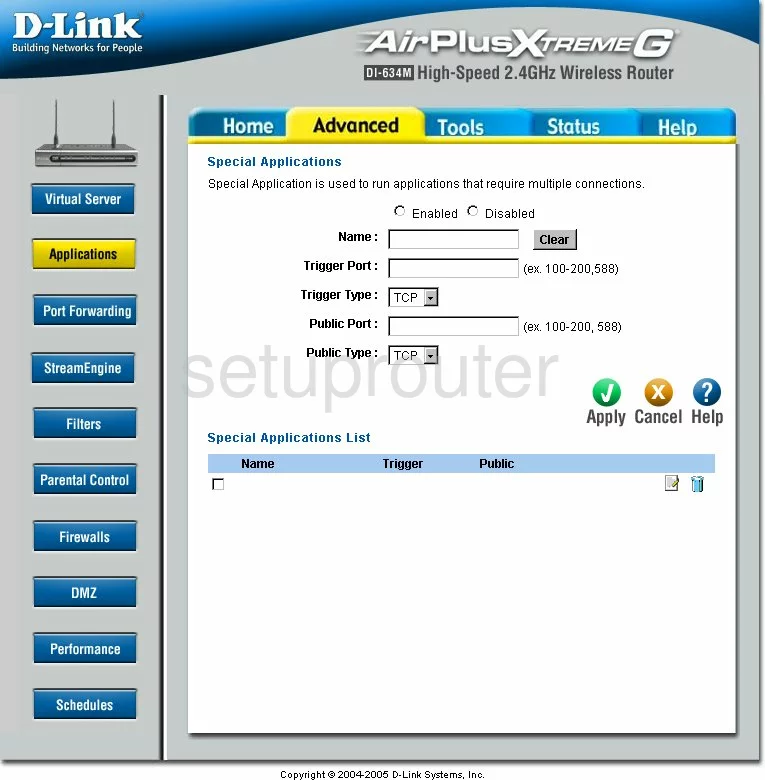
Dlink DI-634M Traffic Statistics Screenshot
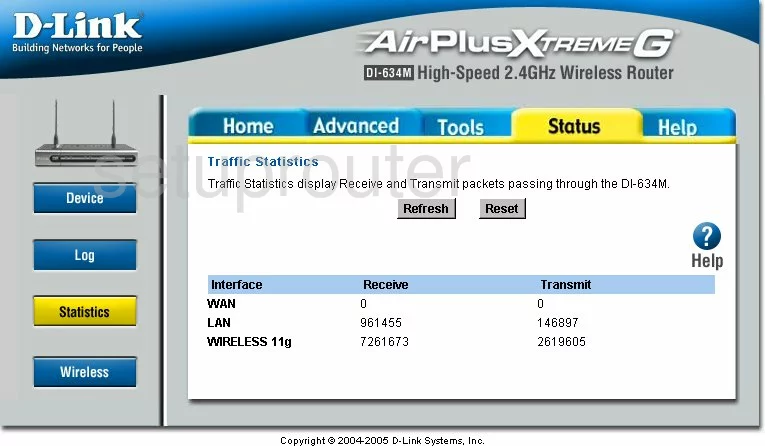
Dlink DI-634M Wifi Network Screenshot
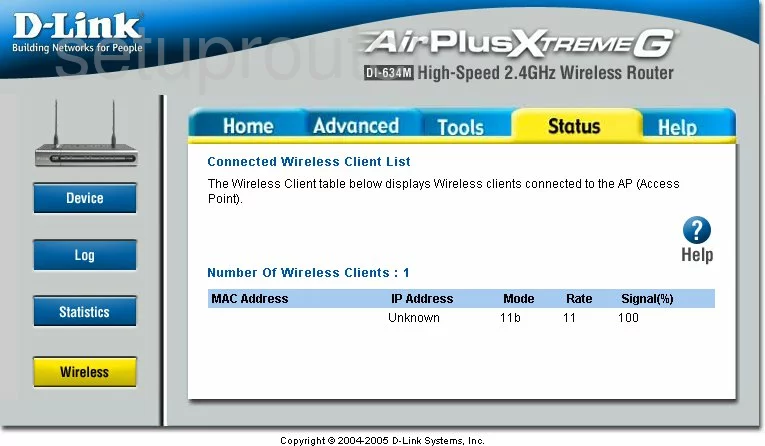
Dlink DI-634M Time Setup Screenshot
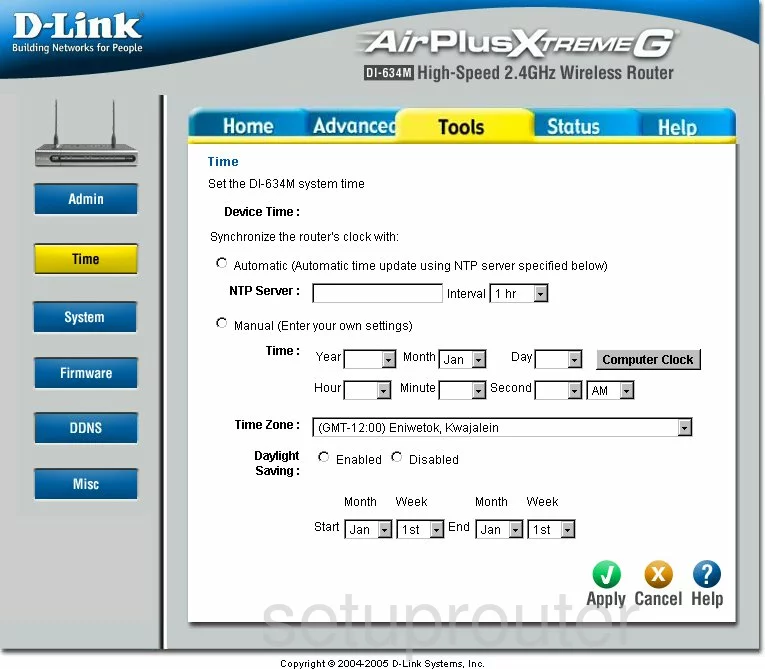
Dlink DI-634M Help Screenshot
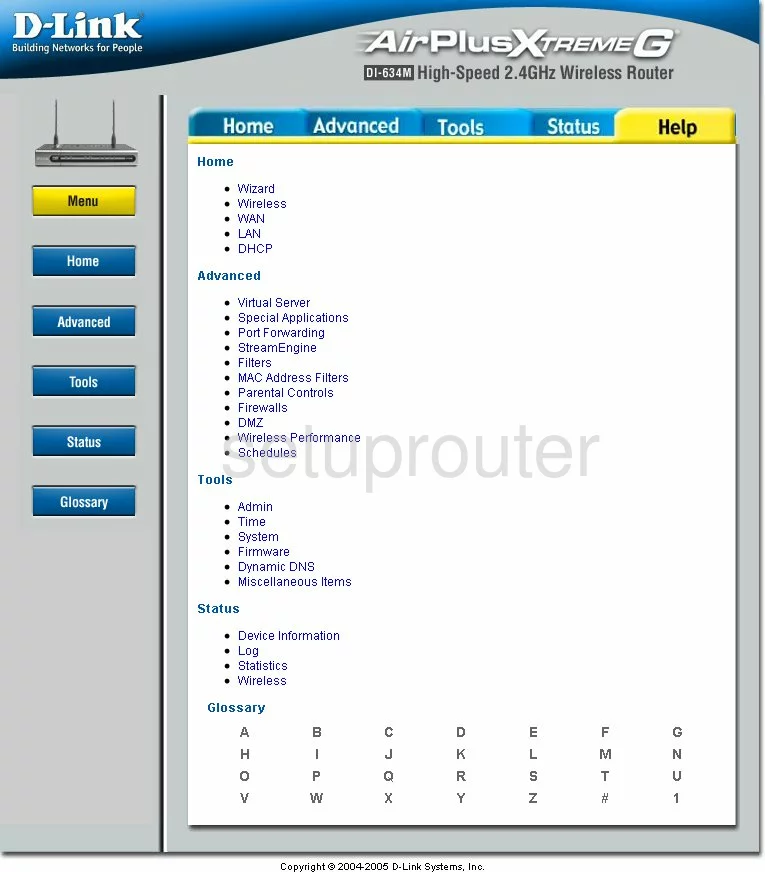
Dlink DI-634M Password Screenshot
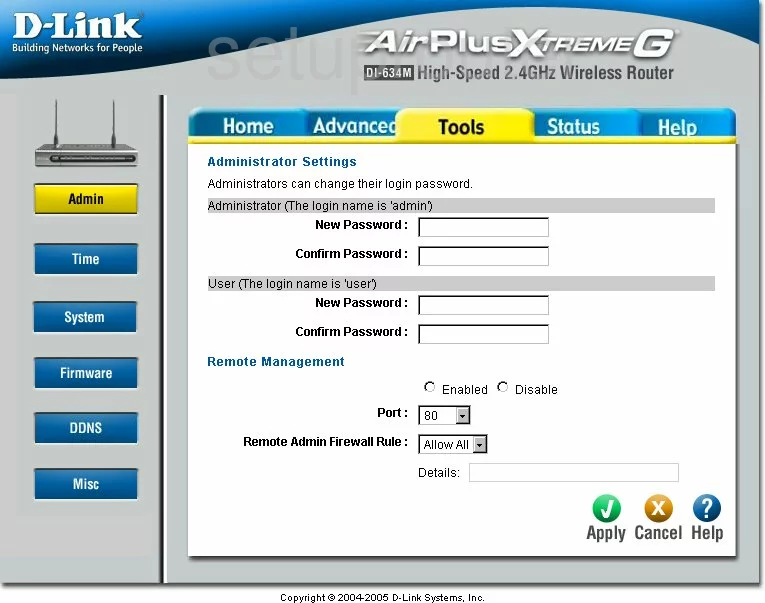
Dlink DI-634M Wan Screenshot
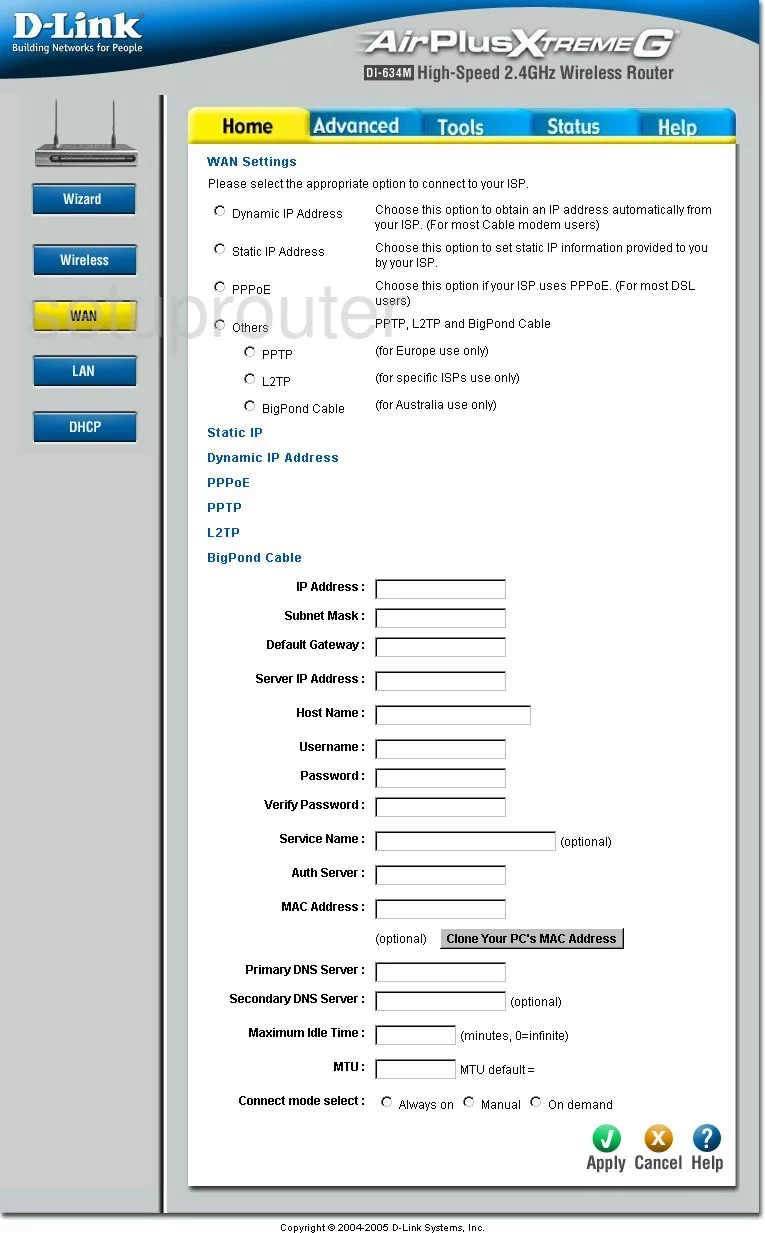
Dlink DI-634M Access Control Screenshot
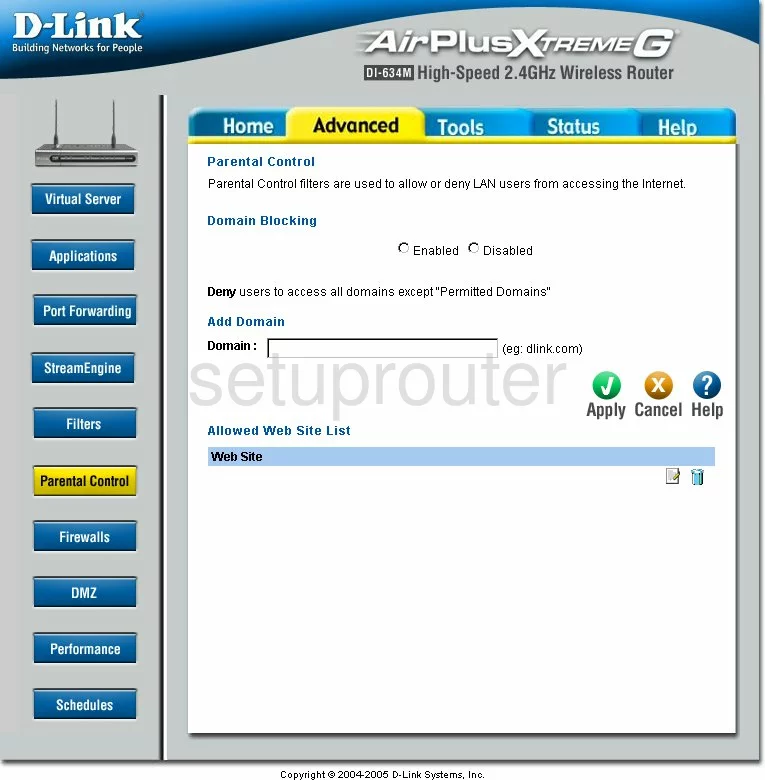
Dlink DI-634M Ip Filter Screenshot
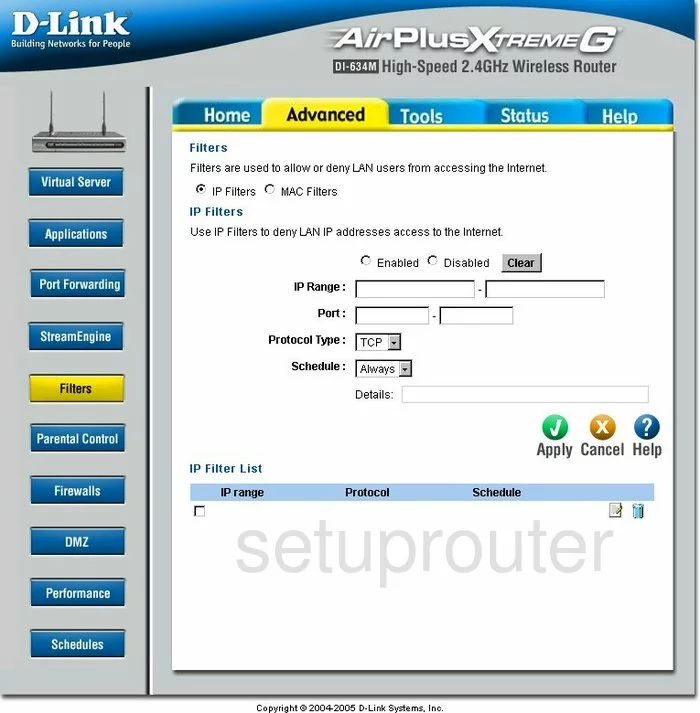
Dlink DI-634M Schedule Screenshot
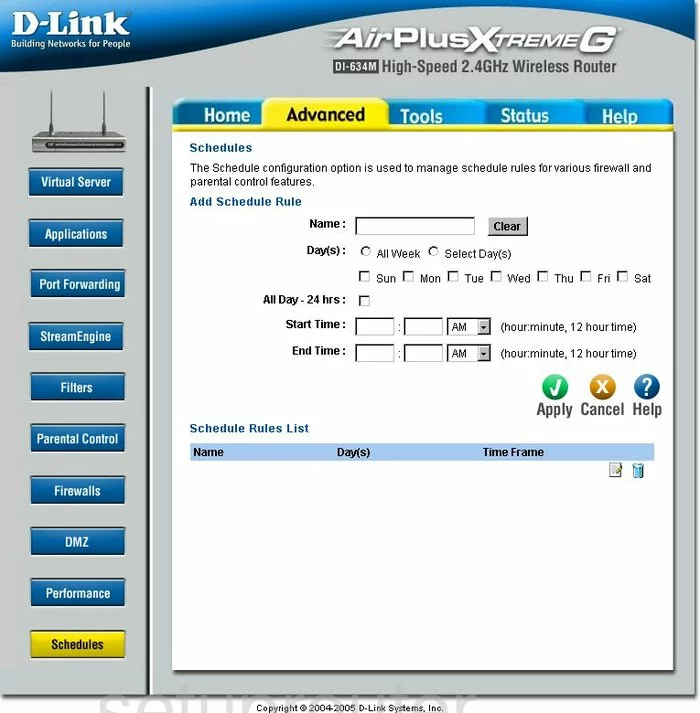
Dlink DI-634M Firewall Screenshot
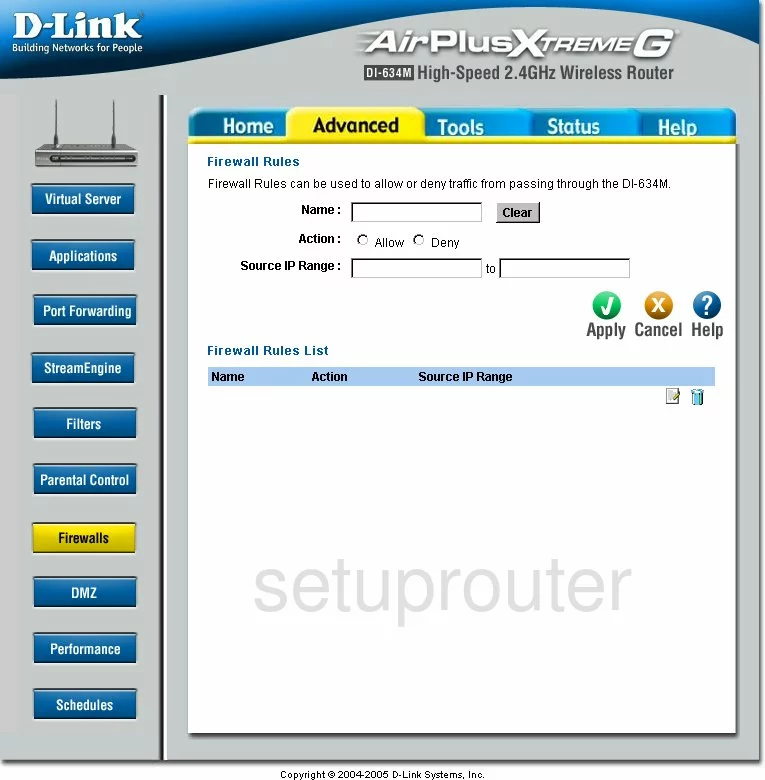
Dlink DI-634M Ping Screenshot
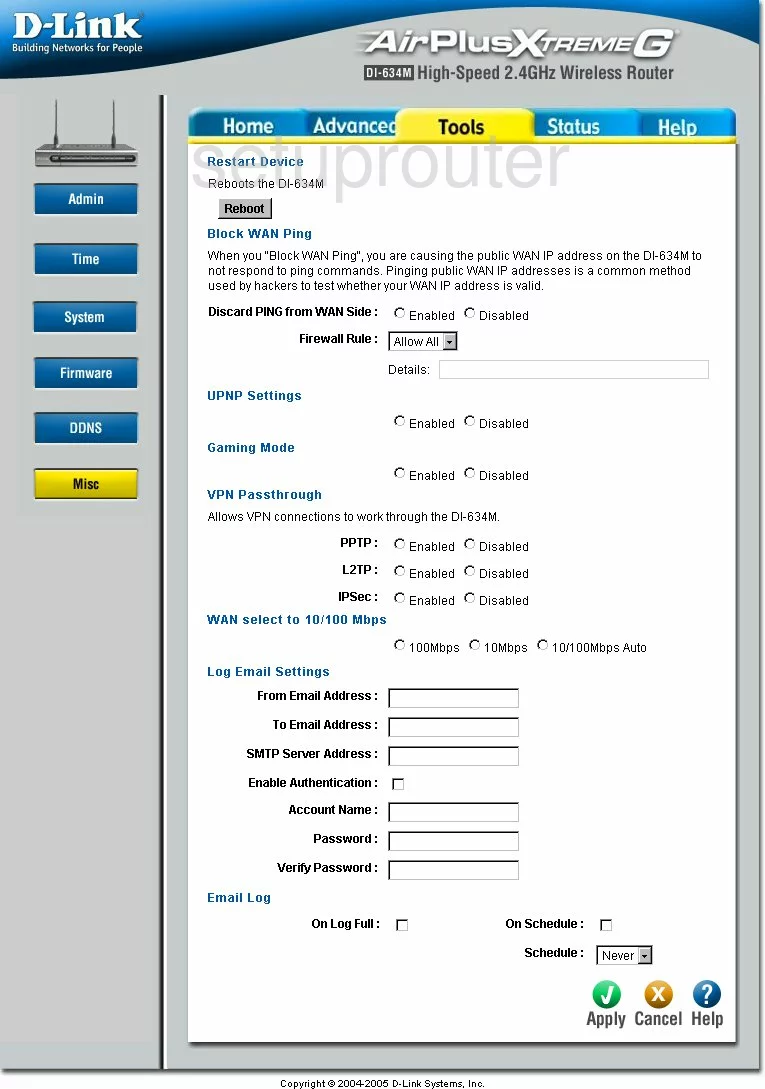
Dlink DI-634M Wifi Advanced Screenshot
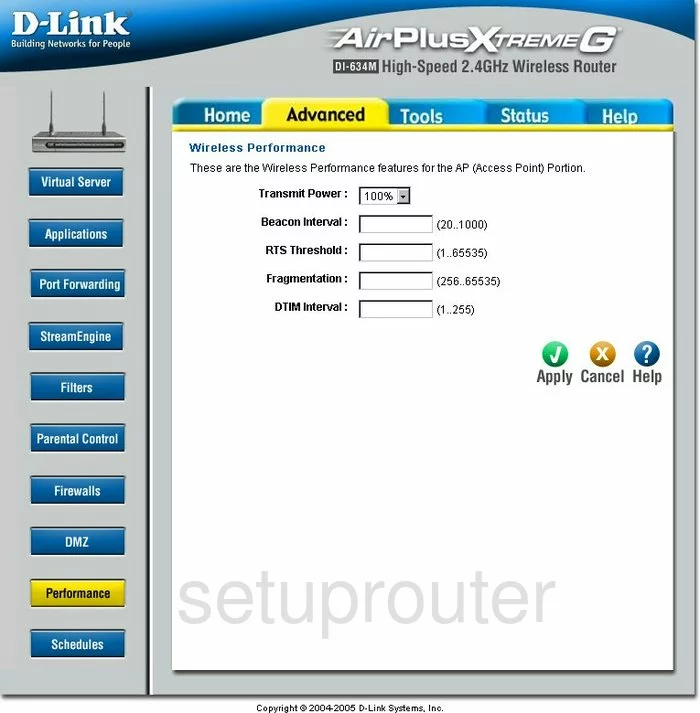
Dlink DI-634M General Screenshot
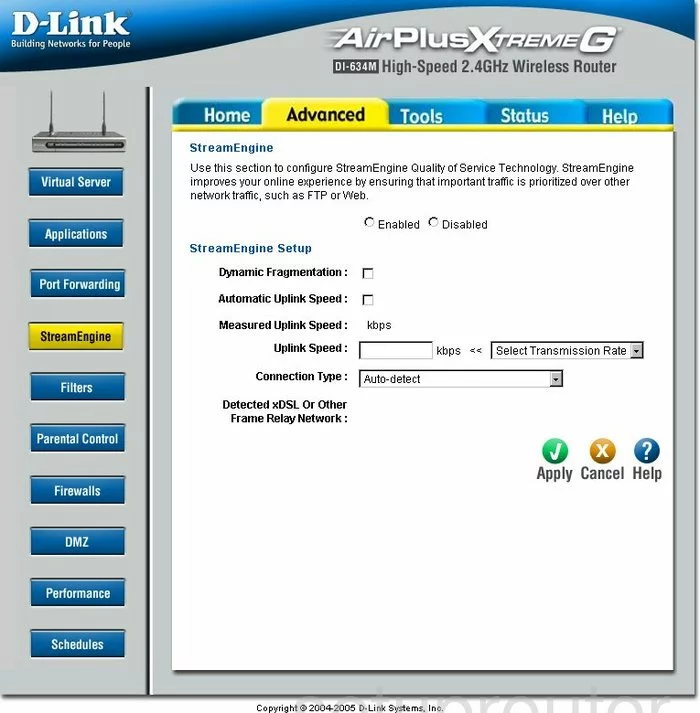
Dlink DI-634M Device Image Screenshot

Dlink DI-634M Reset Screenshot
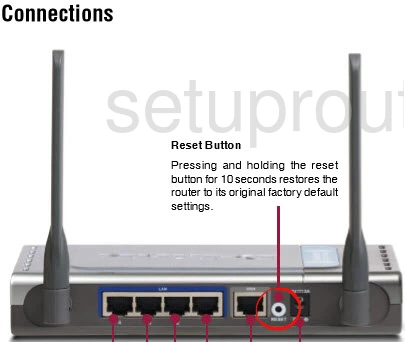
This is the screenshots guide for the Dlink DI-634M. We also have the following guides for the same router:
- Dlink DI-634M - How to change the IP Address on a Dlink DI-634M router
- Dlink DI-634M - Dlink DI-634M Login Instructions
- Dlink DI-634M - Dlink DI-634M User Manual
- Dlink DI-634M - Dlink DI-634M Port Forwarding Instructions
- Dlink DI-634M - How to change the DNS settings on a Dlink DI-634M router
- Dlink DI-634M - Setup WiFi on the Dlink DI-634M
- Dlink DI-634M - How to Reset the Dlink DI-634M
- Dlink DI-634M - Information About the Dlink DI-634M Router