If you need to login to the Dlink DI-704 router, then this guide shows you how.
Other Dlink DI-704 Guides
This is the login guide for the Dlink DI-704. We also have the following guides for the same router:
- Dlink DI-704 - How to change the IP Address on a Dlink DI-704 router
- Dlink DI-704 - Dlink DI-704 User Manual
- Dlink DI-704 - Dlink DI-704 Port Forwarding Instructions
- Dlink DI-704 - How to Reset the Dlink DI-704
- Dlink DI-704 - Information About the Dlink DI-704 Router
- Dlink DI-704 - Dlink DI-704 Screenshots
Find Your Dlink DI-704 Router IP Address
Before you can log in to your Dlink DI-704 router, you need to figure out it's internal IP address.
| Known DI-704 IP Addresses |
|---|
| 192.168.0.1 |
You may have to try using a few different IP addresses from the list above. Just pick one and then follow the rest of this guide.
If later on in this guide you do not find your router using the IP address that you pick, then you can try different IP addresses until you get logged in. It should be completely harmless to try different IP addresses.
If you try all of the above IP addresses and still cannot find your router, then do one of the following:
- Check our out Find Your Router's Internal IP Address guide.
- Use our free Router Detector software.
Choose an internal IP Address using one of the above methods and then try to login to your router.
Login to the Dlink DI-704 Router
The Dlink DI-704 is managed through a web-based interface. The way you manage it is by using a web browser like Firefox, Edge, or Chrome.
Enter Dlink DI-704 Internal IP Address
Either copy/paste or type the internal IP address of your Dlink DI-704 router into the address bar of your web browser. The address bar looks like this:

Press the Enter key on your keyboard. You will see a window asking for your Dlink DI-704 password.
Dlink DI-704 Default Username and Password
You need to know your username and password to login to your Dlink DI-704. Just in case the router's username and password have never been changed, you may want to try the factory defaults. All of the default usernames and passwords for the Dlink DI-704 are listed below.
| Dlink DI-704 Default Usernames and Passwords | |
|---|---|
| Username | Password |
| NONE | admin |
Put your username and password in the appropriate boxes. Keep trying them all until you get logged in.
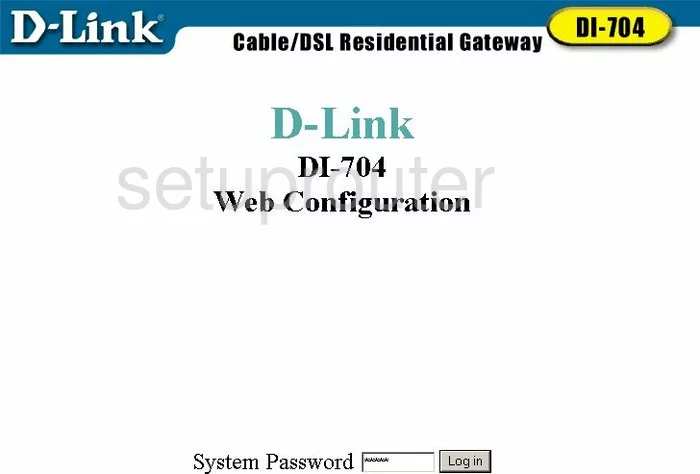
Dlink DI-704 Home Screen
When you get logged in you should be at the Dlink DI-704 home screen, which looks similar to this:
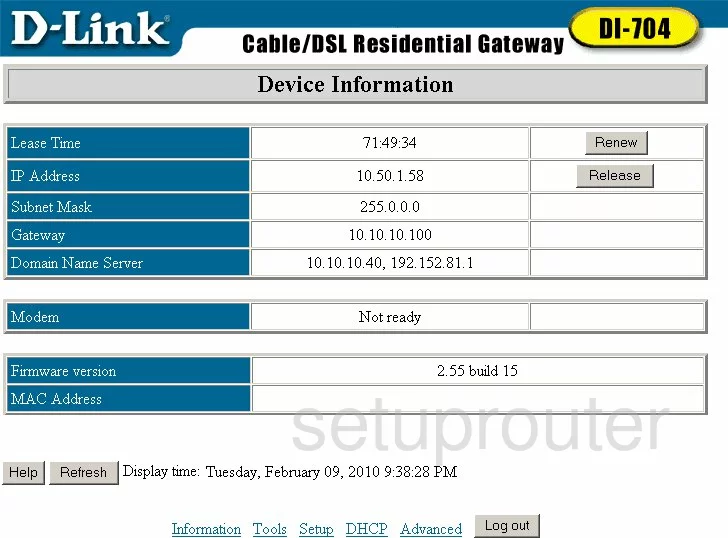
When you see this screen, then you are logged in to your Dlink DI-704 router. You are ready to follow any of our other guides for this router.
Solutions To Dlink DI-704 Login Problems
Here are some other ideas that might help you get logged in to your router.
Dlink DI-704 Password Doesn't Work
Perhaps your router's default password is different than what we have listed here. It doesn't hurt to try all of the other known Dlink passwords. Here is our list of all Dlink Passwords.
Forgot Password to Dlink DI-704 Router
If you are using an ISP provided router, then you may need to call their support desk and ask for your login information. Most of the time they will have it on file for you.
How to Reset the Dlink DI-704 Router To Default Settings
Your last option when you are unable to get logged in is to reset your router to factory default settings. For help resetting your router, follow our How To Reset your Router guide.
Other Dlink DI-704 Guides
Here are some of our other Dlink DI-704 info that you might be interested in.
This is the login guide for the Dlink DI-704. We also have the following guides for the same router:
- Dlink DI-704 - How to change the IP Address on a Dlink DI-704 router
- Dlink DI-704 - Dlink DI-704 User Manual
- Dlink DI-704 - Dlink DI-704 Port Forwarding Instructions
- Dlink DI-704 - How to Reset the Dlink DI-704
- Dlink DI-704 - Information About the Dlink DI-704 Router
- Dlink DI-704 - Dlink DI-704 Screenshots