All of the screenshots below were submitted to this site by our users.
When you want to share screenshots for us to use, please use our Router Screenshot Grabber, which is a free tool in Network Utilities. It makes the capture process easy and sends the screenshots to us automatically.
This is the screenshots guide for the Dlink DI-704. We also have the following guides for the same router:
- Dlink DI-704 - How to change the IP Address on a Dlink DI-704 router
- Dlink DI-704 - Dlink DI-704 Login Instructions
- Dlink DI-704 - Dlink DI-704 User Manual
- Dlink DI-704 - Dlink DI-704 Port Forwarding Instructions
- Dlink DI-704 - How to Reset the Dlink DI-704
- Dlink DI-704 - Information About the Dlink DI-704 Router
All Dlink DI-704 Screenshots
All screenshots below were captured from a Dlink DI-704 router.
Dlink DI-704 Login Screenshot
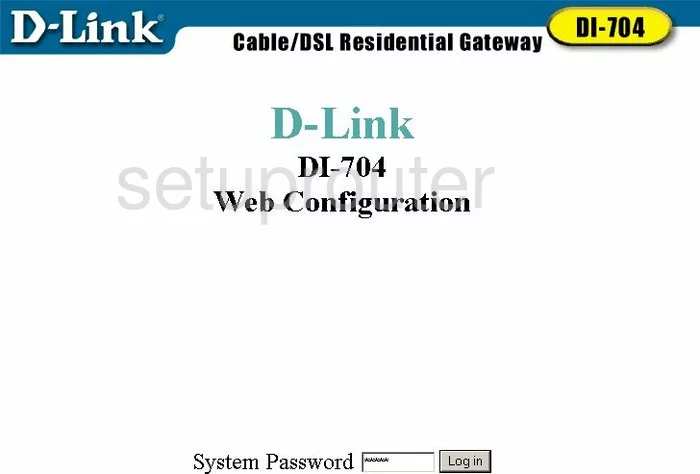
Dlink DI-704 Port Forwarding Screenshot
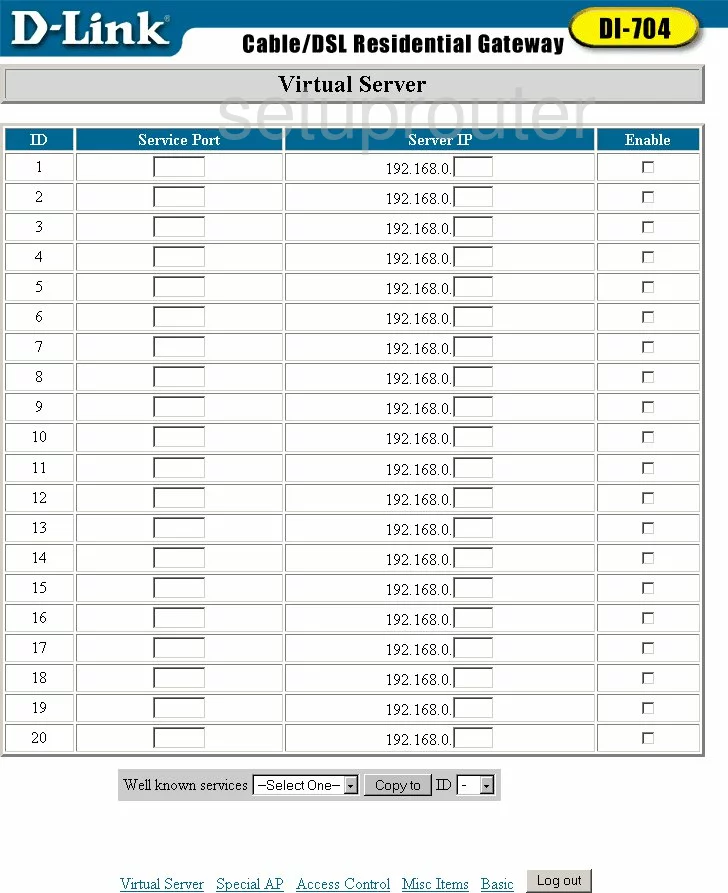
Dlink DI-704 Status Screenshot
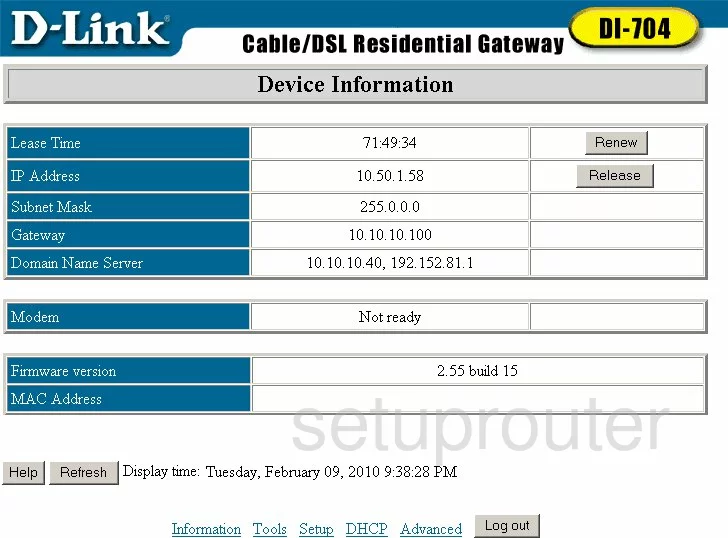
Dlink DI-704 Access Control Screenshot
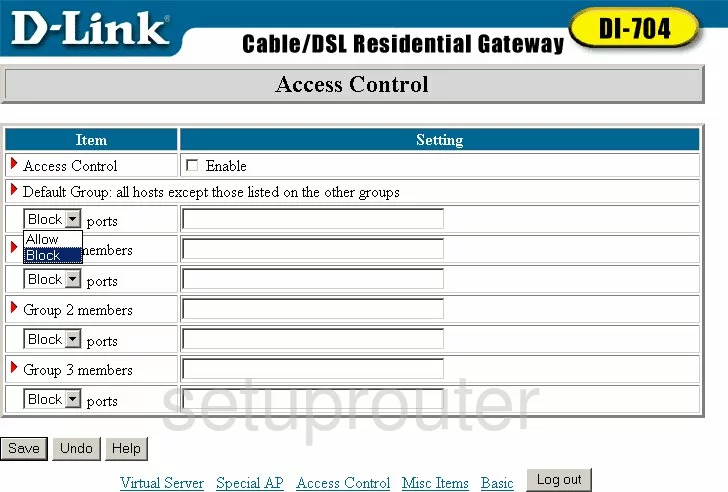
Dlink DI-704 Dhcp Screenshot
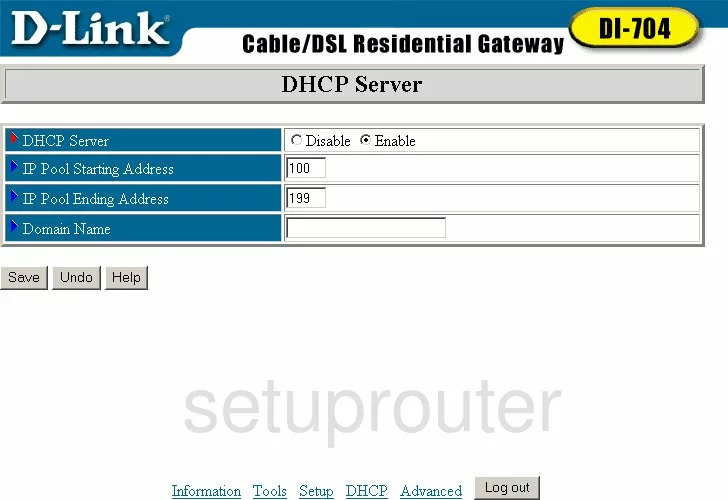
Dlink DI-704 Open Port Screenshot
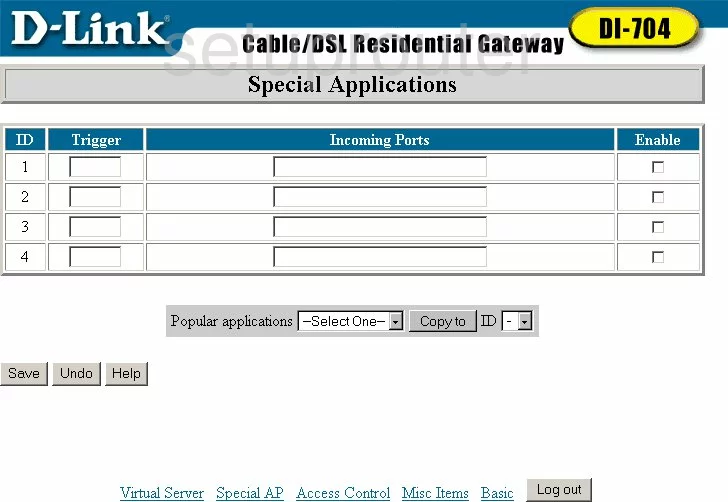
Dlink DI-704 Setup Screenshot
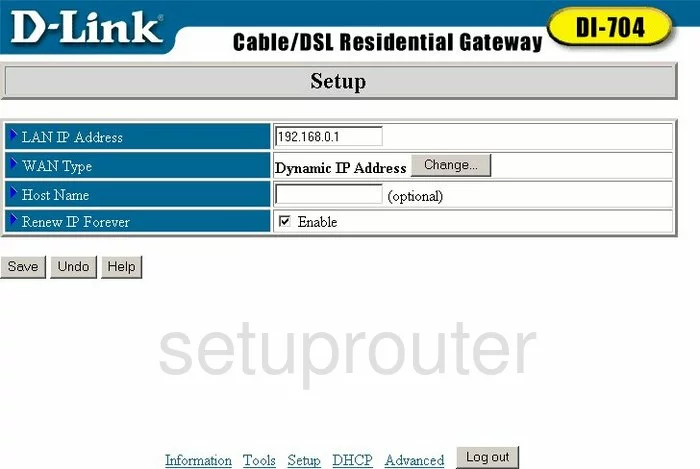
Dlink DI-704 General Screenshot
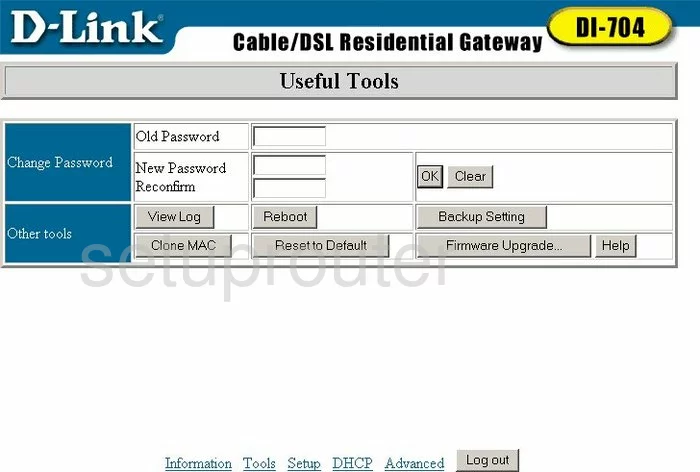
Dlink DI-704 General Screenshot
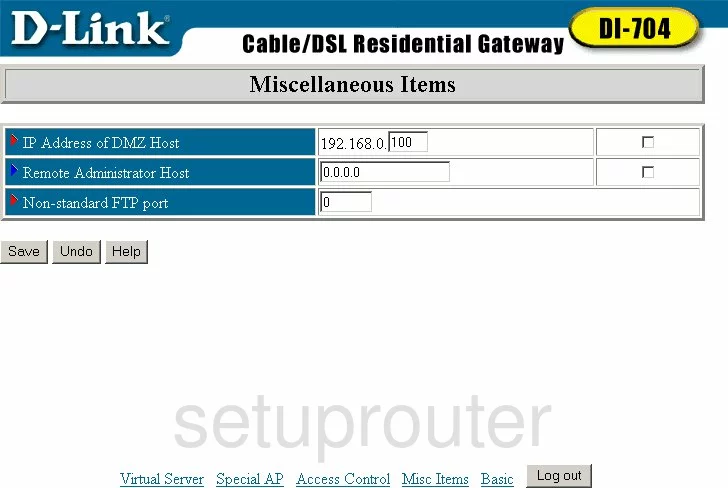
Dlink DI-704 Device Image Screenshot

Dlink DI-704 Reset Screenshot

This is the screenshots guide for the Dlink DI-704. We also have the following guides for the same router:
- Dlink DI-704 - How to change the IP Address on a Dlink DI-704 router
- Dlink DI-704 - Dlink DI-704 Login Instructions
- Dlink DI-704 - Dlink DI-704 User Manual
- Dlink DI-704 - Dlink DI-704 Port Forwarding Instructions
- Dlink DI-704 - How to Reset the Dlink DI-704
- Dlink DI-704 - Information About the Dlink DI-704 Router