On this page I will show you how to reset the Dlink DI-LB604 router back to factory defaults. This is not the same thing as a reboot. A reboot is a cycle in the power to the device. A reset is a complete factory restore of all settings.
Warning: This means every single setting you have ever changed is reverted back to factory defaults. We recommend making a list of all the settings you have ever changed on this device. Consider the following:
- The router's username and password are reverted back to factory defaults.
- If you have made any other changes to your router you need to re-enter these after the reset process is complete.
Other Dlink DI-LB604 Guides
This is the reset router guide for the Dlink DI-LB604. We also have the following guides for the same router:
- Dlink DI-LB604 - How to change the IP Address on a Dlink DI-LB604 router
- Dlink DI-LB604 - Dlink DI-LB604 Login Instructions
- Dlink DI-LB604 - Dlink DI-LB604 User Manual
- Dlink DI-LB604 - Dlink DI-LB604 Port Forwarding Instructions
- Dlink DI-LB604 - How to change the DNS settings on a Dlink DI-LB604 router
- Dlink DI-LB604 - Information About the Dlink DI-LB604 Router
- Dlink DI-LB604 - Dlink DI-LB604 Screenshots
Reset the Dlink DI-LB604
The first step to resetting the Dlink DI-LB604 router is to locate the reset button. You can find it on the back panel. Take a look at the image below for reference.
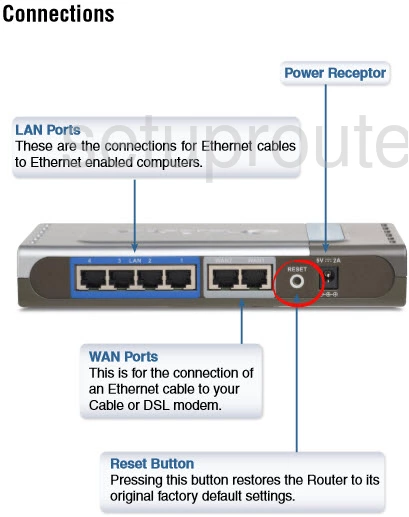
Take the end of a paperclip or pin and press down on the reset button for about 10 seconds. If you don't hold this button down for the entire amount of time you end up rebooting the router instead of resetting it.
Remember this reset erases all settings you have ever changed on this device. If you want to avoid this we recommend trying other methods of troubleshooting.
Login to the Dlink DI-LB604
After resetting the Dlink DI-LB604 router you should log into it. This is done using the default username and password. We have these listed for you in our Login Guide.
Tip: If the defaults aren't working for you it could be because the reset button wasn't held down for long enough.
Change Your Password
Following that we recommend setting a new password. This can be whatever you want it to be, however keep in mind that a strong password is 14-20 characters in length and includes no personal information. For more help be sure to visit our Choosing a Strong Password Guide.
Tip: To keep yourself from losing your new password try writing it on a note and attaching it to the underside of your router.
Dlink DI-LB604 Help
Be sure to check out our other Dlink DI-LB604 info that you might be interested in.
This is the reset router guide for the Dlink DI-LB604. We also have the following guides for the same router:
- Dlink DI-LB604 - How to change the IP Address on a Dlink DI-LB604 router
- Dlink DI-LB604 - Dlink DI-LB604 Login Instructions
- Dlink DI-LB604 - Dlink DI-LB604 User Manual
- Dlink DI-LB604 - Dlink DI-LB604 Port Forwarding Instructions
- Dlink DI-LB604 - How to change the DNS settings on a Dlink DI-LB604 router
- Dlink DI-LB604 - Information About the Dlink DI-LB604 Router
- Dlink DI-LB604 - Dlink DI-LB604 Screenshots