On this page we show you how to reset the Dlink DIR-130 router back to factory defaults. This is not the same thing as a reboot. When you reboot a router you take and cycle the power to the device. When you reset this router you take all the settings and do a complete factory restore.
Warning: This means every single setting you have ever changed is reverted back to factory defaults. We recommend making a list of any settings you have changed in the past. Pleas consider the following as you make this list:
- The router's setup username and password are reverted back to factory defaults.
- Have you done any forwarding of ports? Have you changed any IP addresses or DNS servers? These all need to reconfigured after the reset is complete.
Other Dlink DIR-130 Guides
This is the reset router guide for the Dlink DIR-130. We also have the following guides for the same router:
- Dlink DIR-130 - How to change the IP Address on a Dlink DIR-130 router
- Dlink DIR-130 - Dlink DIR-130 Login Instructions
- Dlink DIR-130 - Dlink DIR-130 User Manual
- Dlink DIR-130 - Dlink DIR-130 Port Forwarding Instructions
- Dlink DIR-130 - Information About the Dlink DIR-130 Router
- Dlink DIR-130 - Dlink DIR-130 Screenshots
Reset the Dlink DIR-130
The first step in a reset is to locate the reset button on the outside of the device. Normally this button is tiny and recessed. Take a look at the back panel of the Dlink DIR-130 below. I have circled the reset button for you.
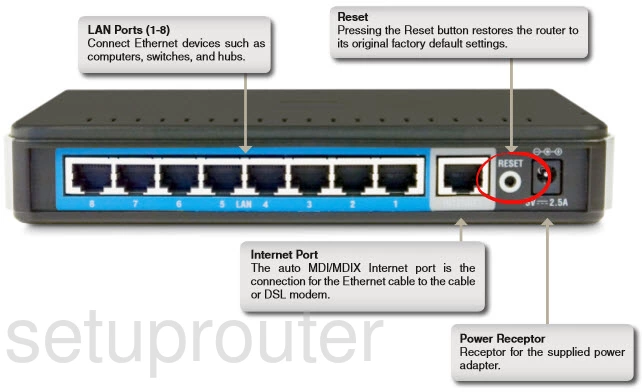
Take the end of a pen or very sharp pencil and press down on the reset button for about 10 seconds. This initiates the reset process. If you don't hold this button down for long enough you end up only rebooting the router instead of resetting it like you wanted.
Remember that a complete factory reset erases every single personal setting you have ever changed on the device. If you want to try and avoid this loss you need to try other troubleshooting methods.
Login to the Dlink DIR-130
After resetting the Dlink DIR-130 router you'll need to log into it. This is done by using the factory default username and password found in our Login Guide.
Tip: If the defaults aren't working for you it could be because the reset button wasn't held down for long enough.
Change Your Password
Now that you've logged in we suggest setting a new password. Remember that this password protects your router settings. For more help be sure to check out our Choosing a Strong Password Guide.
Tip: Avoid losing your new password by writing it on a sticky note and attaching it to the bottom of your router.
Dlink DIR-130 Help
Be sure to check out our other Dlink DIR-130 info that you might be interested in.
This is the reset router guide for the Dlink DIR-130. We also have the following guides for the same router:
- Dlink DIR-130 - How to change the IP Address on a Dlink DIR-130 router
- Dlink DIR-130 - Dlink DIR-130 Login Instructions
- Dlink DIR-130 - Dlink DIR-130 User Manual
- Dlink DIR-130 - Dlink DIR-130 Port Forwarding Instructions
- Dlink DIR-130 - Information About the Dlink DIR-130 Router
- Dlink DIR-130 - Dlink DIR-130 Screenshots