These screenshots were submitted by our users.
When you want to share screenshots for us to use, please use our Router Screenshot Grabber, which is a free tool in Network Utilities. It makes the capture process easy and sends the screenshots to us automatically.
This is the screenshots guide for the Dlink DIR-130. We also have the following guides for the same router:
- Dlink DIR-130 - How to change the IP Address on a Dlink DIR-130 router
- Dlink DIR-130 - Dlink DIR-130 Login Instructions
- Dlink DIR-130 - Dlink DIR-130 User Manual
- Dlink DIR-130 - Dlink DIR-130 Port Forwarding Instructions
- Dlink DIR-130 - How to Reset the Dlink DIR-130
- Dlink DIR-130 - Information About the Dlink DIR-130 Router
All Dlink DIR-130 Screenshots
All screenshots below were captured from a Dlink DIR-130 router.
Dlink DIR-130 Port Forwarding Screenshot
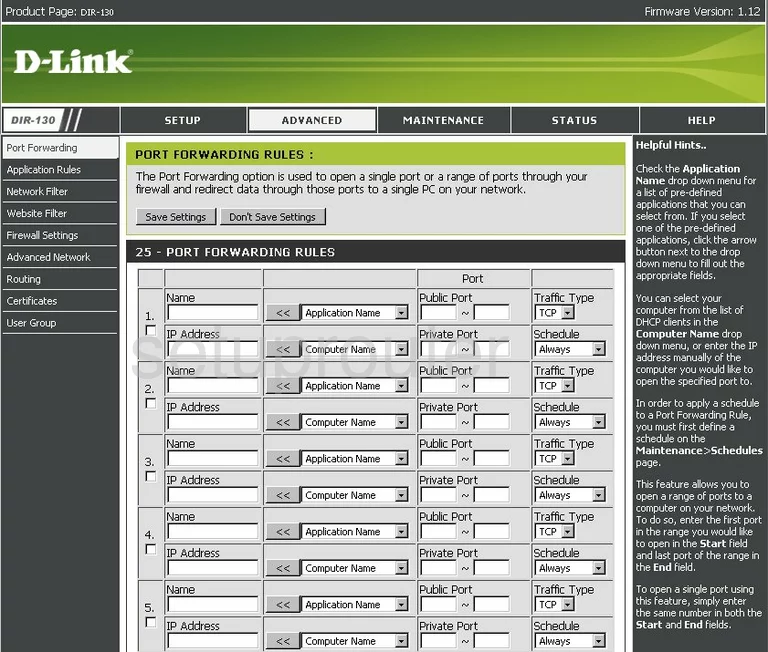
Dlink DIR-130 Status Screenshot
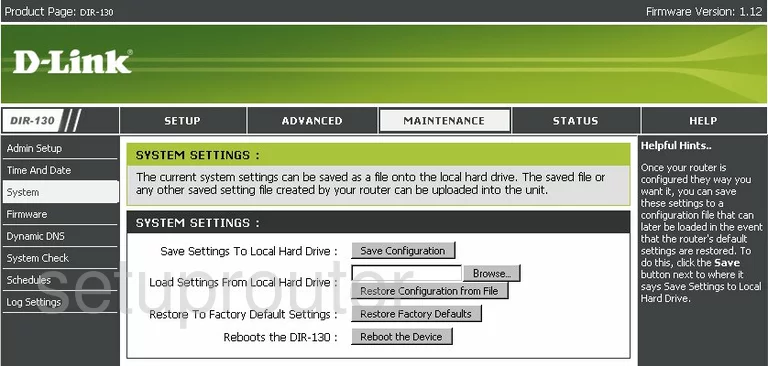
Dlink DIR-130 Firmware Screenshot
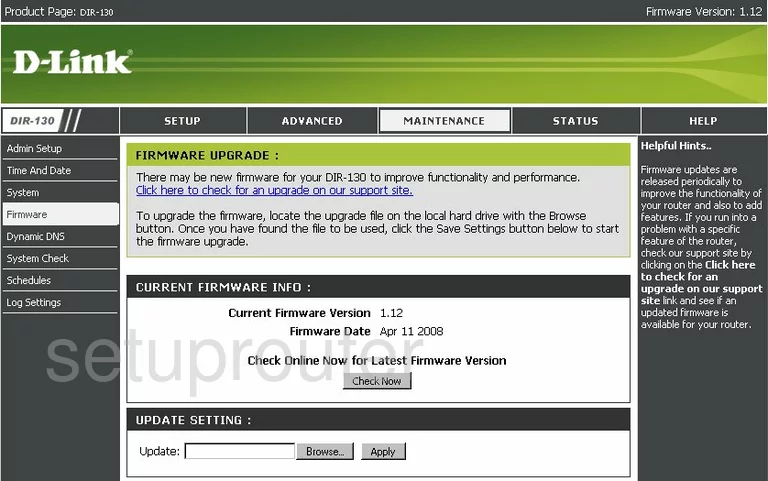
Dlink DIR-130 Dynamic Dns Screenshot
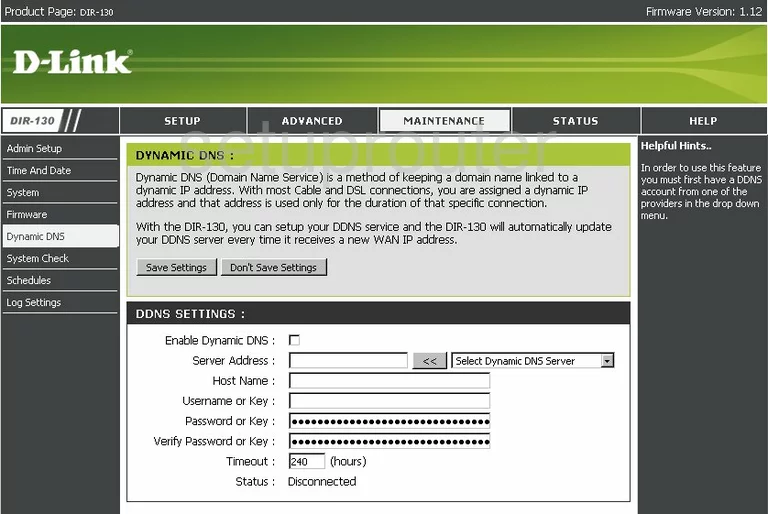
Dlink DIR-130 Log Screenshot
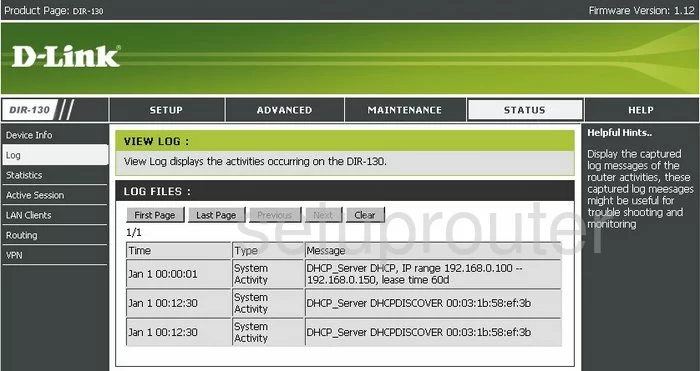
Dlink DIR-130 Status Screenshot
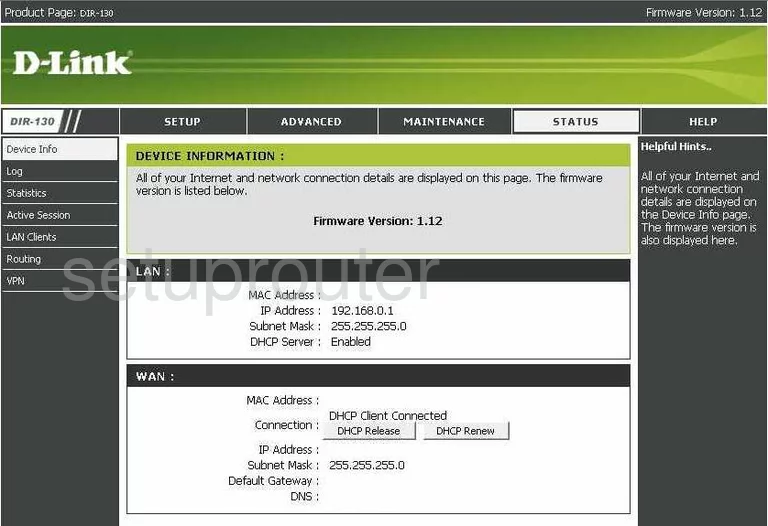
Dlink DIR-130 Traffic Statistics Screenshot
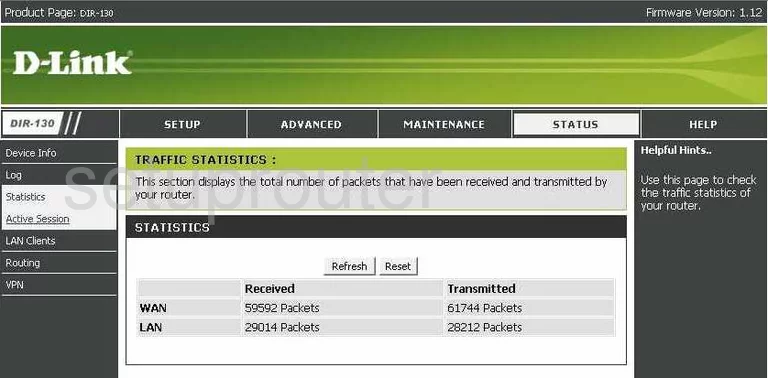
Dlink DIR-130 Routing Screenshot
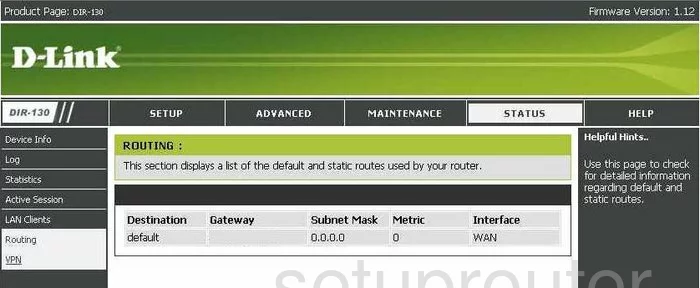
Dlink DIR-130 Status Screenshot
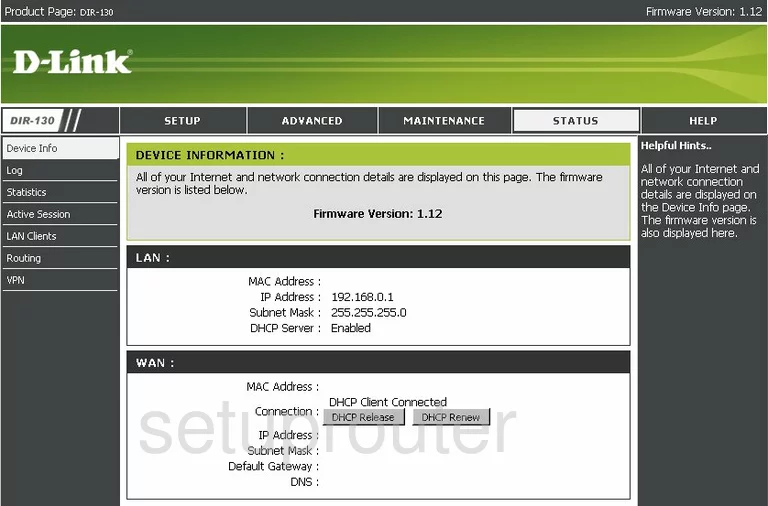
Dlink DIR-130 Traffic Statistics Screenshot
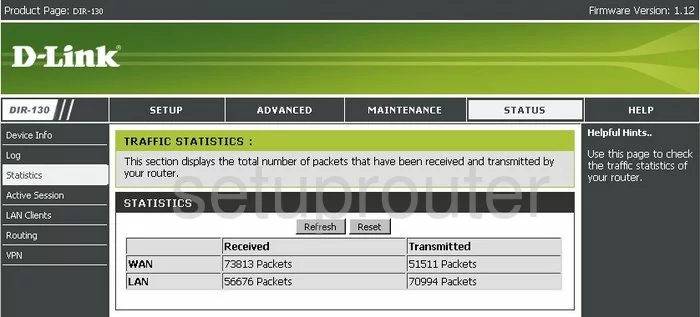
Dlink DIR-130 Help Screenshot
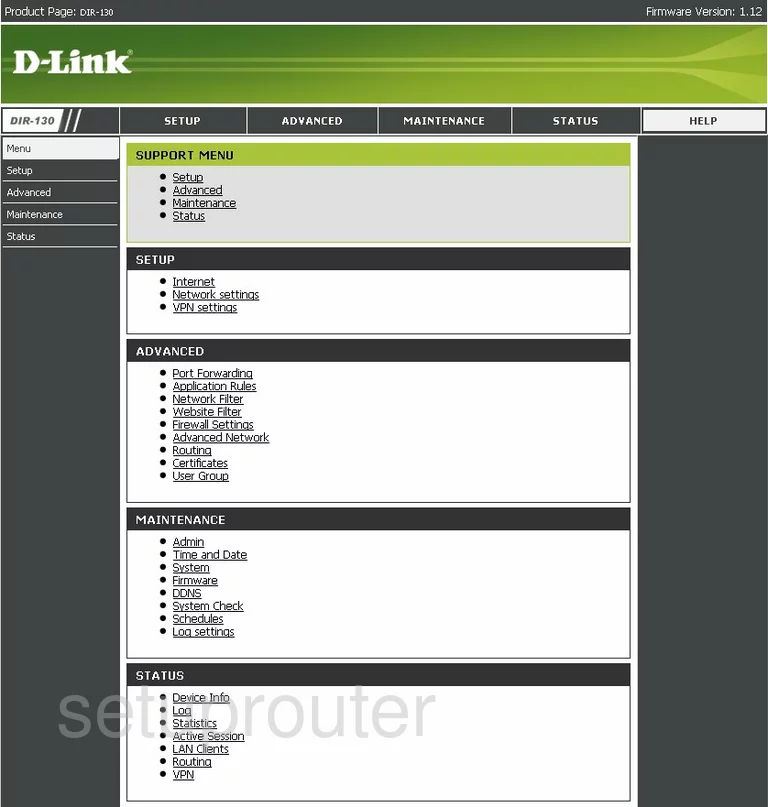
Dlink DIR-130 Setup Screenshot
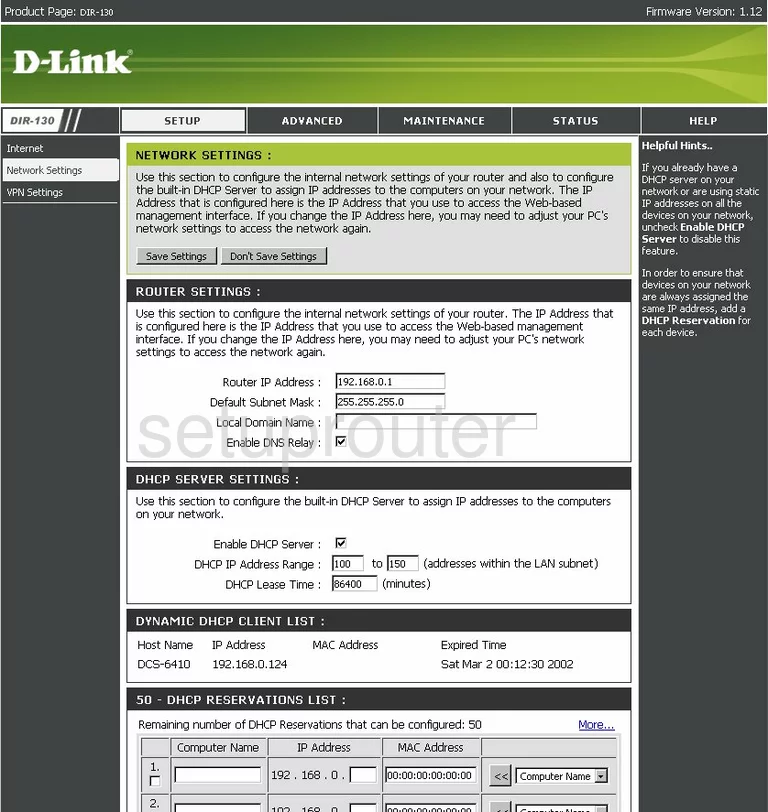
Dlink DIR-130 Setup Screenshot
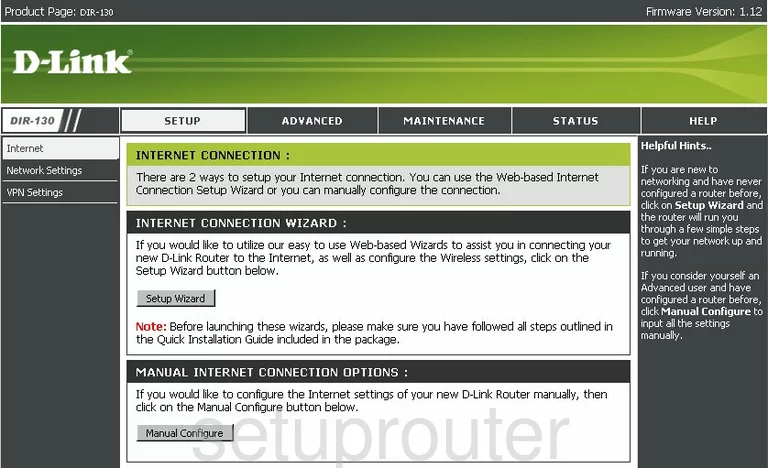
Dlink DIR-130 Firewall Screenshot
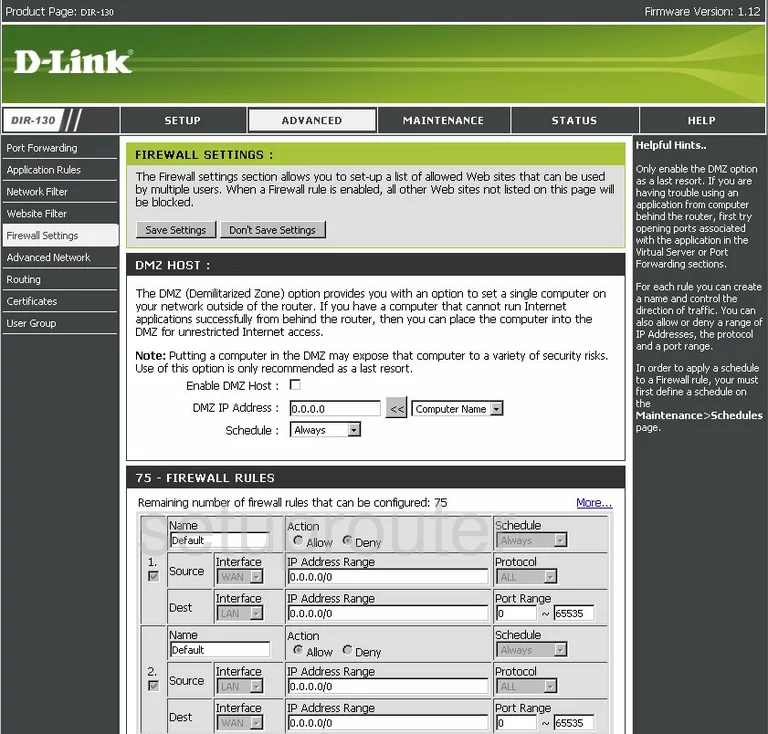
Dlink DIR-130 Schedule Screenshot
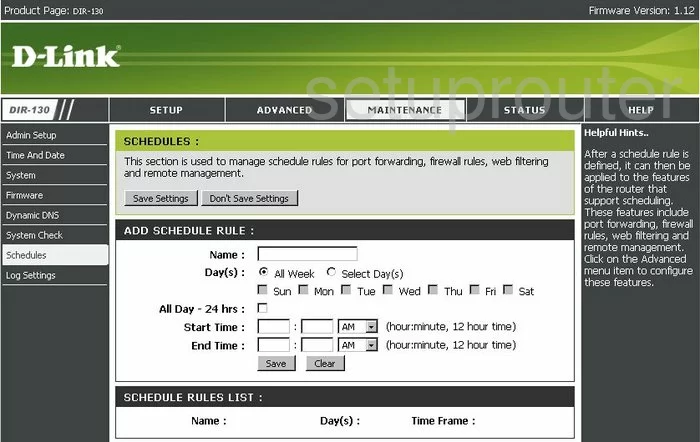
Dlink DIR-130 Ping Screenshot
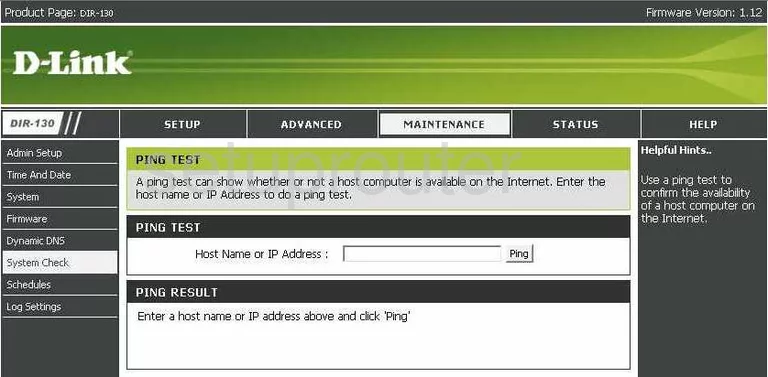
Dlink DIR-130 Upnp Screenshot
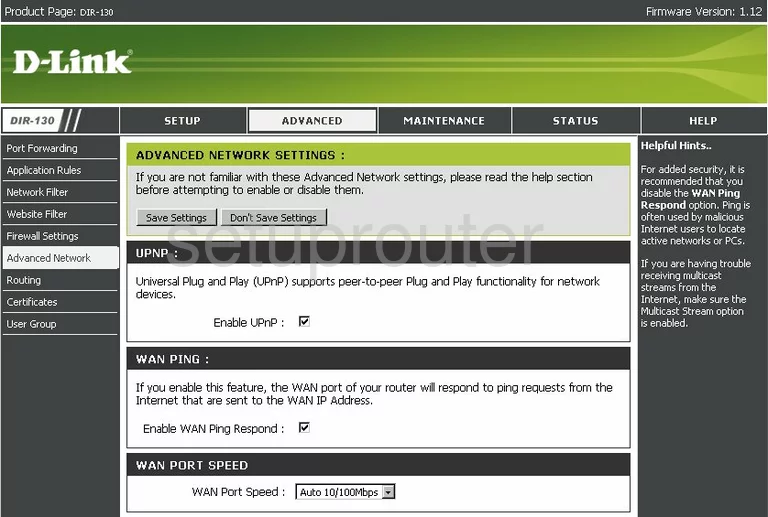
Dlink DIR-130 Password Screenshot
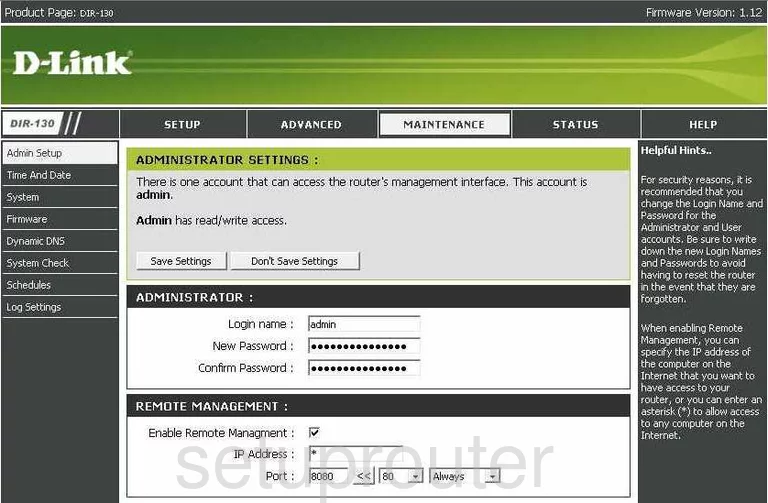
Dlink DIR-130 Open Port Screenshot
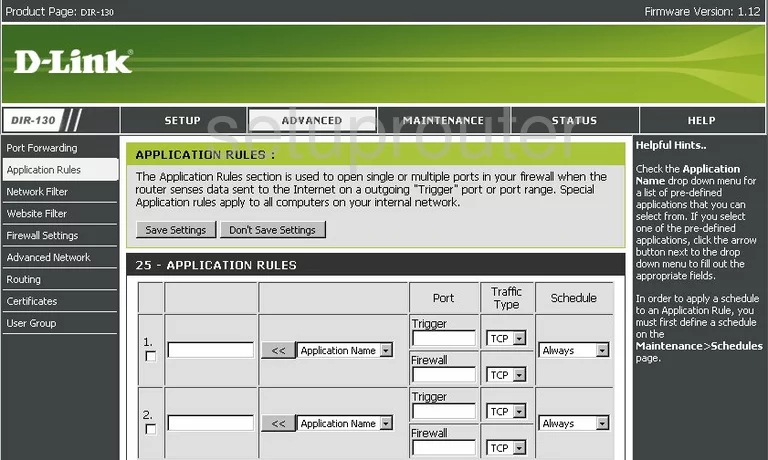
Dlink DIR-130 Ping Screenshot
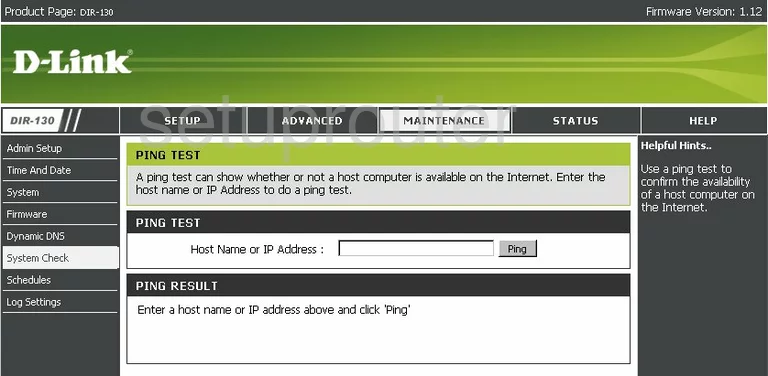
Dlink DIR-130 Time Setup Screenshot
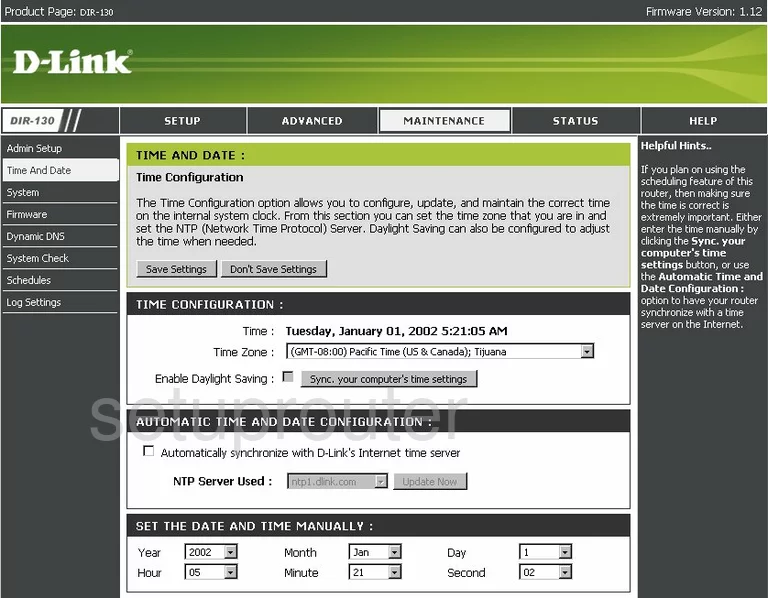
Dlink DIR-130 Vpn Screenshot
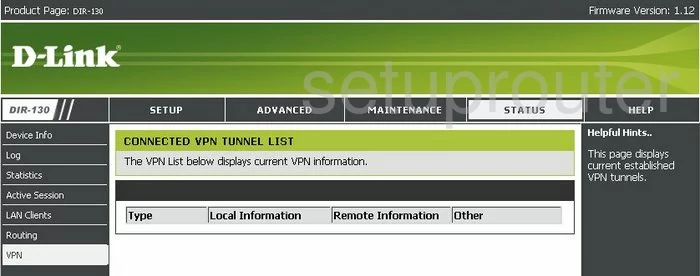
Dlink DIR-130 Lan Status Screenshot
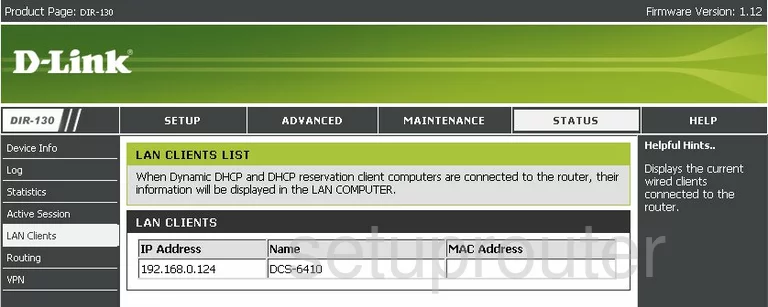
Dlink DIR-130 Mac Filter Screenshot
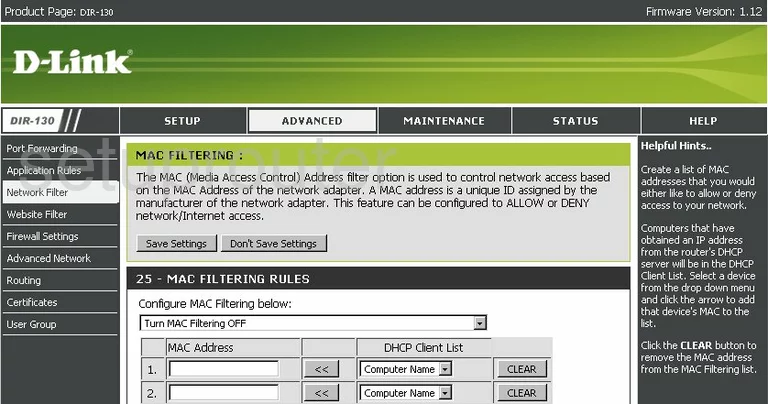
Dlink DIR-130 Log Screenshot
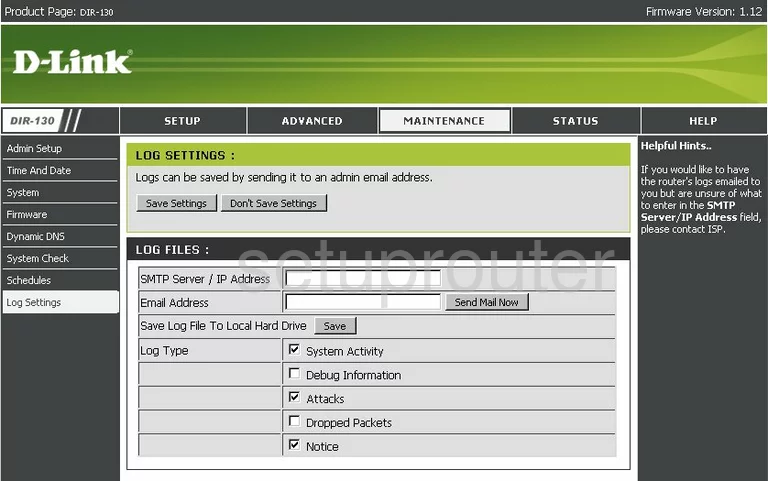
Dlink DIR-130 Routing Screenshot
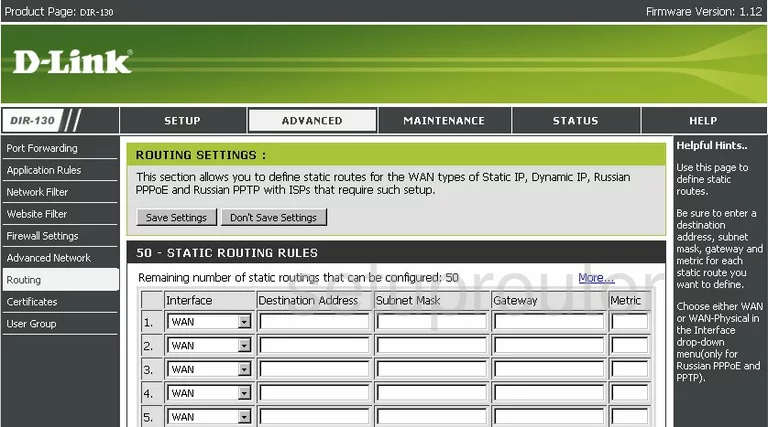
Dlink DIR-130 Vpn Screenshot
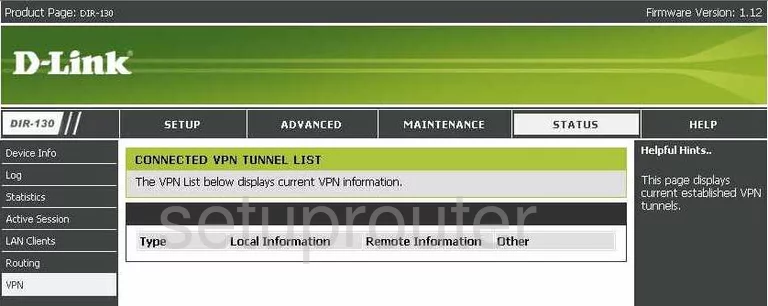
Dlink DIR-130 Vpn Screenshot
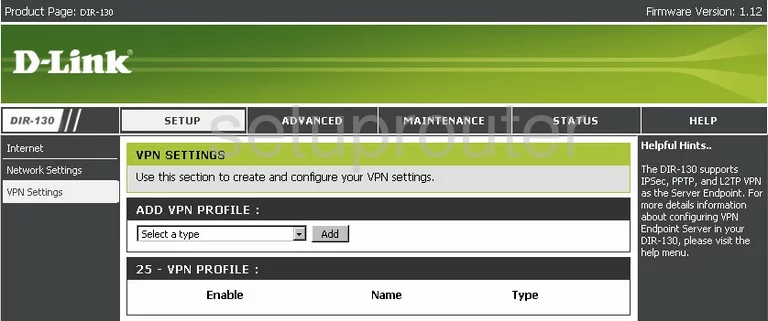
Dlink DIR-130 Certificates Screenshot
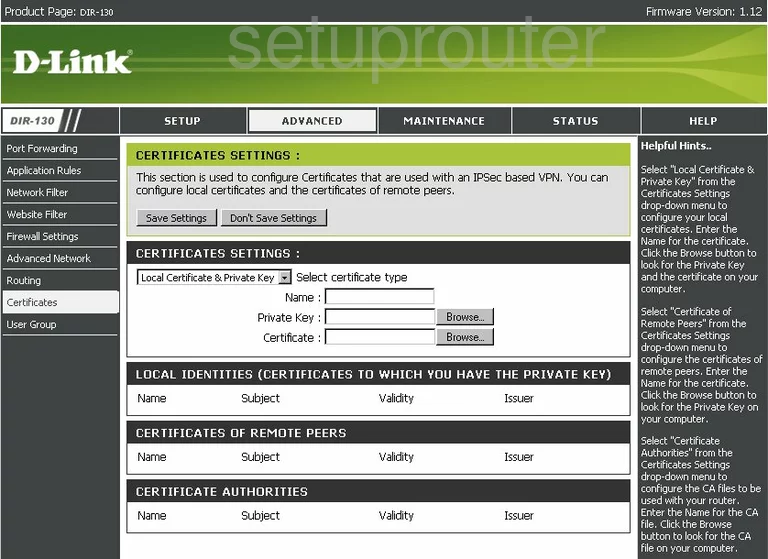
Dlink DIR-130 Lan Screenshot
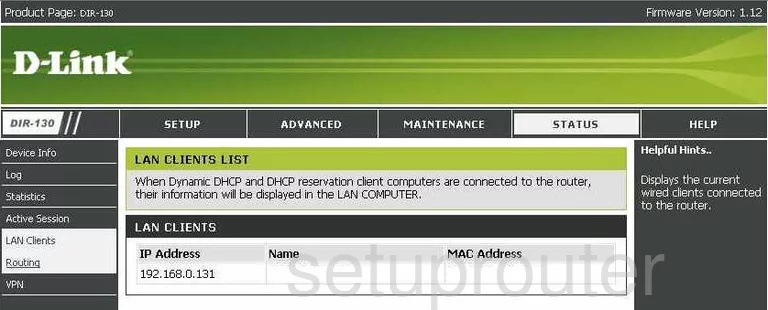
Dlink DIR-130 Url Filter Screenshot

Dlink DIR-130 General Screenshot
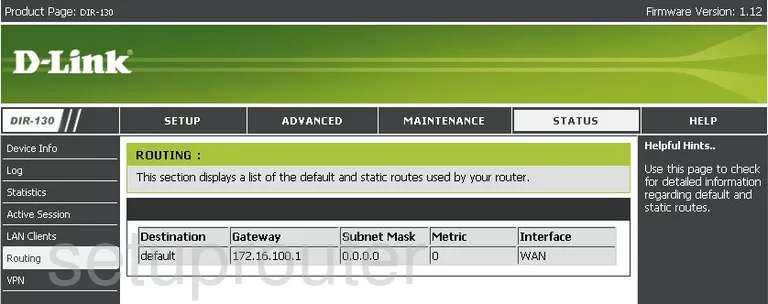
Dlink DIR-130 General Screenshot
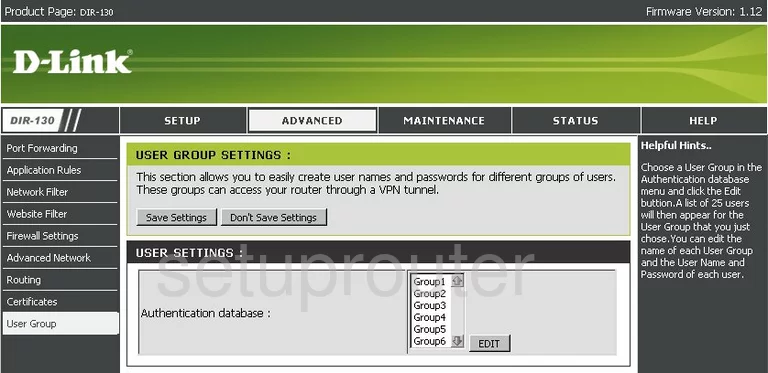
Dlink DIR-130 General Screenshot
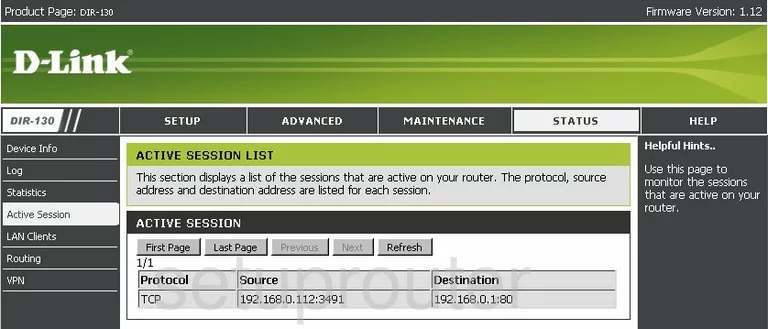
Dlink DIR-130 General Screenshot
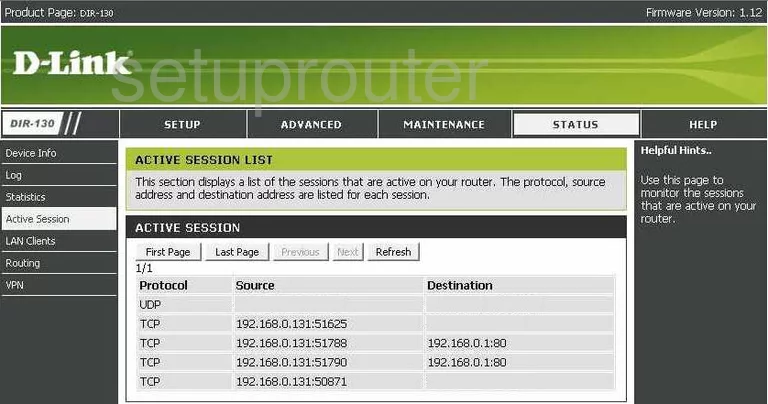
Dlink DIR-130 General Screenshot
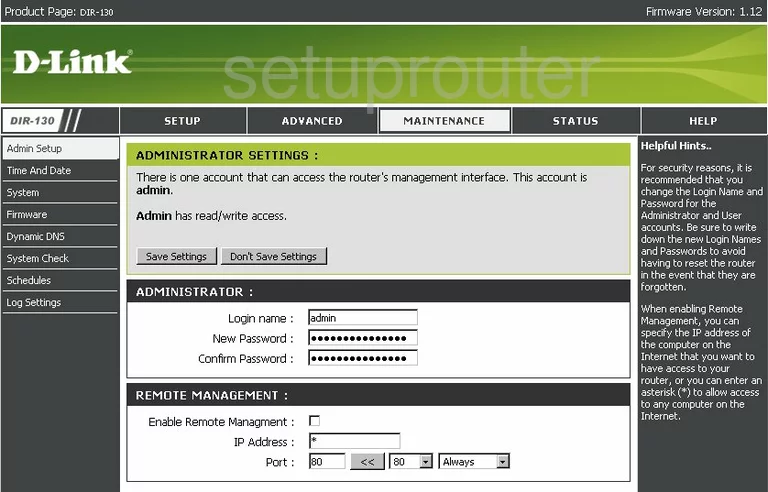
Dlink DIR-130 General Screenshot
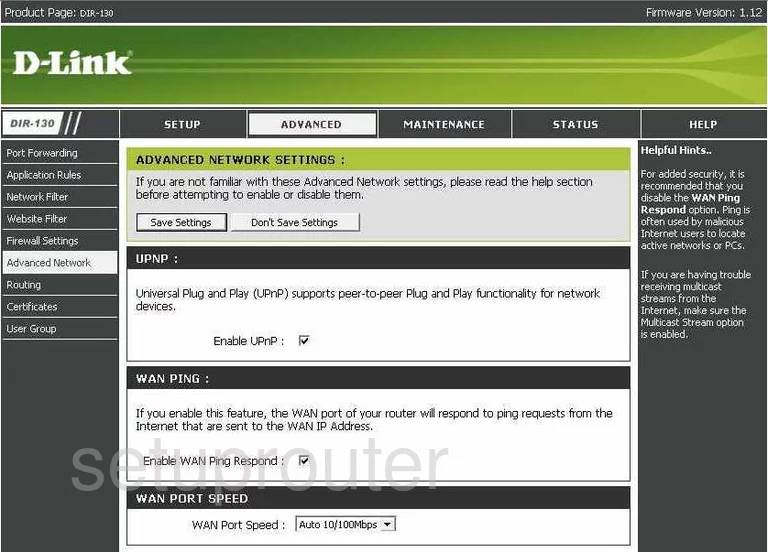
Dlink DIR-130 General Screenshot
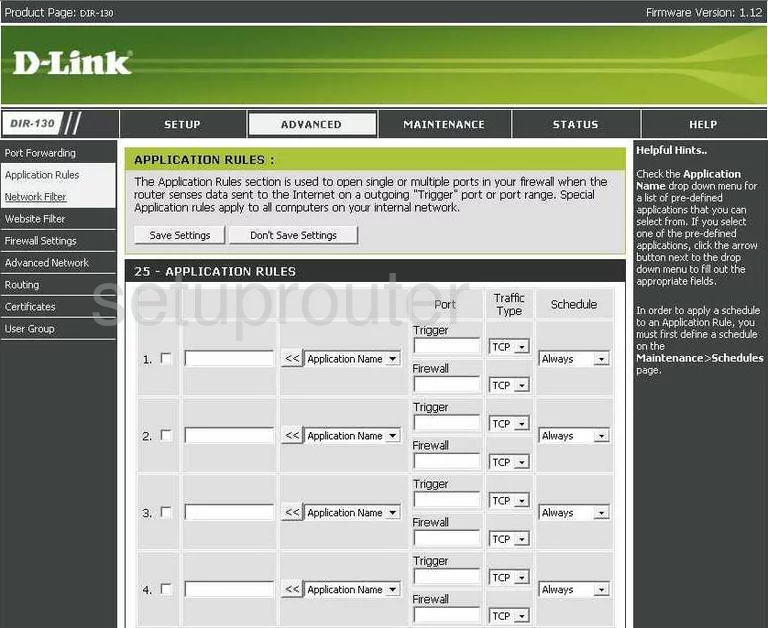
Dlink DIR-130 Device Image Screenshot

Dlink DIR-130 Reset Screenshot
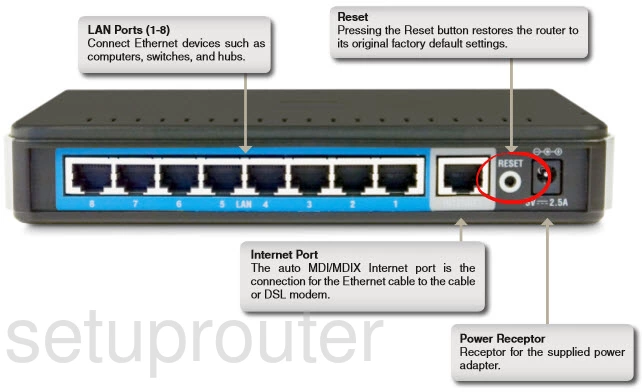
This is the screenshots guide for the Dlink DIR-130. We also have the following guides for the same router:
- Dlink DIR-130 - How to change the IP Address on a Dlink DIR-130 router
- Dlink DIR-130 - Dlink DIR-130 Login Instructions
- Dlink DIR-130 - Dlink DIR-130 User Manual
- Dlink DIR-130 - Dlink DIR-130 Port Forwarding Instructions
- Dlink DIR-130 - How to Reset the Dlink DIR-130
- Dlink DIR-130 - Information About the Dlink DIR-130 Router