This page shows you how to login to the Dlink DIR-300 router.
Other Dlink DIR-300 Guides
This is the login guide for the Dlink DIR-300. We also have the following guides for the same router:
- Dlink DIR-300 - How to change the IP Address on a Dlink DIR-300 router
- Dlink DIR-300 - Dlink DIR-300 User Manual
- Dlink DIR-300 - Dlink DIR-300 Port Forwarding Instructions
- Dlink DIR-300 - Setup WiFi on the Dlink DIR-300
- Dlink DIR-300 - How to Reset the Dlink DIR-300
- Dlink DIR-300 - Information About the Dlink DIR-300 Router
- Dlink DIR-300 - Dlink DIR-300 Screenshots
Find Your Dlink DIR-300 Router IP Address
Before you can log in to your Dlink DIR-300 router, you need to figure out it's internal IP address.
| Known DIR-300 IP Addresses |
|---|
| 192.168.0.1 |
Start with the first IP address in the list and then follow the rest of this guide.
If the IP address you picked does not seem to work, then simply try a different one. I will not hurt anything to try different IP addresses.
If you try all of the above IP addresses and still cannot find your router, then you have the following options:
- Follow our guide called Find Your Router's Internal IP Address.
- Use our free Router Detector software.
Now that you have your router's internal IP Address, we are ready to login to it.
Login to the Dlink DIR-300 Router
Your Dlink DIR-300 is managed through a web-based interface. The way you manage it is by using a web browser like Firefox, Edge, or Chrome.
Enter Dlink DIR-300 Internal IP Address
Either copy/paste or type the internal IP address of your Dlink DIR-300 router into the address bar of your web browser. Your address bar should look something like this:

Press the Enter key on your keyboard. You will be prompted for your Dlink DIR-300 password.
Dlink DIR-300 Default Username and Password
In order to login to your Dlink DIR-300 you are going to need to know your username and password. Just in case the router's username and password have never been changed, you may want to try the factory defaults. Here is a list of all known factory default usernames and passwords for the Dlink DIR-300 router.
| Dlink DIR-300 Default Usernames and Passwords | |
|---|---|
| Username | Password |
| admin | blank |
In the window that pops up, enter your username and password. Keep trying them all until you get logged in.
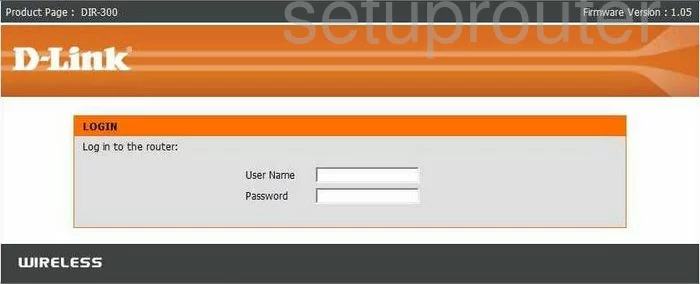
Dlink DIR-300 Home Screen
If your password is correct then you will be logged in and see the Dlink DIR-300 home screen, which looks like this:
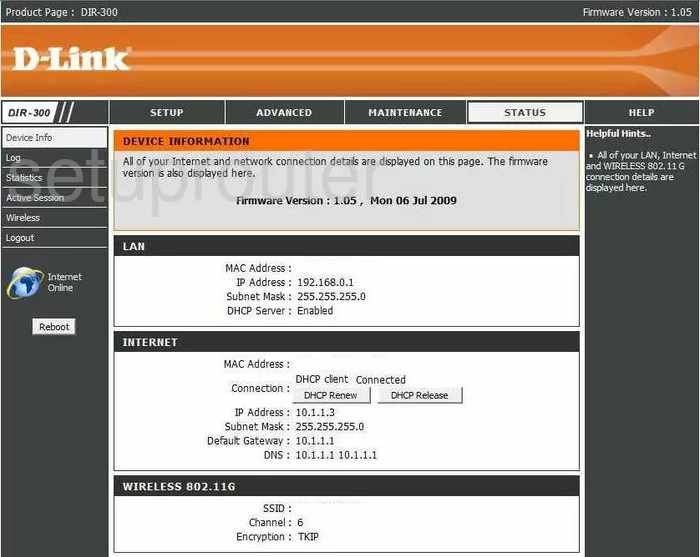
When you see this screen, then you are logged in to your Dlink DIR-300 router. Now you can follow any of our other guides for this router.
Solutions To Dlink DIR-300 Login Problems
Here are some other ideas that might help you get logged in to your router.
Dlink DIR-300 Password Doesn't Work
It's possible that your router's factory default password is different than what we have listed. Be sure to try other Dlink passwords. We have a large list of all Dlink Passwords that you can try.
Forgot Password to Dlink DIR-300 Router
If your ISP provided your router, then you may have to call them to get your login information. They will most likely have it on file.
How to Reset the Dlink DIR-300 Router To Default Settings
The last option when you are unable to get logged in to your router is to reset it to the factory defaults. For help resetting your router, follow our How To Reset your Router guide.
Other Dlink DIR-300 Guides
Here are some of our other Dlink DIR-300 info that you might be interested in.
This is the login guide for the Dlink DIR-300. We also have the following guides for the same router:
- Dlink DIR-300 - How to change the IP Address on a Dlink DIR-300 router
- Dlink DIR-300 - Dlink DIR-300 User Manual
- Dlink DIR-300 - Dlink DIR-300 Port Forwarding Instructions
- Dlink DIR-300 - Setup WiFi on the Dlink DIR-300
- Dlink DIR-300 - How to Reset the Dlink DIR-300
- Dlink DIR-300 - Information About the Dlink DIR-300 Router
- Dlink DIR-300 - Dlink DIR-300 Screenshots