On this page I will be showing you how to properly reset the Dlink DIR-320 router back to factory defaults. This is not the same thing as a factory reboot. When you reboot a router you cycle the power to the device. When you reset a router you take all the settings and return every one of them back to factory defaults.
Warning: A reset means every single setting you have ever changed is reverted back to how it was when you got the router from the store. We recommend making a list of the settings you know you have changed. Consider the following:
- The main username and password used to access the router's setup pages are erased and reverted back to factory defaults.
- The Internet name and password are reverted back to factory defaults.
- If you use a DSL connection you need to re-enter the ISP (Internet Service Provider) username and password. Call your local ISP for this information.
- If you have made any other changes they are erased. Write these down so you don't forget to reconfigure them after the reset is complete.
Other Dlink DIR-320 Guides
This is the reset router guide for the Dlink DIR-320. We also have the following guides for the same router:
- Dlink DIR-320 - How to change the IP Address on a Dlink DIR-320 router
- Dlink DIR-320 - Dlink DIR-320 Login Instructions
- Dlink DIR-320 - Dlink DIR-320 User Manual
- Dlink DIR-320 - Dlink DIR-320 Port Forwarding Instructions
- Dlink DIR-320 - Setup WiFi on the Dlink DIR-320
- Dlink DIR-320 - Information About the Dlink DIR-320 Router
- Dlink DIR-320 - Dlink DIR-320 Screenshots
Reset the Dlink DIR-320
The first step in a reset is to locate the reset button on the device itself. We have found it for you and circled it in red in the image below.
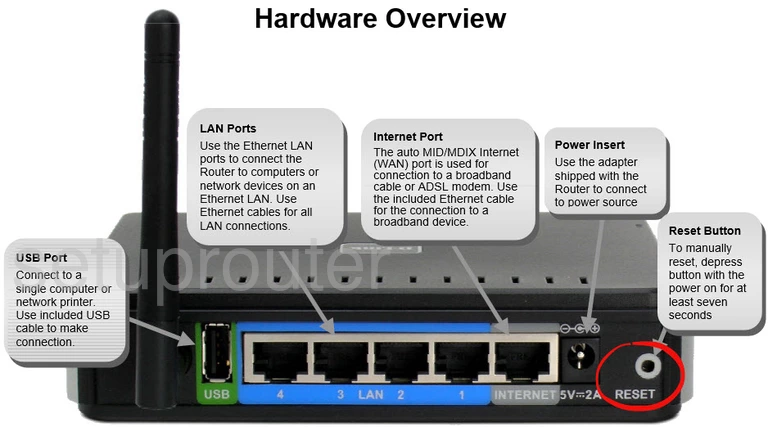
Take the end of a paperclip or similar object and press the reset pinhole button for about 10 seconds. This begins the reset process. If you don't hold the reset button down for long enough you end up only rebooting the device instead of resetting it like you wanted.
Remember this reset is erasing every single setting you have ever made. If you want to try and avoid this loss we strongly recommend trying other methods of troubleshooting your problem.
Login to the Dlink DIR-320
Following that you should log into your Dlink DIR-320 router. This is done by using the factory default username and password. If you're not sure where to get these, don't worry. We have them provided for you in our Login Guide.
Tip: Defaults not logging you in? It could be because the reset button wasn't held down for long enough.
Change Your Password
Now that you've logged into your router we suggest setting a new password for it. This can be anything you want it to be, however keep in mind that a strong password contains no personal information and is 14-20 characters in length. For more help check out our Choosing a Strong Password Guide.
Tip: Afraid of losing your new password? Try writing it on a note and taping it to the bottom of your router.
Setup WiFi on the Dlink DIR-320
We can now check the Dlink DIR-320 wireless settings. These should include the SSID, the Internet password, and the security method. We recommend using WPA2 with a strong password. Check out our guide titled How to Setup WiFi on the Dlink DIR-320.
Dlink DIR-320 Help
Be sure to check out our other Dlink DIR-320 info that you might be interested in.
This is the reset router guide for the Dlink DIR-320. We also have the following guides for the same router:
- Dlink DIR-320 - How to change the IP Address on a Dlink DIR-320 router
- Dlink DIR-320 - Dlink DIR-320 Login Instructions
- Dlink DIR-320 - Dlink DIR-320 User Manual
- Dlink DIR-320 - Dlink DIR-320 Port Forwarding Instructions
- Dlink DIR-320 - Setup WiFi on the Dlink DIR-320
- Dlink DIR-320 - Information About the Dlink DIR-320 Router
- Dlink DIR-320 - Dlink DIR-320 Screenshots