Each of these screenshots was captured and submitted to us by users of this site.
If you would like to submit screenshots for us to use, please use our Router Screenshot Grabber, which is a free tool in Network Utilities. It makes the capture process easy and sends the screenshots to us automatically.
This is the screenshots guide for the Dlink DIR-320. We also have the following guides for the same router:
- Dlink DIR-320 - How to change the IP Address on a Dlink DIR-320 router
- Dlink DIR-320 - Dlink DIR-320 Login Instructions
- Dlink DIR-320 - Dlink DIR-320 User Manual
- Dlink DIR-320 - Dlink DIR-320 Port Forwarding Instructions
- Dlink DIR-320 - Setup WiFi on the Dlink DIR-320
- Dlink DIR-320 - How to Reset the Dlink DIR-320
- Dlink DIR-320 - Information About the Dlink DIR-320 Router
All Dlink DIR-320 Screenshots
All screenshots below were captured from a Dlink DIR-320 router.
Dlink DIR-320 Port Forwarding Screenshot
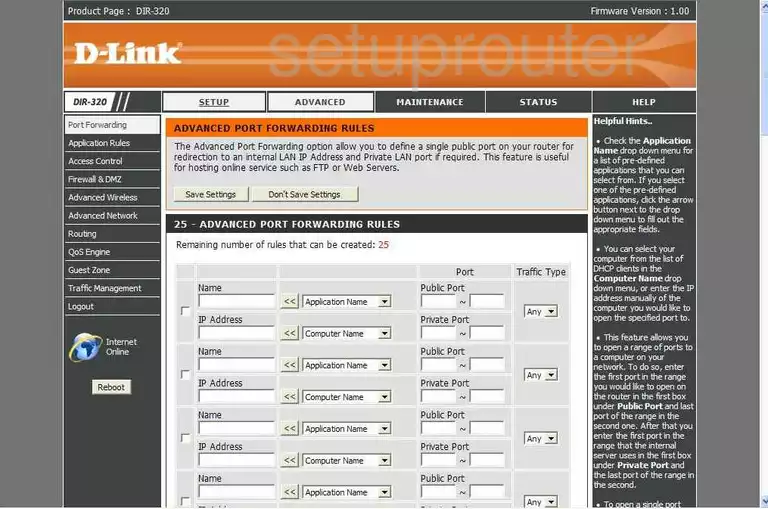
Dlink DIR-320 Dynamic Dns Screenshot
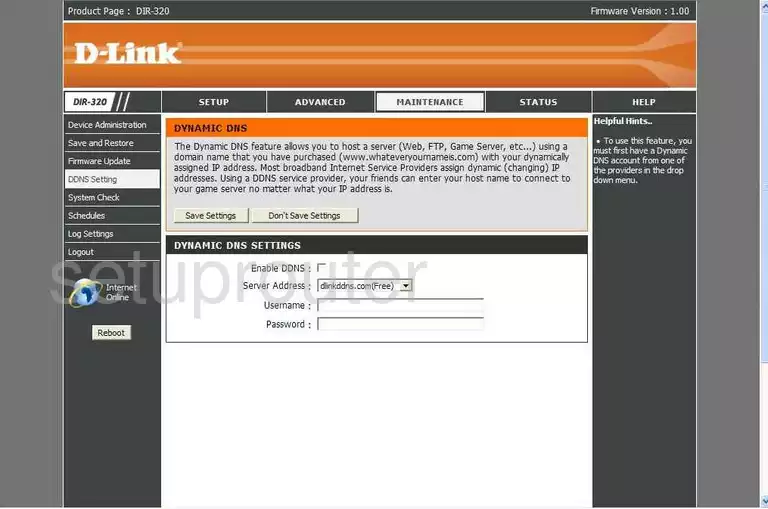
Dlink DIR-320 Log Screenshot
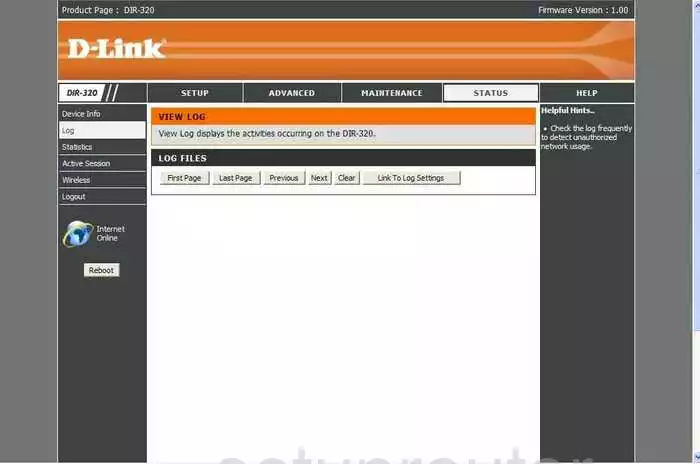
Dlink DIR-320 Setup Screenshot
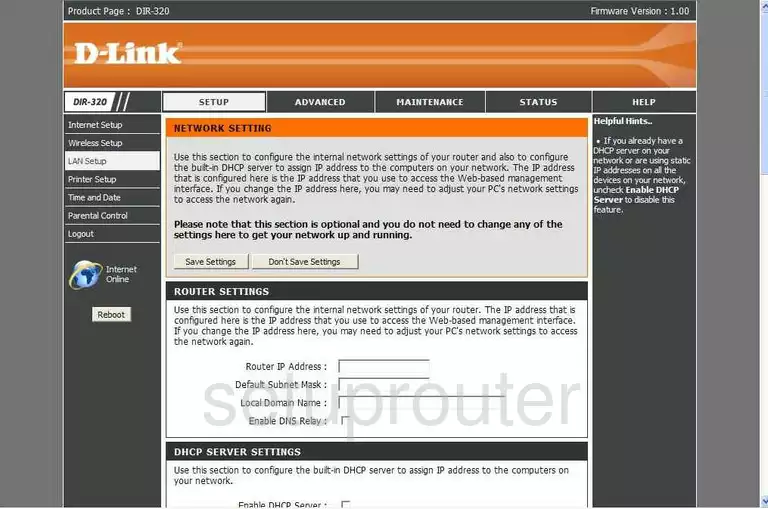
Dlink DIR-320 Log Screenshot
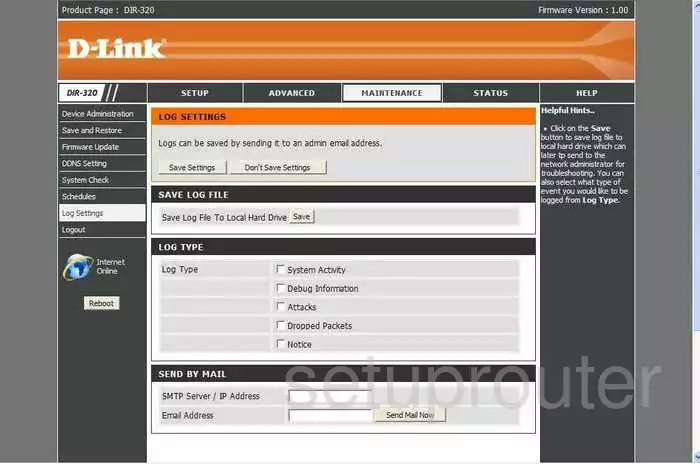
Dlink DIR-320 Access Control Screenshot
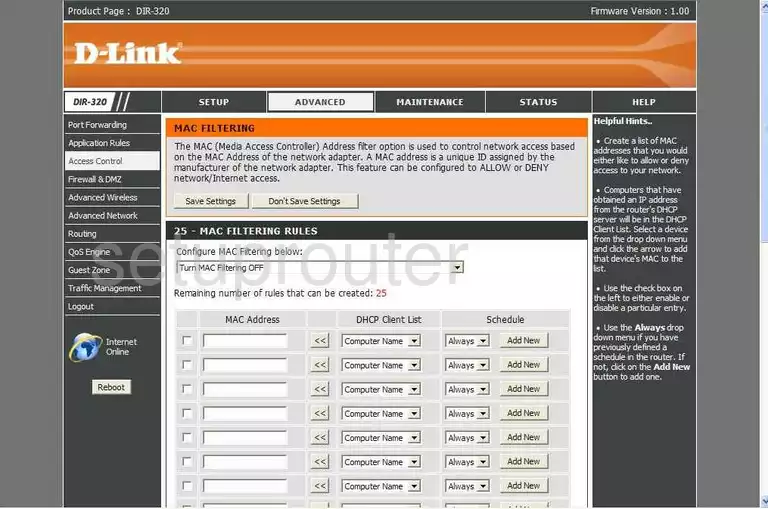
Dlink DIR-320 Routing Screenshot
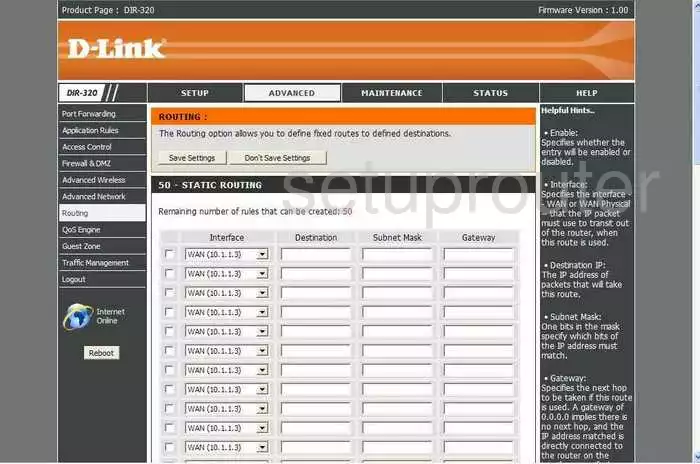
Dlink DIR-320 Status Screenshot
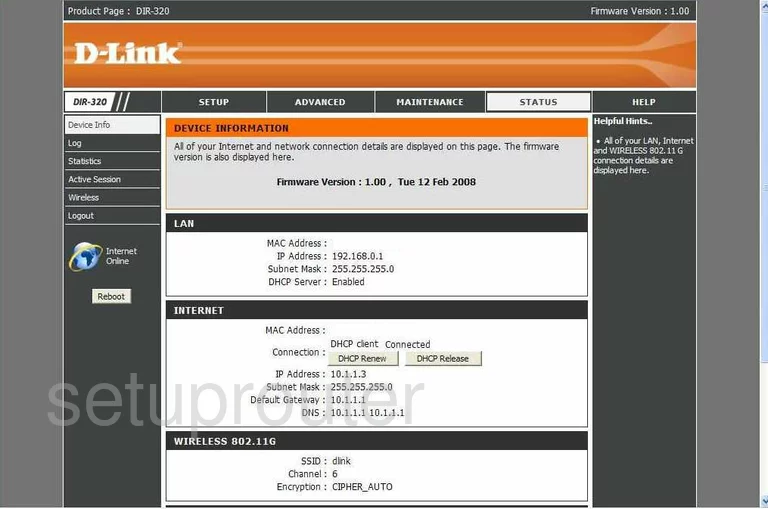
Dlink DIR-320 Wifi Network Screenshot
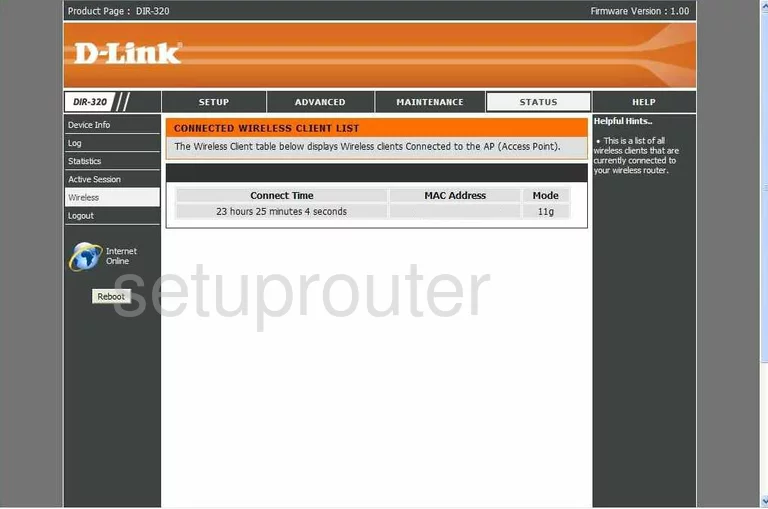
Dlink DIR-320 Traffic Statistics Screenshot
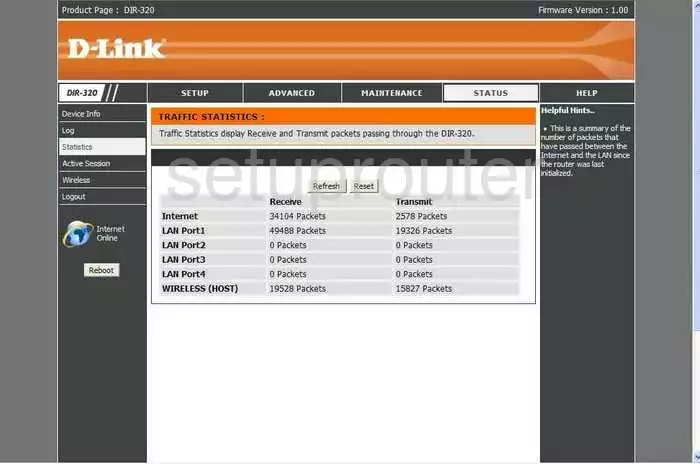
Dlink DIR-320 Help Screenshot
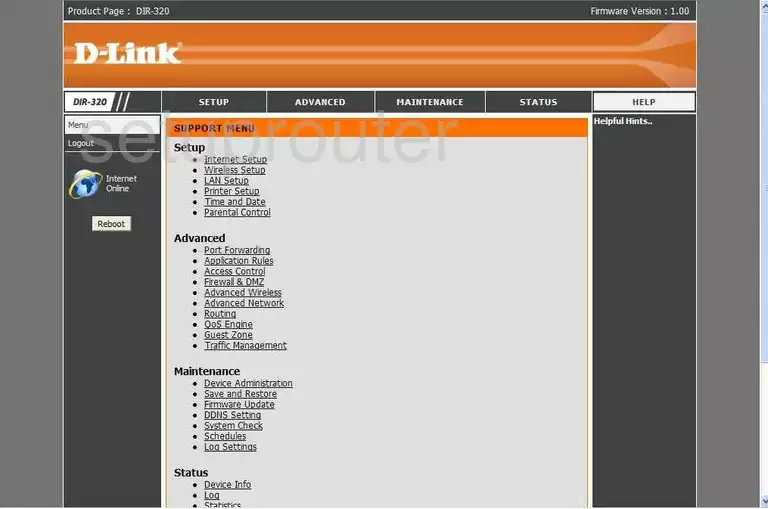
Dlink DIR-320 Firmware Screenshot
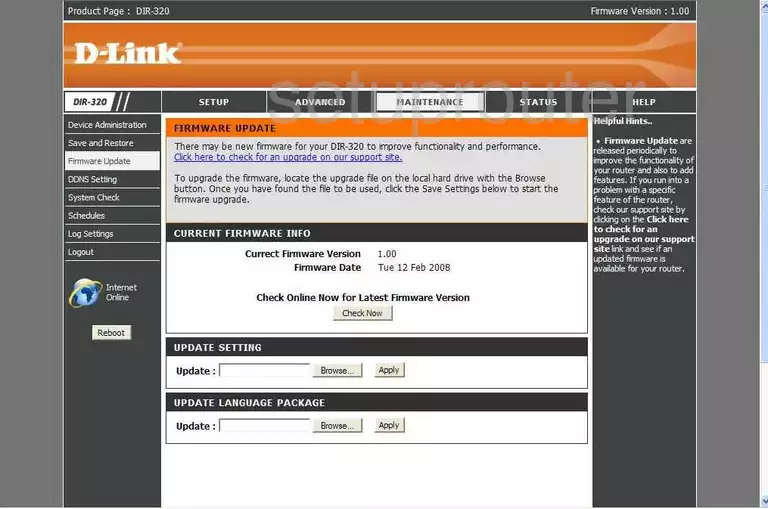
Dlink DIR-320 Setup Screenshot
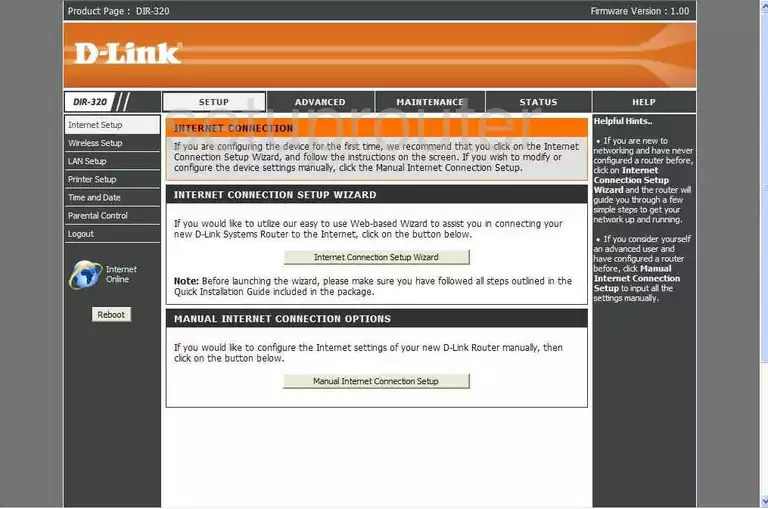
Dlink DIR-320 Access Control Screenshot
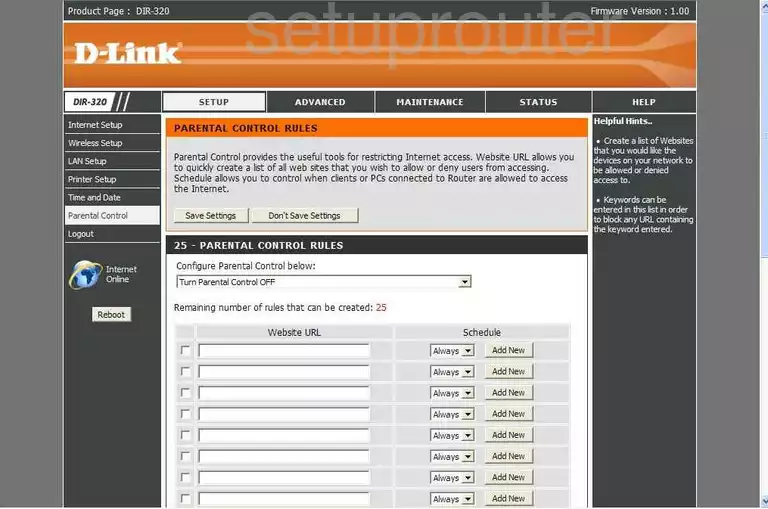
Dlink DIR-320 Wifi Advanced Screenshot
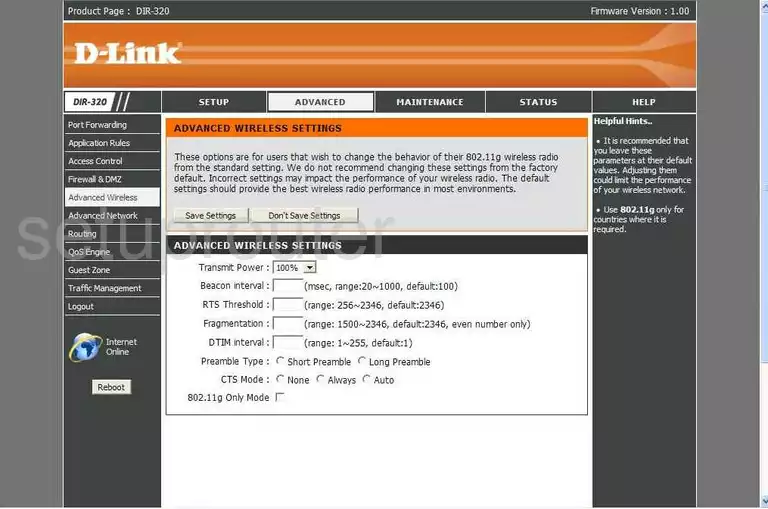
Dlink DIR-320 Schedule Screenshot
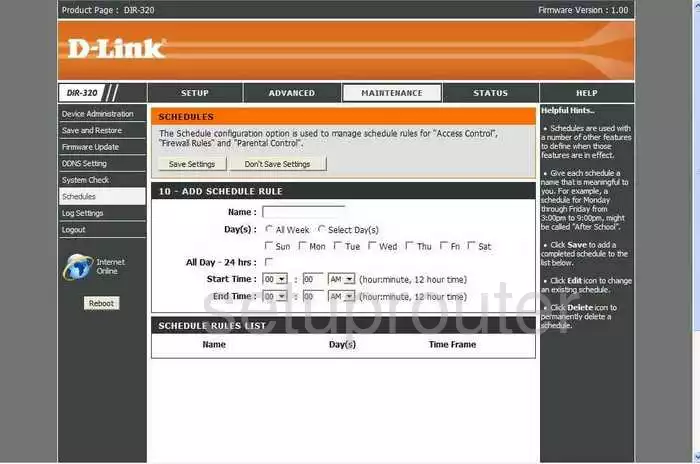
Dlink DIR-320 Wifi Setup Screenshot
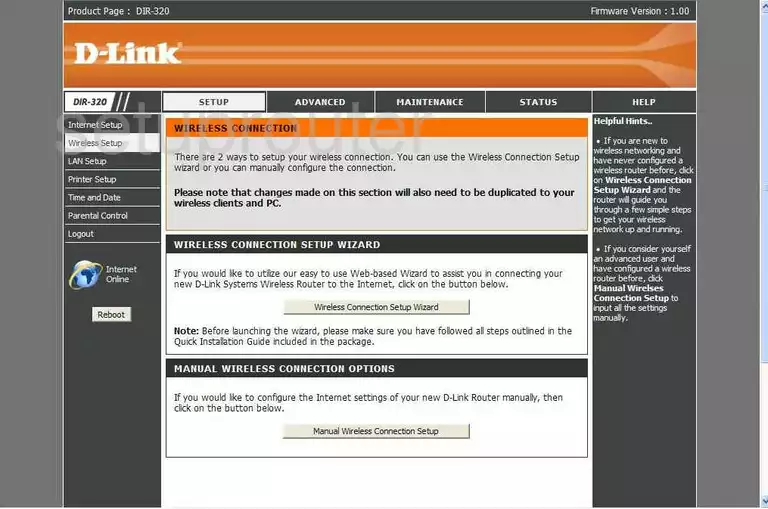
Dlink DIR-320 Upnp Screenshot
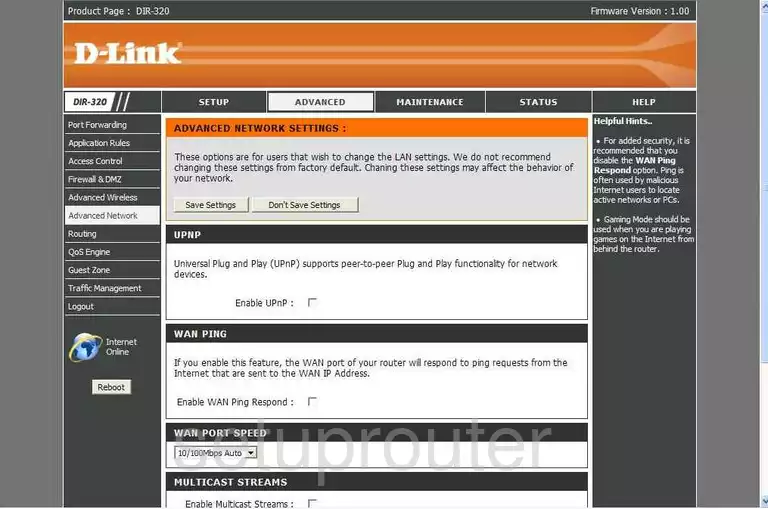
Dlink DIR-320 Open Port Screenshot
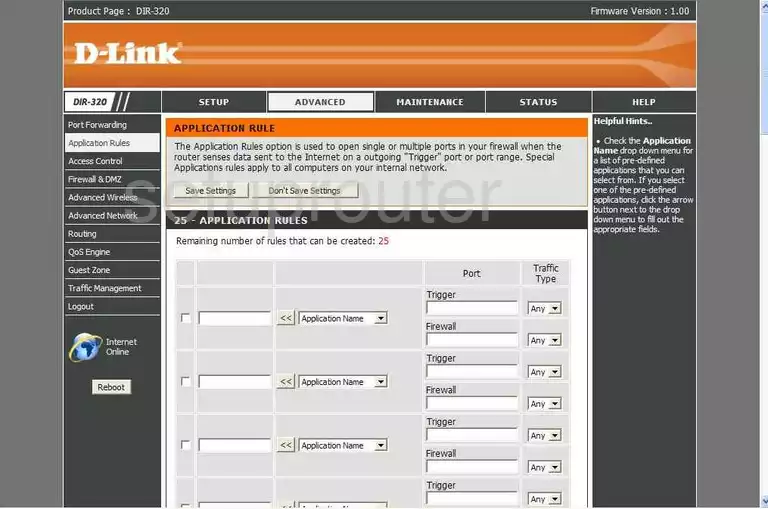
Dlink DIR-320 Ping Screenshot
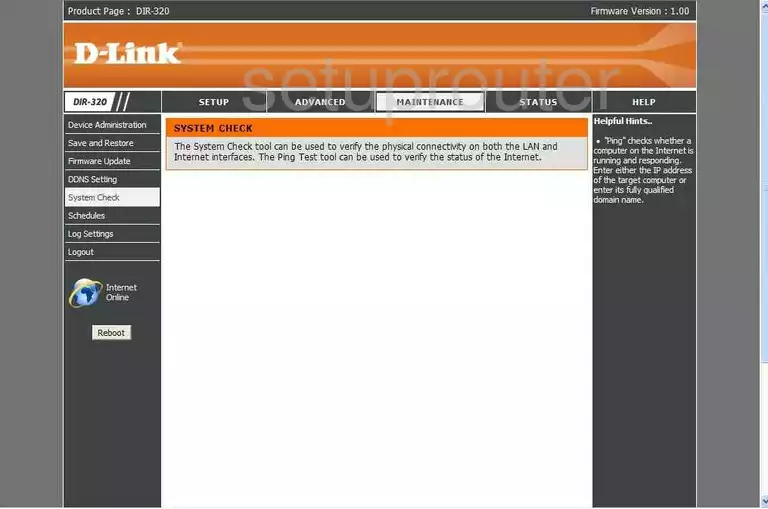
Dlink DIR-320 Time Setup Screenshot
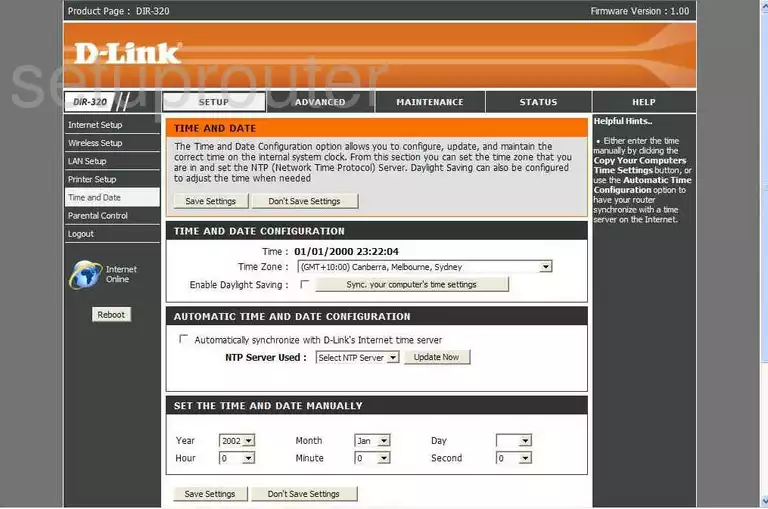
Dlink DIR-320 Qos Screenshot
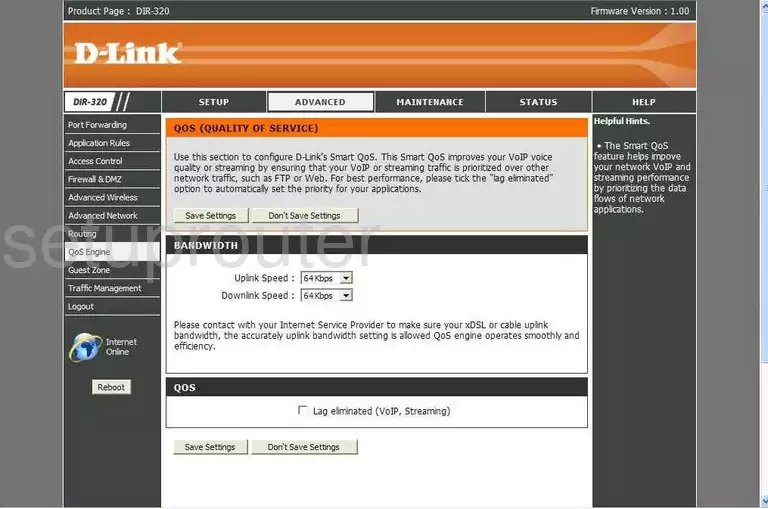
Dlink DIR-320 Dmz Screenshot
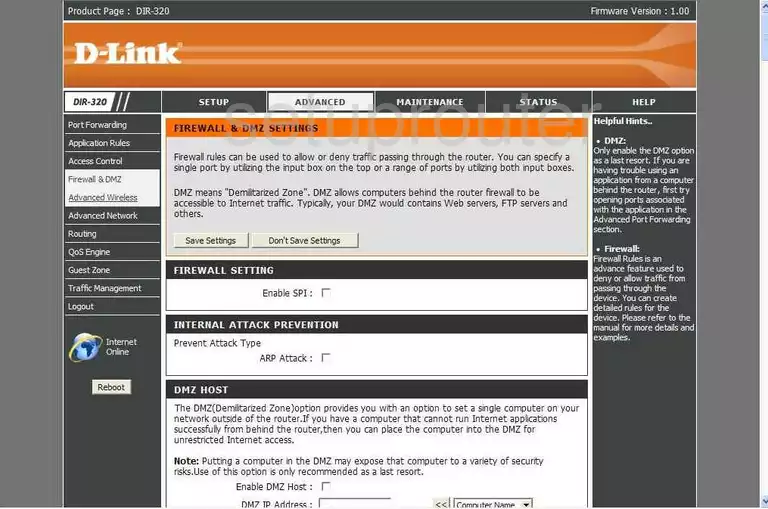
Dlink DIR-320 Wifi Guest Screenshot
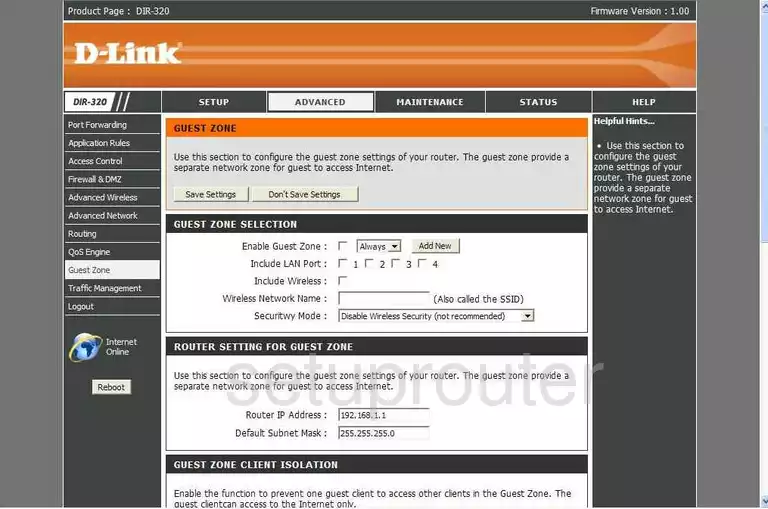
Dlink DIR-320 General Screenshot
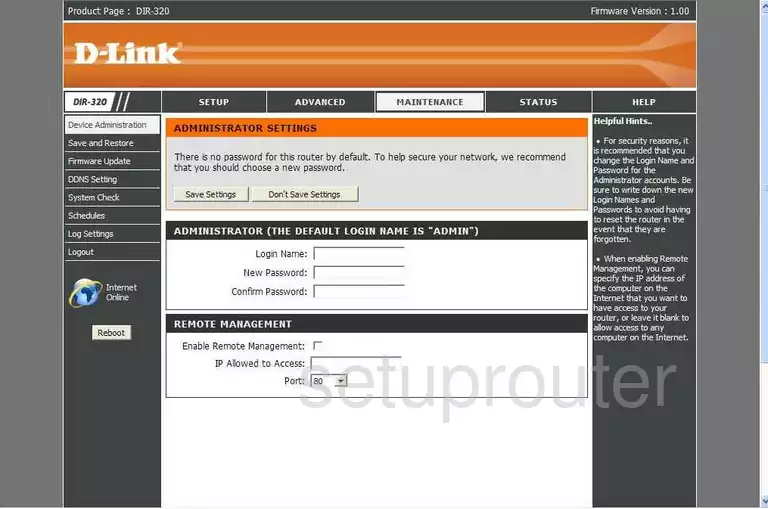
Dlink DIR-320 General Screenshot
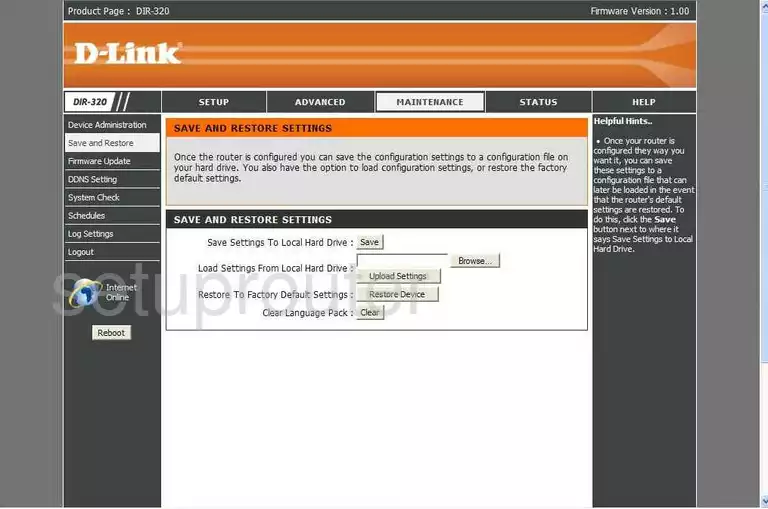
Dlink DIR-320 General Screenshot
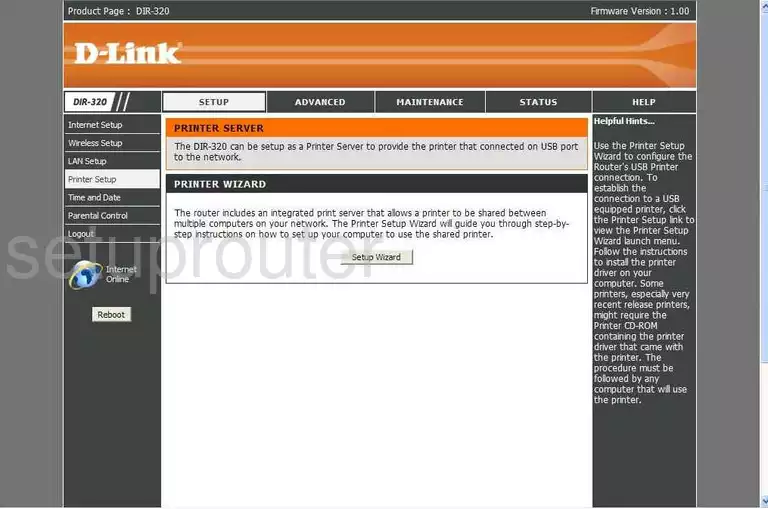
Dlink DIR-320 General Screenshot
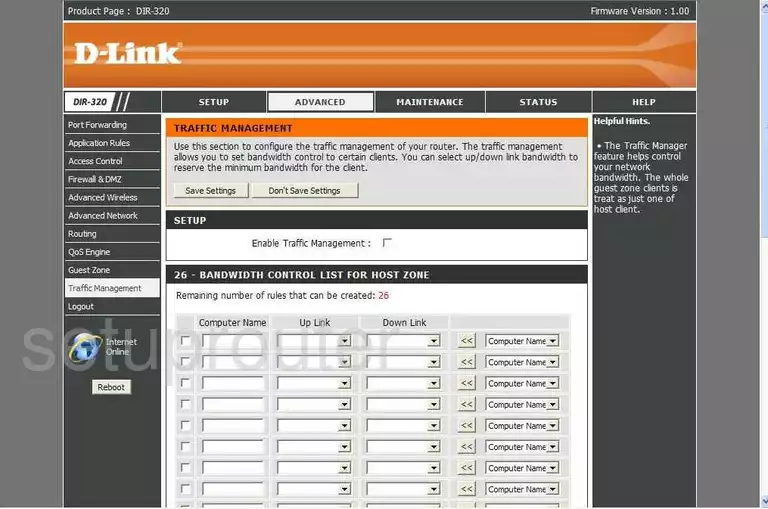
Dlink DIR-320 General Screenshot
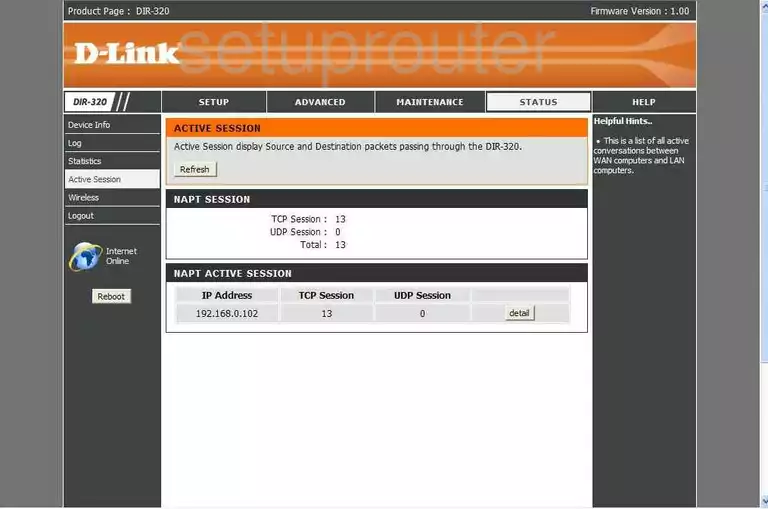
Dlink DIR-320 Device Image Screenshot

Dlink DIR-320 Reset Screenshot
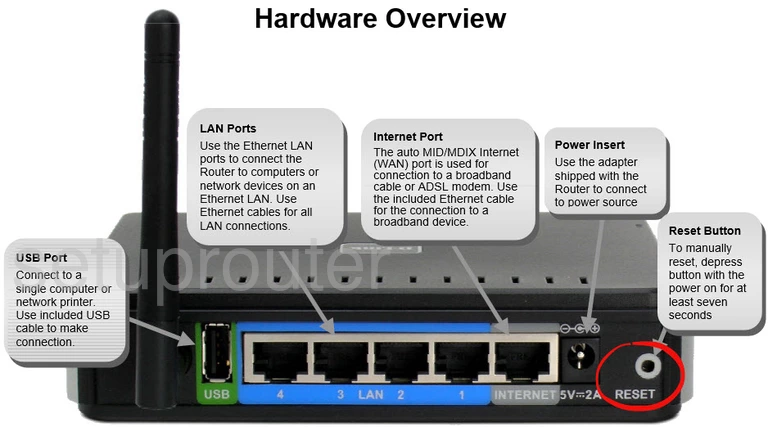
This is the screenshots guide for the Dlink DIR-320. We also have the following guides for the same router:
- Dlink DIR-320 - How to change the IP Address on a Dlink DIR-320 router
- Dlink DIR-320 - Dlink DIR-320 Login Instructions
- Dlink DIR-320 - Dlink DIR-320 User Manual
- Dlink DIR-320 - Dlink DIR-320 Port Forwarding Instructions
- Dlink DIR-320 - Setup WiFi on the Dlink DIR-320
- Dlink DIR-320 - How to Reset the Dlink DIR-320
- Dlink DIR-320 - Information About the Dlink DIR-320 Router