This guide shows you exactly how to login to the Dlink DIR-450 router.
Other Dlink DIR-450 Guides
This is the login guide for the Dlink DIR-450. We also have the following guides for the same router:
- Dlink DIR-450 - How to change the IP Address on a Dlink DIR-450 router
- Dlink DIR-450 - Dlink DIR-450 User Manual
- Dlink DIR-450 - Dlink DIR-450 Port Forwarding Instructions
- Dlink DIR-450 - Setup WiFi on the Dlink DIR-450
- Dlink DIR-450 - How to Reset the Dlink DIR-450
- Dlink DIR-450 - Information About the Dlink DIR-450 Router
- Dlink DIR-450 - Dlink DIR-450 Screenshots
Find Your Dlink DIR-450 Router IP Address
The first thing that we need to know in order to login to the Dlink DIR-450 router is it's internal IP address.
| Known DIR-450 IP Addresses |
|---|
| 192.168.0.1 |
Start with the first IP address in the list and then follow the rest of this guide.
If later on in this guide you do not find your router using the IP address that you pick, then you can try different IP addresses until you get logged in. It is harmless to try different IP addresses.
If you try all of the above IP addresses and still cannot find your router, then do one of the following:
- Check our out Find Your Router's Internal IP Address guide.
- Use our free Router Detector software.
The next step is to try logging in to your router.
Login to the Dlink DIR-450 Router
The Dlink DIR-450 is managed through a web-based interface. You need to use a web browser to manage it, such as Chrome, Edge, or Firefox.
Enter Dlink DIR-450 Internal IP Address
Either copy/paste or type the internal IP address of your Dlink DIR-450 router into the address bar of your web browser. Your address bar should look something like this:

Press the Enter key on your keyboard. You should see a window pop up asking you for your Dlink DIR-450 password.
Dlink DIR-450 Default Username and Password
In order to login to your Dlink DIR-450 you are going to need to know your username and password. If you are not sure what the username and password are, then perhaps they are still set to the factory defaults. Try all of the Dlink DIR-450 factory default usernames and passwords below.
| Dlink DIR-450 Default Usernames and Passwords | |
|---|---|
| Username | Password |
| admin | |
| admin | blank |
Put your username and password in the appropriate boxes. Keep trying them all until you get logged in.
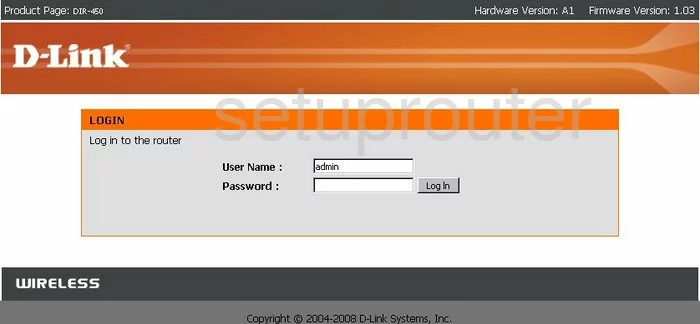
Dlink DIR-450 Home Screen
Once you are logged in you will see the Dlink DIR-450 home screen, like this:
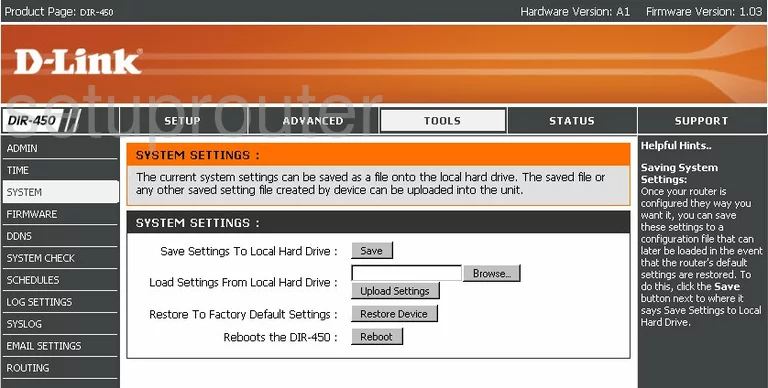
If you see this screen, then good job, you are now logged in to your Dlink DIR-450 router. You are ready to follow any of our other guides for this router.
Solutions To Dlink DIR-450 Login Problems
Here are some ideas to help if you are having problems getting logged in to your router.
Dlink DIR-450 Password Doesn't Work
Your router's factory default password might be different than what we have listed here. Start by trying all of the other known Dlink passwords. We have an extensive list of all Dlink Passwords that you can try.
Forgot Password to Dlink DIR-450 Router
If your ISP provided your router, then you may have to call them and ask them if they know how to login to your router. Sometimes they will have your password on file.
How to Reset the Dlink DIR-450 Router To Default Settings
If all else fails and you are unable to login to your router, then you may have to reset it to its factory default settings. If you decide to reset your router to factory defaults, then you can follow our How To Reset your Router guide.f you still cannot get logged in, then you are probably going to have to reset your router to its default settings.
Other Dlink DIR-450 Guides
Here are some of our other Dlink DIR-450 info that you might be interested in.
This is the login guide for the Dlink DIR-450. We also have the following guides for the same router:
- Dlink DIR-450 - How to change the IP Address on a Dlink DIR-450 router
- Dlink DIR-450 - Dlink DIR-450 User Manual
- Dlink DIR-450 - Dlink DIR-450 Port Forwarding Instructions
- Dlink DIR-450 - Setup WiFi on the Dlink DIR-450
- Dlink DIR-450 - How to Reset the Dlink DIR-450
- Dlink DIR-450 - Information About the Dlink DIR-450 Router
- Dlink DIR-450 - Dlink DIR-450 Screenshots