This is our collection of screenshots that have been submitted to this site by our users.
When you want to share screenshots for us to use, please use our Router Screenshot Grabber, which is a free tool in Network Utilities. It makes the capture process easy and sends the screenshots to us automatically.
This is the screenshots guide for the Dlink DIR-450. We also have the following guides for the same router:
- Dlink DIR-450 - How to change the IP Address on a Dlink DIR-450 router
- Dlink DIR-450 - Dlink DIR-450 Login Instructions
- Dlink DIR-450 - Dlink DIR-450 User Manual
- Dlink DIR-450 - Dlink DIR-450 Port Forwarding Instructions
- Dlink DIR-450 - Setup WiFi on the Dlink DIR-450
- Dlink DIR-450 - How to Reset the Dlink DIR-450
- Dlink DIR-450 - Information About the Dlink DIR-450 Router
All Dlink DIR-450 Screenshots
All screenshots below were captured from a Dlink DIR-450 router.
Dlink DIR-450 Port Forwarding Screenshot
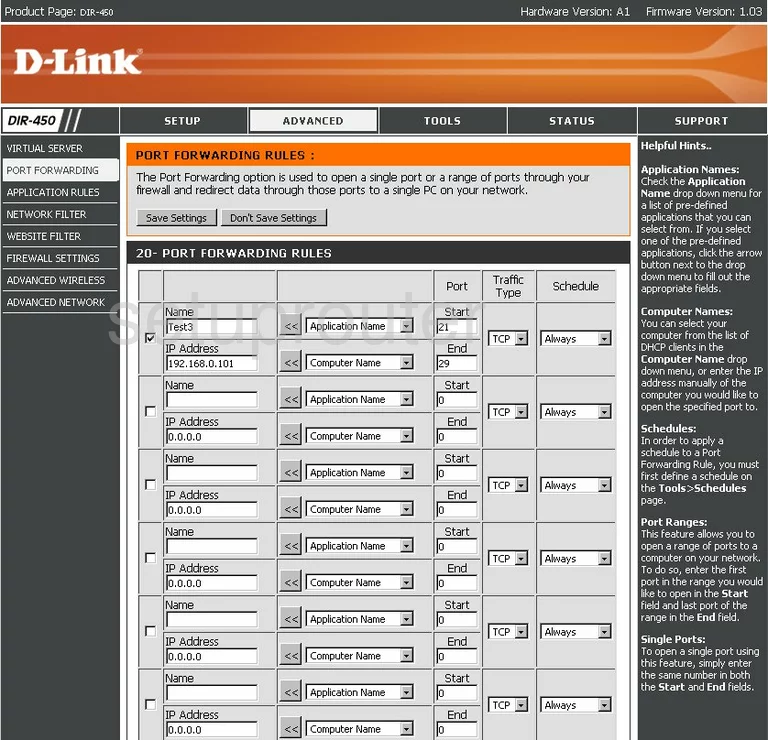
Dlink DIR-450 Status Screenshot
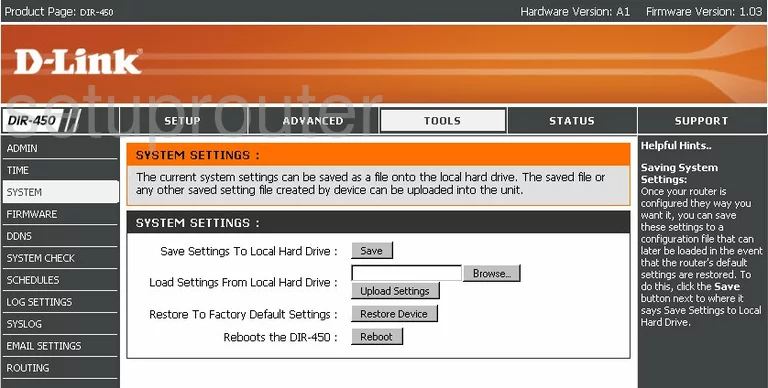
Dlink DIR-450 Firmware Screenshot
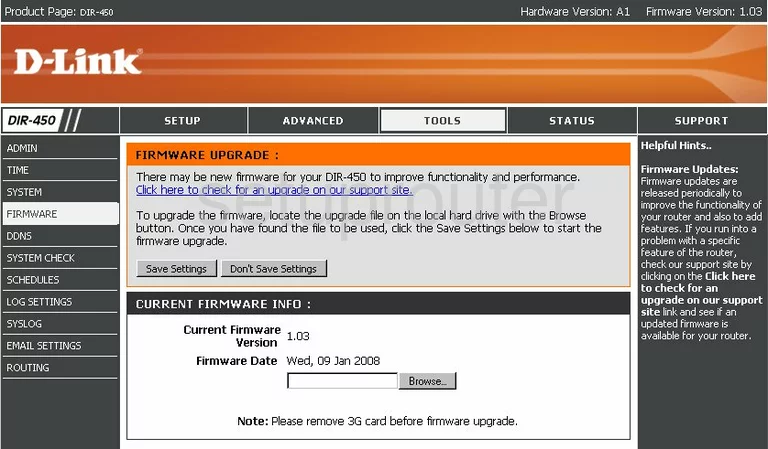
Dlink DIR-450 Login Screenshot
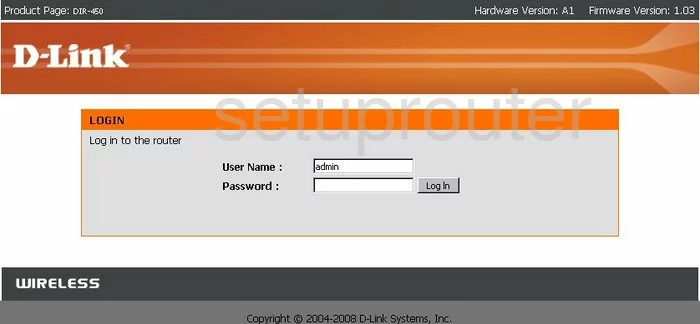
Dlink DIR-450 Dynamic Dns Screenshot
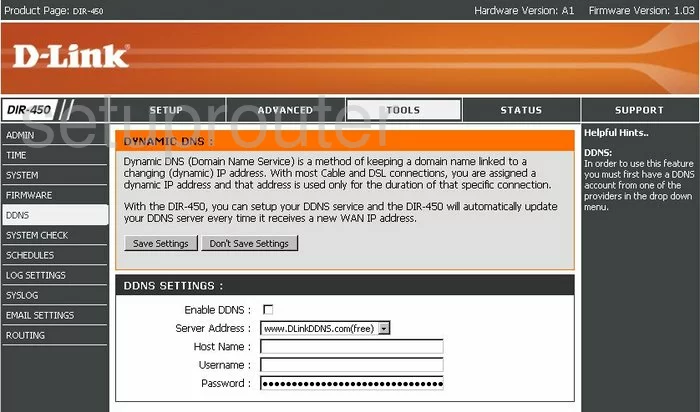
Dlink DIR-450 Wifi Setup Screenshot
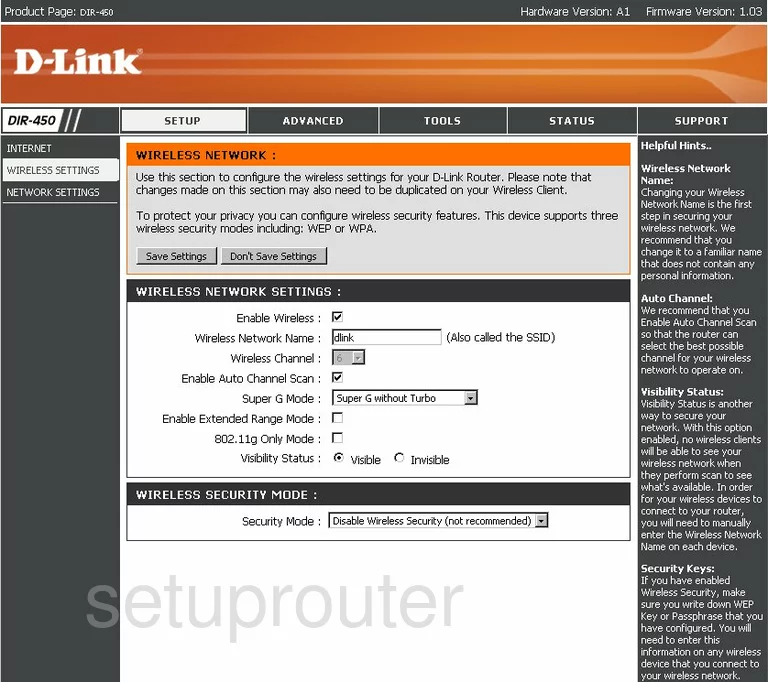
Dlink DIR-450 Log Screenshot
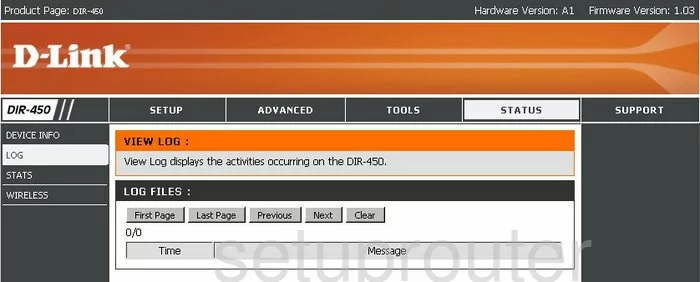
Dlink DIR-450 Port Forwarding Screenshot
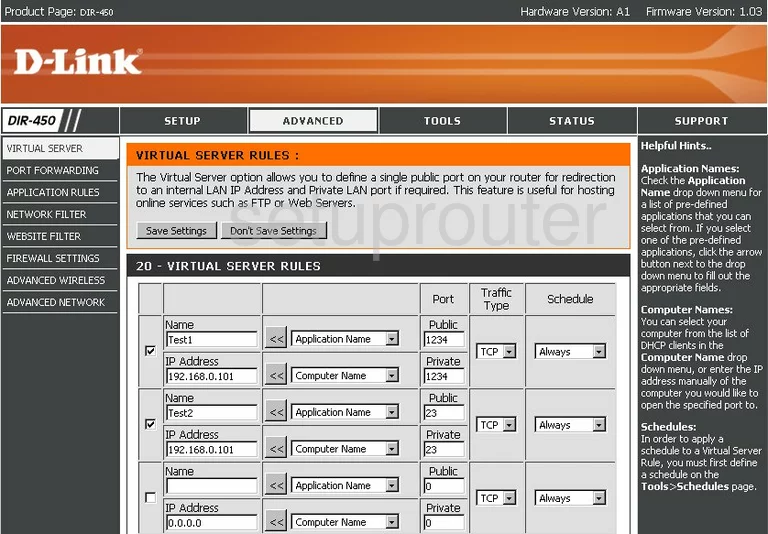
Dlink DIR-450 Traffic Statistics Screenshot
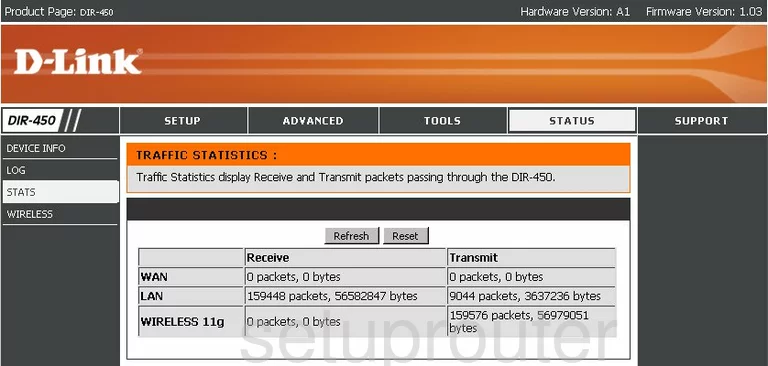
Dlink DIR-450 Routing Screenshot
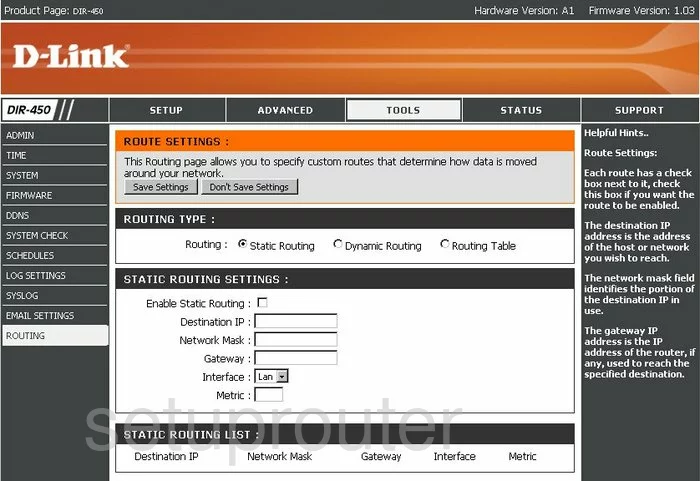
Dlink DIR-450 Status Screenshot
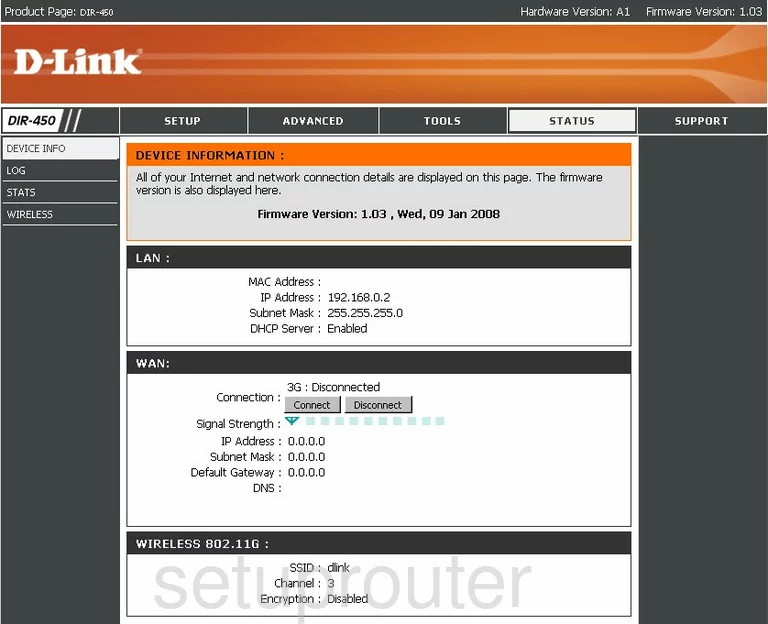
Dlink DIR-450 Wifi Network Screenshot
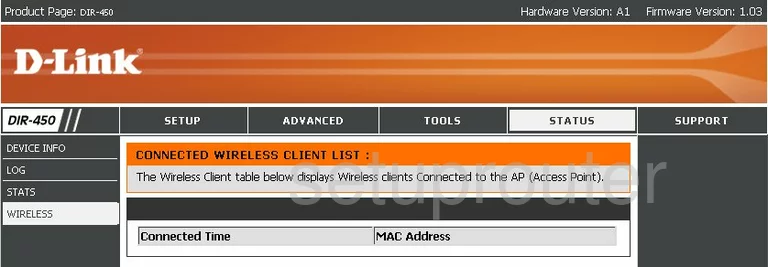
Dlink DIR-450 Time Setup Screenshot
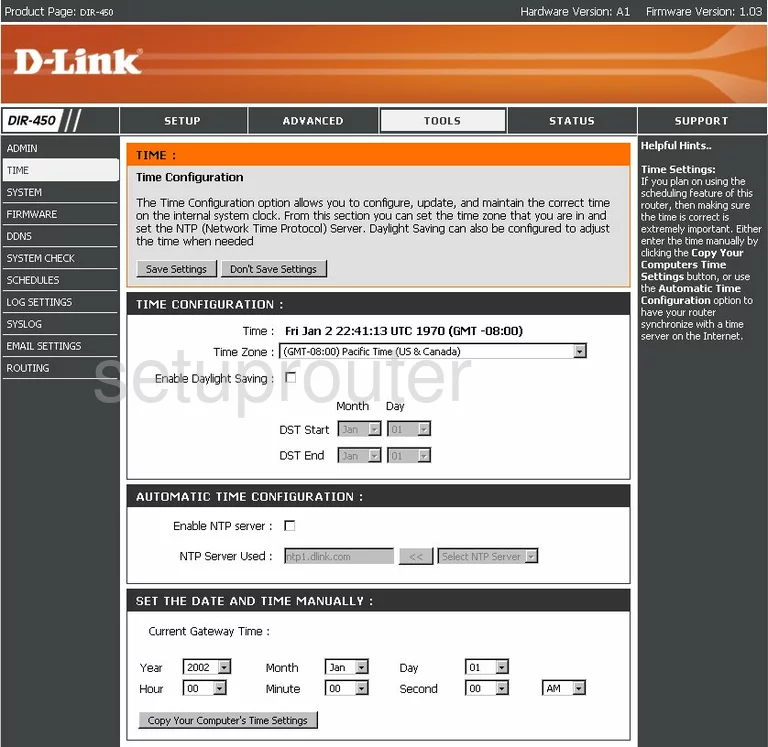
Dlink DIR-450 Help Screenshot
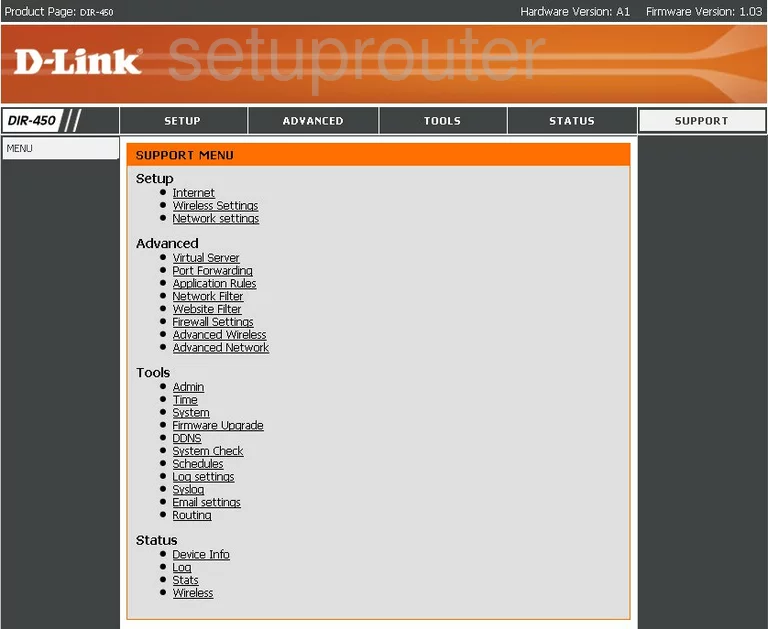
Dlink DIR-450 Password Screenshot
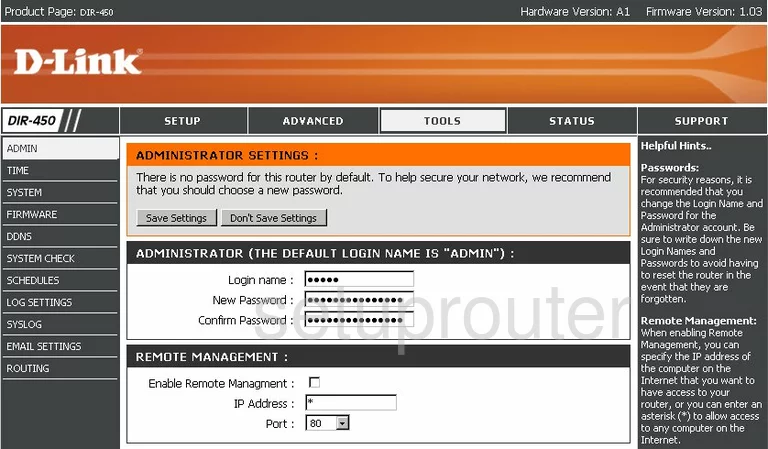
Dlink DIR-450 Setup Screenshot
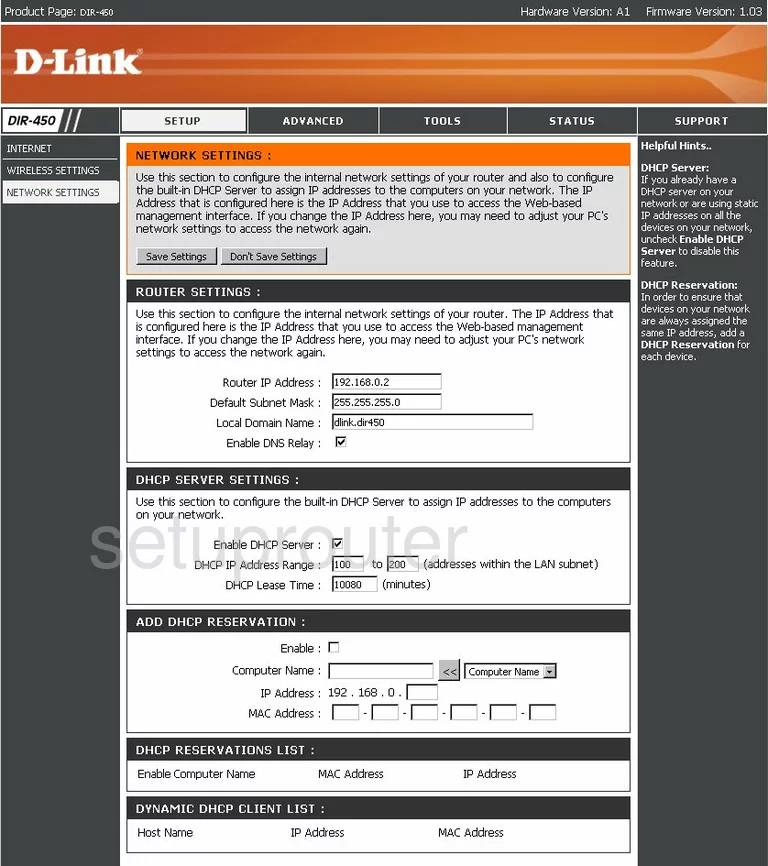
Dlink DIR-450 Setup Screenshot
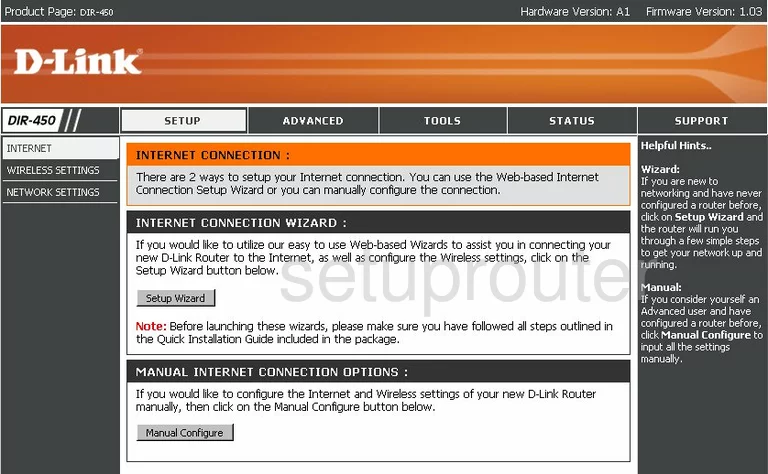
Dlink DIR-450 Wifi Advanced Screenshot
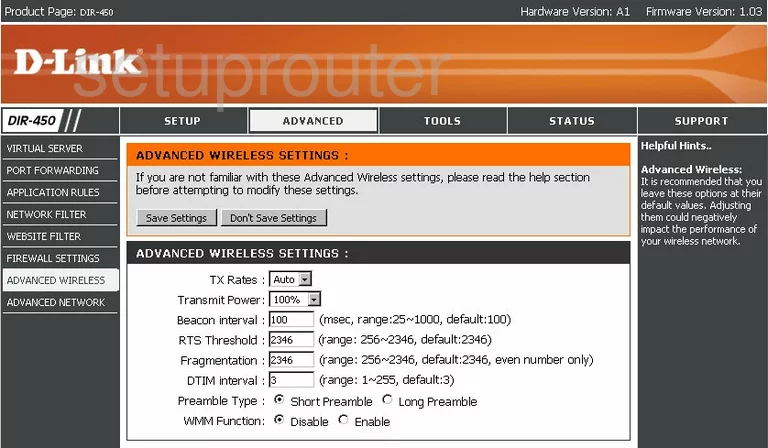
Dlink DIR-450 Firewall Screenshot
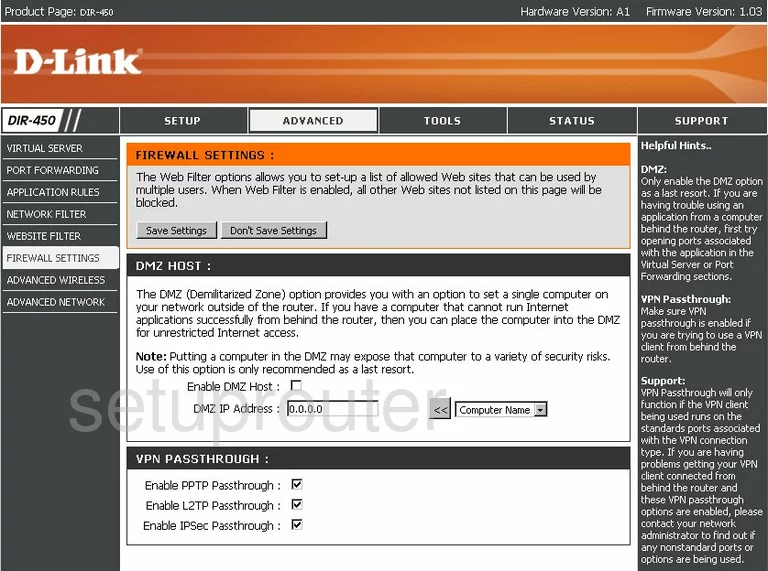
Dlink DIR-450 Schedule Screenshot
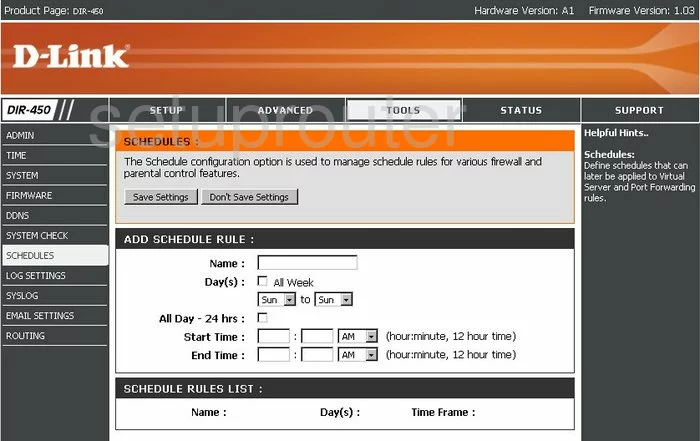
Dlink DIR-450 Email Screenshot
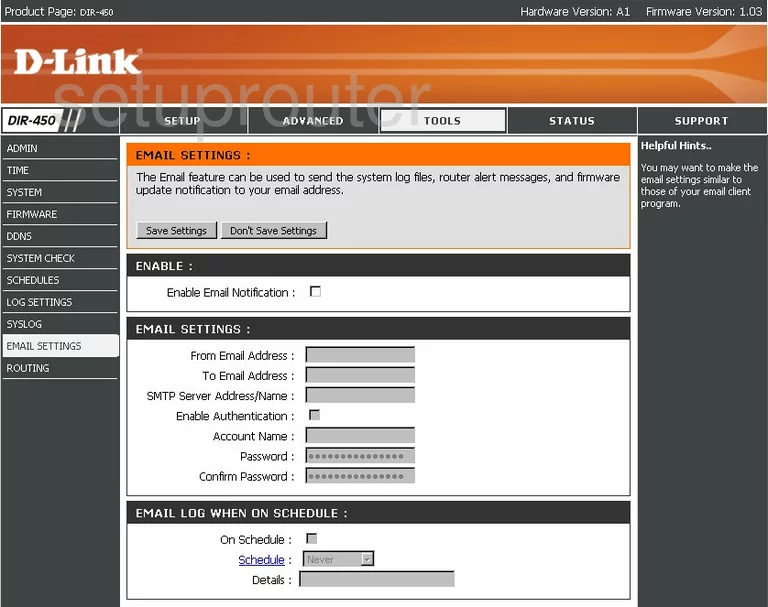
Dlink DIR-450 Upnp Screenshot
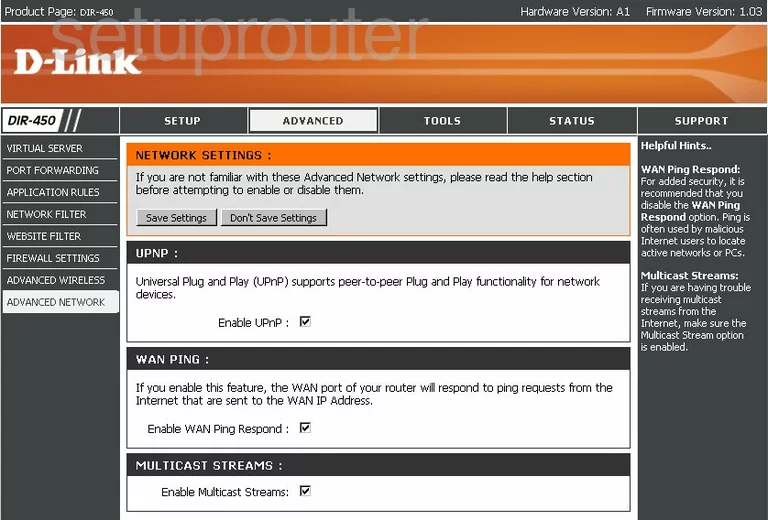
Dlink DIR-450 Open Port Screenshot
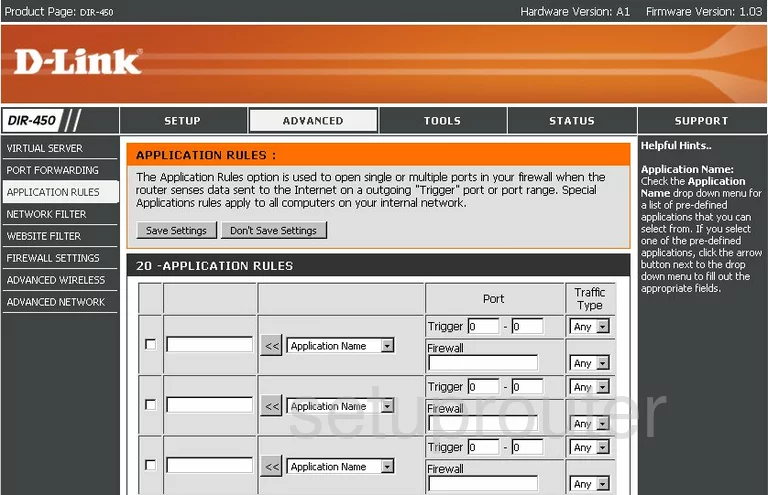
Dlink DIR-450 Log Screenshot
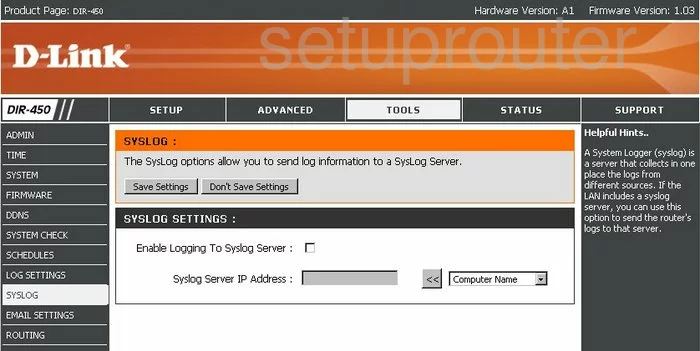
Dlink DIR-450 Ping Screenshot
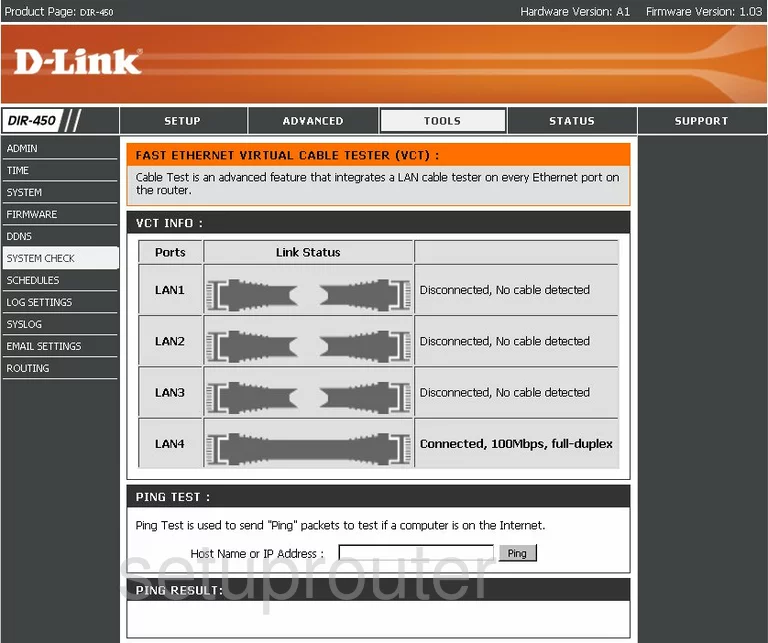
Dlink DIR-450 Url Filter Screenshot
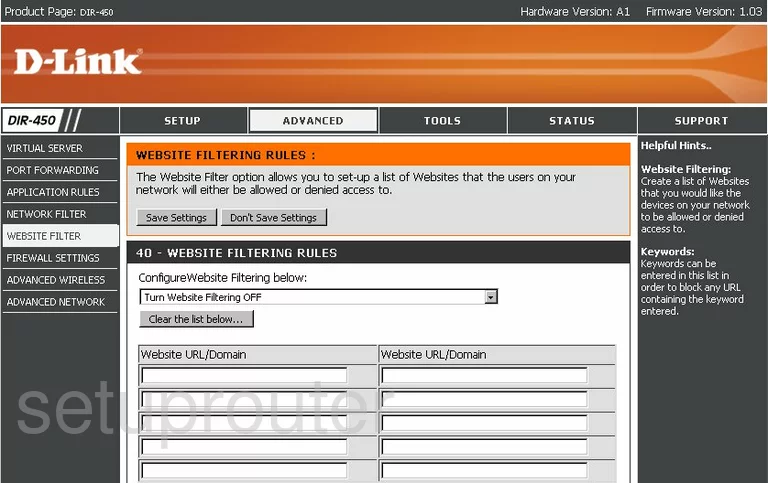
Dlink DIR-450 Mac Filter Screenshot
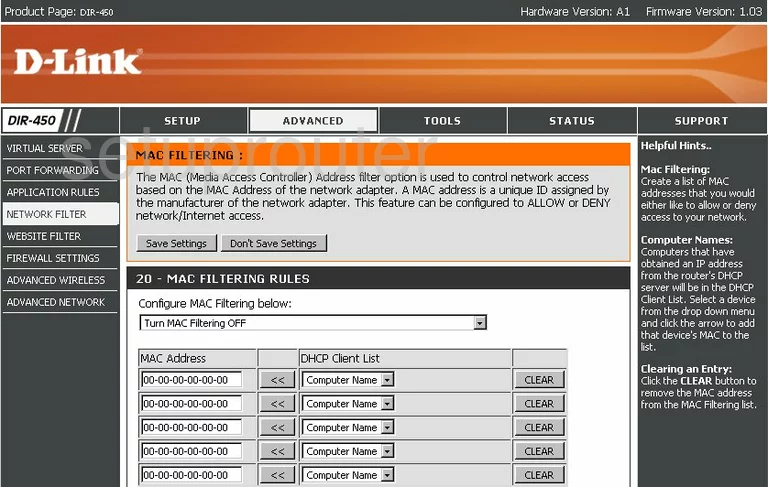
Dlink DIR-450 Log Screenshot
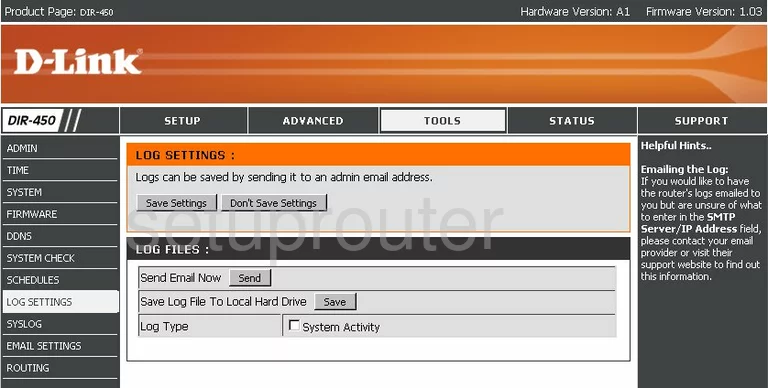
Dlink DIR-450 Device Image Screenshot

Dlink DIR-450 Reset Screenshot
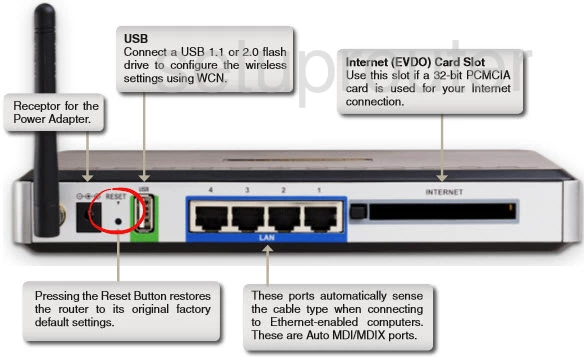
This is the screenshots guide for the Dlink DIR-450. We also have the following guides for the same router:
- Dlink DIR-450 - How to change the IP Address on a Dlink DIR-450 router
- Dlink DIR-450 - Dlink DIR-450 Login Instructions
- Dlink DIR-450 - Dlink DIR-450 User Manual
- Dlink DIR-450 - Dlink DIR-450 Port Forwarding Instructions
- Dlink DIR-450 - Setup WiFi on the Dlink DIR-450
- Dlink DIR-450 - How to Reset the Dlink DIR-450
- Dlink DIR-450 - Information About the Dlink DIR-450 Router