Here I will be explaining how to reset the Dlink DIR-451 router back to the original factory defaults.
Before I begin I need to explain the difference between a reset and a reboot. When you reboot a router you cycle the power to the device. This is either done inside the router's interface or manually. To reboot a router manually you unplug the power source, wait about 10 seconds, then plug the power back in. When you reset a router you completely erase every personal configuration you have ever made to the router.
Warning: Resetting a router is a big step in troubleshooting and should only be done after you have exhausted your other options. We highly recommend making a list of any settings you have changed during the lifetime of this router. Consider the following:
- The router's main username and password are reverted to factory defaults.
- The Internet information such as network name and password are erased.
- If you use a DSL connection you need to re-enter the ISP (Internet Service Provider) username and password. Go ahead and call your local ISP for the details.
- Have you forwarded any ports? Have you created parental controls? All of this will be erased.
Other Dlink DIR-451 Guides
This is the reset router guide for the Dlink DIR-451. We also have the following guides for the same router:
- Dlink DIR-451 - How to change the IP Address on a Dlink DIR-451 router
- Dlink DIR-451 - Dlink DIR-451 Login Instructions
- Dlink DIR-451 - Dlink DIR-451 User Manual
- Dlink DIR-451 - Dlink DIR-451 Port Forwarding Instructions
- Dlink DIR-451 - Setup WiFi on the Dlink DIR-451
- Dlink DIR-451 - Information About the Dlink DIR-451 Router
- Dlink DIR-451 - Dlink DIR-451 Screenshots
Reset the Dlink DIR-451
The first thing to do is locate the reset button. In this case it is found on the back panel of the device. See the image below, I have circled the reset button for you.
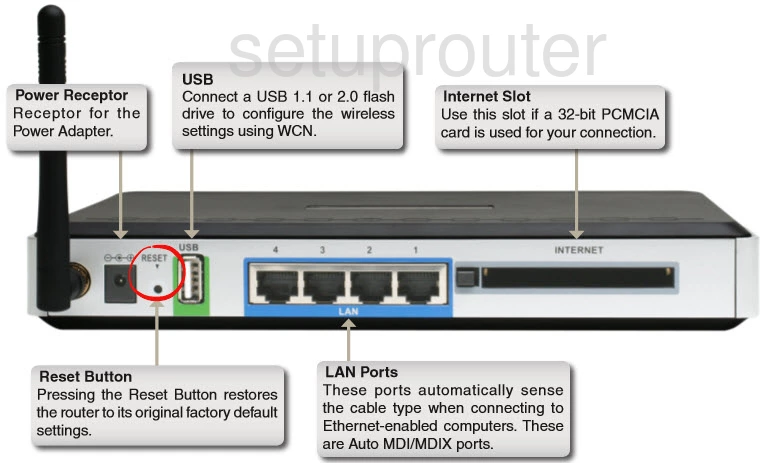
Take the end of a paperclip and press down on the reset button for about 10 seconds. This begins the reset process. If you don't hold the button down for long enough you end up only rebooting the router instead of resetting it like you wanted.
Remember this reset erases every single setting you have ever changed on this device. If you want to avoid the loss this creates we strongly recommend trying other methods of troubleshooting.
Login to the Dlink DIR-451
Now that you've reset the Dlink DIR-451 router you'll need to log into it. Do this by using the factory default username and password. We have these listed for you in our Login Guide.
Tip: If the defaults aren't working for you try holding the reset button down for longer.
Change Your Password
Once you've logged into your router we suggest setting a new password. This can be whatever you want it to be, however keep in mind that a strong password is 14-20 characters in length and includes no personal information. For more help be sure to check out our Choosing a Strong Password Guide.
Tip: Keep from losing your new password by writing it on a sticky note and attaching it to the bottom of your router.
Setup WiFi on the Dlink DIR-451
It's time to take a look at your WiFi settings. These settings have been reset as well as everything else. In order to create a strong network I have a guide titled How to Setup WiFi on the Dlink DIR-451 you can use.
Dlink DIR-451 Help
Be sure to check out our other Dlink DIR-451 info that you might be interested in.
This is the reset router guide for the Dlink DIR-451. We also have the following guides for the same router:
- Dlink DIR-451 - How to change the IP Address on a Dlink DIR-451 router
- Dlink DIR-451 - Dlink DIR-451 Login Instructions
- Dlink DIR-451 - Dlink DIR-451 User Manual
- Dlink DIR-451 - Dlink DIR-451 Port Forwarding Instructions
- Dlink DIR-451 - Setup WiFi on the Dlink DIR-451
- Dlink DIR-451 - Information About the Dlink DIR-451 Router
- Dlink DIR-451 - Dlink DIR-451 Screenshots