The Dlink DIR-451 router is considered a wireless router because it offers WiFi connectivity. WiFi, or simply wireless, allows you to connect various devices to your router, such as wireless printers, smart televisions, and WiFi enabled smartphones.
Other Dlink DIR-451 Guides
This is the wifi guide for the Dlink DIR-451. We also have the following guides for the same router:
- Dlink DIR-451 - How to change the IP Address on a Dlink DIR-451 router
- Dlink DIR-451 - Dlink DIR-451 Login Instructions
- Dlink DIR-451 - Dlink DIR-451 User Manual
- Dlink DIR-451 - Dlink DIR-451 Port Forwarding Instructions
- Dlink DIR-451 - How to Reset the Dlink DIR-451
- Dlink DIR-451 - Information About the Dlink DIR-451 Router
- Dlink DIR-451 - Dlink DIR-451 Screenshots
WiFi Terms
Before we get started there is a little bit of background info that you should be familiar with.
Wireless Name
Your wireless network needs to have a name to uniquely identify it from other wireless networks. If you are not sure what this means we have a guide explaining what a wireless name is that you can read for more information.
Wireless Password
An important part of securing your wireless network is choosing a strong password.
Wireless Channel
Picking a WiFi channel is not always a simple task. Be sure to read about WiFi channels before making the choice.
Encryption
You should almost definitely pick WPA2 for your networks encryption. If you are unsure, be sure to read our WEP vs WPA guide first.
Login To The Dlink DIR-451
To get started configuring the Dlink DIR-451 WiFi settings you need to login to your router. If you are already logged in you can skip this step.
To login to the Dlink DIR-451, follow our Dlink DIR-451 Login Guide.
Find the WiFi Settings on the Dlink DIR-451
If you followed our login guide above then you should see this screen.
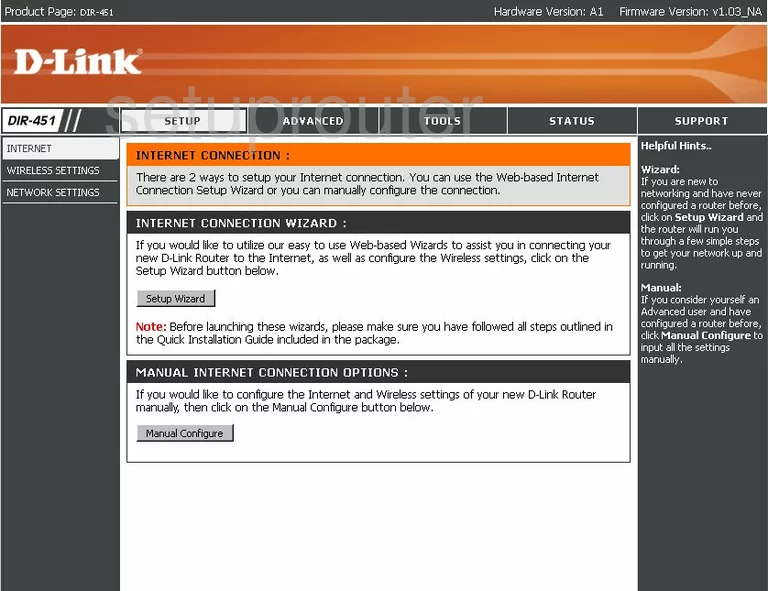
You begin on the INTERNET CONNECTION page of the Dlink DIR-451 router. To configure the WiFi settings, click the choice on the left side of the page labeled WIRELESS SETTINGS. Then, near the bottom of the page in the center, click the button labeled Manual Configure if available.
Change the WiFi Settings on the Dlink DIR-451
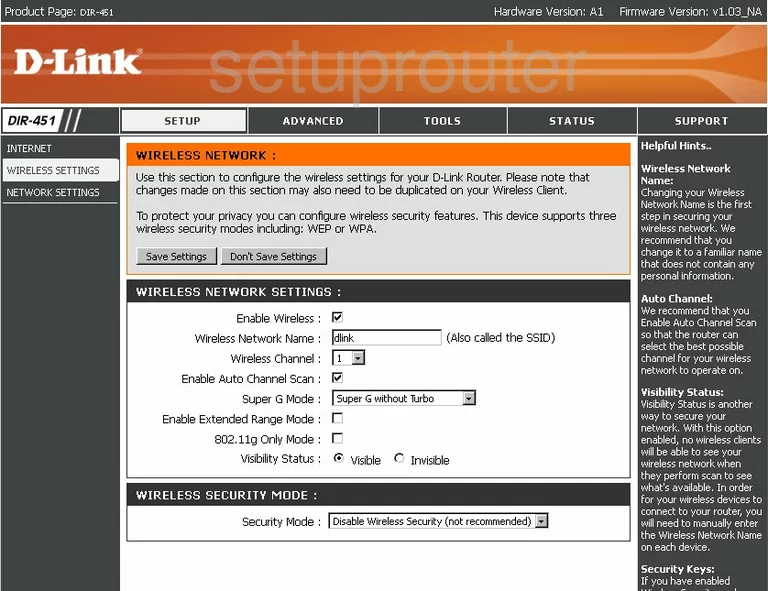
You should end up on the page you see here. First, find the box labeled Wireless Network Name. This is the name you are going to use to identify your wireless network. Be creative here, but avoid using personal information. To learn more about this topic, read our Wireless Names Guide.
Next is the Wireless Channel. If you want to change the channel, you must first uncheck the box labeled Enable Auto Channel Scan. Then above that, choose the channel you want to use. Everyone should be using channels 1,6, or 11. To learn why, read our WiFi Channels Guide.
Scroll down the page a little farther and find the box titled Security Mode. From the pull down menu choose the option of Enable WPA2-Personal Security. If you want to know more about the security options available to you, read our WEP vs. WPA Guide.
The next box that needs to be filled out is the Cipher Type. You have the option of TKIP which is an older version of encryption with some known flaws. You can also choose AES which is newer and considered a very secure form of encryption. We recommend using AES.
Next is the PSK/EAP. Select PSK from the drop down list.
In the Passphrase box, enter the password you want to use to gain access to your wireless network. This password is also used in the encryption method. Use at least 14-20 characters in your password and a mix of letters, numbers, and symbols. To learn more about this topic, read our Choosing a Strong Password Guide.
Re-type the password in the box labeled Confirmed Passphrase.
Click Save Settings and you are finished.
Possible Problems when Changing your WiFi Settings
After making these changes to your router you will almost definitely have to reconnect any previously connected devices. This is usually done at the device itself and not at your computer.
Other Dlink DIR-451 Info
Don't forget about our other Dlink DIR-451 info that you might be interested in.
This is the wifi guide for the Dlink DIR-451. We also have the following guides for the same router:
- Dlink DIR-451 - How to change the IP Address on a Dlink DIR-451 router
- Dlink DIR-451 - Dlink DIR-451 Login Instructions
- Dlink DIR-451 - Dlink DIR-451 User Manual
- Dlink DIR-451 - Dlink DIR-451 Port Forwarding Instructions
- Dlink DIR-451 - How to Reset the Dlink DIR-451
- Dlink DIR-451 - Information About the Dlink DIR-451 Router
- Dlink DIR-451 - Dlink DIR-451 Screenshots