Thank you to the users of this site who have submitted the screenshots below.
When you want to share screenshots for us to use, please use our Router Screenshot Grabber, which is a free tool in Network Utilities. It makes the capture process easy and sends the screenshots to us automatically.
This is the screenshots guide for the Dlink DIR-451. We also have the following guides for the same router:
- Dlink DIR-451 - How to change the IP Address on a Dlink DIR-451 router
- Dlink DIR-451 - Dlink DIR-451 Login Instructions
- Dlink DIR-451 - Dlink DIR-451 User Manual
- Dlink DIR-451 - Dlink DIR-451 Port Forwarding Instructions
- Dlink DIR-451 - Setup WiFi on the Dlink DIR-451
- Dlink DIR-451 - How to Reset the Dlink DIR-451
- Dlink DIR-451 - Information About the Dlink DIR-451 Router
All Dlink DIR-451 Screenshots
All screenshots below were captured from a Dlink DIR-451 router.
Dlink DIR-451 Port Forwarding Screenshot
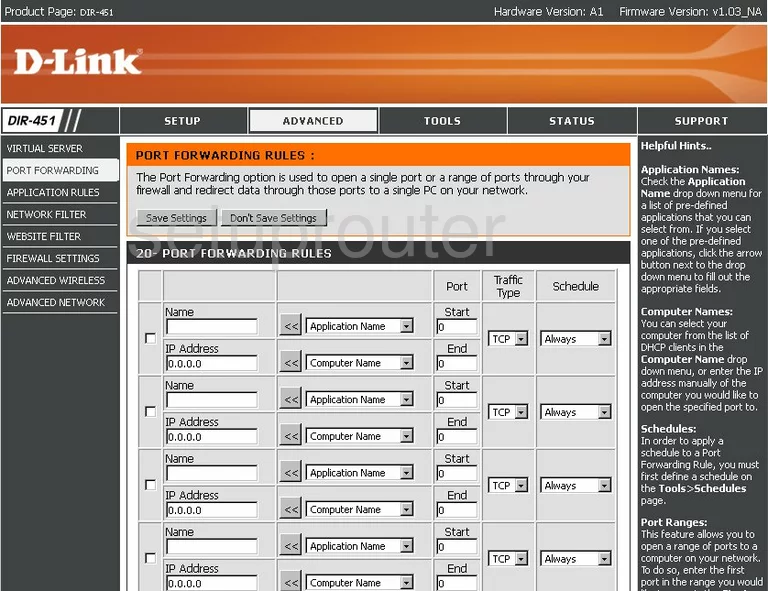
Dlink DIR-451 Status Screenshot
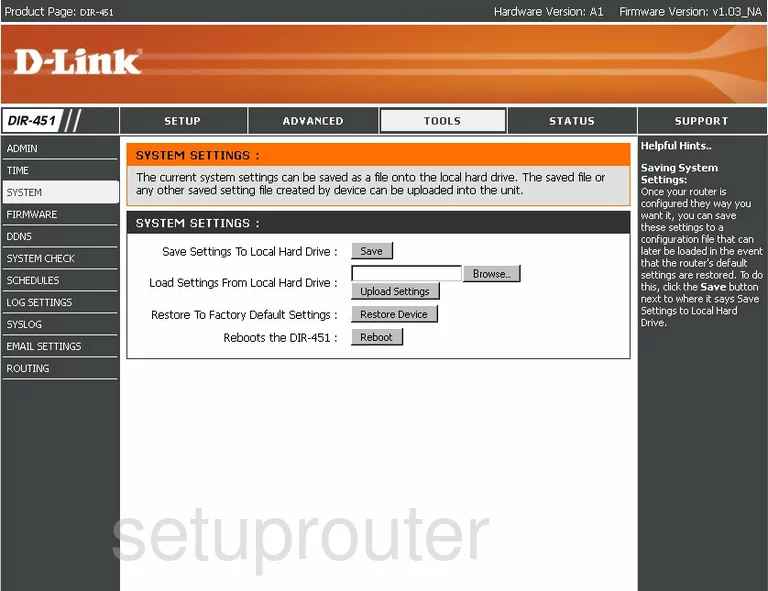
Dlink DIR-451 Firmware Screenshot
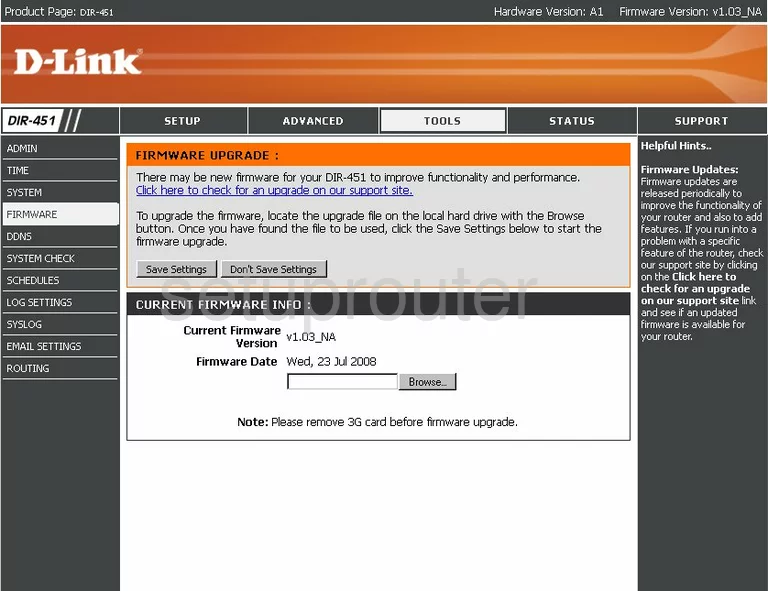
Dlink DIR-451 Dynamic Dns Screenshot
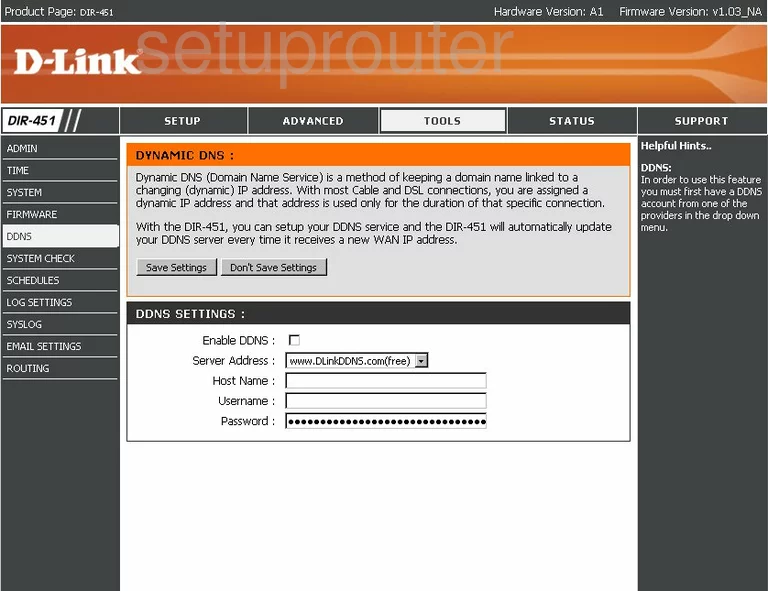
Dlink DIR-451 Login Screenshot
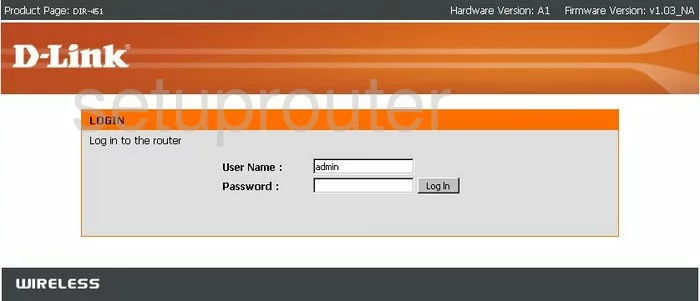
Dlink DIR-451 Log Screenshot
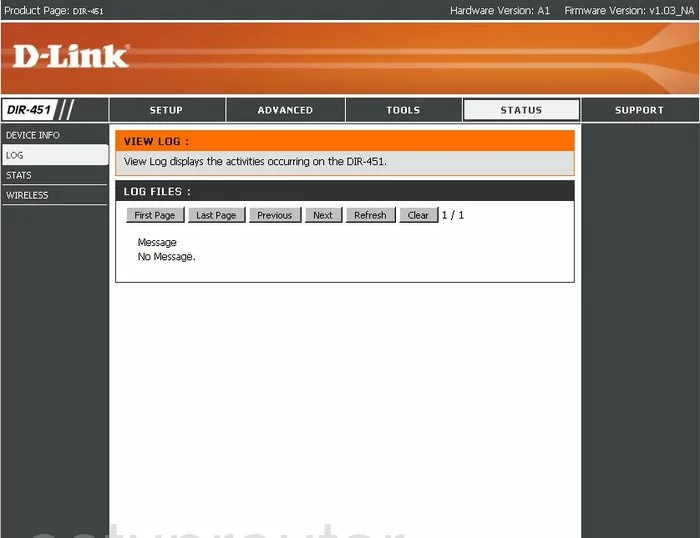
Dlink DIR-451 Port Forwarding Screenshot
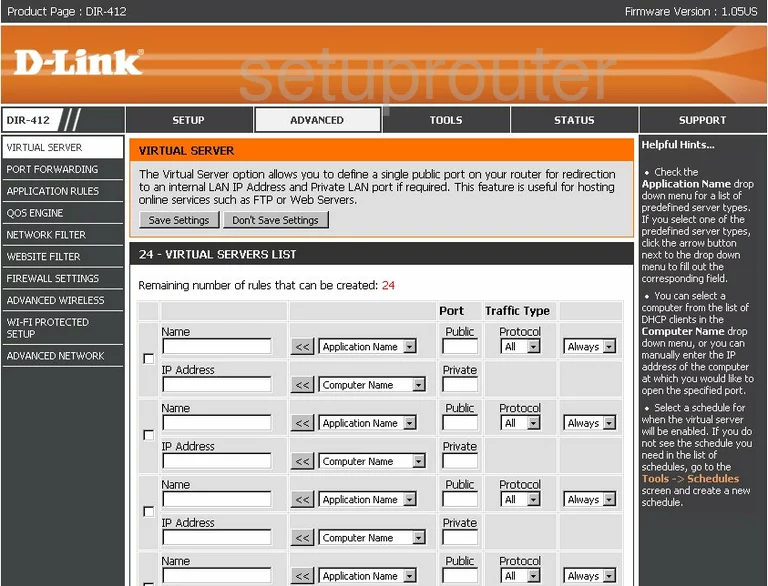
Dlink DIR-451 Status Screenshot
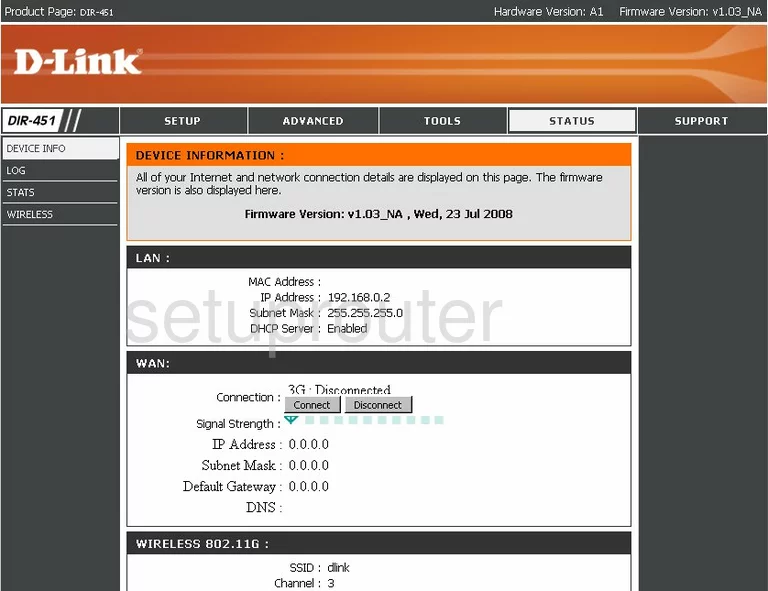
Dlink DIR-451 Routing Screenshot
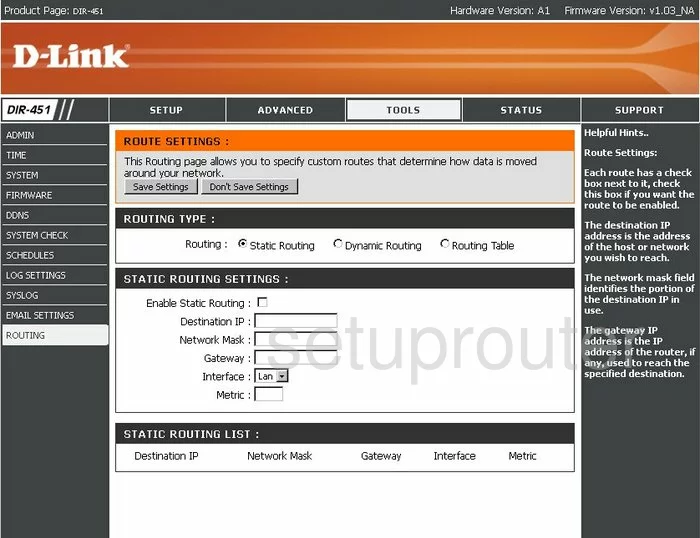
Dlink DIR-451 Setup Screenshot
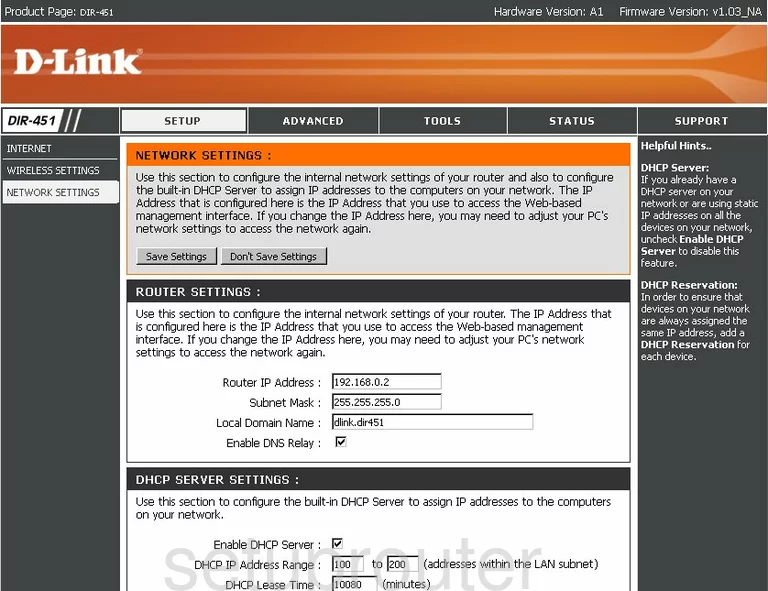
Dlink DIR-451 Setup Screenshot
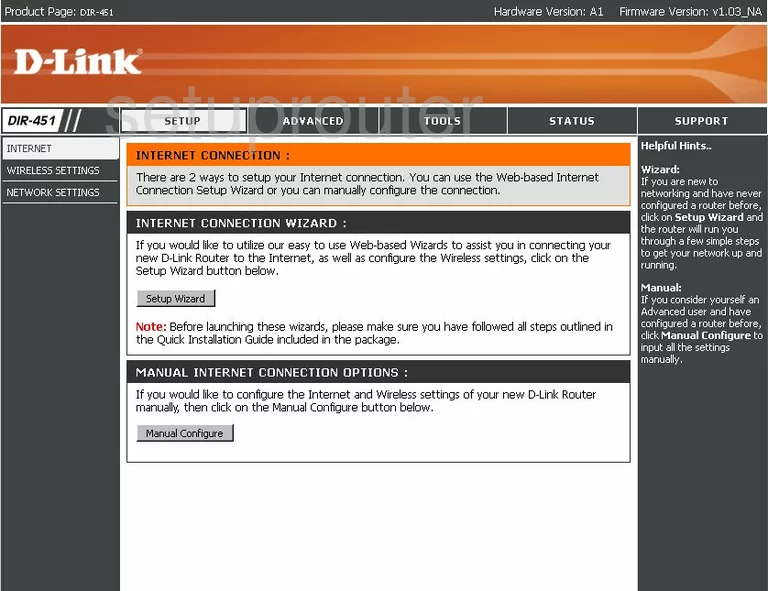
Dlink DIR-451 Wifi Advanced Screenshot
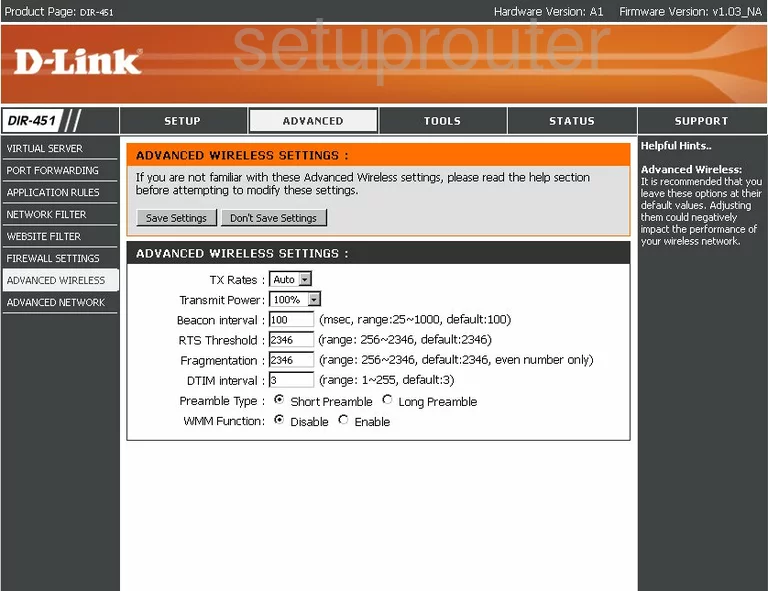
Dlink DIR-451 Wifi Network Screenshot
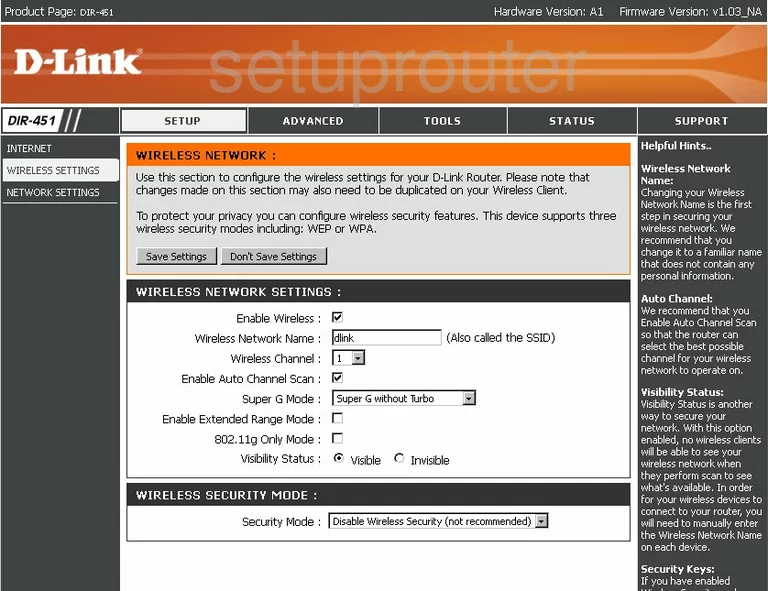
Dlink DIR-451 Firewall Screenshot
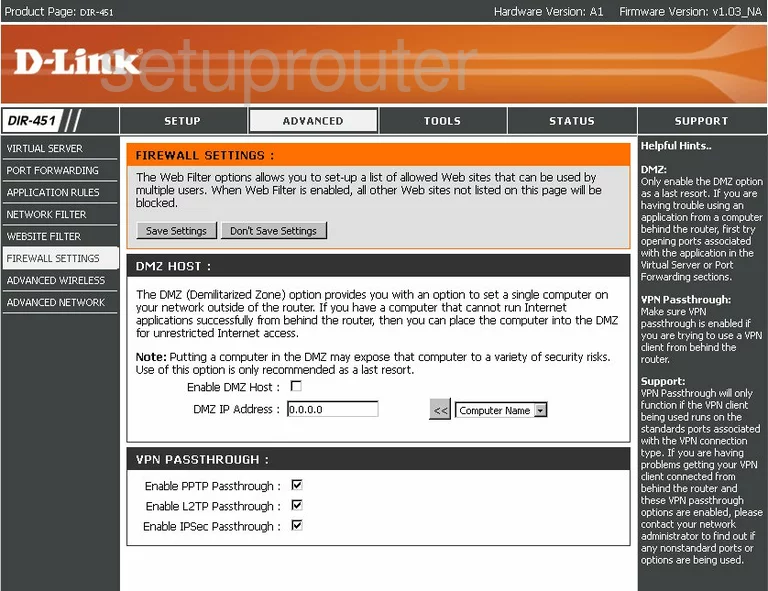
Dlink DIR-451 Schedule Screenshot
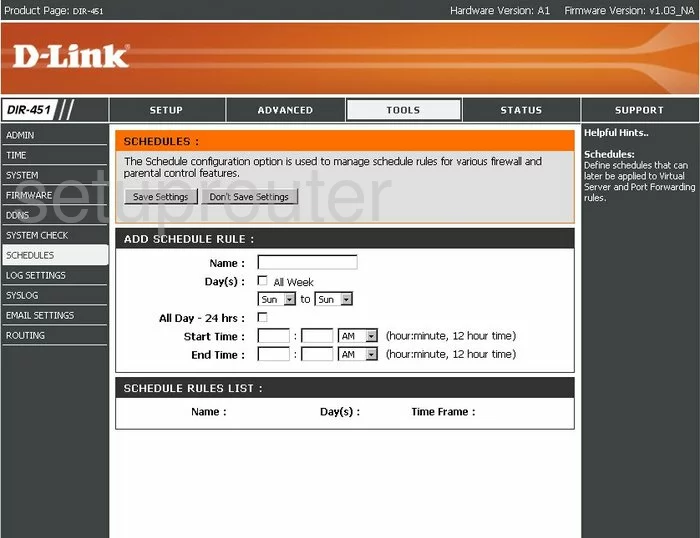
Dlink DIR-451 Time Setup Screenshot
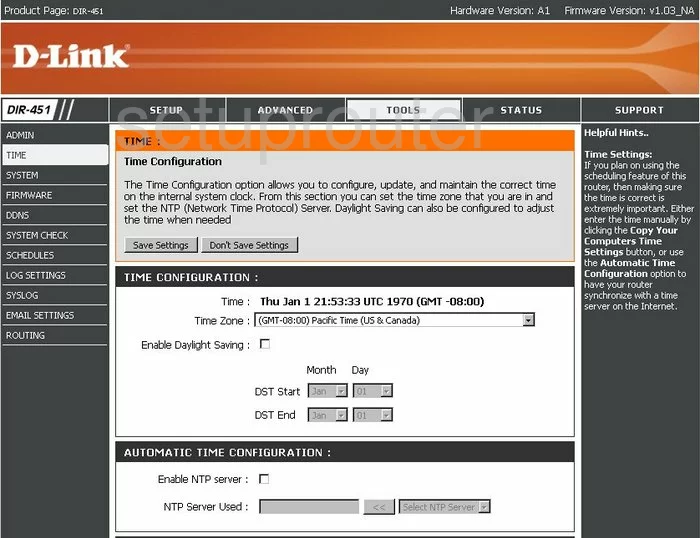
Dlink DIR-451 Email Screenshot
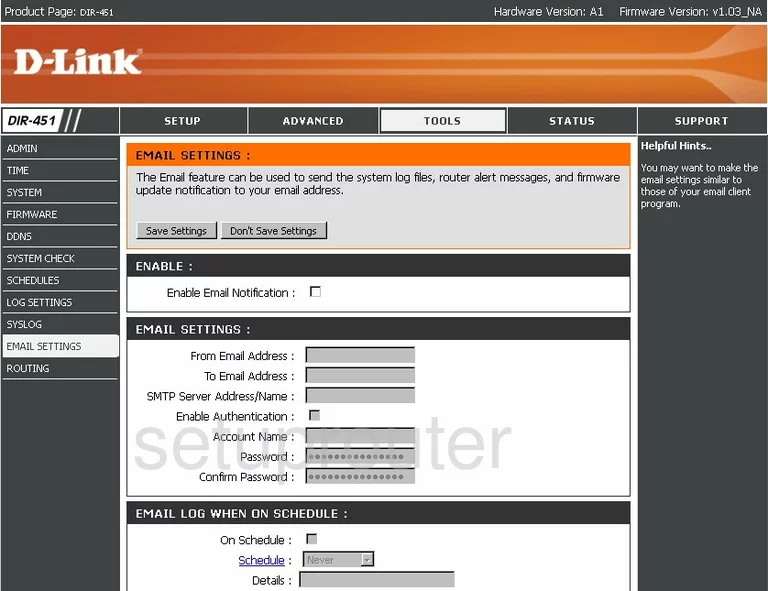
Dlink DIR-451 Upnp Screenshot
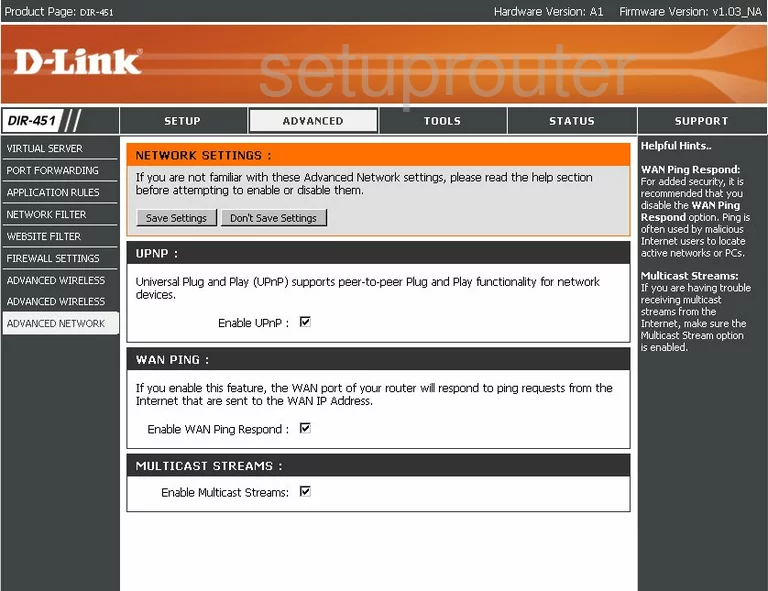
Dlink DIR-451 Password Screenshot
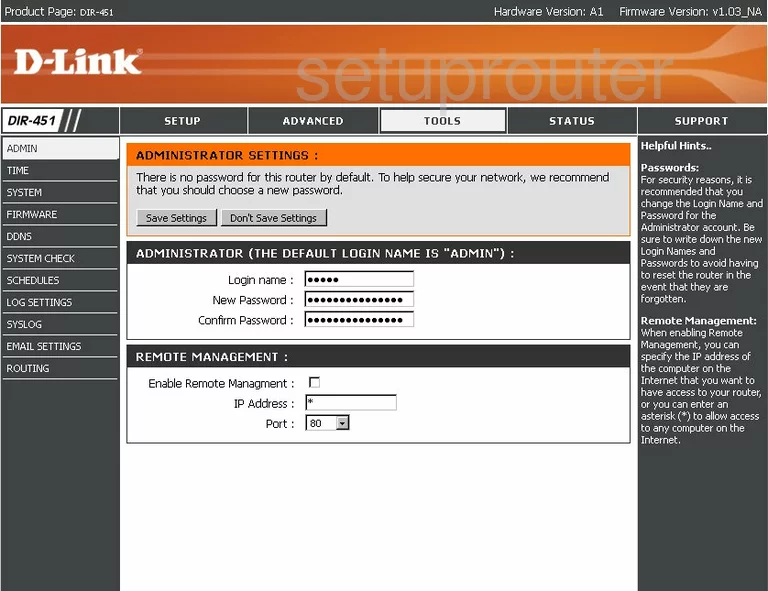
Dlink DIR-451 Open Port Screenshot
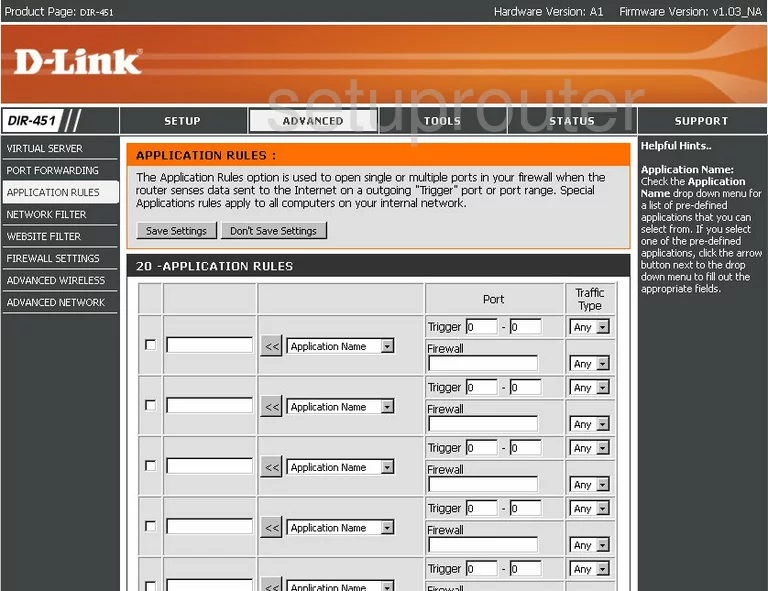
Dlink DIR-451 Log Screenshot
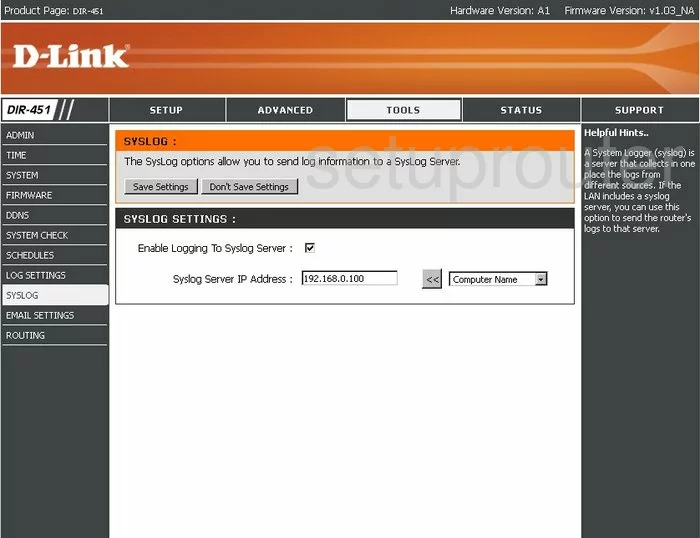
Dlink DIR-451 Ping Screenshot
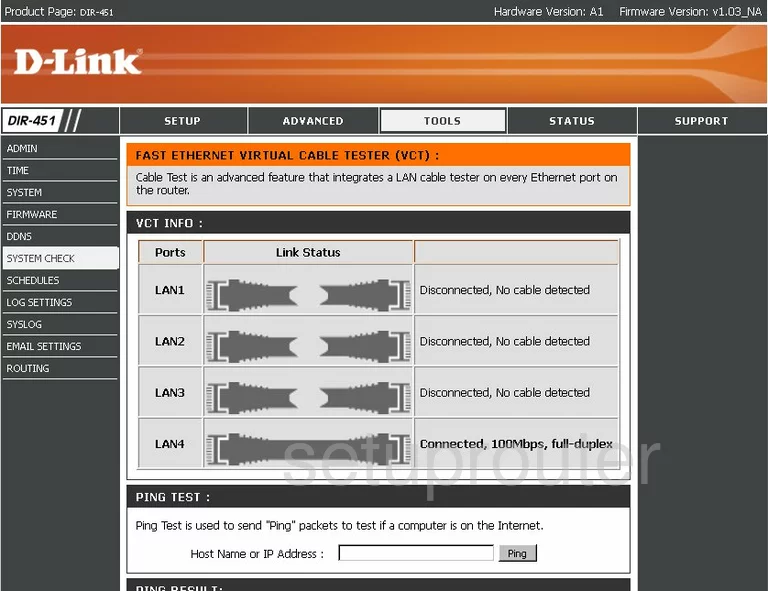
Dlink DIR-451 General Screenshot
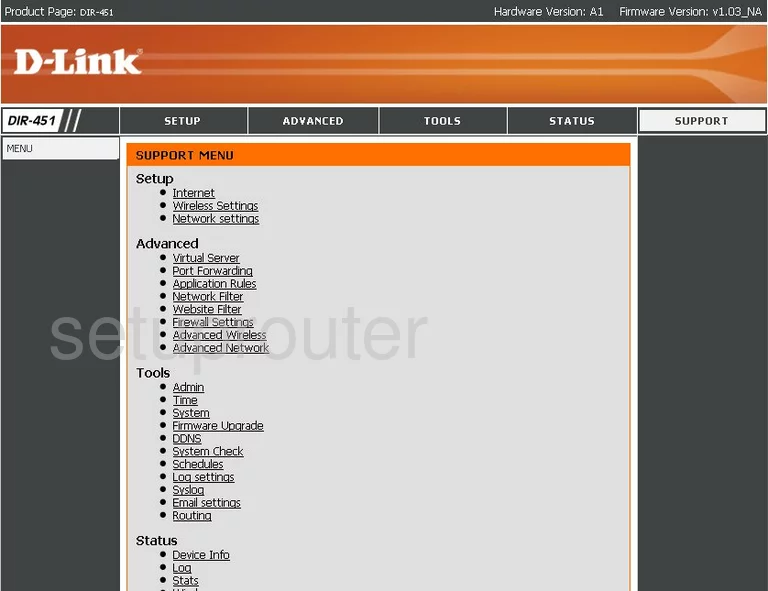
Dlink DIR-451 Url Filter Screenshot
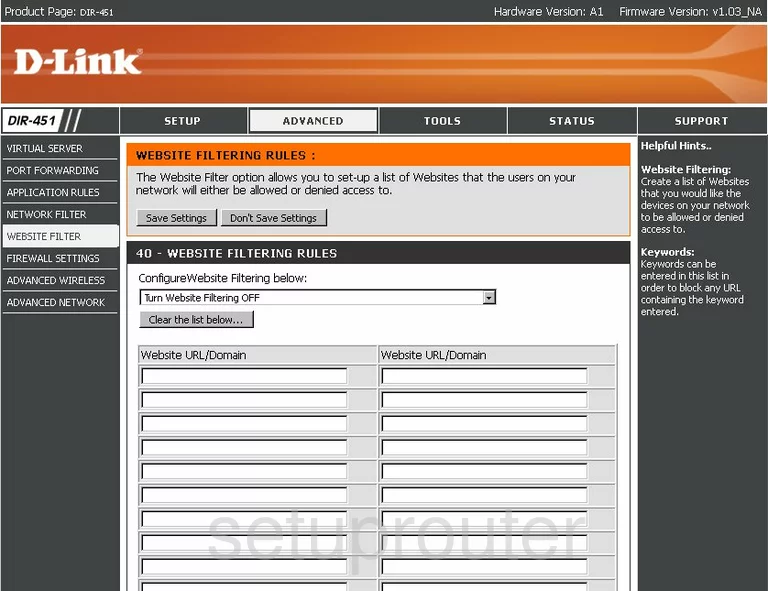
Dlink DIR-451 Mac Filter Screenshot
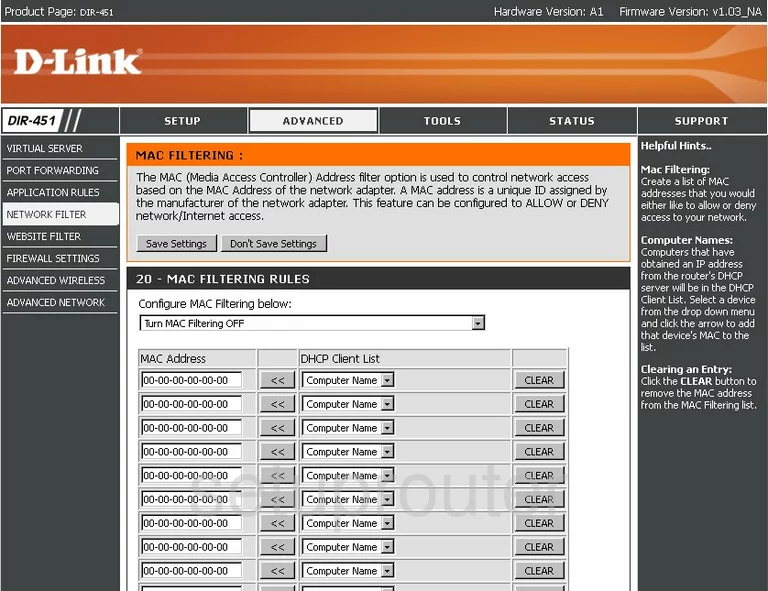
Dlink DIR-451 Log Screenshot
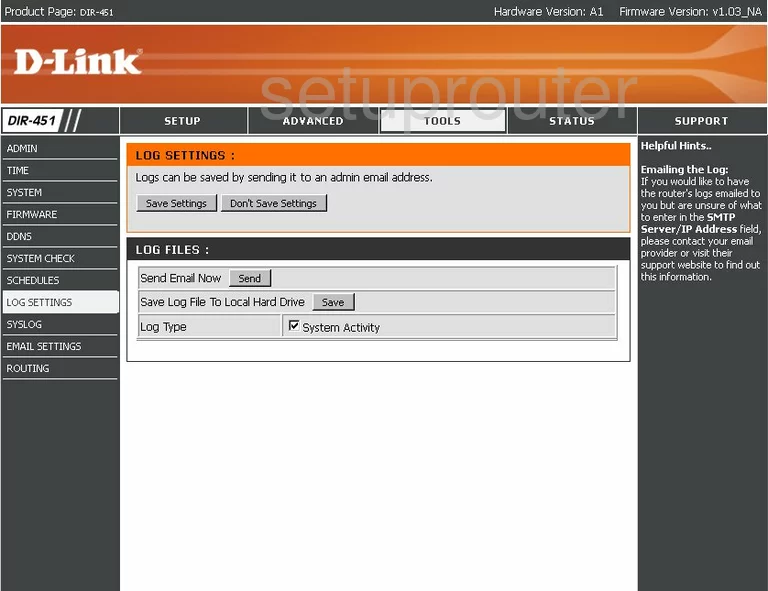
Dlink DIR-451 Wifi Status Screenshot
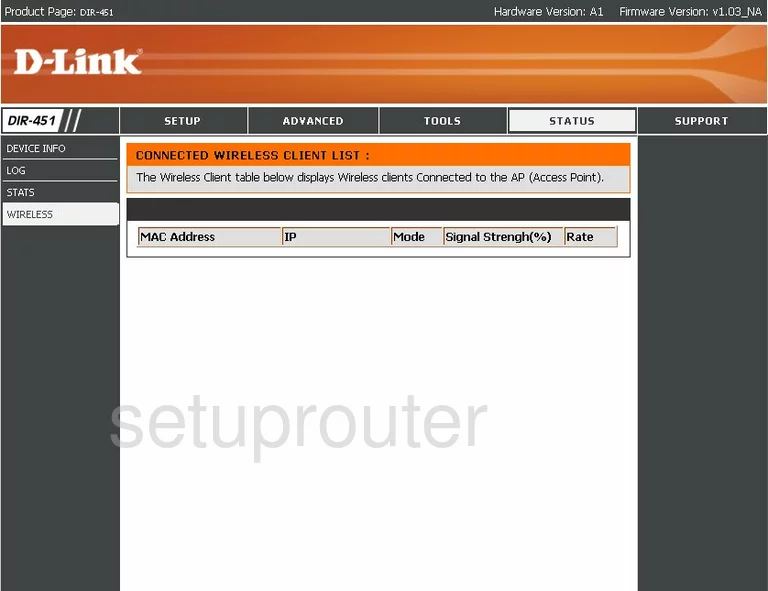
Dlink DIR-451 General Screenshot
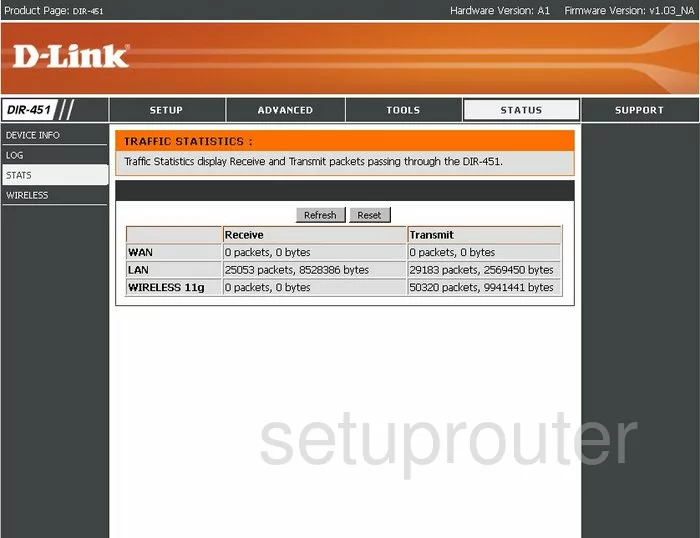
Dlink DIR-451 Device Image Screenshot

Dlink DIR-451 Reset Screenshot
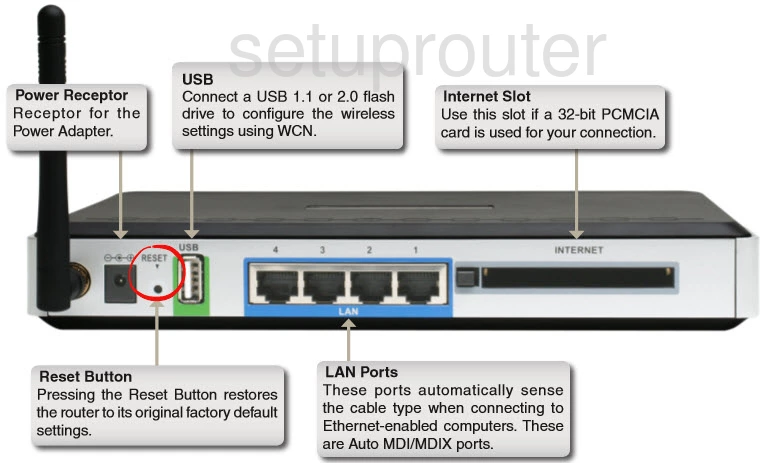
This is the screenshots guide for the Dlink DIR-451. We also have the following guides for the same router:
- Dlink DIR-451 - How to change the IP Address on a Dlink DIR-451 router
- Dlink DIR-451 - Dlink DIR-451 Login Instructions
- Dlink DIR-451 - Dlink DIR-451 User Manual
- Dlink DIR-451 - Dlink DIR-451 Port Forwarding Instructions
- Dlink DIR-451 - Setup WiFi on the Dlink DIR-451
- Dlink DIR-451 - How to Reset the Dlink DIR-451
- Dlink DIR-451 - Information About the Dlink DIR-451 Router