On this page we will be showing you how to properly reset the Dlink DIR-524 router back to the original factory default settings. This is not the same thing as a reboot. When you reboot something you are cycling the power to the device. When you reset something you are taking all the settings and returning every single one of them back to the original factory defaults. This means every setting you have changed in the lifetime of this router is erased.
Warning: Resetting this router is a big step and should not be taken lightly. There are a lot of things to consider, such as:
- The router's main username and password are erased and returned to factory defaults.
- The Internet name and password are also reverted back to the original factory defaults.
- If you have DSL you need to re-enter the ISP or Internet Service Provider username and password to gain access to the Internet again. Call your local ISP for the details.
- Have you forwarded a port? Have you changed any IP addresses? These are all erased and need to configured again after the reset process is complete.
Other Dlink DIR-524 Guides
This is the reset router guide for the Dlink DIR-524. We also have the following guides for the same router:
Reset the Dlink DIR-524
The first step in any reset is to know where the reset button is located. For this particular model you can find it on the back panel of the unit. Take a look at the image below. I have circled the reset button in red.
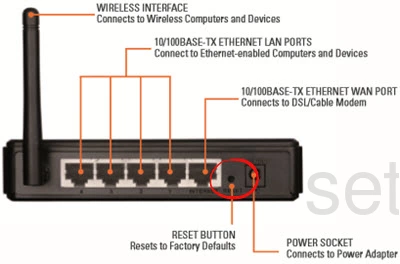
Make sure the router is on. Now, take the end of a paperclip and press down on the button for approximately 10 seconds to begin the reset process. If you don't hold the reset button down for long enough you end up only rebooting the router instead of resetting it like you wanted.
Remember this reset will erase every single setting you have ever changed in the lifetime of this router. The only way to possibly avoid this is to exhaust your other troubleshooting options before resorting to a reset.
Login to the Dlink DIR-524
After the reset is complete (which could take a couple minutes) you need to login to the router's user interface. Don't forget you need to use the router's default values now that the reset is complete. We have these defaults for you in our Login Guide for the Dlink DIR-524 router.
Tip: If the defaults didn't work it is possible you simply rebooted the router. Try resetting it again but this time hold the reset button down a couple more seconds.
Change Your Password
Once you have logged into the Dlink DIR-524 router you need to change the default password to something you create. This password is what protects your settings. To help you create a strong password that's memorable, check out our Choosing a Strong Password guide.
Tip: One way to avoid losing this password is to write it down on a piece of paper and attach it to the bottom of the device.
Setup WiFi on the Dlink DIR-524
Now you need to begin to reconfigure the router back to how you want it. This includes the wireless settings. For a full guide on that topic check out our How to Setup WiFi on the Dlink DIR-524.
Dlink DIR-524 Help
Be sure to check out our other Dlink DIR-524 info that you might be interested in.
This is the reset router guide for the Dlink DIR-524. We also have the following guides for the same router: