Without our users, we would not have screenshots like these to share.
We'd love to see your screenshots on our site. Simply use our Router Screenshot Grabber, which is a free tool in Network Utilities. It makes the capture process easy and sends the screenshots to us automatically.
This is the screenshots guide for the Dlink DIR-524. We also have the following guides for the same router:
All Dlink DIR-524 Screenshots
All screenshots below were captured from a Dlink DIR-524 router.
Dlink DIR-524 Port Forwarding Screenshot
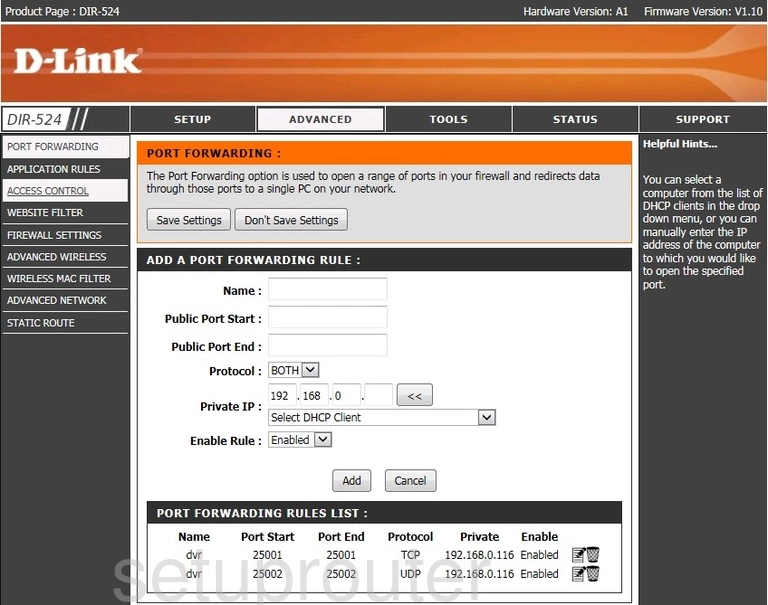
Dlink DIR-524 Setup Screenshot
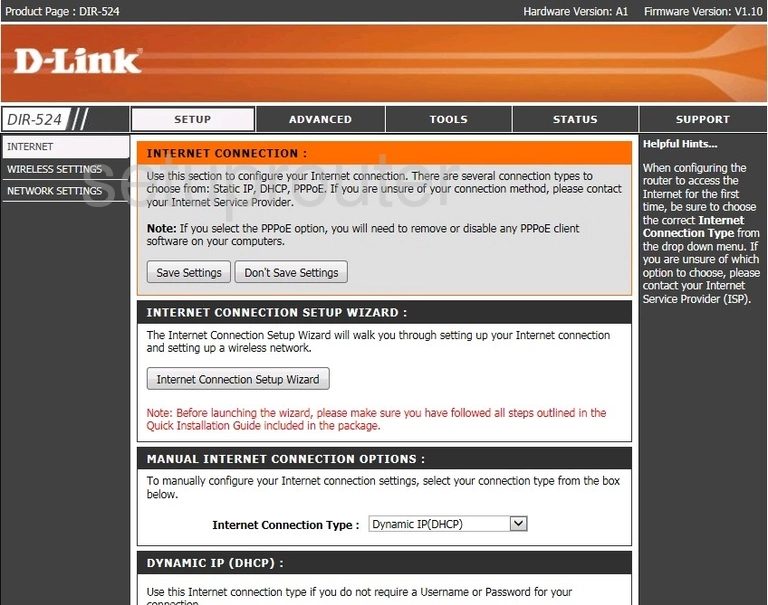
Dlink DIR-524 Firewall Screenshot
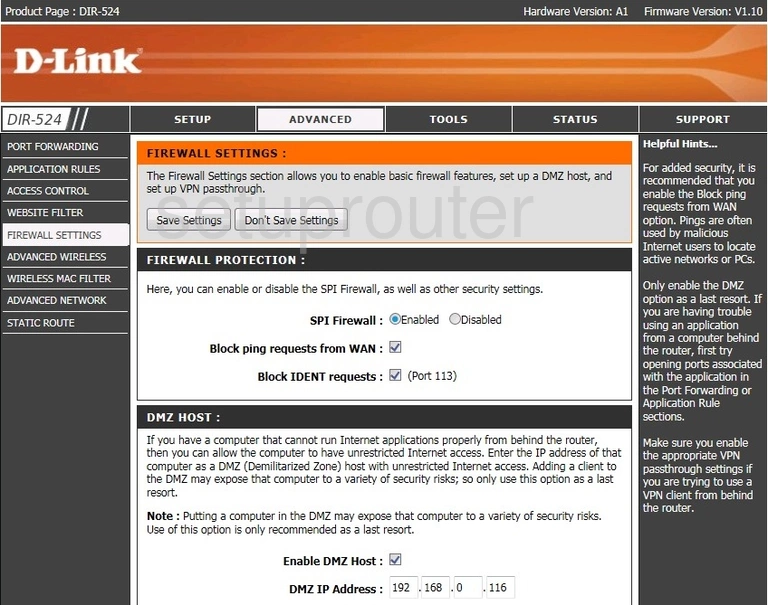
Dlink DIR-524 Status Screenshot
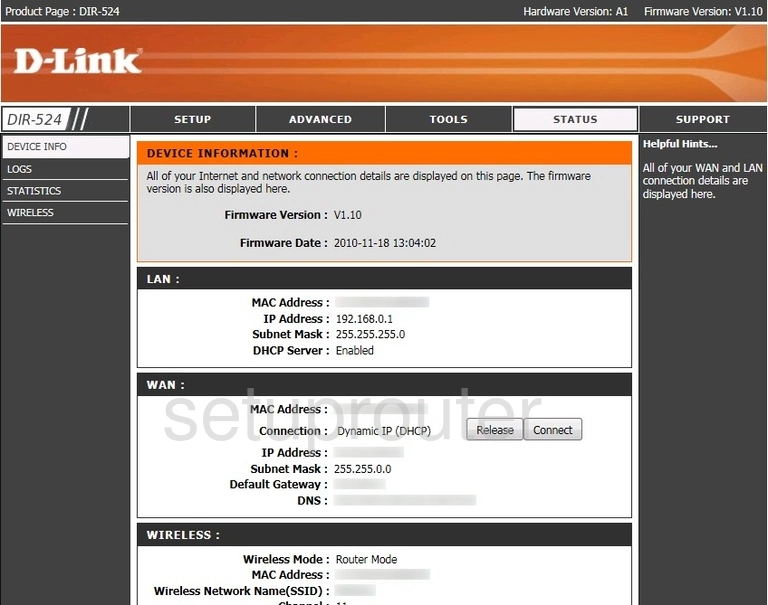
Dlink DIR-524 Port Triggering Screenshot
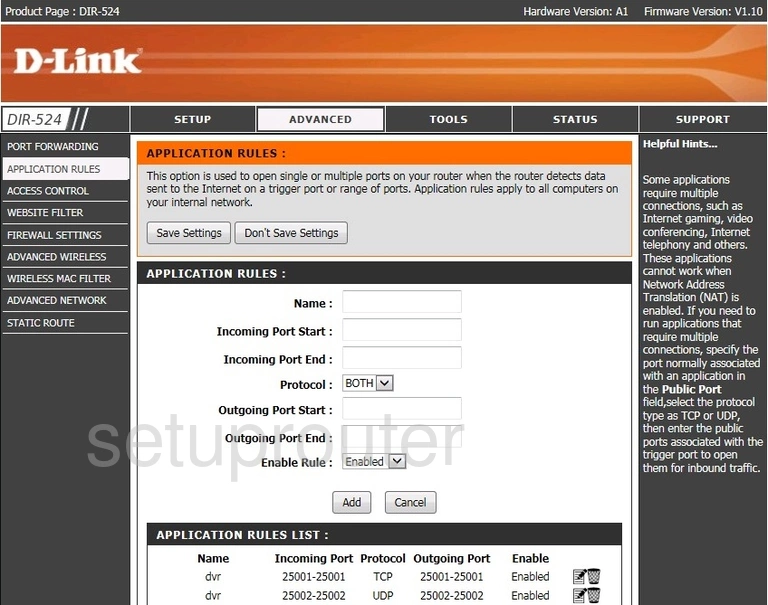
Dlink DIR-524 Wifi Advanced Screenshot

Dlink DIR-524 Upnp Screenshot
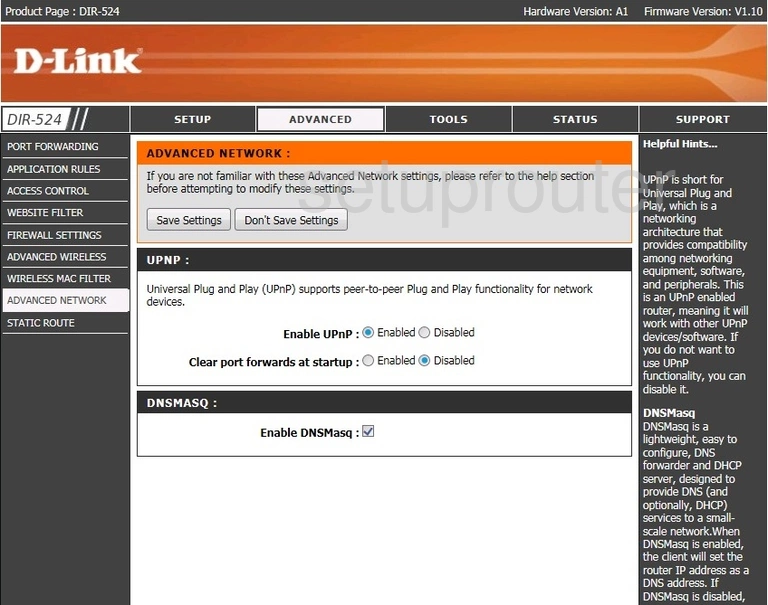
Dlink DIR-524 Password Screenshot
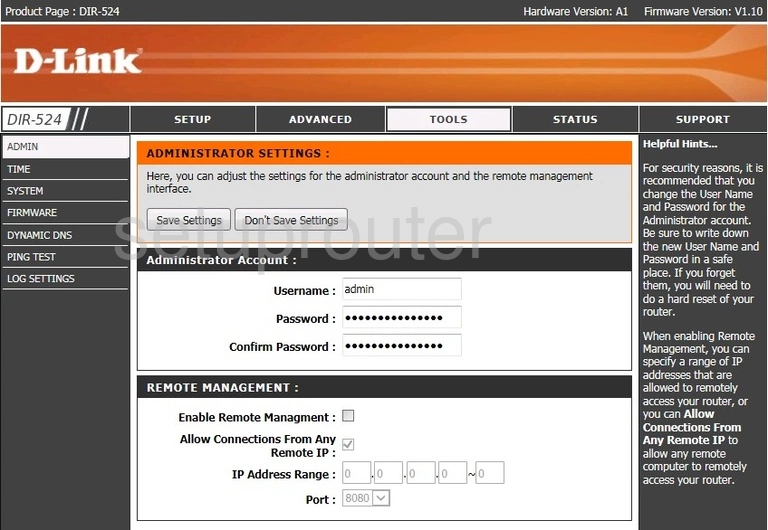
Dlink DIR-524 Access Control Screenshot
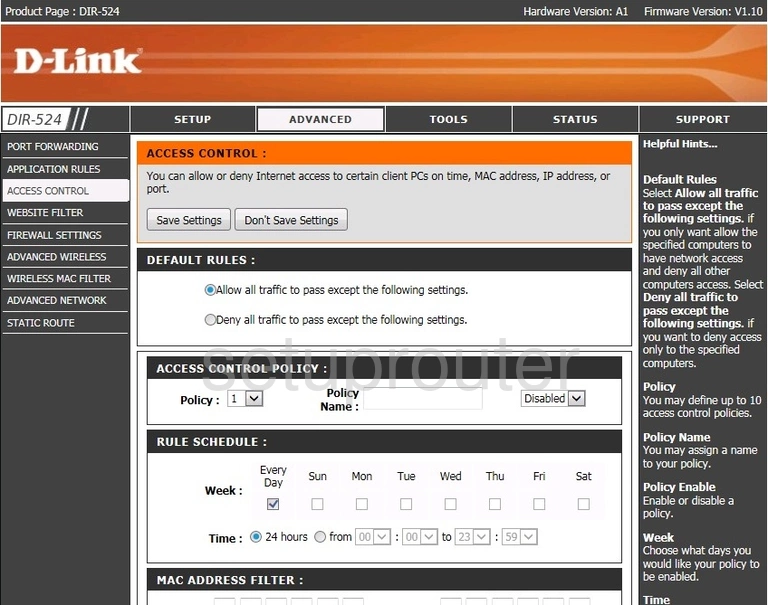
Dlink DIR-524 Device Image Screenshot

Dlink DIR-524 Reset Screenshot
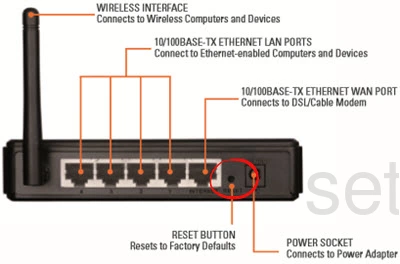
Dlink DIR-524 Wifi Network Screenshot
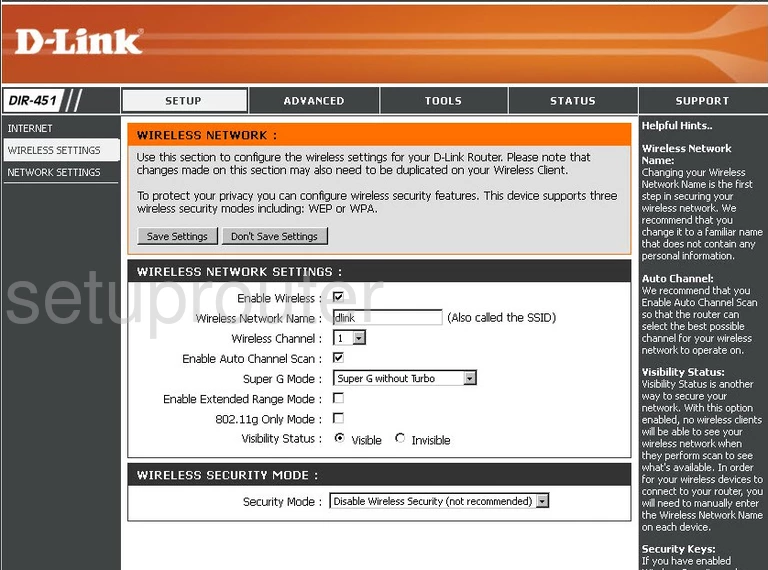
This is the screenshots guide for the Dlink DIR-524. We also have the following guides for the same router: