These are user-submitted screenshots.
If you would like to share screenshots for us to use, please use our Router Screenshot Grabber, which is a free tool in Network Utilities. It makes the capture process easy and sends the screenshots to us automatically.
This is the screenshots guide for the Dlink DIR-608. We also have the following guides for the same router:
All Dlink DIR-608 Screenshots
All screenshots below were captured from a Dlink DIR-608 router.
Dlink DIR-608 Wifi Wps Screenshot
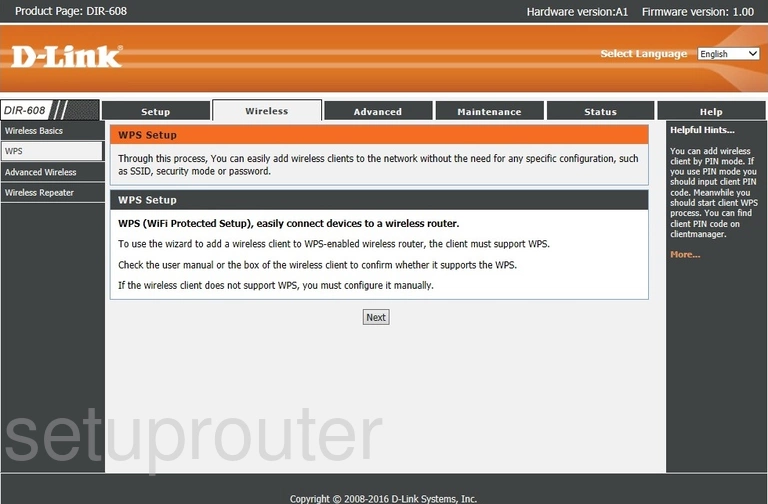
Dlink DIR-608 Help Screenshot
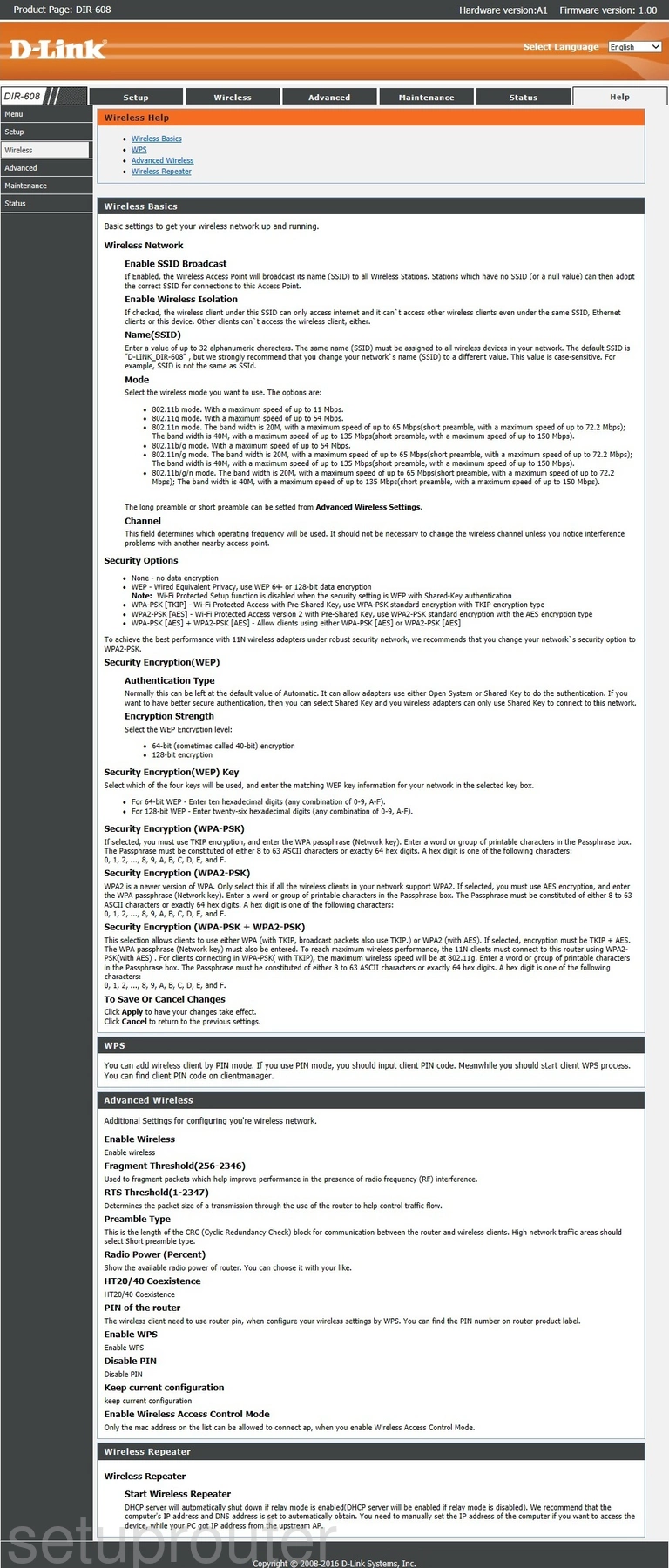
Dlink DIR-608 Wifi Access Point Screenshot
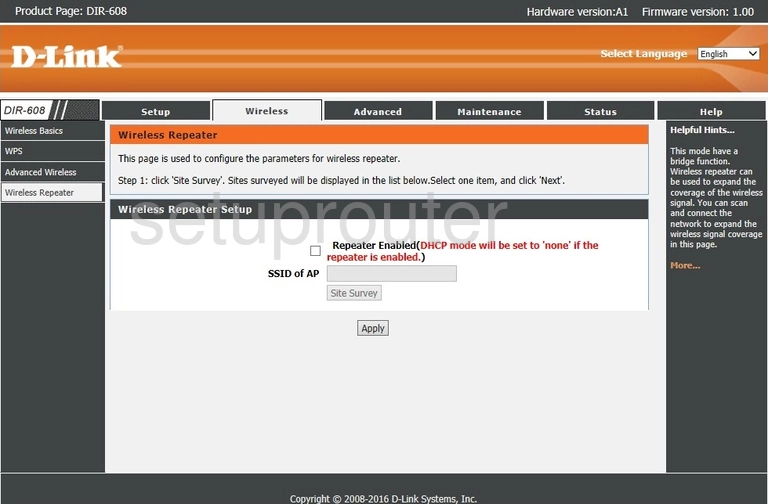
Dlink DIR-608 Wifi Setup Screenshot
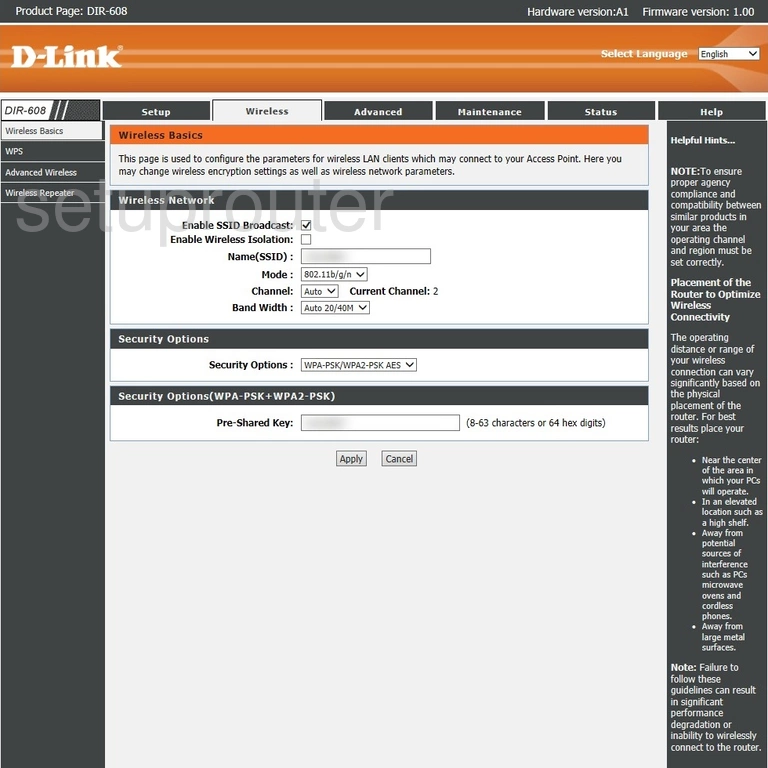
Dlink DIR-608 Wifi Security Screenshot
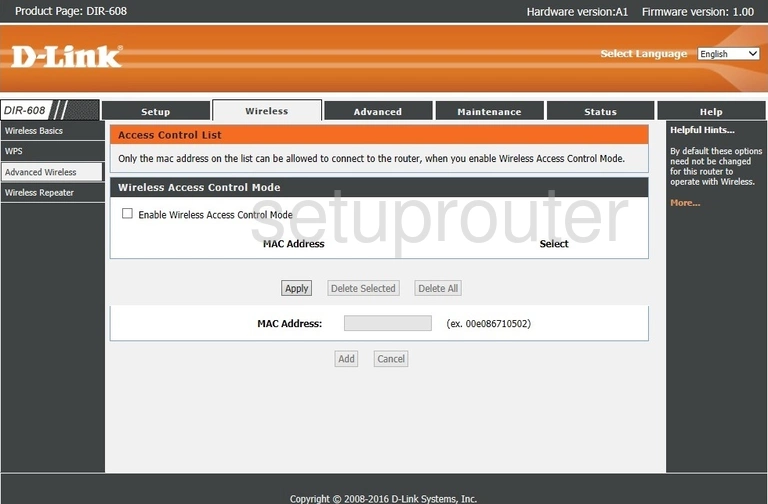
Dlink DIR-608 Virtual Server Screenshot
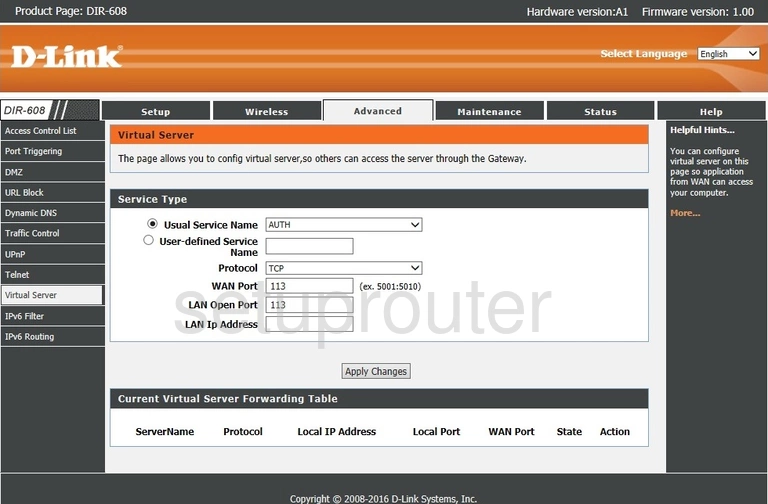
Dlink DIR-608 Url Filter Screenshot
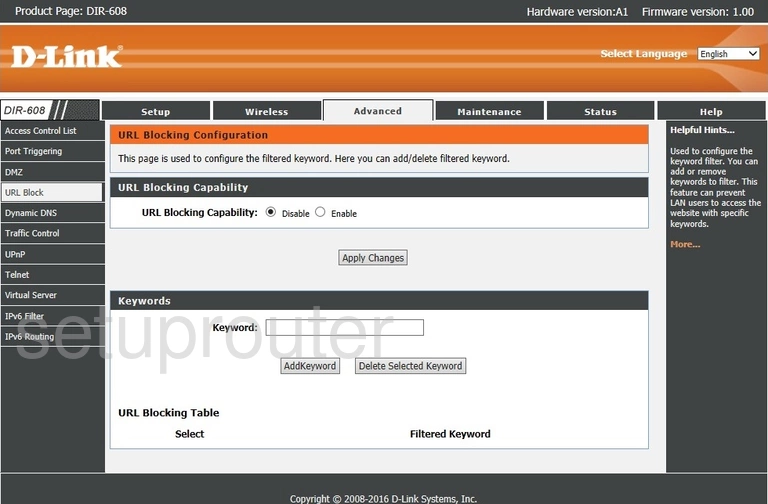
Dlink DIR-608 Upnp Screenshot
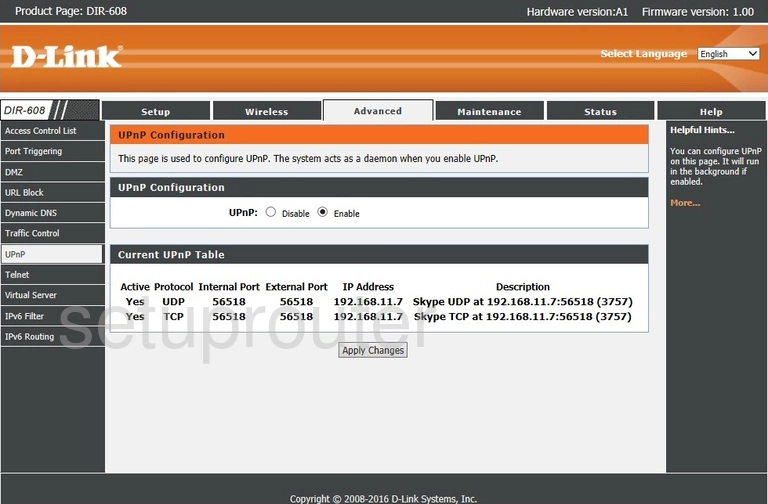
Dlink DIR-608 Qos Screenshot
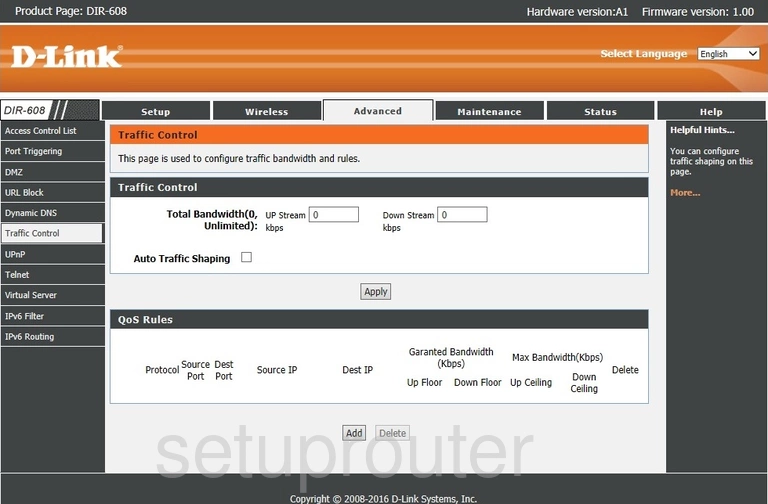
Dlink DIR-608 Time Setup Screenshot
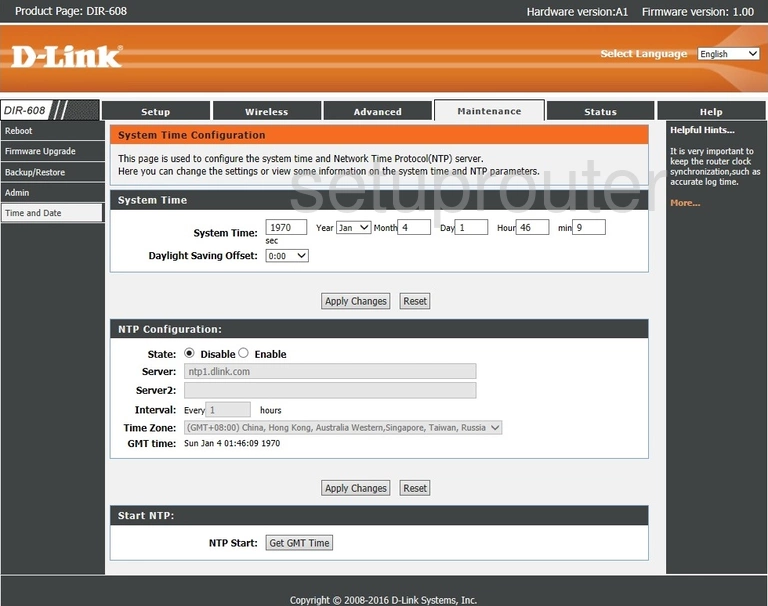
Dlink DIR-608 Setup Screenshot
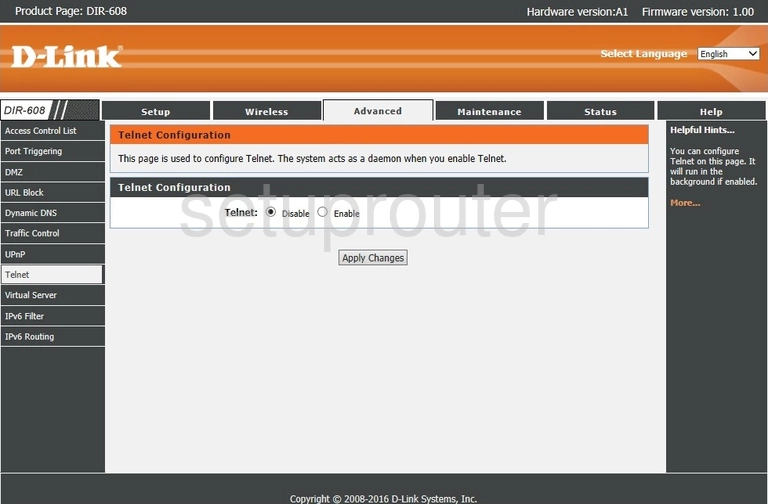
Dlink DIR-608 Help Screenshot
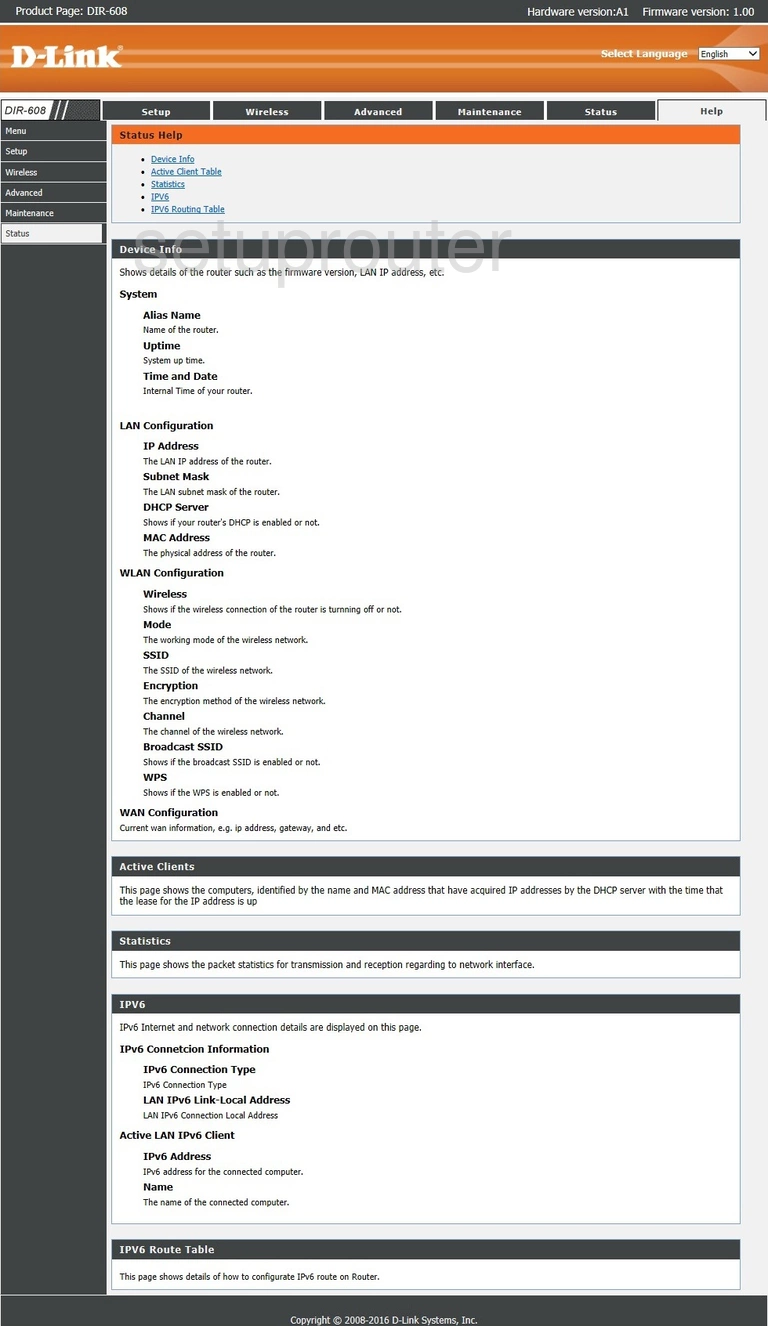
Dlink DIR-608 Traffic Statistics Screenshot
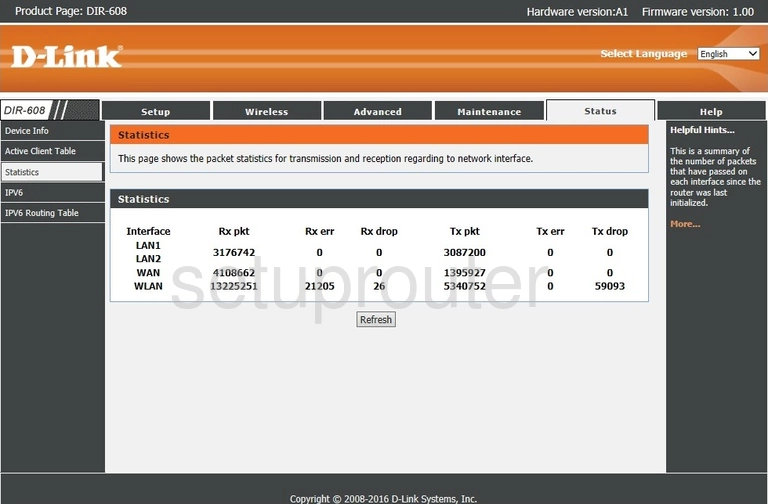
Dlink DIR-608 Setup Screenshot
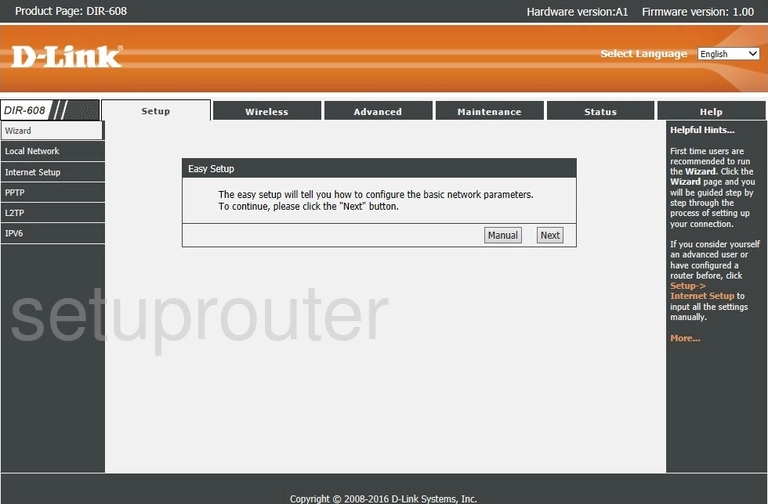
Dlink DIR-608 Help Screenshot
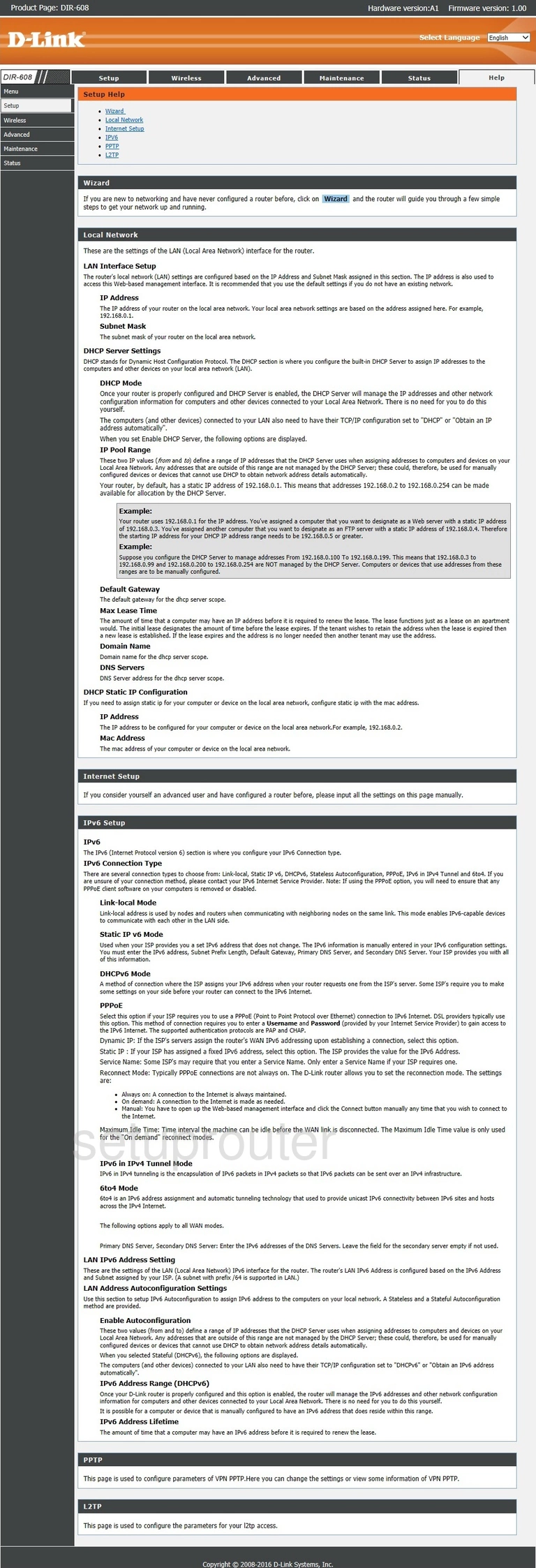
Dlink DIR-608 Reboot Screenshot
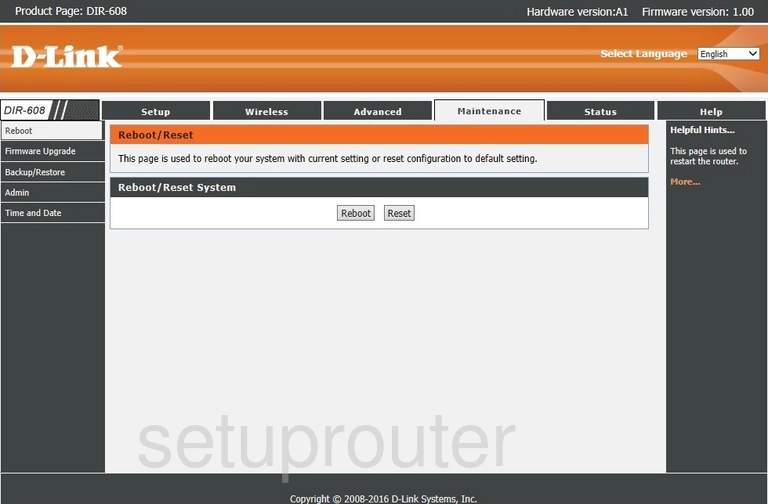
Dlink DIR-608 Setup Screenshot
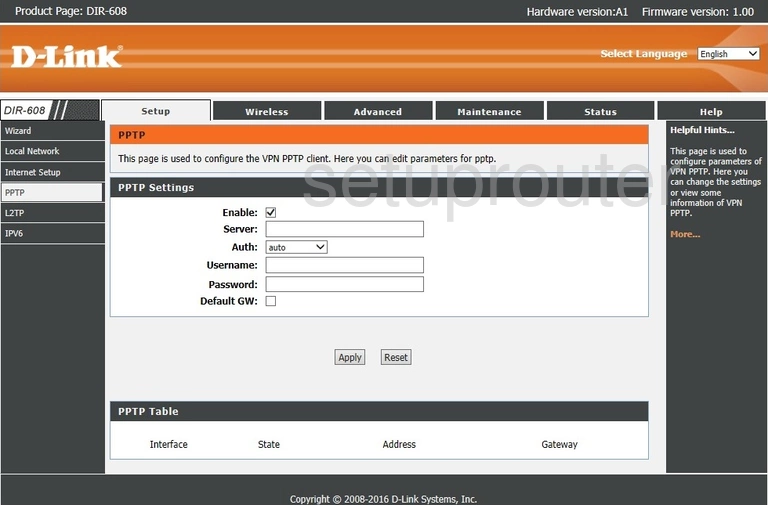
Dlink DIR-608 Port Triggering Screenshot
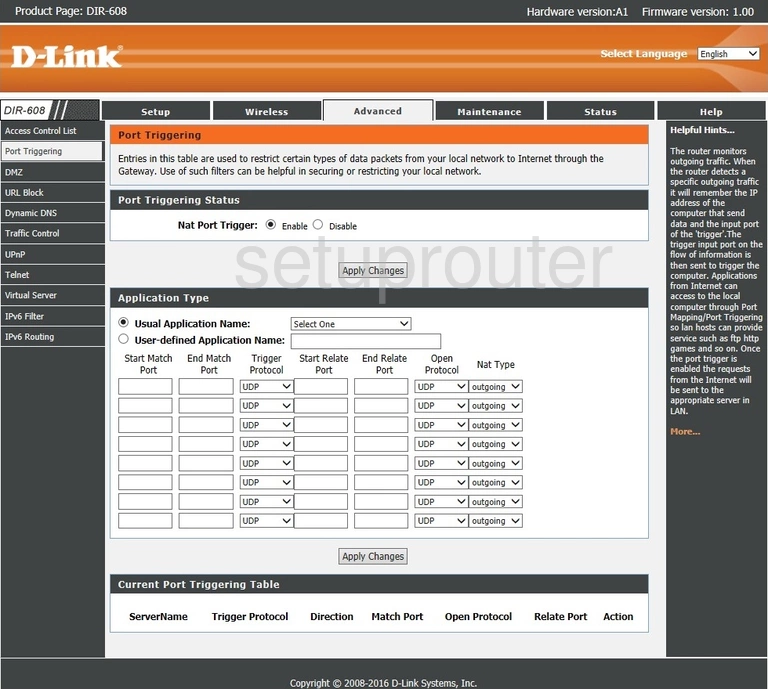
Dlink DIR-608 Help Screenshot
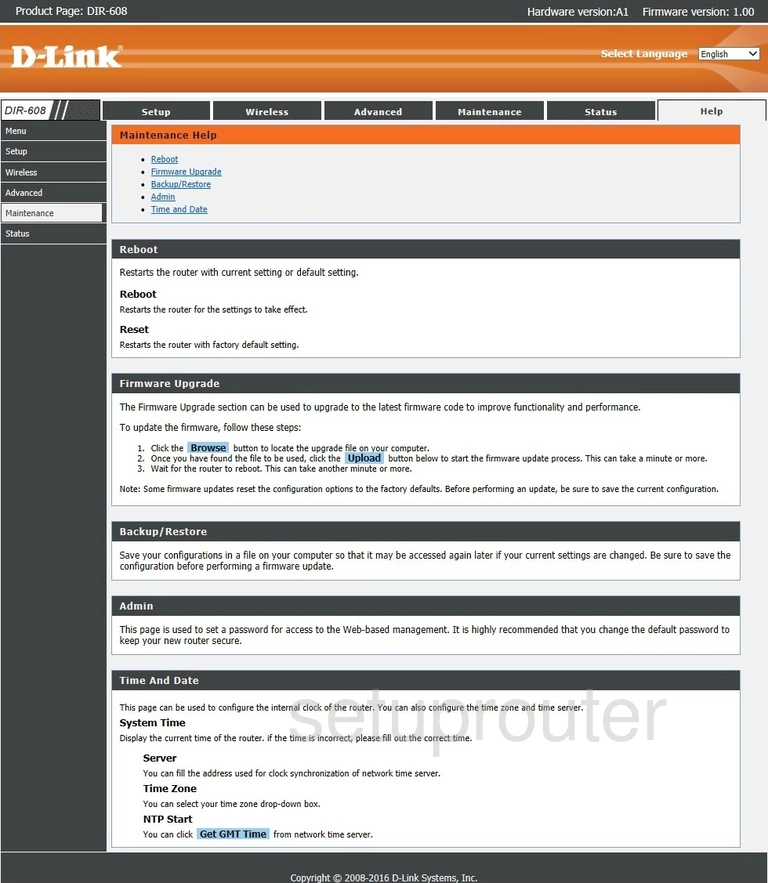
Dlink DIR-608 Login Screenshot
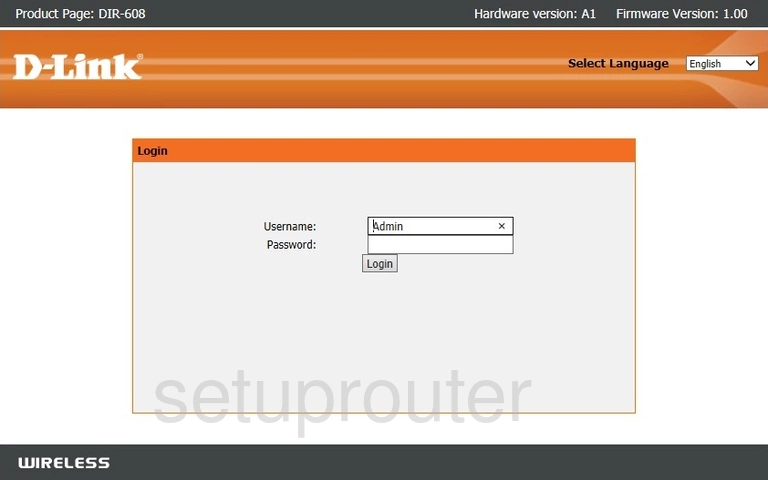
Dlink DIR-608 Lan Screenshot
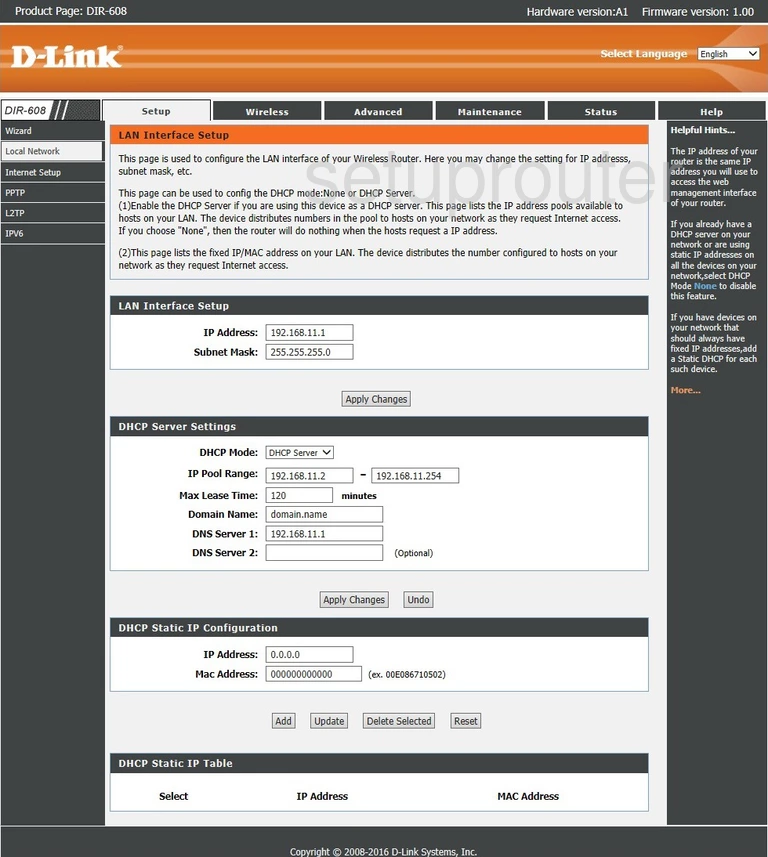
Dlink DIR-608 Setup Screenshot
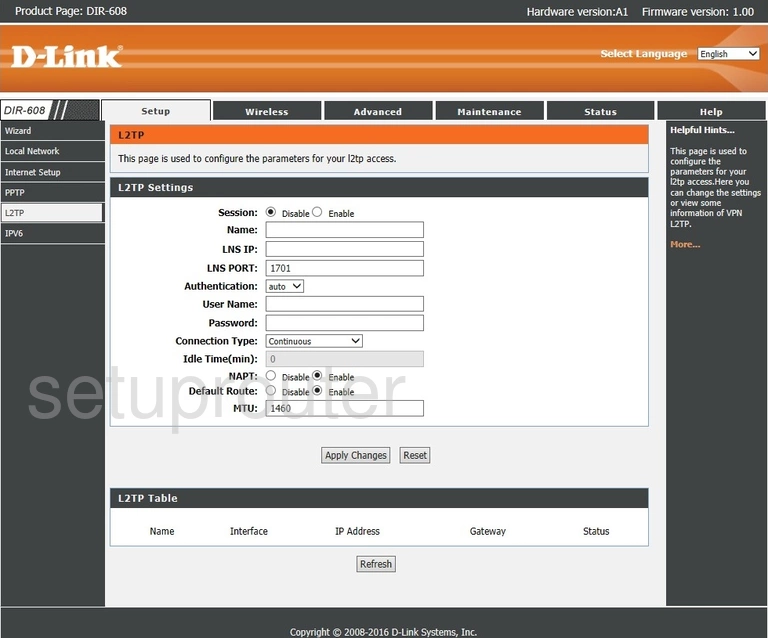
Dlink DIR-608 Ipv6 Screenshot
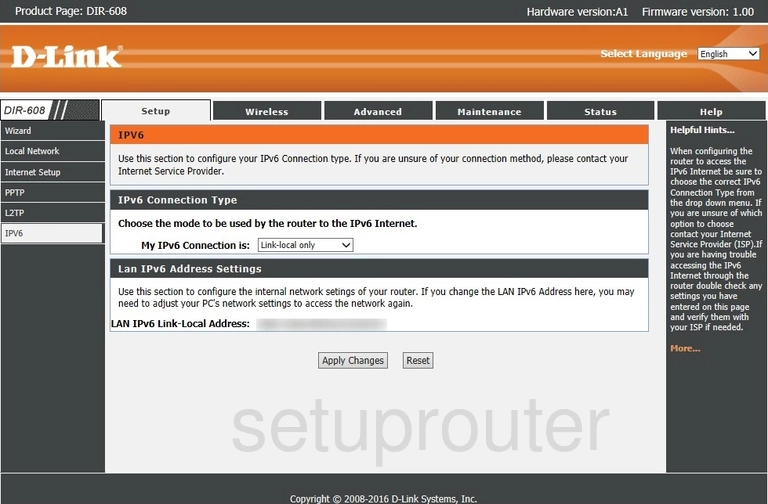
Dlink DIR-608 Status Screenshot
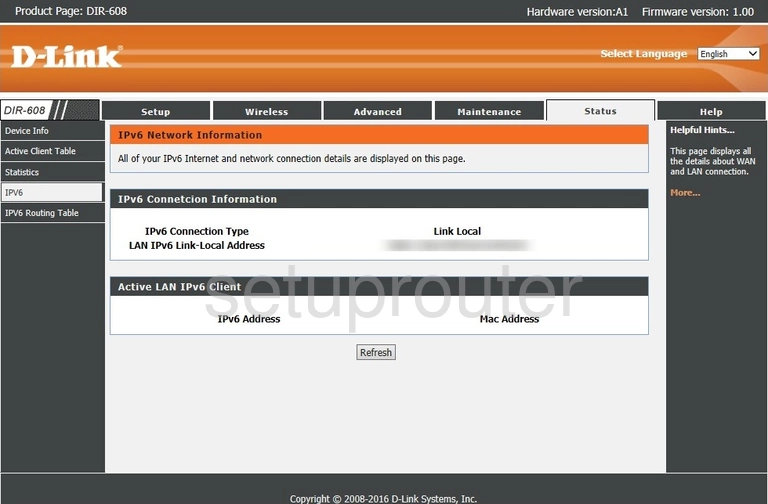
Dlink DIR-608 Ipv6 Screenshot
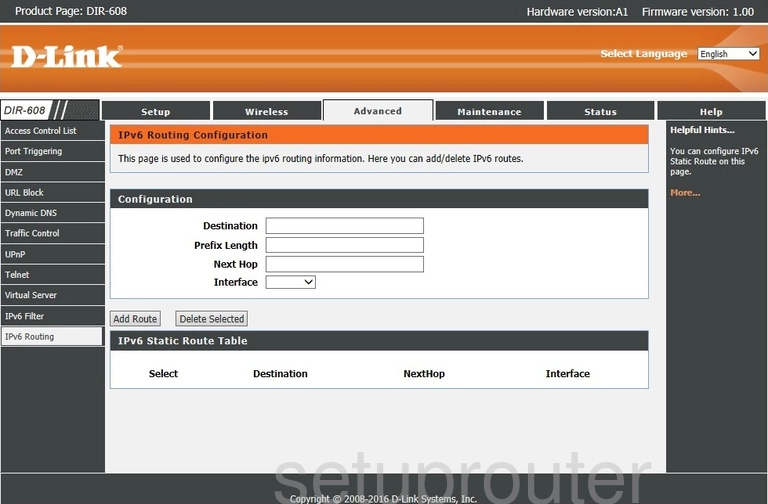
Dlink DIR-608 Ipv6 Screenshot
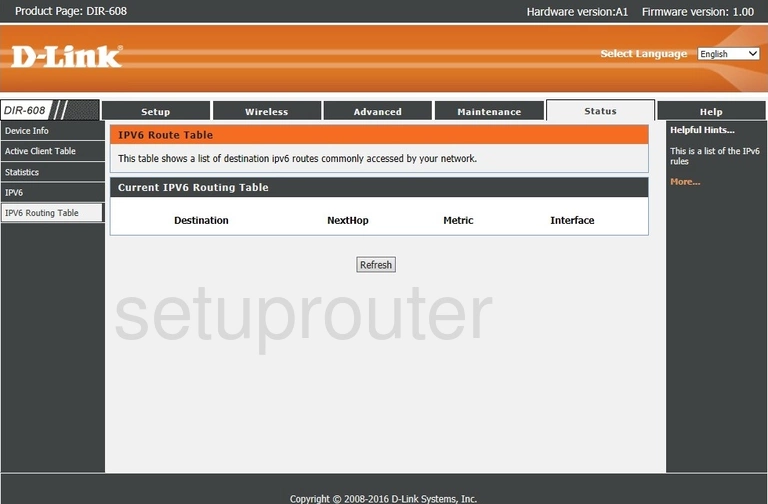
Dlink DIR-608 Ip Filter Screenshot
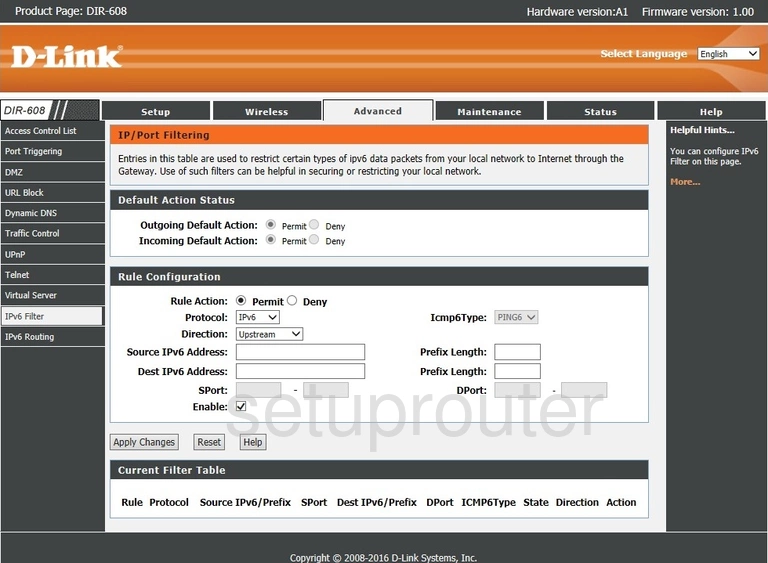
Dlink DIR-608 Wan Screenshot
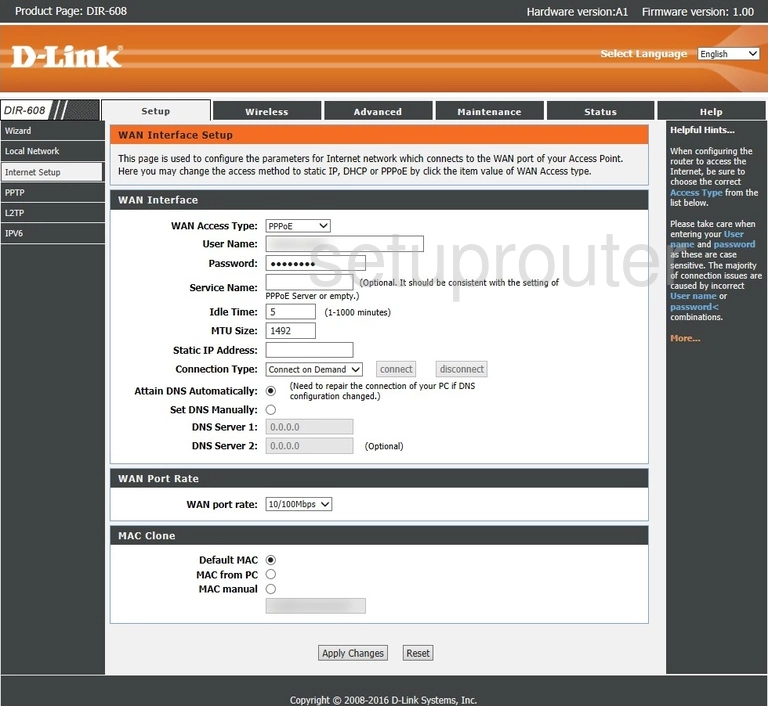
Dlink DIR-608 Help Screenshot
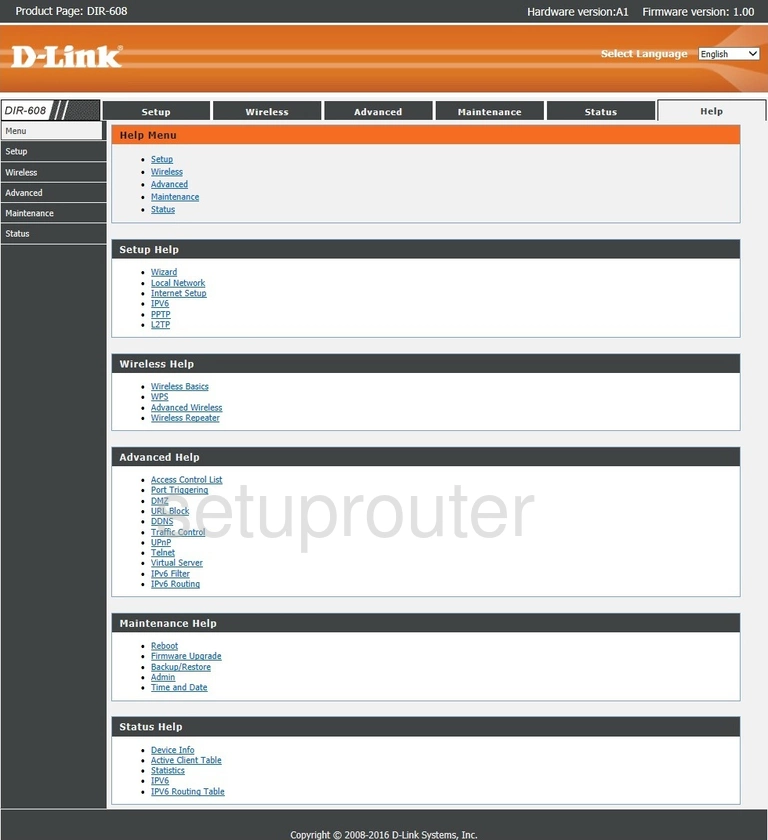
Dlink DIR-608 Firmware Screenshot
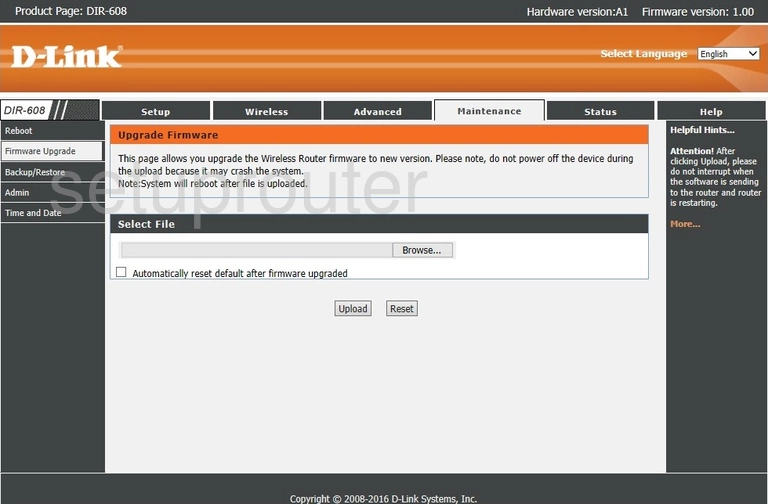
Dlink DIR-608 Dynamic Dns Screenshot
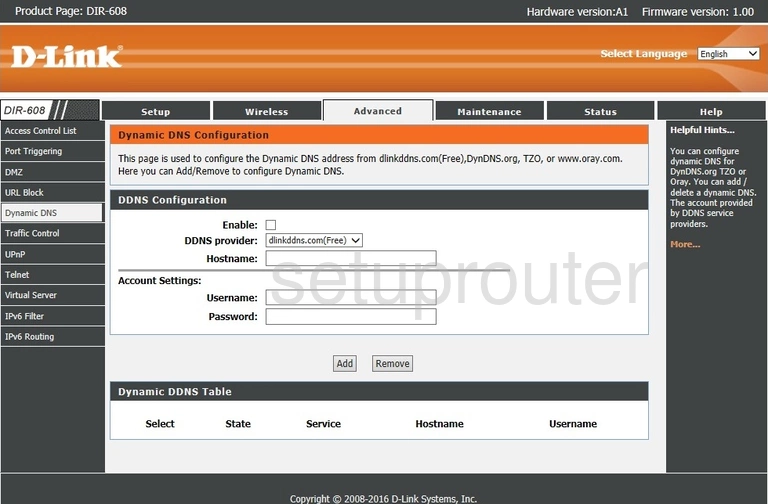
Dlink DIR-608 Dmz Screenshot
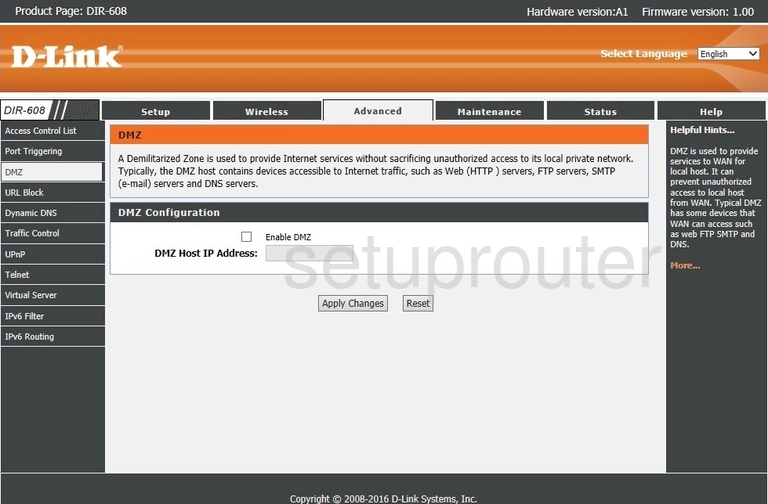
Dlink DIR-608 Help Screenshot
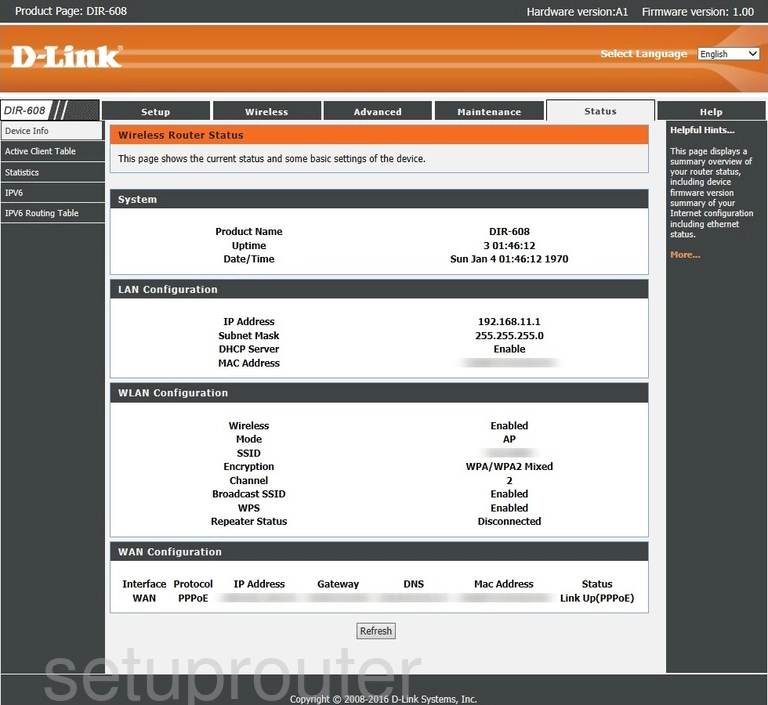
Dlink DIR-608 Backup Screenshot
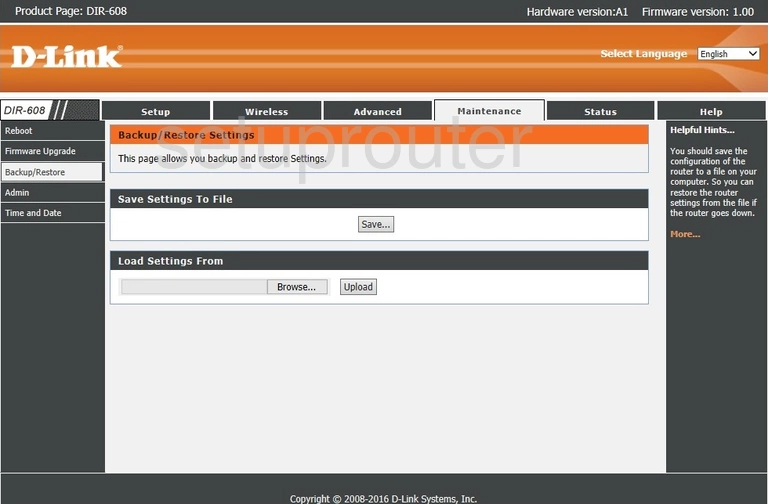
Dlink DIR-608 Wifi Advanced Screenshot
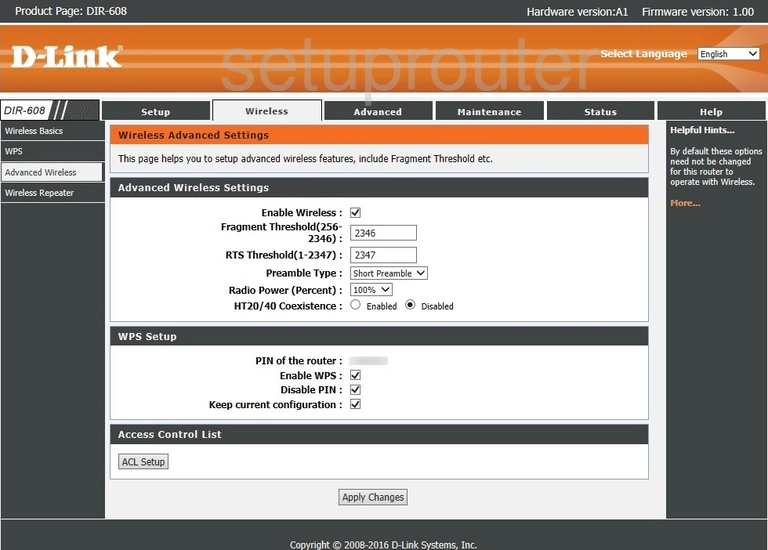
Dlink DIR-608 Help Screenshot
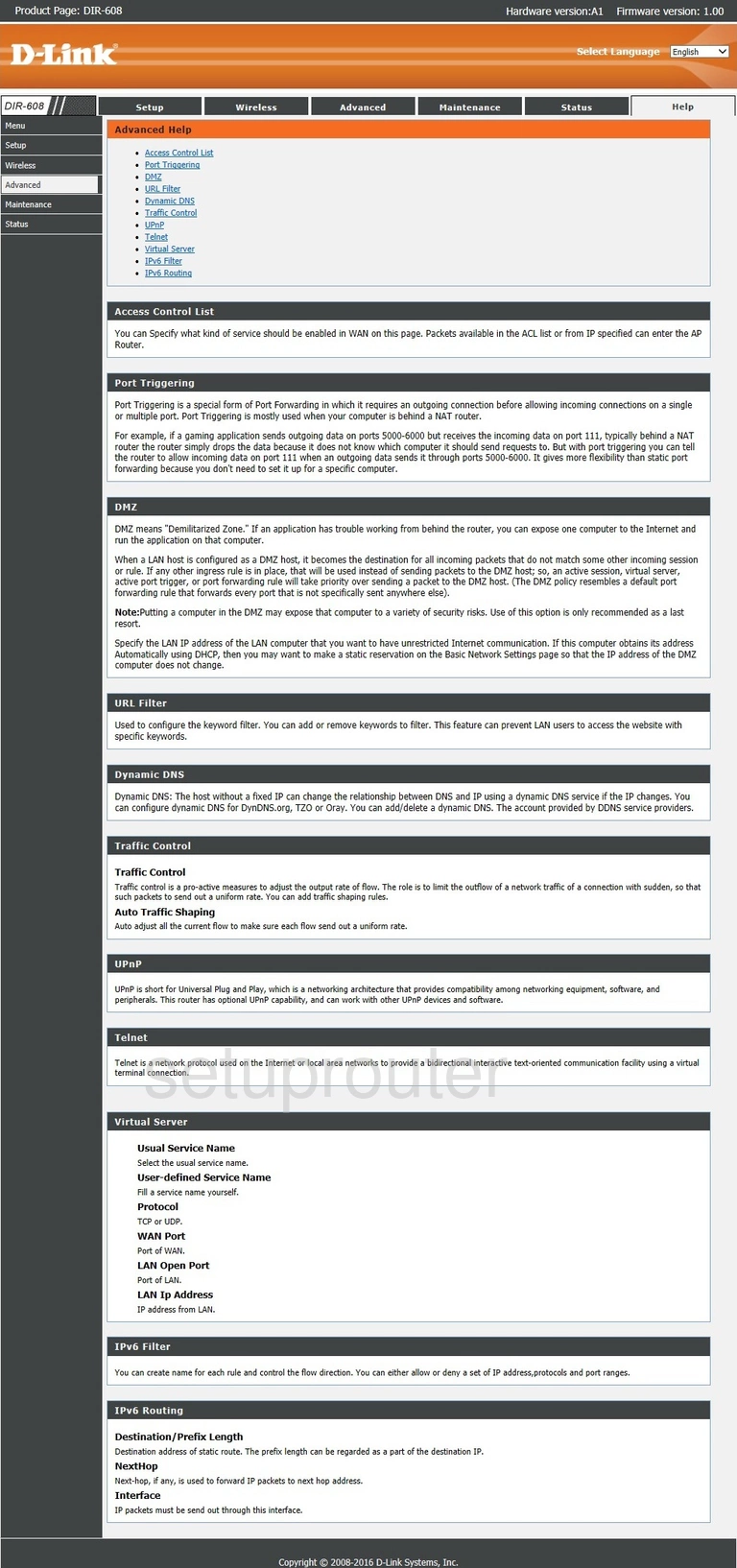
Dlink DIR-608 Password Screenshot
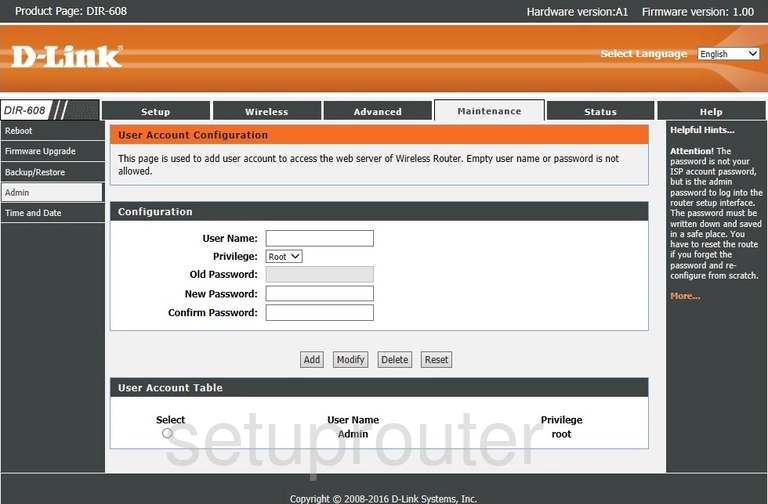
Dlink DIR-608 Attached Devices Screenshot
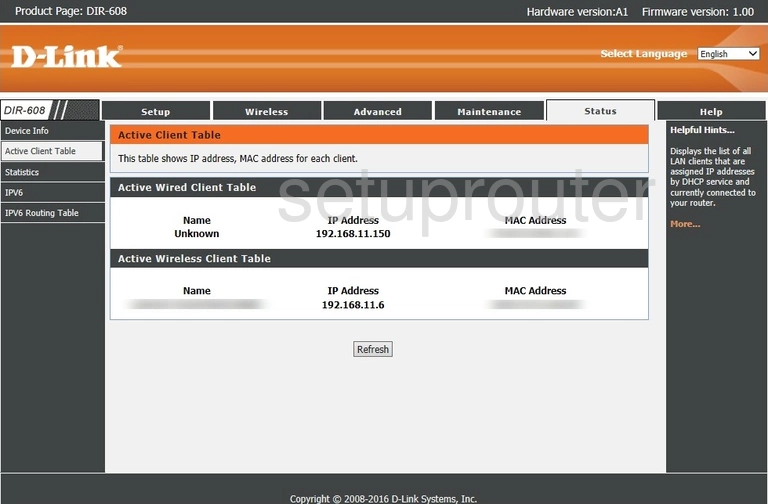
Dlink DIR-608 Access Control Screenshot
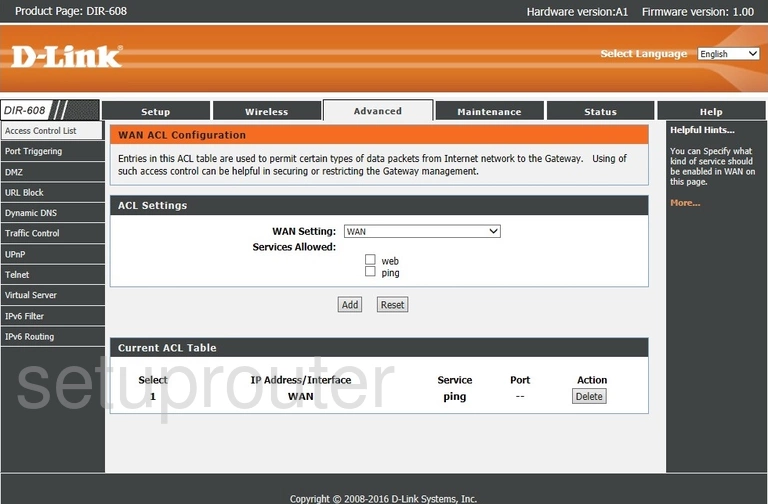
Dlink DIR-608 Device Image Screenshot

Dlink DIR-608 Reset Screenshot
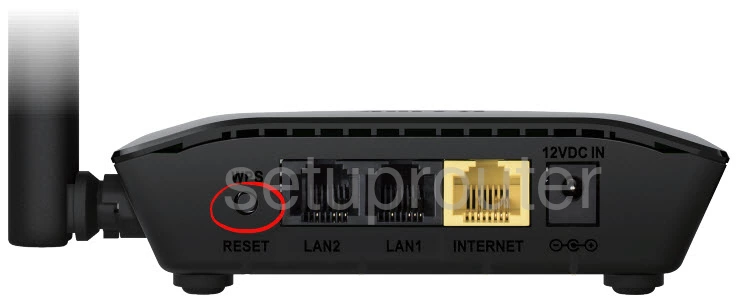
This is the screenshots guide for the Dlink DIR-608. We also have the following guides for the same router: