The Dlink DIR-608 router is considered a wireless router because it offers WiFi connectivity. WiFi, or simply wireless, allows you to connect various devices to your router, such as wireless printers, smart televisions, and WiFi enabled smartphones.
Other Dlink DIR-608 Guides
This is the wifi guide for the Dlink DIR-608. We also have the following guides for the same router:
WiFi Terms
Before we get started there is a little bit of background info that you should be familiar with.
Wireless Name
Your wireless network needs to have a name to uniquely identify it from other wireless networks. If you are not sure what this means we have a guide explaining what a wireless name is that you can read for more information.
Wireless Password
An important part of securing your wireless network is choosing a strong password.
Wireless Channel
Picking a WiFi channel is not always a simple task. Be sure to read about WiFi channels before making the choice.
Encryption
You should almost definitely pick WPA2 for your networks encryption. If you are unsure, be sure to read our WEP vs WPA guide first.
Login To The Dlink DIR-608
To get started configuring the Dlink DIR-608 WiFi settings you need to login to your router. If you are already logged in you can skip this step.
To login to the Dlink DIR-608, follow our Dlink DIR-608 Login Guide.
Find the WiFi Settings on the Dlink DIR-608
If you followed our login guide above then you should see this screen.
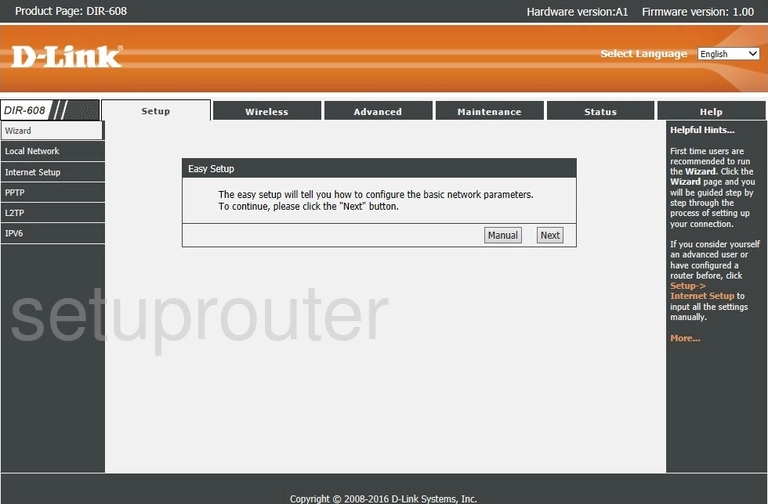
To manually setup your wireless security, click the option at the top labeled Wireless.
Change the WiFi Settings on the Dlink DIR-608
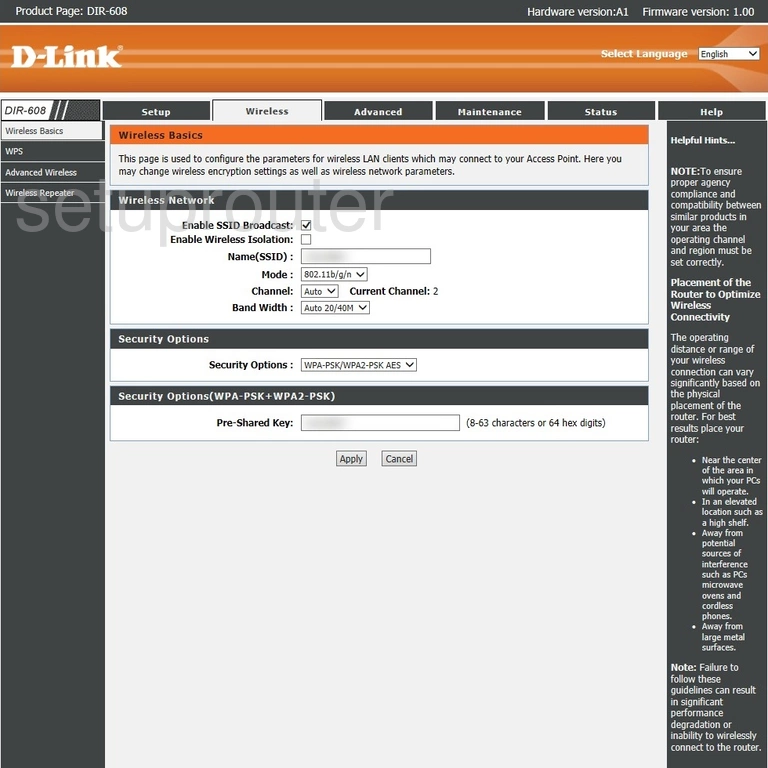
This should take you to the Wireless Basics page.
In this guide we will cover four settings:
- The Name(SSID): This is the name you give your network so you can recognize it later on. This name can be anything you like but avoid personal information. Learn more in our Change your Wireless Name guide.
- The Channel: The channel does not normally need to be changed. If you feel it does please stick to using channels 1, 6, or 11. Learn why this is important in our WiFi Channels guide.
- The Security Options: There are a list of different security options you can use. The one we recommend is WPA2-PSK AES. Find out what this means and your other options in our WEP vs. WPA guide.
- The Pre-Shared Key: This is the Internet password. This needs to be strong. Use a minimum of 10 characters with a mix of upper and lower case letters, numbers, and symbols. Learn more on our Creating a Strong Password page.
That's all there is to it. Don't forget to click the Apply button to save your changes.
Possible Problems when Changing your WiFi Settings
After making these changes to your router you will almost definitely have to reconnect any previously connected devices. This is usually done at the device itself and not at your computer.
Other Dlink DIR-608 Info
Don't forget about our other Dlink DIR-608 info that you might be interested in.
This is the wifi guide for the Dlink DIR-608. We also have the following guides for the same router: