This page will show you how to setup a port forward on the Dlink DIR-635 router.
If you are not sure what port forwarding is you can read our What is Port Forwarding guide to help get started.
Other Dlink DIR-635 Guides
This is the port forwarding guide for the Dlink DIR-635. We also have the following guides for the same router:
- Dlink DIR-635 - How to change the IP Address on a Dlink DIR-635 router
- Dlink DIR-635 - Dlink DIR-635 Login Instructions
- Dlink DIR-635 - Dlink DIR-635 User Manual
- Dlink DIR-635 - Setup WiFi on the Dlink DIR-635
- Dlink DIR-635 - How to Reset the Dlink DIR-635
- Dlink DIR-635 - Information About the Dlink DIR-635 Router
- Dlink DIR-635 - Dlink DIR-635 Screenshots
Configure your Computer to Have a Static IP Address
Port forwarding the Dlink DIR-635 to your computer can be more reliable if you first configure a static IP address on your computer. We have instructions to setup a static IP address for Windows 7, Windows 8, and a variety of other devices on our Static IP Address Settings page.
Please note that while setting up a static IP address on your computer is optional, it is still a very good idea to go ahead and do it. In the long run it will make your port forward much more reliable.
Login To The Dlink DIR-635
To get started forwarding a port you need to login to your Dlink DIR-635 router. If you are already logged in you can skip this step.
To login to the Dlink DIR-635, follow our Dlink DIR-635 Login Guide.
Forward a Port on the Dlink DIR-635 router
Find The Port Forwarding Section of the Dlink DIR-635
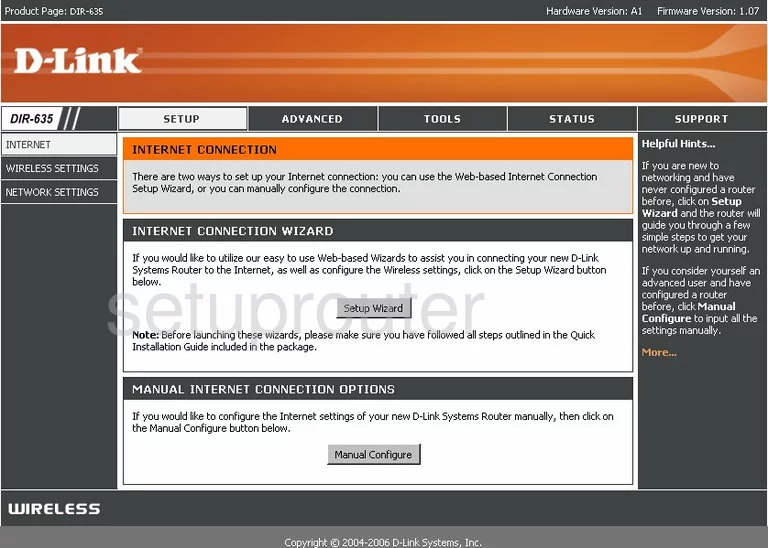
Starting on the Internet Connection page of the Dlink DIR-635 router, click Advanced at the top of the page, then Port Forwarding in the left sidebar.
Configure the Port Forwarding section of your Dlink DIR-635
Now to forward a port, make the following changes:
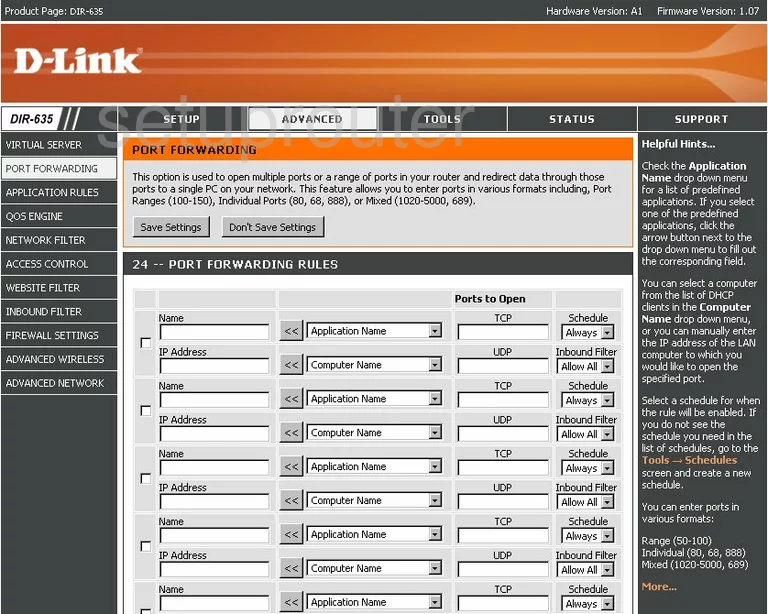
You are now on a page where you are able to create a port forward. Find an empty row of boxes and place a check mark in the small box to the far left.
Next to that, on the right, enter the name of the program you are forwarding these ports for in the box labeled Name. This isn't an important step to the forwarding process, but highly recommended for your future information.
Below that is the IP Address box. You need to enter the internal IP address of the computer you are forwarding these ports to. If your are unsure of how to find your computer's IP address, we have a great guide on the subject, What is my IP Address.
Skip the two middle boxes, and enter the ports you want to forward in the box titled TCP. Enter those same port numbers again in the box labeled UDP. These can be entered as a list, 44,49,65, a range, 80-100, or a combination of the two, 46,12,50-100.
Set the Schedule to Always, and set the Inbound Filter to Allow All.
Finally, click the Save Settings button at the top of the page.
That's it, you did it!
Test if Your Ports are Open
Now that you have forwarded ports on the Dlink DIR-635 you should test to see if your ports are forwarded correctly.
To test if your ports are forwarded you should use our Open Port Check tool.
Other Dlink DIR-635 Info
Don't forget about our other Dlink DIR-635 info that you might be interested in.
This is the port forwarding guide for the Dlink DIR-635. We also have the following guides for the same router:
- Dlink DIR-635 - How to change the IP Address on a Dlink DIR-635 router
- Dlink DIR-635 - Dlink DIR-635 Login Instructions
- Dlink DIR-635 - Dlink DIR-635 User Manual
- Dlink DIR-635 - Setup WiFi on the Dlink DIR-635
- Dlink DIR-635 - How to Reset the Dlink DIR-635
- Dlink DIR-635 - Information About the Dlink DIR-635 Router
- Dlink DIR-635 - Dlink DIR-635 Screenshots