We have a collection of user-submitted screenshots to share.
If you would like to upload screenshots for us to use, please use our Router Screenshot Grabber, which is a free tool in Network Utilities. It makes the capture process easy and sends the screenshots to us automatically.
This is the screenshots guide for the Dlink DIR-635. We also have the following guides for the same router:
- Dlink DIR-635 - How to change the IP Address on a Dlink DIR-635 router
- Dlink DIR-635 - Dlink DIR-635 Login Instructions
- Dlink DIR-635 - Dlink DIR-635 User Manual
- Dlink DIR-635 - Dlink DIR-635 Port Forwarding Instructions
- Dlink DIR-635 - Setup WiFi on the Dlink DIR-635
- Dlink DIR-635 - How to Reset the Dlink DIR-635
- Dlink DIR-635 - Information About the Dlink DIR-635 Router
All Dlink DIR-635 Screenshots
All screenshots below were captured from a Dlink DIR-635 router.
Dlink DIR-635 Port Forwarding Screenshot
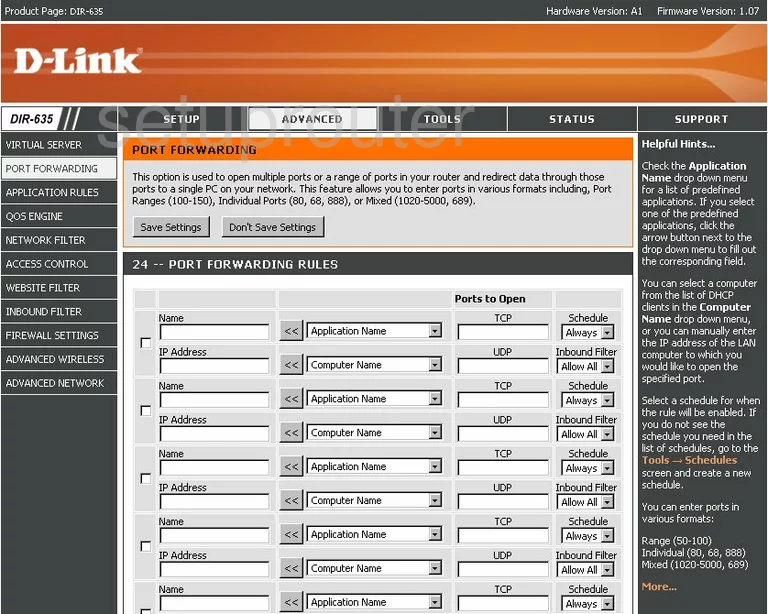
Dlink DIR-635 Status Screenshot
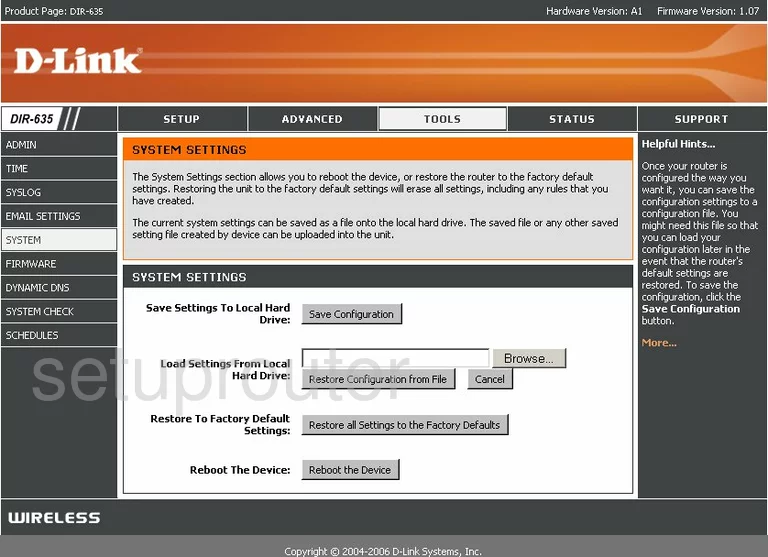
Dlink DIR-635 Firmware Screenshot

Dlink DIR-635 Dynamic Dns Screenshot
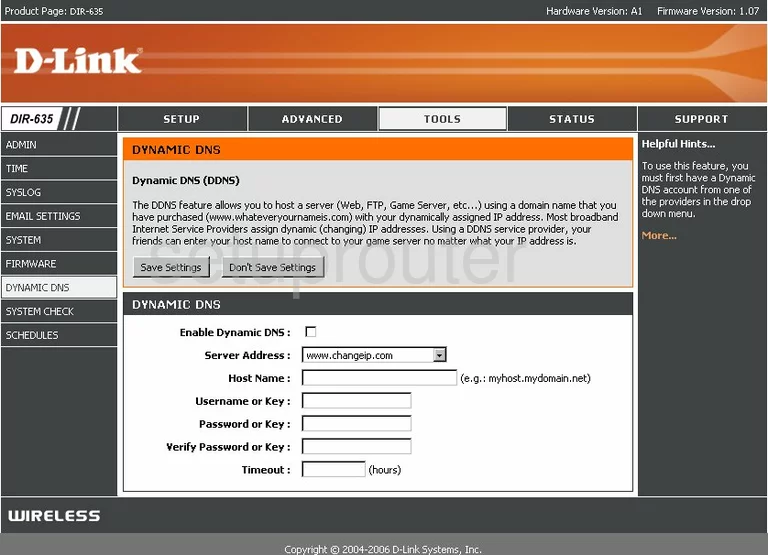
Dlink DIR-635 Wifi Setup Screenshot
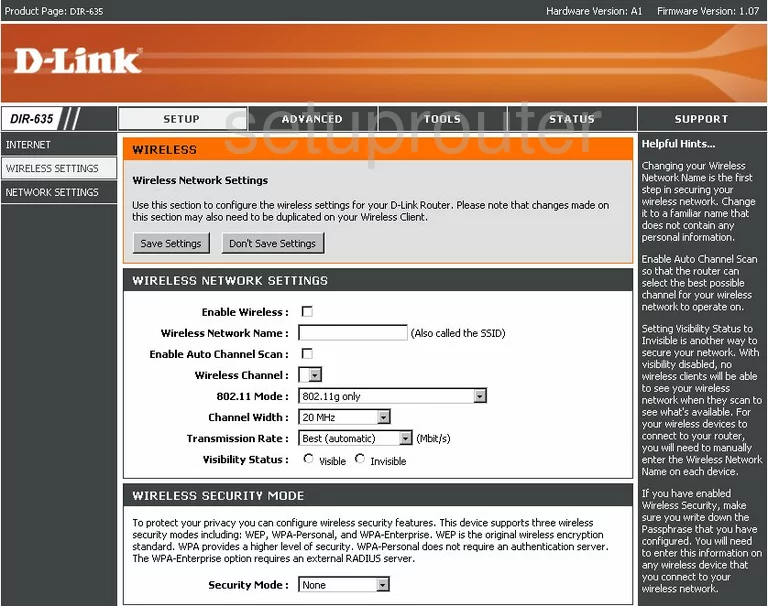
Dlink DIR-635 Port Forwarding Screenshot
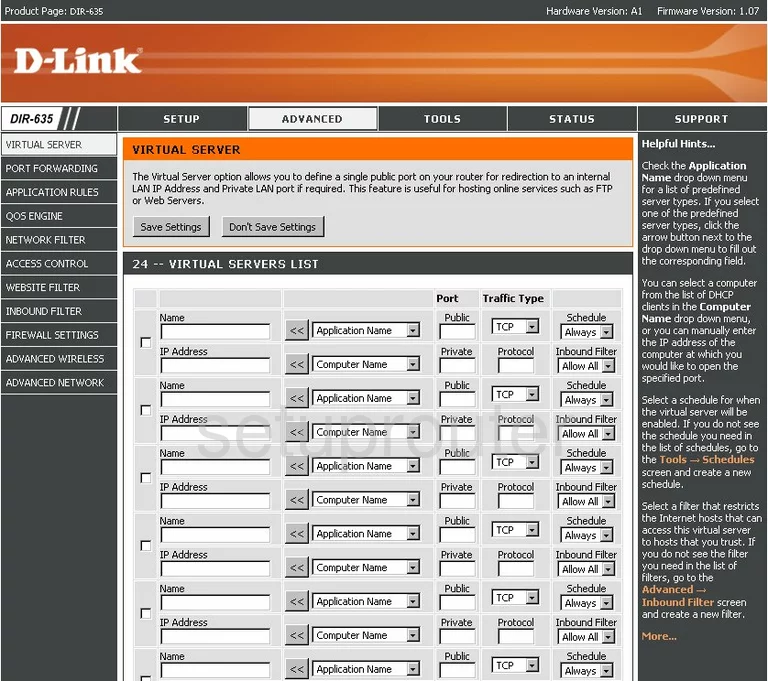
Dlink DIR-635 Log Screenshot
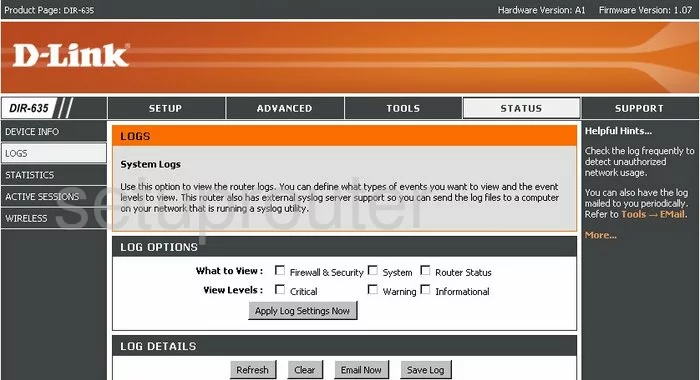
Dlink DIR-635 Access Control Screenshot
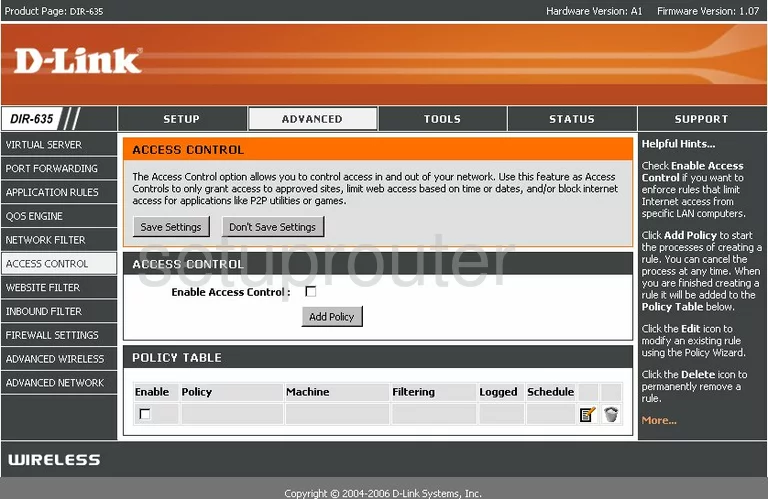
Dlink DIR-635 Traffic Statistics Screenshot
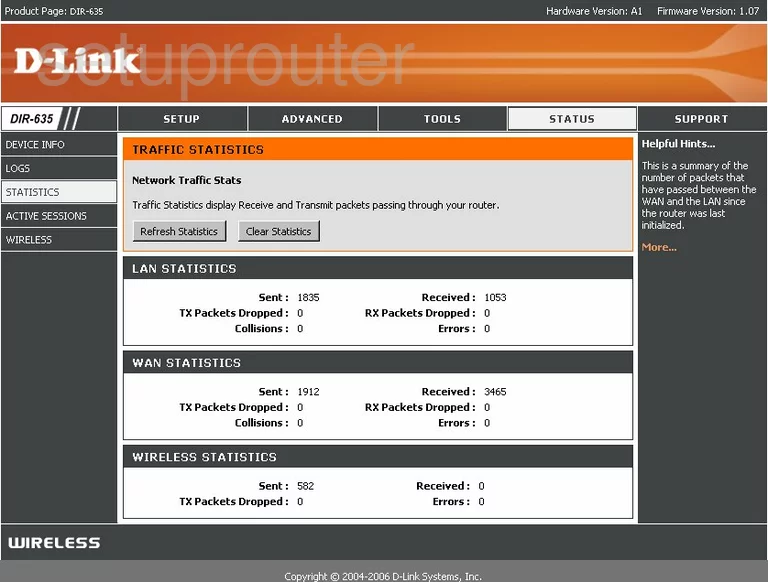
Dlink DIR-635 Status Screenshot
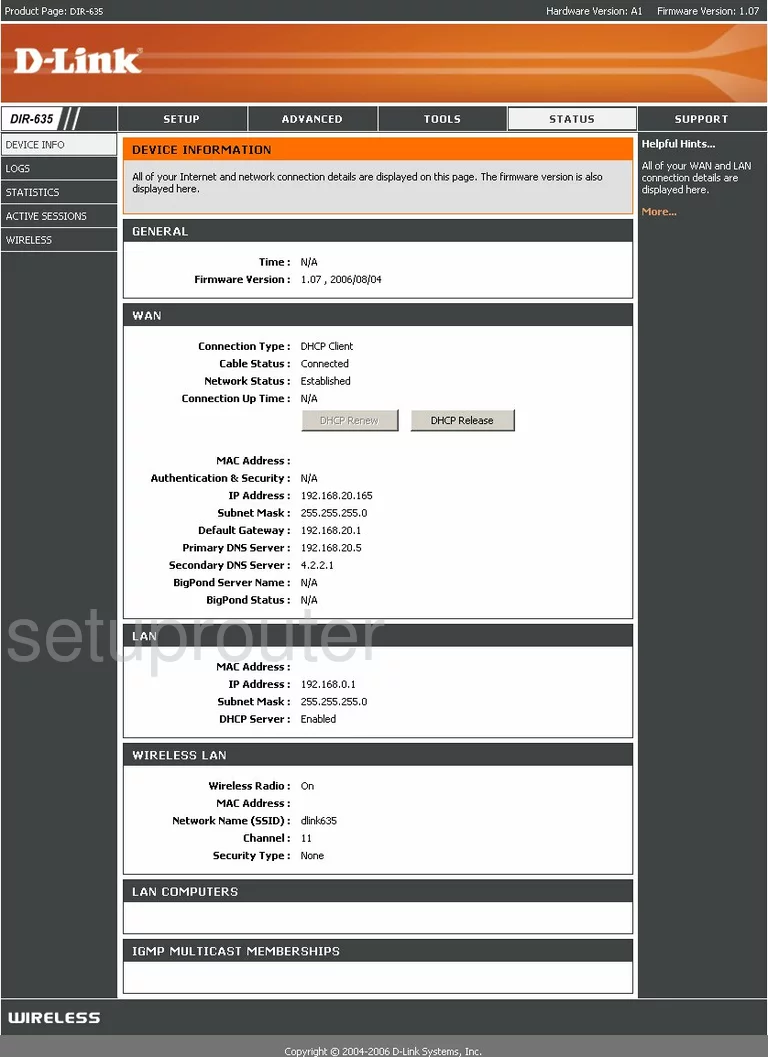
Dlink DIR-635 Wifi Network Screenshot
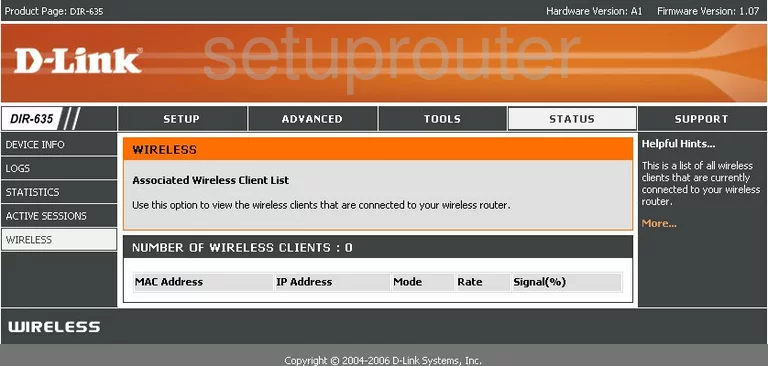
Dlink DIR-635 Time Setup Screenshot
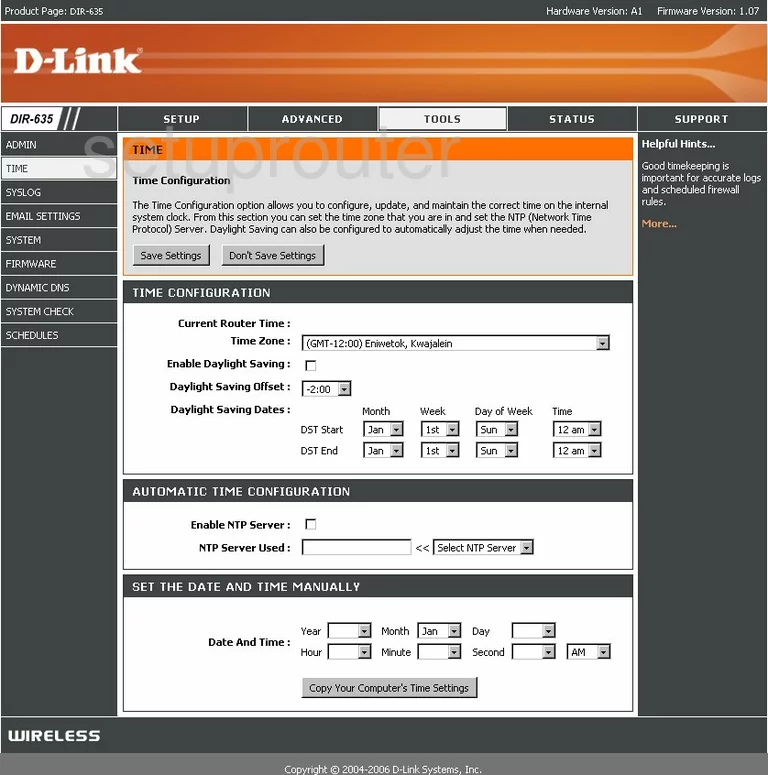
Dlink DIR-635 Password Screenshot
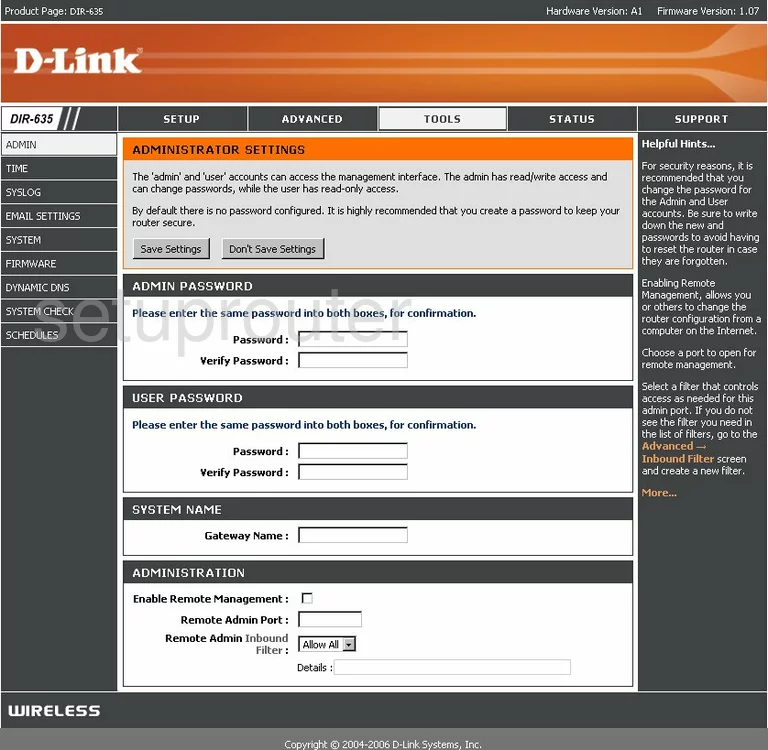
Dlink DIR-635 Setup Screenshot
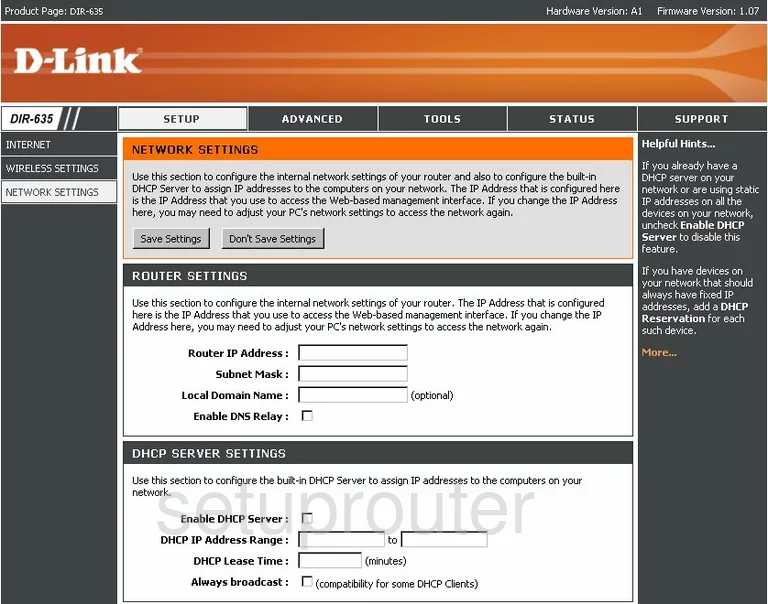
Dlink DIR-635 Setup Screenshot
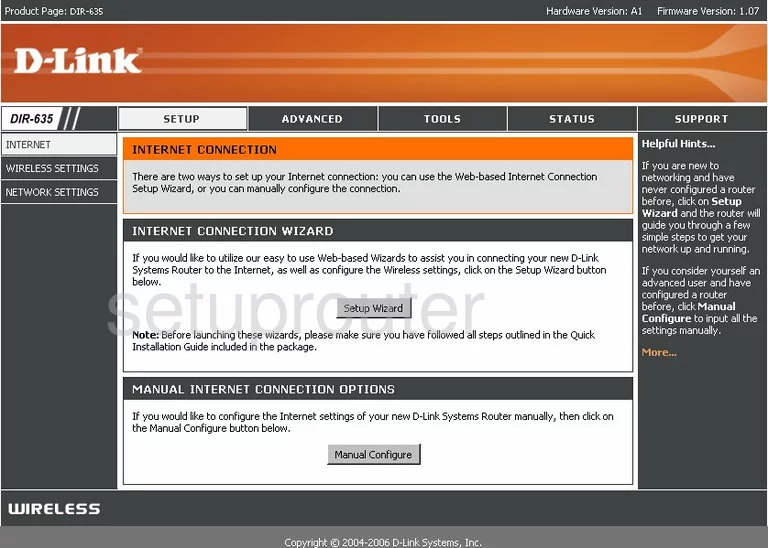
Dlink DIR-635 Wifi Advanced Screenshot
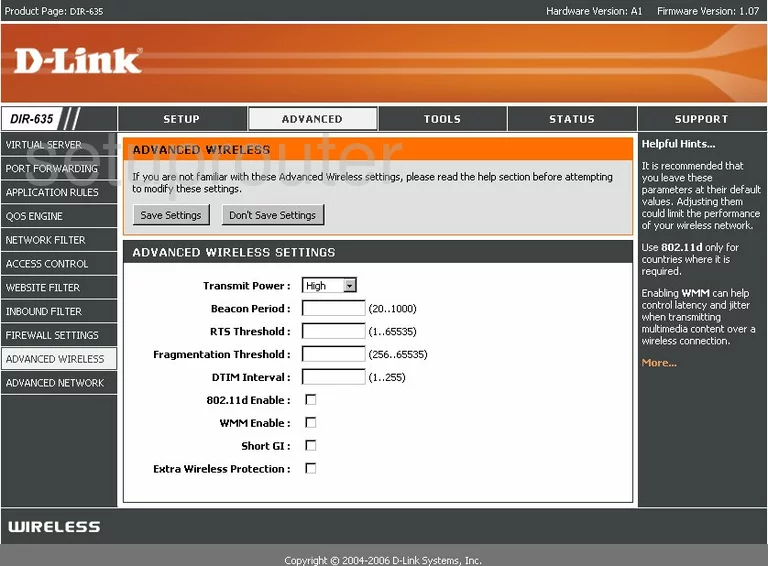
Dlink DIR-635 Firewall Screenshot
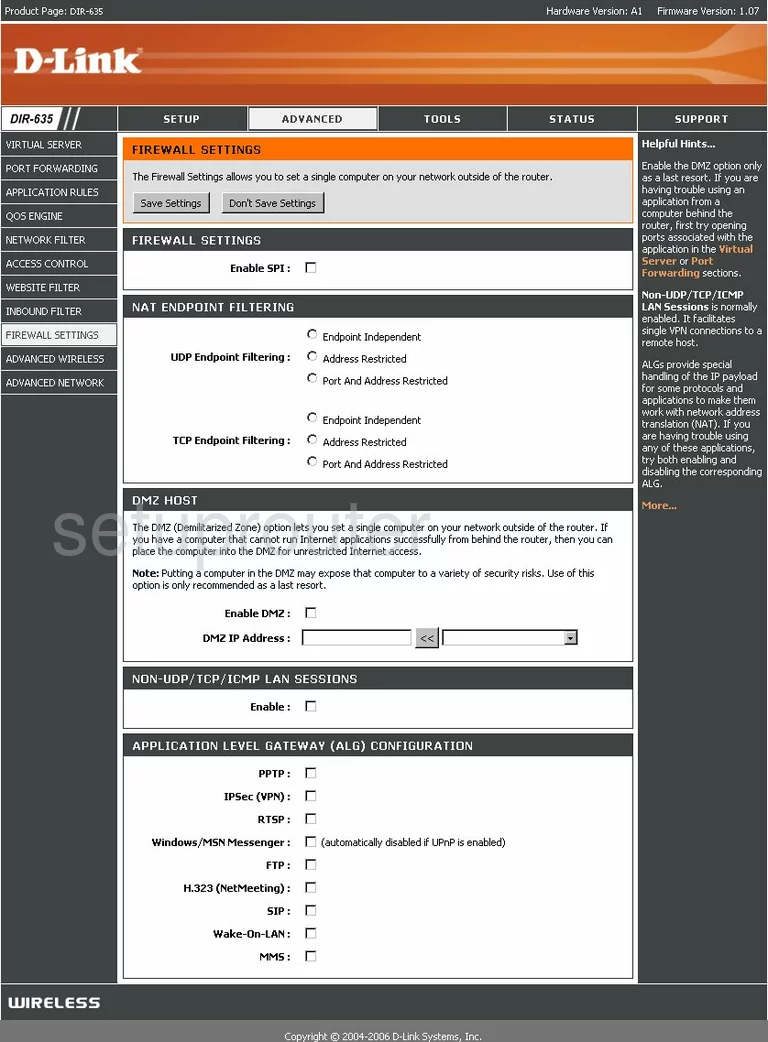
Dlink DIR-635 Schedule Screenshot
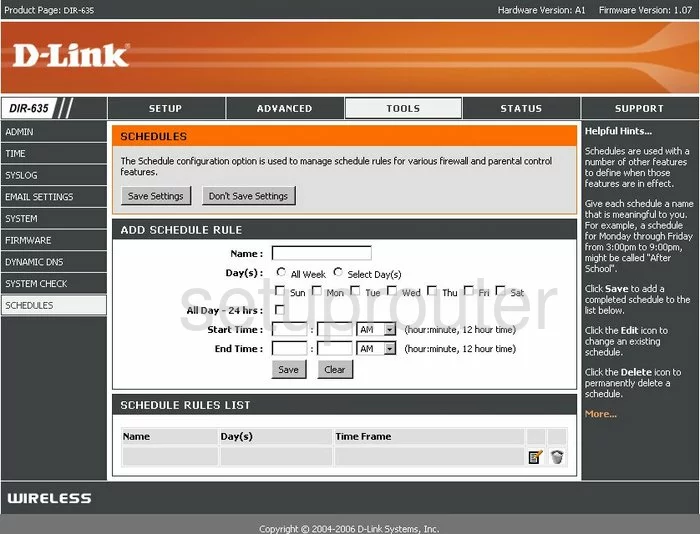
Dlink DIR-635 Email Screenshot
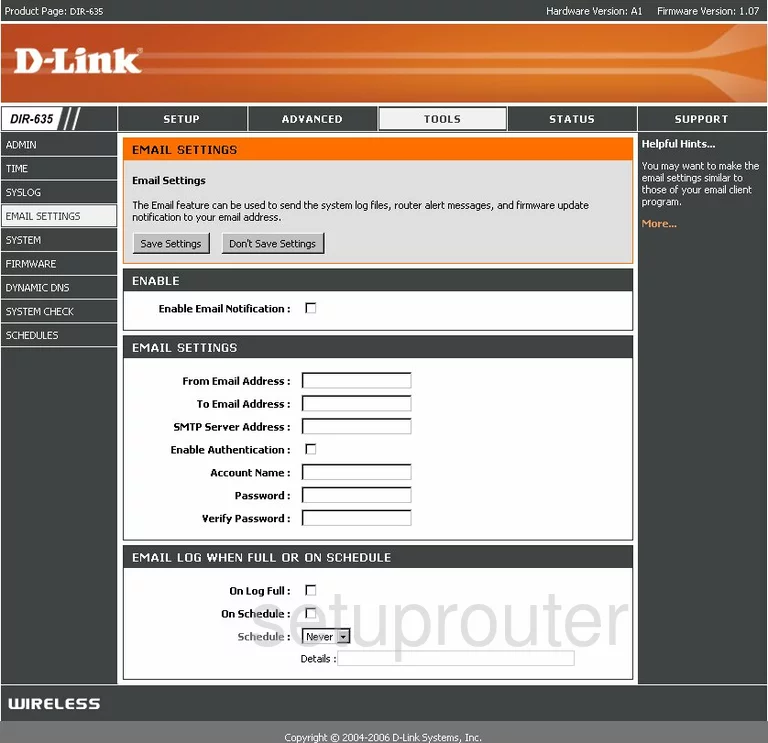
Dlink DIR-635 Upnp Screenshot
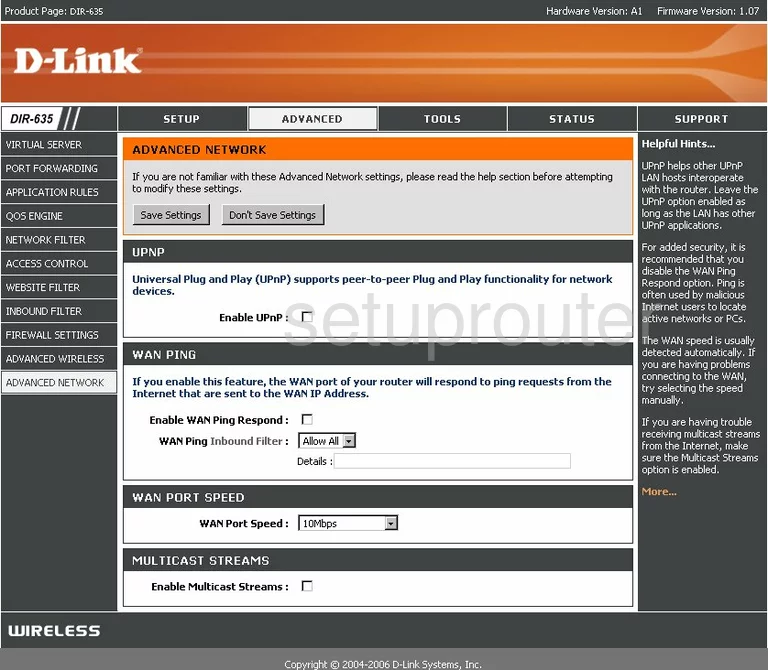
Dlink DIR-635 Open Port Screenshot
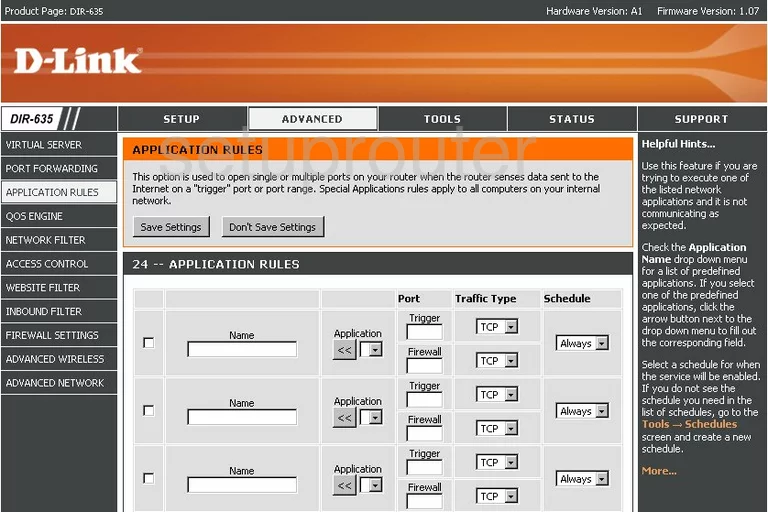
Dlink DIR-635 Log Screenshot
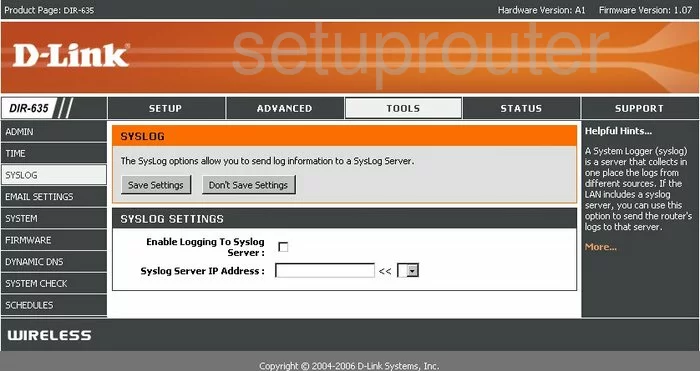
Dlink DIR-635 Ping Screenshot
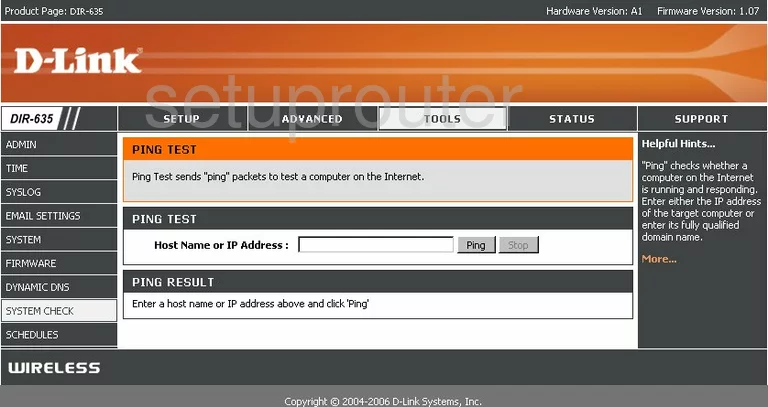
Dlink DIR-635 Block Screenshot
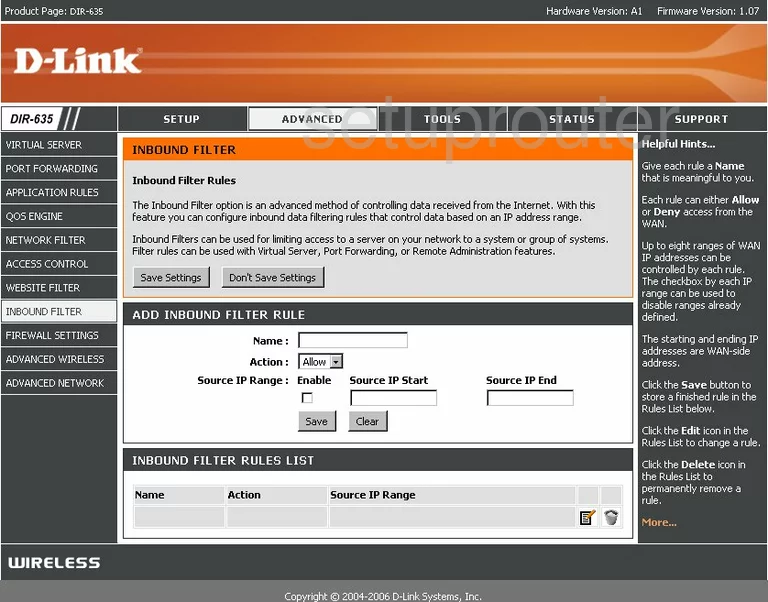
Dlink DIR-635 General Screenshot
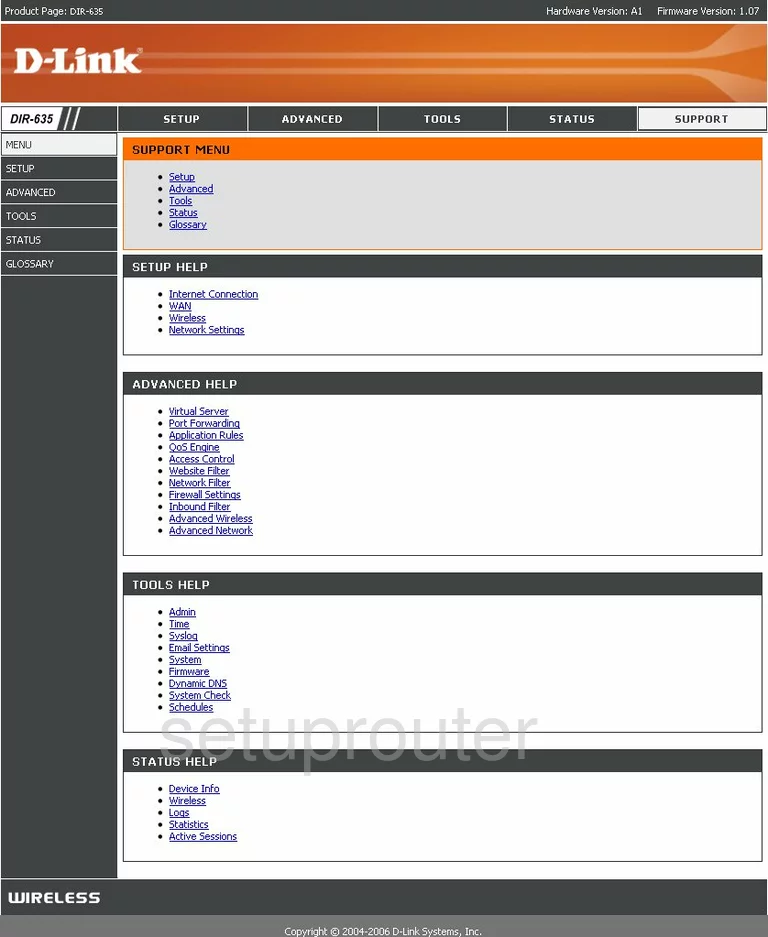
Dlink DIR-635 Url Filter Screenshot
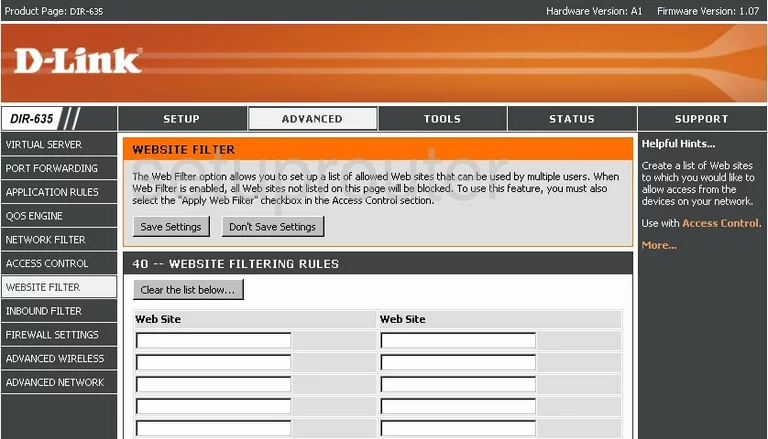
Dlink DIR-635 Mac Filter Screenshot
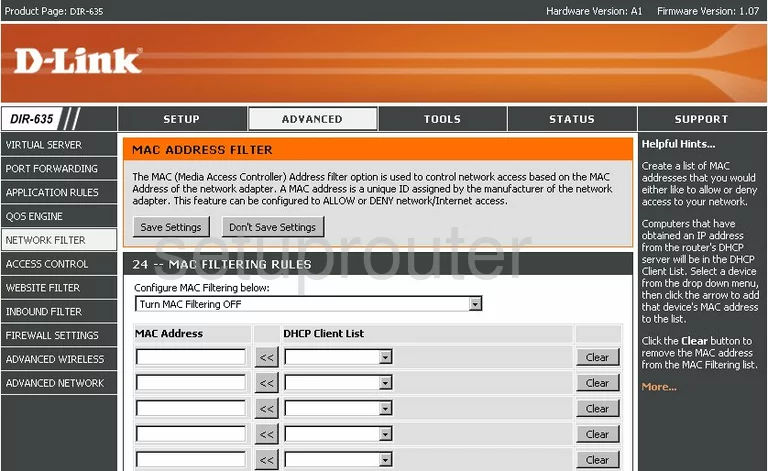
Dlink DIR-635 Lan Status Screenshot
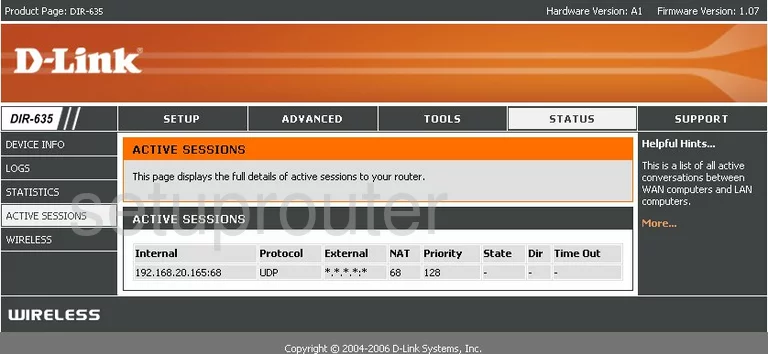
Dlink DIR-635 Qos Screenshot
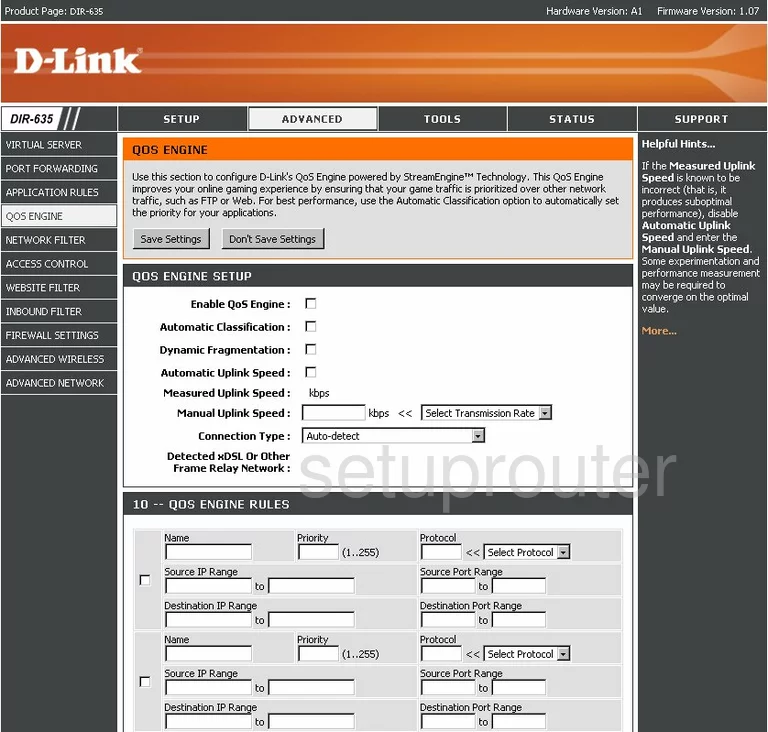
Dlink DIR-635 Device Image Screenshot

Dlink DIR-635 Reset Screenshot
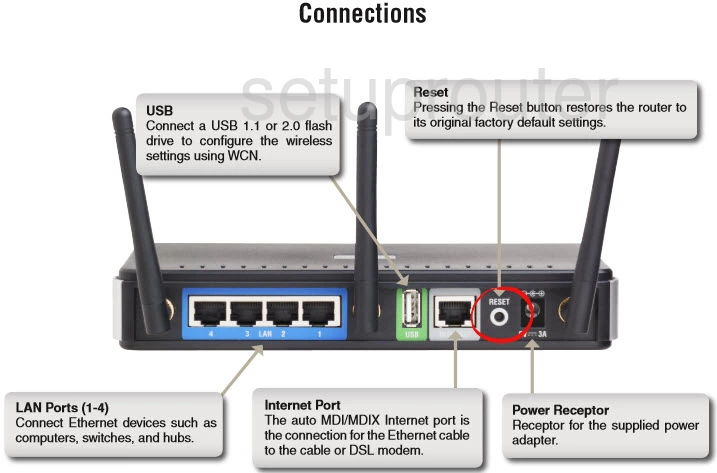
This is the screenshots guide for the Dlink DIR-635. We also have the following guides for the same router:
- Dlink DIR-635 - How to change the IP Address on a Dlink DIR-635 router
- Dlink DIR-635 - Dlink DIR-635 Login Instructions
- Dlink DIR-635 - Dlink DIR-635 User Manual
- Dlink DIR-635 - Dlink DIR-635 Port Forwarding Instructions
- Dlink DIR-635 - Setup WiFi on the Dlink DIR-635
- Dlink DIR-635 - How to Reset the Dlink DIR-635
- Dlink DIR-635 - Information About the Dlink DIR-635 Router