On this page we will show you how to reset the Dlink DIR-635 router. This is not the same thing as a reboot. When you reboot router you cycle the power to the device. When you reset a router you take all the settings and return them all to factory defaults.
Warning: This means every single setting you have ever changed is reverted back to factory defaults. We recommend making a list of settings you know will be changed. Consider the following:
- The router's main username and password are reverted back to factory defaults.
- The Internet name and password are also returned to factory defaults.
- If you use a DSL connection you need to re-enter the ISP (Internet Service Provider) username and password. Call your ISP for the details.
- Any other settings you have changed such as port forwards or IP Address assignments are erased as well. Write these down so you can reconfigure them after the reset is finished.
Other Dlink DIR-635 Guides
This is the reset router guide for the Dlink DIR-635. We also have the following guides for the same router:
- Dlink DIR-635 - How to change the IP Address on a Dlink DIR-635 router
- Dlink DIR-635 - Dlink DIR-635 Login Instructions
- Dlink DIR-635 - Dlink DIR-635 User Manual
- Dlink DIR-635 - Dlink DIR-635 Port Forwarding Instructions
- Dlink DIR-635 - Setup WiFi on the Dlink DIR-635
- Dlink DIR-635 - Information About the Dlink DIR-635 Router
- Dlink DIR-635 - Dlink DIR-635 Screenshots
Reset the Dlink DIR-635
Take a look at the image below. I have circled the reset button for you.
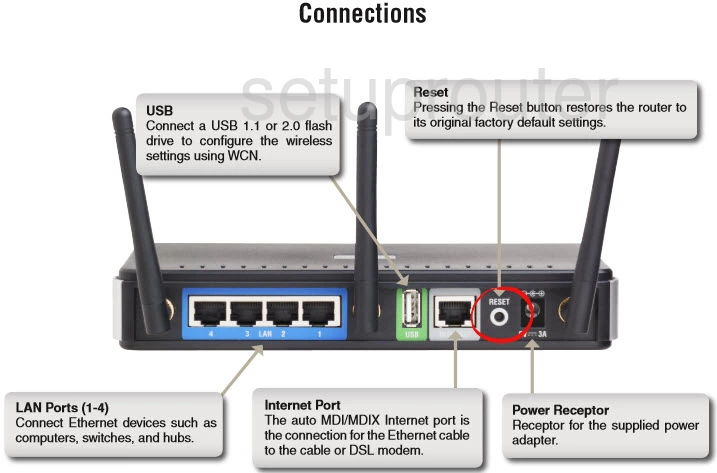
Taking a pin or unfolded paperclip press and hold the reset button for about 10 seconds. If you don't hold the reset button down for long enough you end up only rebooting the router instead of resetting it like you wanted.
Remember resetting this router erases every single setting you have ever changed on this device. To avoid this loss we recommend trying other methods of fixing the problem you are having.
Login to the Dlink DIR-635
Next you'll need to log into your Dlink DIR-635 router. This is done using the factory default username and password. We have these listed for you in our Login Guide.
Tip: If the defaults aren't logging you in it may be because the reset button wasn't held down for long enough.
Change Your Password
After you've logged into your router you'll need to set a new password for it. This can be anything you want it to be, however keep in mind that a strong password consists of 14-20 characters and includes no personal information. For more help be sure to visit our Choosing a Strong Password Guide.
Tip: Afraid of losing your new password? Try writing it on a note and taping it to the underside of your router.
Setup WiFi on the Dlink DIR-635
Finally let's check on the wireless settings. If you need help with this you should check out our guide titled How to Setup WiFi on the Dlink DIR-635.
Dlink DIR-635 Help
Be sure to check out our other Dlink DIR-635 info that you might be interested in.
This is the reset router guide for the Dlink DIR-635. We also have the following guides for the same router:
- Dlink DIR-635 - How to change the IP Address on a Dlink DIR-635 router
- Dlink DIR-635 - Dlink DIR-635 Login Instructions
- Dlink DIR-635 - Dlink DIR-635 User Manual
- Dlink DIR-635 - Dlink DIR-635 Port Forwarding Instructions
- Dlink DIR-635 - Setup WiFi on the Dlink DIR-635
- Dlink DIR-635 - Information About the Dlink DIR-635 Router
- Dlink DIR-635 - Dlink DIR-635 Screenshots