This page will show you how to setup a port forward on the Dlink DIR-685 router.
If you are not sure what port forwarding is you can read our What is Port Forwarding guide to help get started.
Other Dlink DIR-685 Guides
This is the port forwarding guide for the Dlink DIR-685. We also have the following guides for the same router:
- Dlink DIR-685 - How to change the IP Address on a Dlink DIR-685 router
- Dlink DIR-685 - Dlink DIR-685 Login Instructions
- Dlink DIR-685 - Dlink DIR-685 User Manual
- Dlink DIR-685 - Setup WiFi on the Dlink DIR-685
- Dlink DIR-685 - How to Reset the Dlink DIR-685
- Dlink DIR-685 - Information About the Dlink DIR-685 Router
- Dlink DIR-685 - Dlink DIR-685 Screenshots
Configure your Computer to Have a Static IP Address
Port forwarding the Dlink DIR-685 to your computer can be more reliable if you first configure a static IP address on your computer. We have instructions to setup a static IP address for Windows 7, Windows 8, and a variety of other devices on our Static IP Address Settings page.
Please note that while setting up a static IP address on your computer is optional, it is still a very good idea to go ahead and do it. In the long run it will make your port forward much more reliable.
Login To The Dlink DIR-685
To get started forwarding a port you need to login to your Dlink DIR-685 router. If you are already logged in you can skip this step.
To login to the Dlink DIR-685, follow our Dlink DIR-685 Login Guide.
Forward a Port on the Dlink DIR-685 router
Find The Port Forwarding Section of the Dlink DIR-685
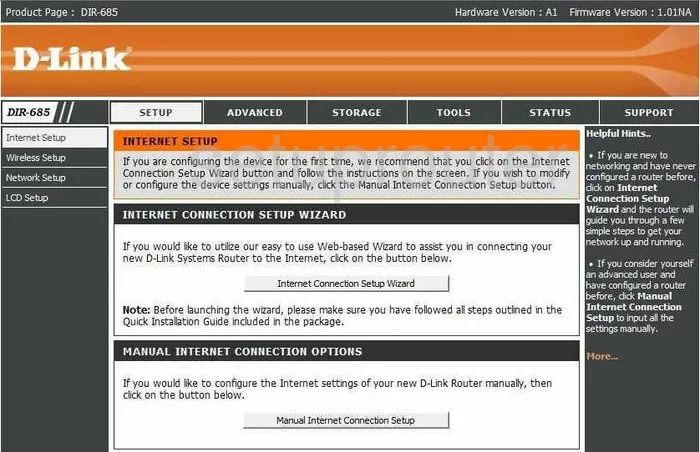
This guide begins on the Internet Connection page of the Dlink DIR-685 Router. To forward a port, click the link at the top of the page labeled Advanced. Then, in the left sidebar, pick Port Forwarding.
Configure the Port Forwarding section of your Dlink DIR-685
Now to forward a port, make the following changes:
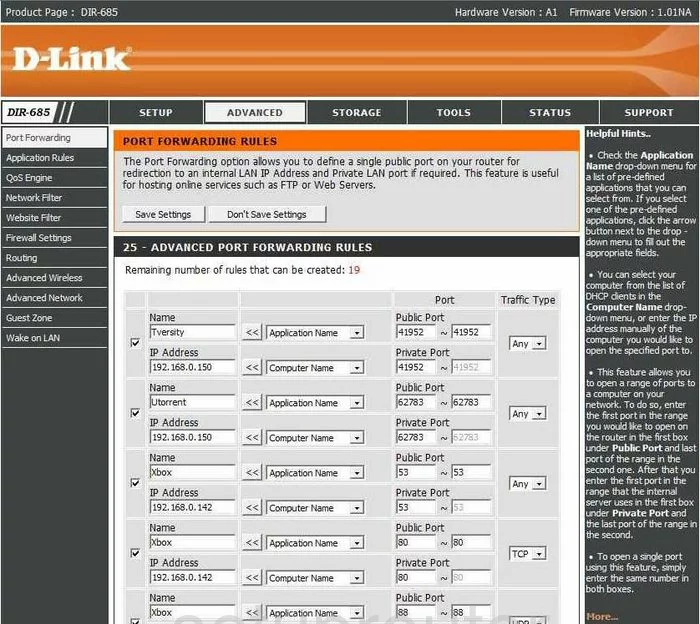
You should now be on a page like the one you see above.
First, in an empty row of boxes, place a check mark in the small box on the far left. This enables the forward you are creating.
Then, next to that on the right, enter the name of the program you are forwarding these ports for. This isn't an essential step to the process, just recommended for your future reference.
Beneath that is the IP Address. Type in the internal IP address of the computer you are forwarding these ports to. What is my IP Address is a great guide on the subject, if you are unsure of how to find the computer's internal IP address.
Skip over to the Port boxes. To forward only one port, enter that port number in the left and right boxes of the Public Port. Enter that same number in both of the Private Port boxes also.
To forward a range of ports, enter the lowest number of the range in the left boxes of both Private Port and Public Port. Enter the highest number of the range in the right box of both Public Port and Private Port.
Next, is the Traffic Type. This is commonly called the Protocol, use this drop down menu to choose the type of protocol or traffic that you need to use to forward these ports.
Finally, click the Save Settings button at the top of the page.
That's it, you did it!
Test if Your Ports are Open
Now that you have forwarded ports on the Dlink DIR-685 you should test to see if your ports are forwarded correctly.
To test if your ports are forwarded you should use our Open Port Check tool.
Other Dlink DIR-685 Info
Don't forget about our other Dlink DIR-685 info that you might be interested in.
This is the port forwarding guide for the Dlink DIR-685. We also have the following guides for the same router:
- Dlink DIR-685 - How to change the IP Address on a Dlink DIR-685 router
- Dlink DIR-685 - Dlink DIR-685 Login Instructions
- Dlink DIR-685 - Dlink DIR-685 User Manual
- Dlink DIR-685 - Setup WiFi on the Dlink DIR-685
- Dlink DIR-685 - How to Reset the Dlink DIR-685
- Dlink DIR-685 - Information About the Dlink DIR-685 Router
- Dlink DIR-685 - Dlink DIR-685 Screenshots