The Dlink DIR-685 router is considered a wireless router because it offers WiFi connectivity. WiFi, or simply wireless, allows you to connect various devices to your router, such as wireless printers, smart televisions, and WiFi enabled smartphones.
Other Dlink DIR-685 Guides
This is the wifi guide for the Dlink DIR-685. We also have the following guides for the same router:
- Dlink DIR-685 - How to change the IP Address on a Dlink DIR-685 router
- Dlink DIR-685 - Dlink DIR-685 Login Instructions
- Dlink DIR-685 - Dlink DIR-685 User Manual
- Dlink DIR-685 - Dlink DIR-685 Port Forwarding Instructions
- Dlink DIR-685 - How to Reset the Dlink DIR-685
- Dlink DIR-685 - Information About the Dlink DIR-685 Router
- Dlink DIR-685 - Dlink DIR-685 Screenshots
WiFi Terms
Before we get started there is a little bit of background info that you should be familiar with.
Wireless Name
Your wireless network needs to have a name to uniquely identify it from other wireless networks. If you are not sure what this means we have a guide explaining what a wireless name is that you can read for more information.
Wireless Password
An important part of securing your wireless network is choosing a strong password.
Wireless Channel
Picking a WiFi channel is not always a simple task. Be sure to read about WiFi channels before making the choice.
Encryption
You should almost definitely pick WPA2 for your networks encryption. If you are unsure, be sure to read our WEP vs WPA guide first.
Login To The Dlink DIR-685
To get started configuring the Dlink DIR-685 WiFi settings you need to login to your router. If you are already logged in you can skip this step.
To login to the Dlink DIR-685, follow our Dlink DIR-685 Login Guide.
Find the WiFi Settings on the Dlink DIR-685
If you followed our login guide above then you should see this screen.
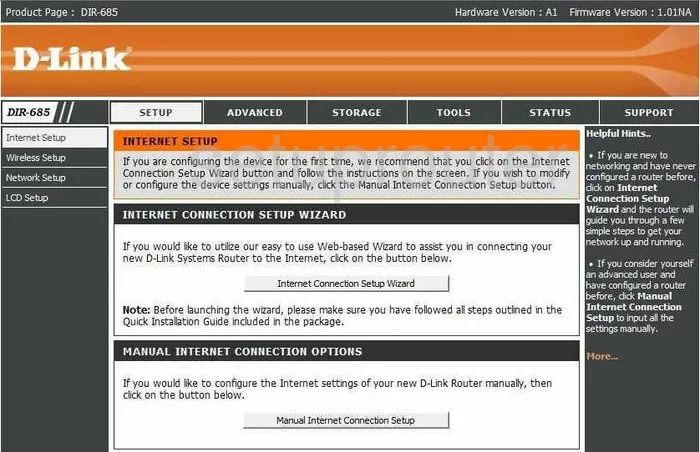
You begin on the INTERNET SETUP page of the Dlink DIR-685. Click the Wireless Setup page on the left side of the page.
Change the WiFi Settings on the Dlink DIR-685
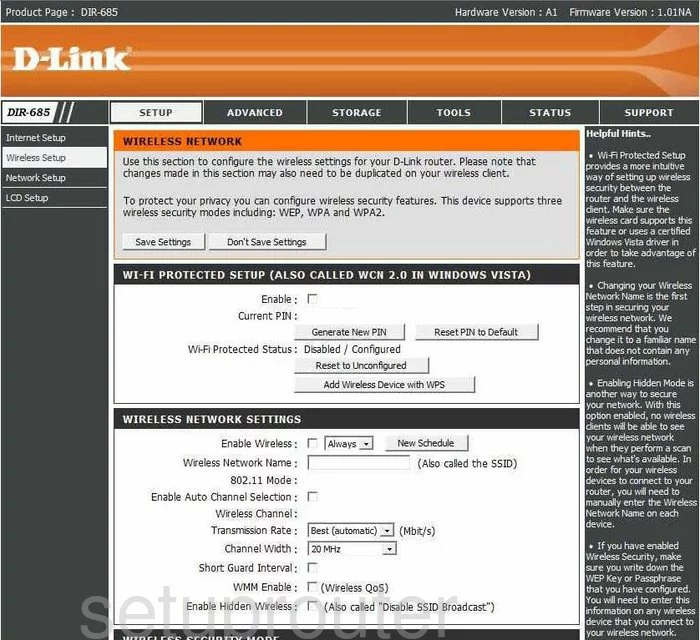
You are taken to a page where you need to click the button labeled Manual Wireless Network Setup. This takes you to the WIRELESS NETWORK page.
On this page, the first section is titled WI-FI PROTECTED SETUP(ALSO CALLED WCN 2.0 IN WINDOWS VISTA). This is also called WPS which is a very insecure option for connecting to the internet. Do not use WPS. To learn more about this, read our What is WPS Guide.
The next section is called WIRELESS NETWORK SETTINGS. Find the box titled Wireless Network Name. This is the name you use for your local network so you can identify it when needed. Go ahead and have fun naming it, just don't use personal information. To learn more about this topic, read our Wireless Names Guide.
To change the Wireless Channel, uncheck the box marked Enable Auto Channel Selection. Then, below that, in the drop-down menu titled Wireless Channel choose the channel you want to be on. Make sure to use only channel 1,6, or 11. To learn why you should only be using these three channels, read our WiFi Channels Guide.
Scroll down to the next section titled WIRELESS SECURITY MODE. In this section use the drop down menu titled Security Mode to choose the right security for your network. Our recommendation is the use of Enable WPA2 Only Wireless Security (enhanced). This is the most secure option. If you want to know more about the different security modes, read our WEP vs. WPA Guide.
The Cipher Type should be set to AES for the best encryption.
Go ahead and choose PSK, in the drop down menu next to PSK/EAP.
The last thing you need to change is the Network Key. This is referring to the password. This password should be at least 14-20 characters in length with a mix of numbers, symbols, and letters. Read our Choosing a Strong Password Guide for more information on this topic.
Click the Save Settings button when you are finished.
Possible Problems when Changing your WiFi Settings
After making these changes to your router you will almost definitely have to reconnect any previously connected devices. This is usually done at the device itself and not at your computer.
Other Dlink DIR-685 Info
Don't forget about our other Dlink DIR-685 info that you might be interested in.
This is the wifi guide for the Dlink DIR-685. We also have the following guides for the same router:
- Dlink DIR-685 - How to change the IP Address on a Dlink DIR-685 router
- Dlink DIR-685 - Dlink DIR-685 Login Instructions
- Dlink DIR-685 - Dlink DIR-685 User Manual
- Dlink DIR-685 - Dlink DIR-685 Port Forwarding Instructions
- Dlink DIR-685 - How to Reset the Dlink DIR-685
- Dlink DIR-685 - Information About the Dlink DIR-685 Router
- Dlink DIR-685 - Dlink DIR-685 Screenshots