On this page I explain how to accurately reset the Dlink DIR-685 router back to it's original factory defaults.
Before I do that I need to explain the difference between a reset and a reboot. These two terms are often confused. In this guide when I use the word reboot I am referring to a cycle in the power. This can be done manually by unplugging the power source, waiting about 30 seconds and plugging the power source back in. In this guide when I use the word reset I am referring to a complete factory restore of all settings.
Warning: A reset means every single setting you have ever changed in the router's setup pages are erased. Things that you may not have considered are:
- The router's main username and password are erased. Forgetting one's password and/or username is the number one reason for a reset. Just about everything else can be fixed from inside the router's interface.
- The Internet name and password are also erased. These need to be reconfigured after the reset process is complete.
- If you use a DSL style connection you need to re-enter the ISP (Internet Service Provider) username and password to be able to use the Internet again after the reset. To learn more call your ISP.
- Have you made any other changes to your device? Things you may have forgotten include any parental controls you have in place or port forwards. Don't forget these are erased as well and need to be reconfigured after the reset is finished.
Other Dlink DIR-685 Guides
This is the reset router guide for the Dlink DIR-685. We also have the following guides for the same router:
- Dlink DIR-685 - How to change the IP Address on a Dlink DIR-685 router
- Dlink DIR-685 - Dlink DIR-685 Login Instructions
- Dlink DIR-685 - Dlink DIR-685 User Manual
- Dlink DIR-685 - Dlink DIR-685 Port Forwarding Instructions
- Dlink DIR-685 - Setup WiFi on the Dlink DIR-685
- Dlink DIR-685 - Information About the Dlink DIR-685 Router
- Dlink DIR-685 - Dlink DIR-685 Screenshots
Reset the Dlink DIR-685
Once you have decided that you want to reset the Dlink DIR-685 router you need to find the physical reset button on the outside of the device. For this model of D'link you can find it on the back panel. For added convenience in the image below I have circled the reset button in red.
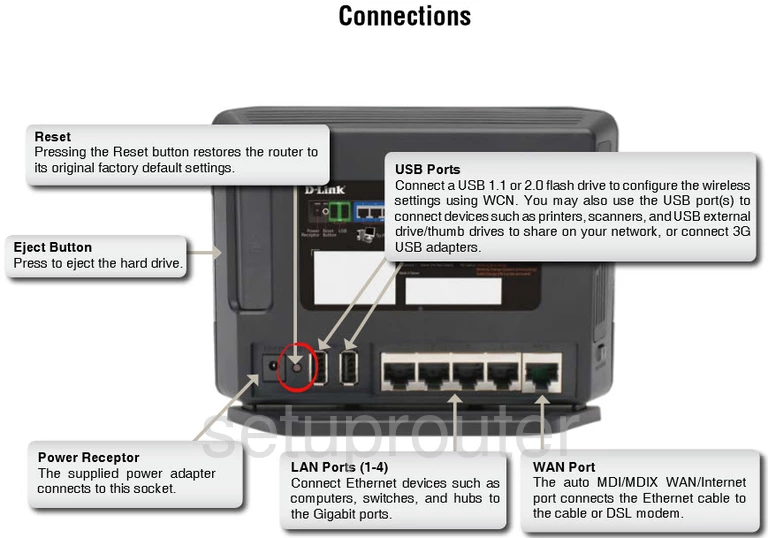
Take a paperclip and press down on the reset button for around 10 seconds. If you don't hold the button down for the entire amount of time the Dlink DIR-685 may simply reboot instead of reset like you wanted.
Remember a reset like this one erases every single setting you have ever changed on the Dlink DIR-685 router. If you want to avoid this loss you should consider other methods of troubleshooting.
Login to the Dlink DIR-685
Now that you've reset the Dlink DIR-685 router you'll need to log into it. This is accomplished by using the factory default username and password. We have these provided for you in our Login Guide.
Tip: Defaults not working for you? Try holding the reset button down for longer.
Change Your Password
After resetting and logging into your router you should set a new password for it. This can be anything you want it to be, however keep in mind that a strong password consists of 14-20 characters and includes no personal information. For more help be sure to take a look through our Choosing a Strong Password Guide.
Tip: To keep from losing your new password try writing it on a sticky note and attaching it to the bottom of your router.
Setup WiFi on the Dlink DIR-685
Now you need to reconfigure the settings you have changed. This will usually include the WiFi settings. To help you with that step I have written a guide titled How to Setup WiFi on the Dlink DIR-685.
Dlink DIR-685 Help
Be sure to check out our other Dlink DIR-685 info that you might be interested in.
This is the reset router guide for the Dlink DIR-685. We also have the following guides for the same router:
- Dlink DIR-685 - How to change the IP Address on a Dlink DIR-685 router
- Dlink DIR-685 - Dlink DIR-685 Login Instructions
- Dlink DIR-685 - Dlink DIR-685 User Manual
- Dlink DIR-685 - Dlink DIR-685 Port Forwarding Instructions
- Dlink DIR-685 - Setup WiFi on the Dlink DIR-685
- Dlink DIR-685 - Information About the Dlink DIR-685 Router
- Dlink DIR-685 - Dlink DIR-685 Screenshots