On this page I will be showing you how to reset the Dlink DIR-803 router back to it's original factory defaults.
Before I begin I want to explain the difference between two terms I will be using. The first is a reboot. A reboot is referring to a cycle in the power to the device. This is usually done when your router is not acting correctly. The second term is a reset. When you reset a router you erase every setting that have ever changed on the device.
Warning: Resetting a router is a big step. Please consider the following before you decide to reset this device:
- The router's main username and password are erased. Forgetting one's password and/or username is the number one reason for a reset. Just about everything else can be fixed from inside the router's interface.
- The Internet name and password are also erased. These need to be reconfigured after the reset process is done.
- If you use a DSL style connection you need to re-enter the ISP (Internet Service Provider) username and password to be able to use the Internet again after the reset. To learn more call your ISP.
- Have you made any other changes to your device? Things you may have forgotten include any parental controls you have in place or port forwards. Don't forget these are erased as well and need to be reconfigured after the reset is finished.
Other Dlink DIR-803 Guides
This is the reset router guide for the Dlink DIR-803. We also have the following guides for the same router:
- Dlink DIR-803 - How to change the IP Address on a Dlink DIR-803 router
- Dlink DIR-803 - Dlink DIR-803 Login Instructions
- Dlink DIR-803 - Dlink DIR-803 User Manual
- Dlink DIR-803 - Setup WiFi on the Dlink DIR-803
- Dlink DIR-803 - Dlink DIR-803 Screenshots
- Dlink DIR-803 - Information About the Dlink DIR-803 Router
Reset the Dlink DIR-803
Now you need to know where the reset button is located. For this model of D'link you can find it on the back panel. In the image below I have circled it in red for you.
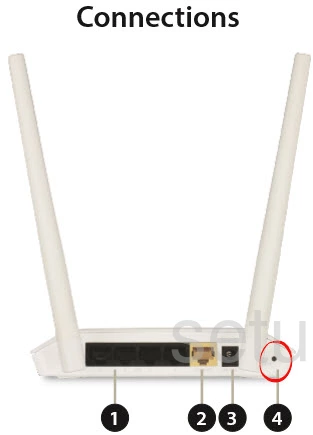
Take the end of a paperclip and press down on the reset button for about 10 seconds. If you don't hold the reset button down for long enough you end up only rebooting the router instead of resetting it like you wanted.
Remember this reset erases every single setting you have ever changed on this device. If you want to avoid this you should try other methods of troubleshooting before you continue.
Login to the Dlink DIR-803
Once you've reset the Dlink DIR-803 router you'll need to log into it. This is done by using the factory default username and password found in our Login Guide.
Tip: If the defaults aren't logging you in it could be because the reset button wasn't held down for long enough.
Change Your Password
Now that you've logged into your router we suggest setting a new password for it. Remember that this password will only protect your router settings, not your wireless network. Still, setting a strong password is always a good idea. For more information be sure to check out our Choosing a Strong Password Guide.
Tip: Prevent yourself from losing your new password by writing it on a sticky note and putting it on the underside of your router.
Setup WiFi on the Dlink DIR-803
It is now time to reconfigure the router to the way it was before you reset it. This usually includes the WiFi settings. We have written a guide on that topic. Check it out here in our How to Setup WiFi on the Dlink DIR-803.
Dlink DIR-803 Help
Be sure to check out our other Dlink DIR-803 info that you might be interested in.
This is the reset router guide for the Dlink DIR-803. We also have the following guides for the same router:
- Dlink DIR-803 - How to change the IP Address on a Dlink DIR-803 router
- Dlink DIR-803 - Dlink DIR-803 Login Instructions
- Dlink DIR-803 - Dlink DIR-803 User Manual
- Dlink DIR-803 - Setup WiFi on the Dlink DIR-803
- Dlink DIR-803 - Dlink DIR-803 Screenshots
- Dlink DIR-803 - Information About the Dlink DIR-803 Router