Without our users, we would not have screenshots like these to share.
If you would like to upload screenshots for us to use, please use our Router Screenshot Grabber, which is a free tool in Network Utilities. It makes the capture process easy and sends the screenshots to us automatically.
This is the screenshots guide for the Dlink DIR-803. We also have the following guides for the same router:
- Dlink DIR-803 - How to change the IP Address on a Dlink DIR-803 router
- Dlink DIR-803 - Dlink DIR-803 Login Instructions
- Dlink DIR-803 - Dlink DIR-803 User Manual
- Dlink DIR-803 - Setup WiFi on the Dlink DIR-803
- Dlink DIR-803 - How to Reset the Dlink DIR-803
- Dlink DIR-803 - Information About the Dlink DIR-803 Router
All Dlink DIR-803 Screenshots
All screenshots below were captured from a Dlink DIR-803 router.
Dlink DIR-803 Wifi Security Screenshot

Dlink DIR-803 Wifi Setup Screenshot
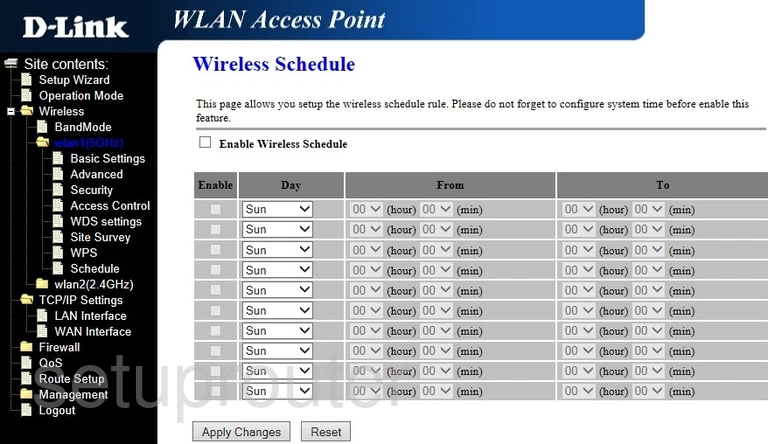
Dlink DIR-803 Wifi Setup Screenshot
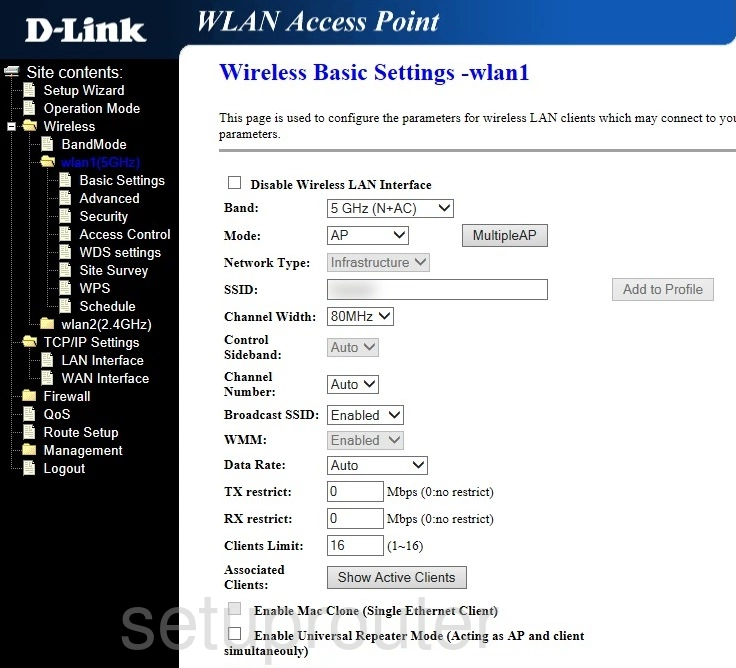
Dlink DIR-803 Wifi Setup Screenshot
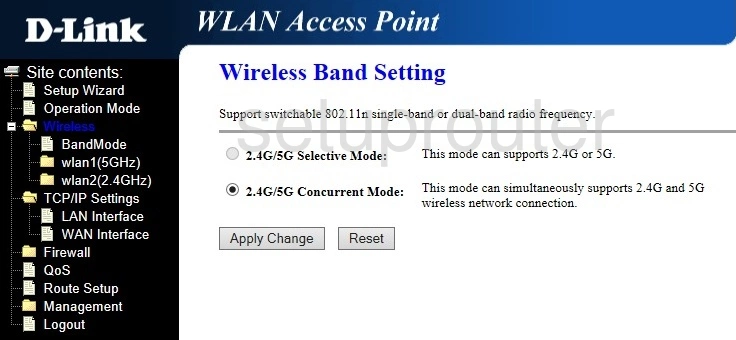
Dlink DIR-803 Wifi Advanced Screenshot
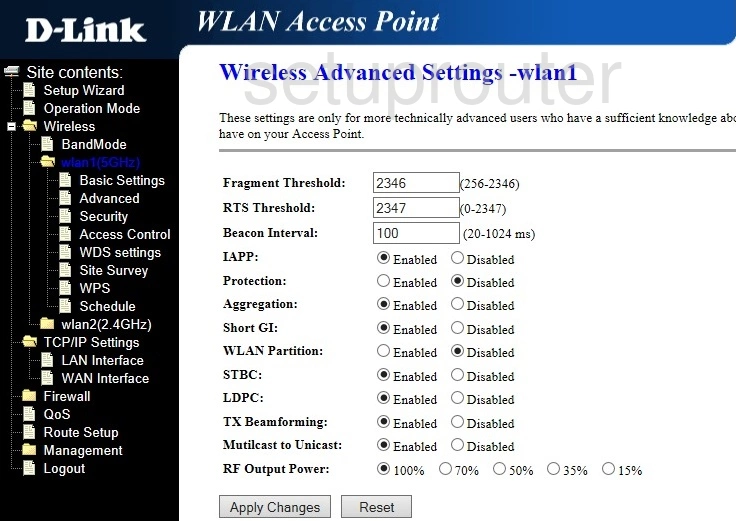
Dlink DIR-803 Wifi Wds Screenshot
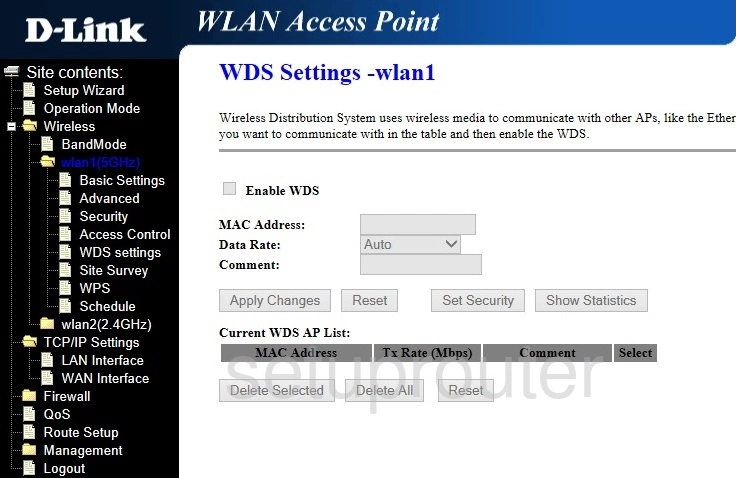
Dlink DIR-803 Url Filter Screenshot
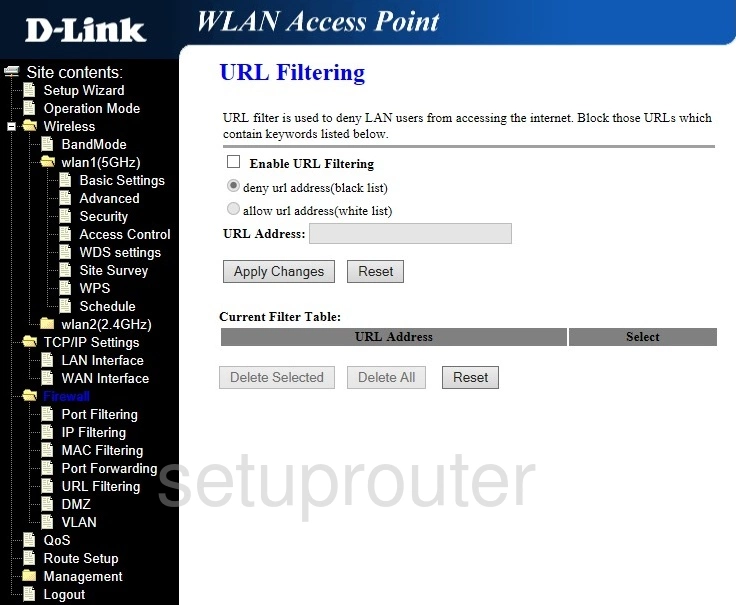
Dlink DIR-803 Firmware Screenshot
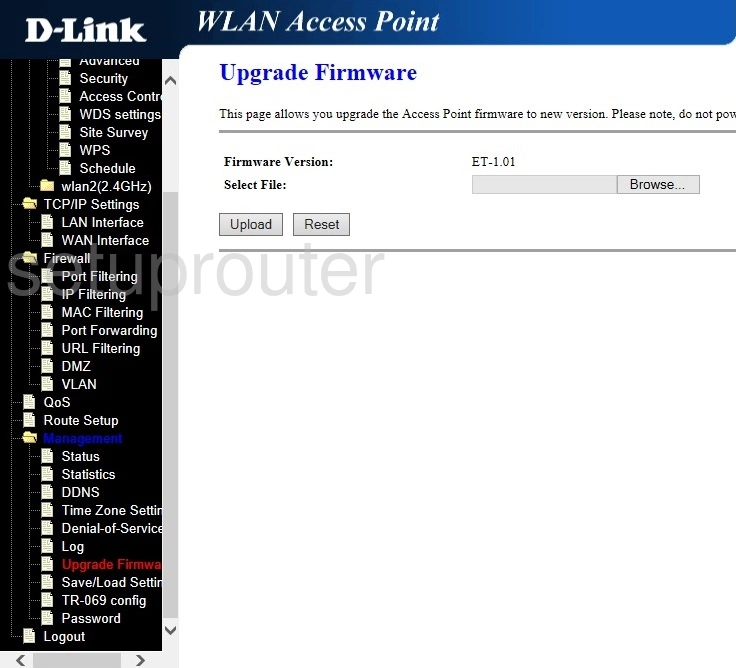
Dlink DIR-803 Tr-069 Screenshot
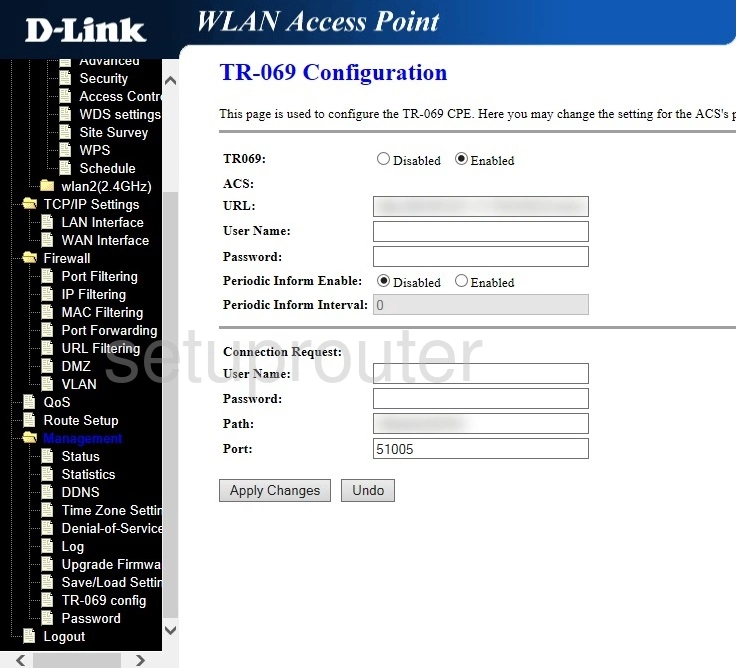
Dlink DIR-803 Time Setup Screenshot
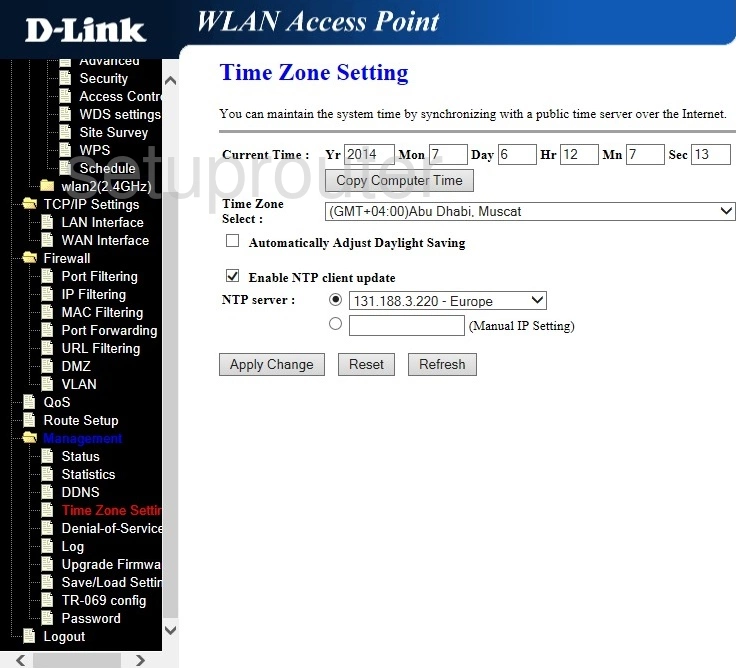
Dlink DIR-803 Setup Screenshot
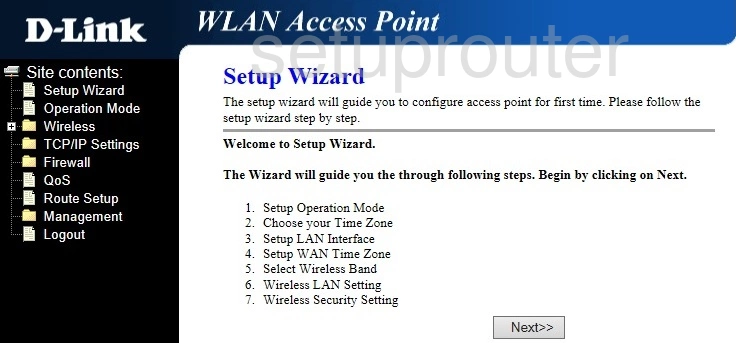
Dlink DIR-803 Backup Screenshot

Dlink DIR-803 Routing Screenshot
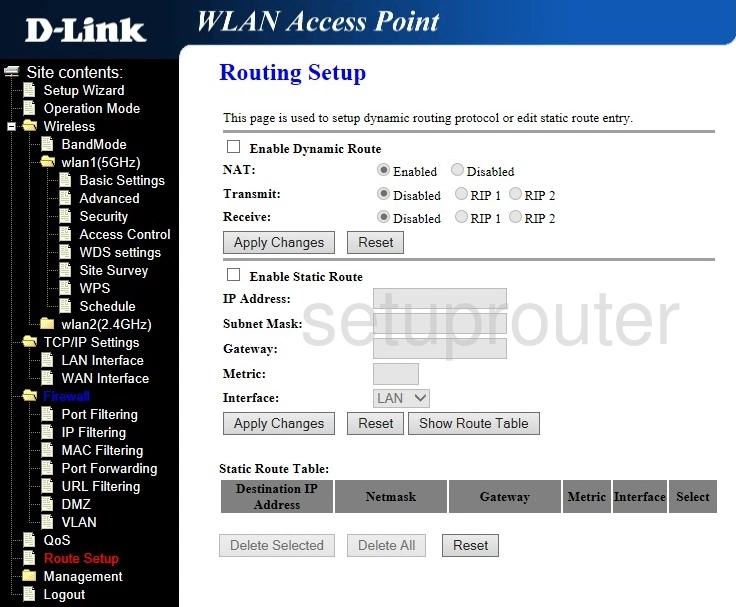
Dlink DIR-803 Qos Screenshot
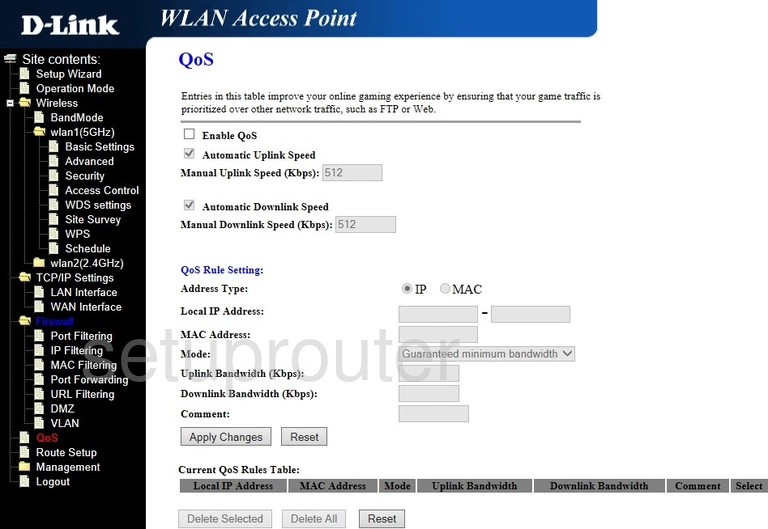
Dlink DIR-803 Port Forwarding Screenshot
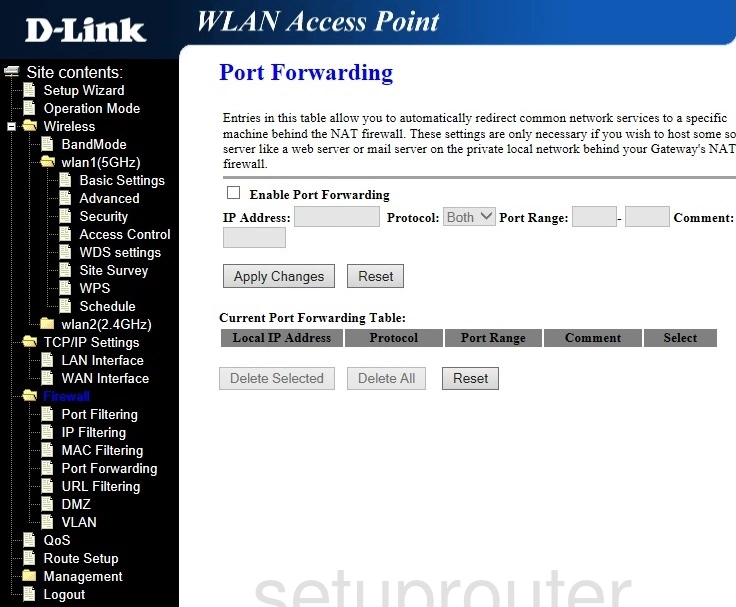
Dlink DIR-803 Port Filter Screenshot
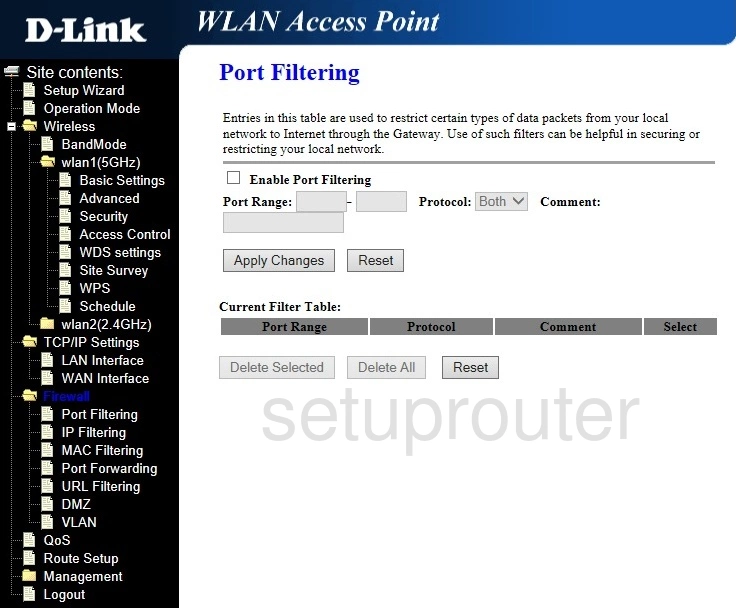
Dlink DIR-803 Setup Screenshot
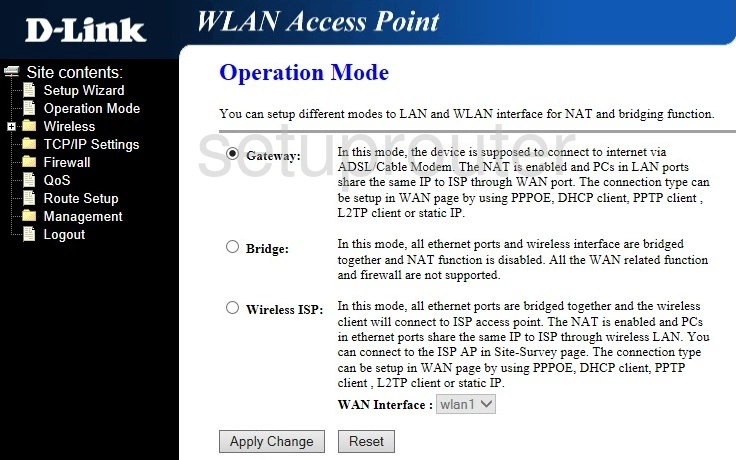
Dlink DIR-803 Mac Filter Screenshot

Dlink DIR-803 Logout Screenshot
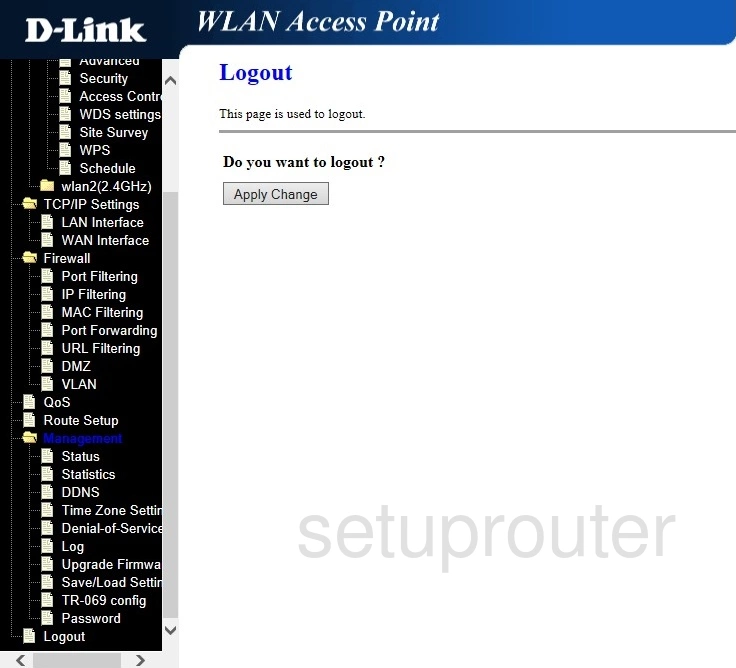
Dlink DIR-803 Login Screenshot
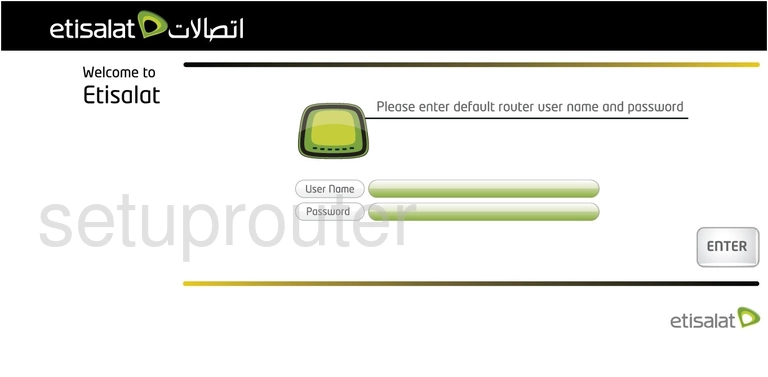
Dlink DIR-803 Lan Screenshot
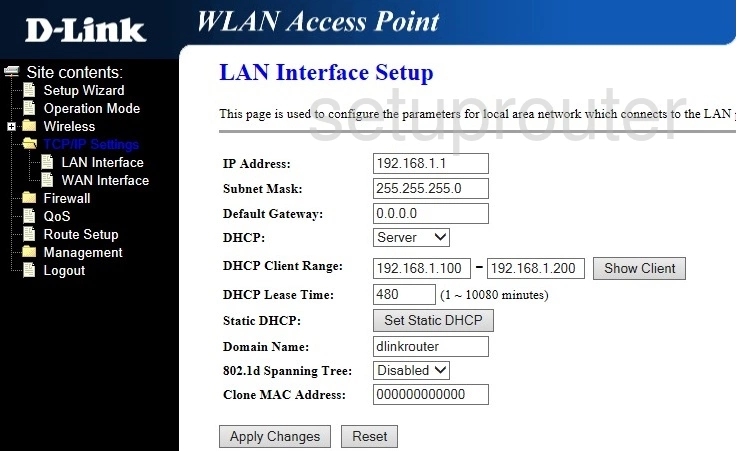
Dlink DIR-803 Ip Filter Screenshot
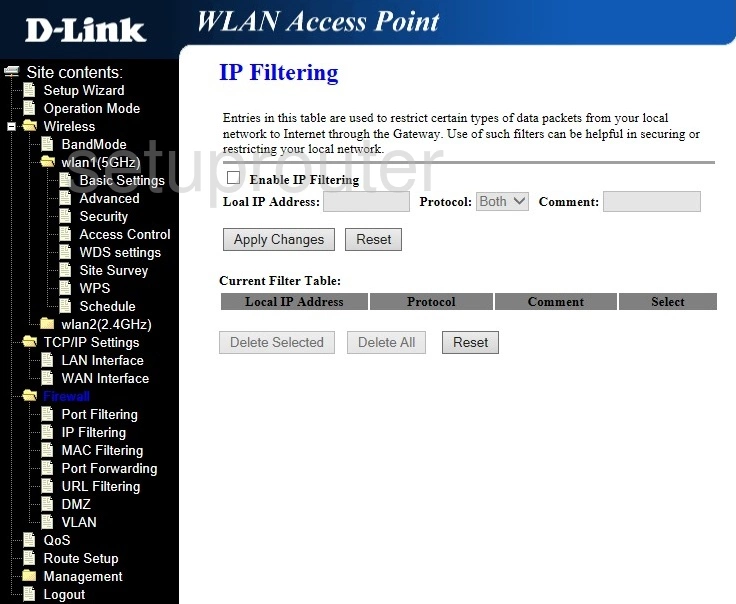
Dlink DIR-803 Dynamic Dns Screenshot
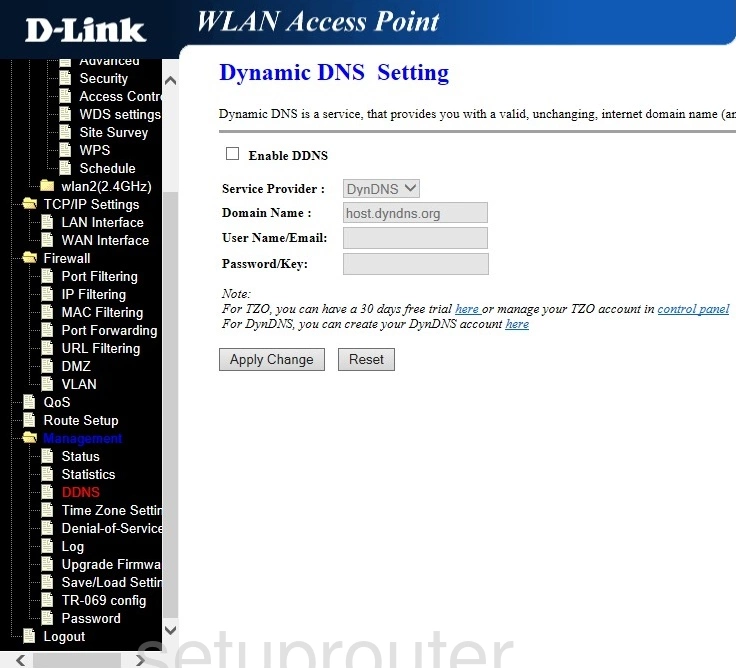
Dlink DIR-803 Dos Screenshot
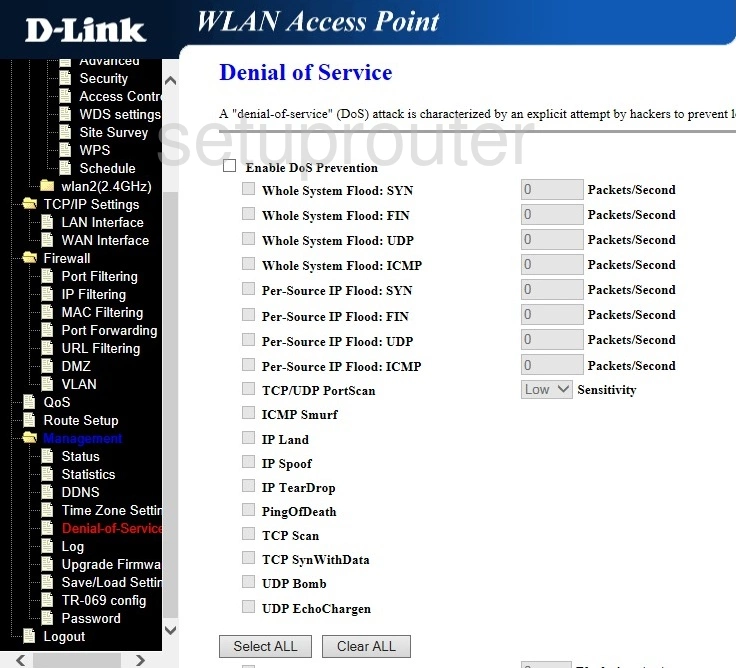
Dlink DIR-803 Status Screenshot
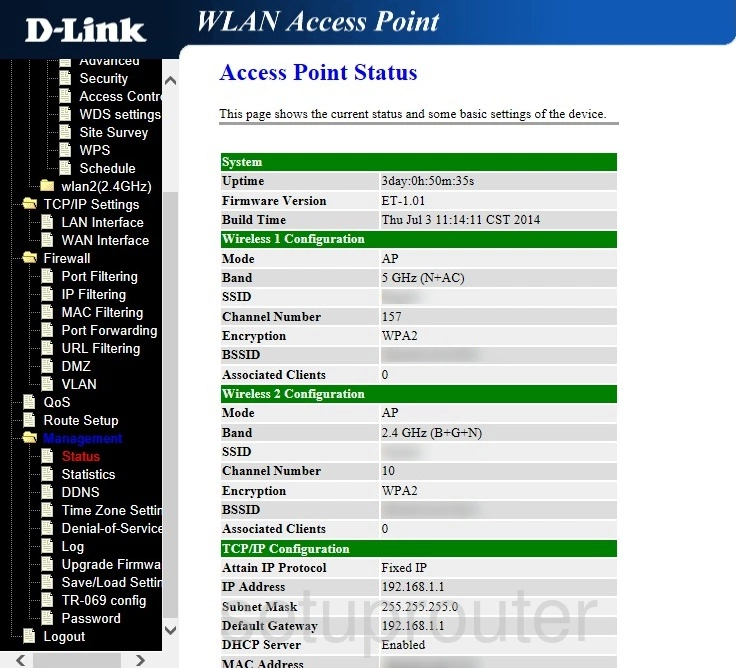
Dlink DIR-803 Device Image Screenshot

Dlink DIR-803 Reset Screenshot
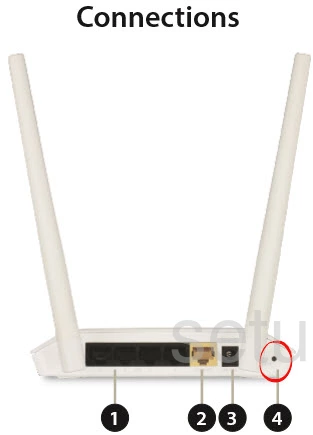
This is the screenshots guide for the Dlink DIR-803. We also have the following guides for the same router:
- Dlink DIR-803 - How to change the IP Address on a Dlink DIR-803 router
- Dlink DIR-803 - Dlink DIR-803 Login Instructions
- Dlink DIR-803 - Dlink DIR-803 User Manual
- Dlink DIR-803 - Setup WiFi on the Dlink DIR-803
- Dlink DIR-803 - How to Reset the Dlink DIR-803
- Dlink DIR-803 - Information About the Dlink DIR-803 Router