The Dlink DIR-803 router is considered a wireless router because it offers WiFi connectivity. WiFi, or simply wireless, allows you to connect various devices to your router, such as wireless printers, smart televisions, and WiFi enabled smartphones.
Other Dlink DIR-803 Guides
This is the wifi guide for the Dlink DIR-803. We also have the following guides for the same router:
- Dlink DIR-803 - How to change the IP Address on a Dlink DIR-803 router
- Dlink DIR-803 - Dlink DIR-803 Login Instructions
- Dlink DIR-803 - Dlink DIR-803 User Manual
- Dlink DIR-803 - How to Reset the Dlink DIR-803
- Dlink DIR-803 - Dlink DIR-803 Screenshots
- Dlink DIR-803 - Information About the Dlink DIR-803 Router
WiFi Terms
Before we get started there is a little bit of background info that you should be familiar with.
Wireless Name
Your wireless network needs to have a name to uniquely identify it from other wireless networks. If you are not sure what this means we have a guide explaining what a wireless name is that you can read for more information.
Wireless Password
An important part of securing your wireless network is choosing a strong password.
Wireless Channel
Picking a WiFi channel is not always a simple task. Be sure to read about WiFi channels before making the choice.
Encryption
You should almost definitely pick WPA2 for your networks encryption. If you are unsure, be sure to read our WEP vs WPA guide first.
Login To The Dlink DIR-803
To get started configuring the Dlink DIR-803 WiFi settings you need to login to your router. If you are already logged in you can skip this step.
To login to the Dlink DIR-803, follow our Dlink DIR-803 Login Guide.
Find the WiFi Settings on the Dlink DIR-803
If you followed our login guide above then you should see this screen.
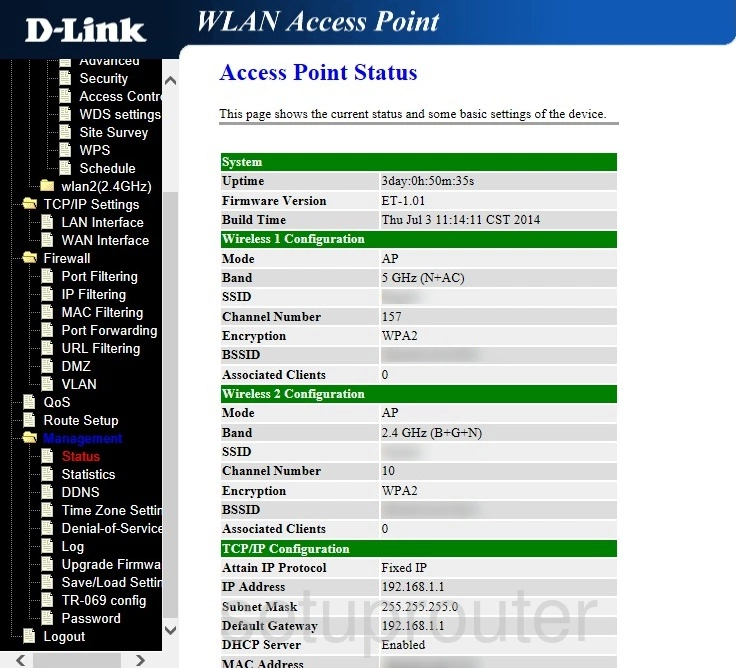
Once you've logged into the Dlink DIR-803 router you should be taken to the Home page. Start off by clicking Wireless on the left hand side of the page. Then click wlan2(2.4Ghz) located in the left hand sidebar. Then click Basic Settings just beneath that.
Change the WiFi Settings on the Dlink DIR-803
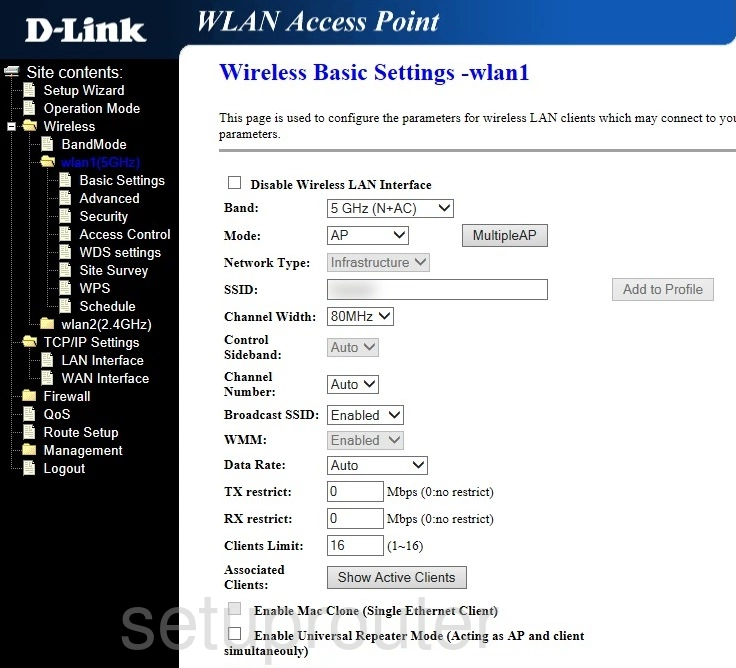
This brings you to a new page.
Unfortunately we don't have a screenshot of the wlan2(2.4GHz) page, but it's the same as the page displayed above.
Start off by setting an SSID. This will serve as your network identification and can be whatever you want. However, due to security reasons, we strongly recommend avoiding any personal information. To learn more check out our Wireless Names Guide.
After that you'll need to choose a Channel Number. The best options to choose are either 1, 6, or 11. Why are these the best choices? Read our WiFi Channels Guide to find out.
Be sure to save your settings. Now click Security on the left hand side of the page.

Begin by opening the Select SSID drop down menu and choosing the SSID you just created.
The Encryption needs to be set to WPA2. Why is this the best option? Check out our WEP vs. WPA Guide to learn more.
Now make sure that the Authentication Mode is set to Personal (Pre-Shared Key). Also be sure to set the WPA2 Cipher Suite is set to AES.
Set the Pre-Shared Key Format to Passphrase.
Lastly you'll need to set a Pre-Shared Key. This will be your network password and can be anything you like. However bear in mind that a strong password consists of no personal information and is 14-20 characters in length. For more helpful hints be sure to take a look at our Choosing a Strong Password Guide.
Congratulations! You're finished. Just be sure to click Apply Changes before leaving the page.
Possible Problems when Changing your WiFi Settings
After making these changes to your router you will almost definitely have to reconnect any previously connected devices. This is usually done at the device itself and not at your computer.
Other Dlink DIR-803 Info
Don't forget about our other Dlink DIR-803 info that you might be interested in.
This is the wifi guide for the Dlink DIR-803. We also have the following guides for the same router:
- Dlink DIR-803 - How to change the IP Address on a Dlink DIR-803 router
- Dlink DIR-803 - Dlink DIR-803 Login Instructions
- Dlink DIR-803 - Dlink DIR-803 User Manual
- Dlink DIR-803 - How to Reset the Dlink DIR-803
- Dlink DIR-803 - Dlink DIR-803 Screenshots
- Dlink DIR-803 - Information About the Dlink DIR-803 Router