On this page I will be showing you how to reset the Dlink DIR-815 router back to the original factory defaults. Before I begin I need to explain the difference between a reset and a reboot. When you reboot a router you cycle the power to the device. When you reset a router you take all the settings and return them all to factory defaults.
Warning: Resetting the router is a big step and should be taken as such. Please consider the following:
- The router's main username and password are erased. Forgetting the password and/or username is the number one reason for a reset. Just about everything else can be fixed from inside the router's setup pages.
- The Internet name and password are also erased. These need to be reconfigured after the reset process is complete.
- If you use a DSL style connection you need to re-enter the ISP (Internet Service Provider) username and password in order to use the Internet again after the reset. To learn more call your ISP.
- Have you made any other changes to your device? Things you may have forgotten include any parental controls you have in place or maybe port forwards you have created. Don't forget these are erased as well and need to be reconfigured after the reset is finished.
Other Dlink DIR-815 Guides
This is the reset router guide for the Dlink DIR-815. We also have the following guides for the same router:
- Dlink DIR-815 - How to change the IP Address on a Dlink DIR-815 router
- Dlink DIR-815 - Dlink DIR-815 Login Instructions
- Dlink DIR-815 - Dlink DIR-815 User Manual
- Dlink DIR-815 - Dlink DIR-815 Port Forwarding Instructions
- Dlink DIR-815 - Setup WiFi on the Dlink DIR-815
- Dlink DIR-815 - Information About the Dlink DIR-815 Router
- Dlink DIR-815 - Dlink DIR-815 Screenshots
Reset the Dlink DIR-815
The first step in a reset is to locate the reset button on the outside of the device. Sometimes router manufacturers hide them pretty well. In the case of the D'link it is easy to find on the back panel. I have circled it for you in the image below.
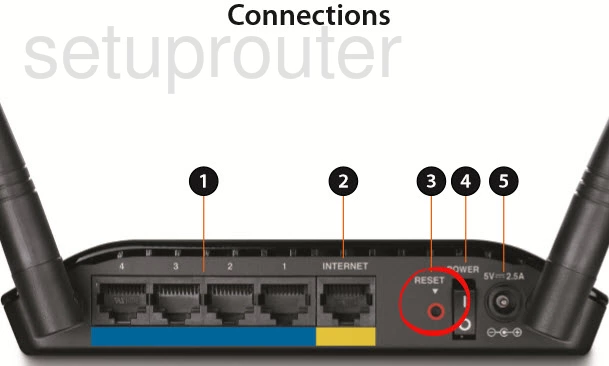
Take the end of an unfolded paperclip and press down on the reset button for about 10 seconds. This begins the reset process. If you don't hold the reset button down for long enough you end up only rebooting the router instead of resetting it.
Don't forget that a reset erases every single setting you have ever changed in the router's interface. To avoid that you need to try other ways of fixing your problems.
Login to the Dlink DIR-815
Following that you'll need to log into your Dlink DIR-815 router. This is done by using the factory default username and password. Not sure where to get these? We have them listed for you in our Login Guide.
Tip: If the defaults aren't logging you in it could be because the reset button wasn't held down for long enough.
Change Your Password
Now that you've logged into your router we suggest setting a new password for it. This can be anything you want it to be, however keep in mind that a strong password consists of 14-20 characters and includes no personal information. For more help be sure to visit our Choosing a Strong Password Guide.
Tip: To keep from losing your new password try writing it on a note and taping it to the bottom of your router.
Setup WiFi on the Dlink DIR-815
The WiFi settings should be checked next. I have a guide for you if you need it. Check it out here in our How to Setup WiFi on the Dlink DIR-815.
Dlink DIR-815 Help
Be sure to check out our other Dlink DIR-815 info that you might be interested in.
This is the reset router guide for the Dlink DIR-815. We also have the following guides for the same router:
- Dlink DIR-815 - How to change the IP Address on a Dlink DIR-815 router
- Dlink DIR-815 - Dlink DIR-815 Login Instructions
- Dlink DIR-815 - Dlink DIR-815 User Manual
- Dlink DIR-815 - Dlink DIR-815 Port Forwarding Instructions
- Dlink DIR-815 - Setup WiFi on the Dlink DIR-815
- Dlink DIR-815 - Information About the Dlink DIR-815 Router
- Dlink DIR-815 - Dlink DIR-815 Screenshots