All of the screenshots below were submitted to this site by our users.
If you would like to share screenshots for us to use, please use our Router Screenshot Grabber, which is a free tool in Network Utilities. It makes the capture process easy and sends the screenshots to us automatically.
This is the screenshots guide for the Dlink DIR-815. We also have the following guides for the same router:
- Dlink DIR-815 - How to change the IP Address on a Dlink DIR-815 router
- Dlink DIR-815 - Dlink DIR-815 Login Instructions
- Dlink DIR-815 - Dlink DIR-815 User Manual
- Dlink DIR-815 - Dlink DIR-815 Port Forwarding Instructions
- Dlink DIR-815 - Setup WiFi on the Dlink DIR-815
- Dlink DIR-815 - How to Reset the Dlink DIR-815
- Dlink DIR-815 - Information About the Dlink DIR-815 Router
All Dlink DIR-815 Screenshots
All screenshots below were captured from a Dlink DIR-815 router.
Dlink DIR-815 Routing Advanced Screenshot
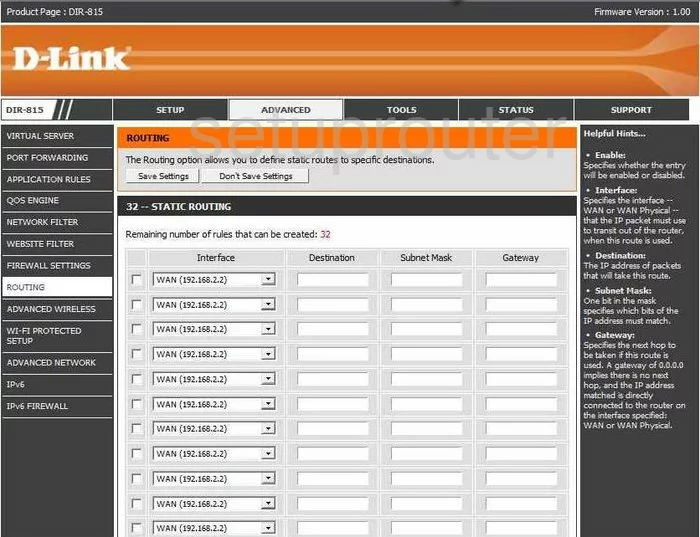
Dlink DIR-815 General Screenshot
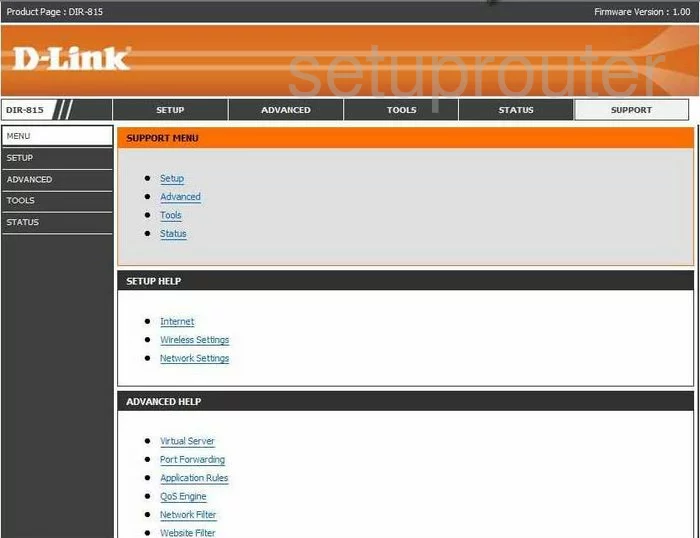
Dlink DIR-815 Port Forwarding Screenshot
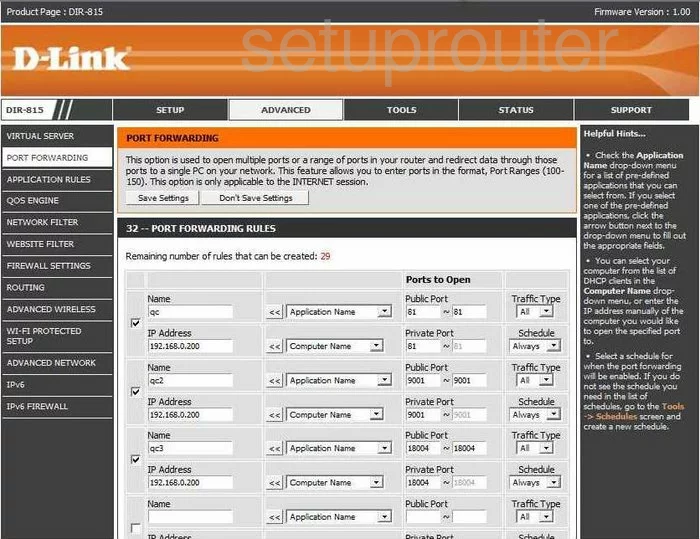
Dlink DIR-815 Firmware Screenshot
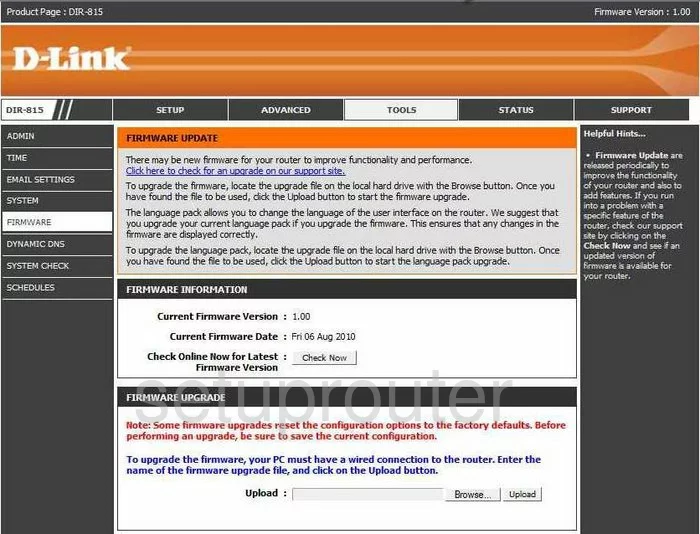
Dlink DIR-815 Qos Screenshot
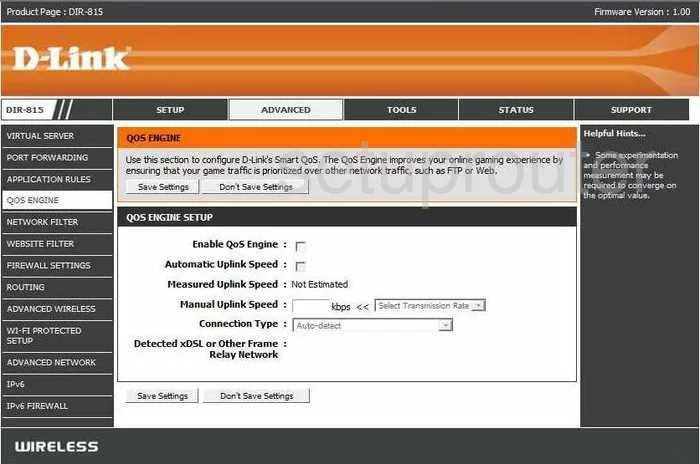
Dlink DIR-815 Dynamic Dns Screenshot
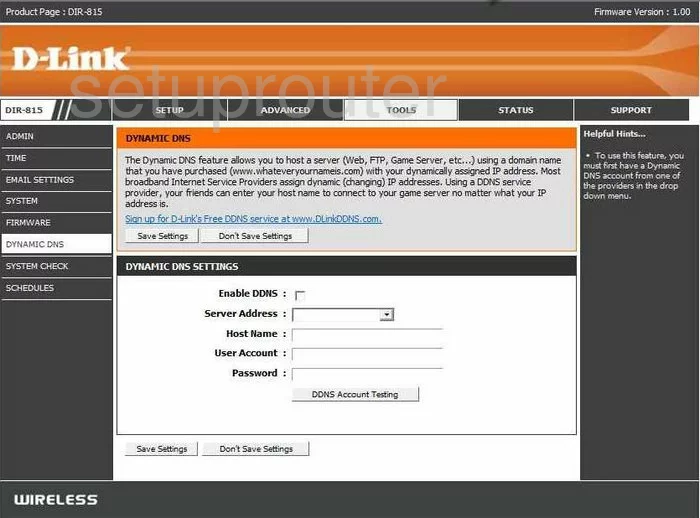
Dlink DIR-815 Ipv6 Screenshot
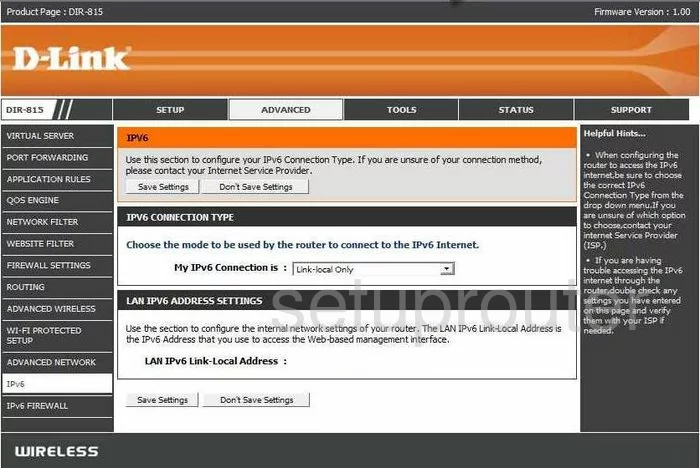
Dlink DIR-815 Ipv6 Screenshot
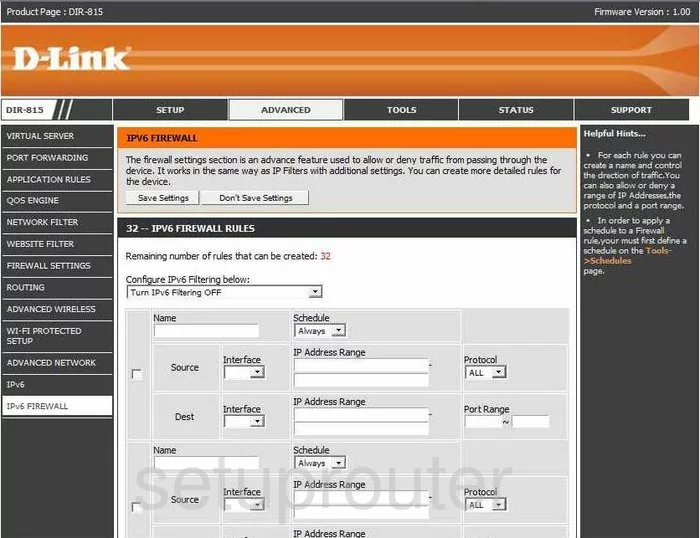
Dlink DIR-815 Firewall Screenshot
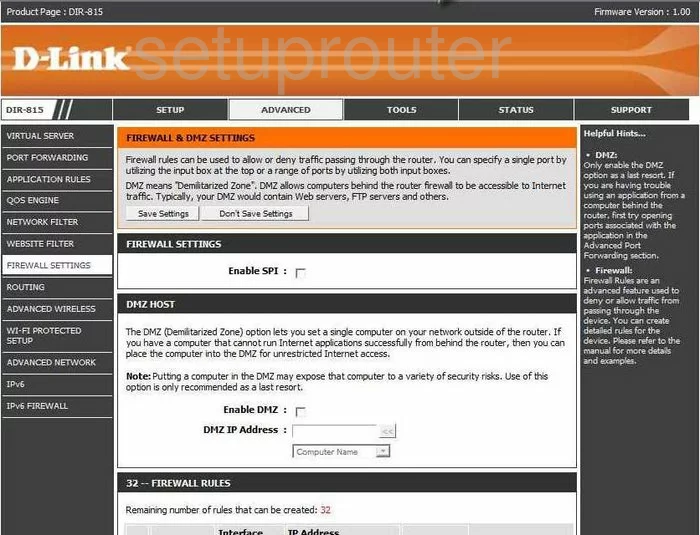
Dlink DIR-815 Wifi Setup Screenshot
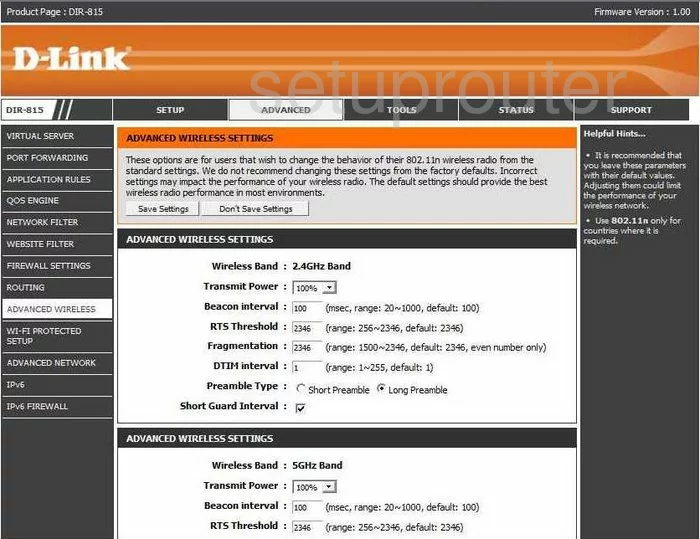
Dlink DIR-815 Wifi Setup Screenshot
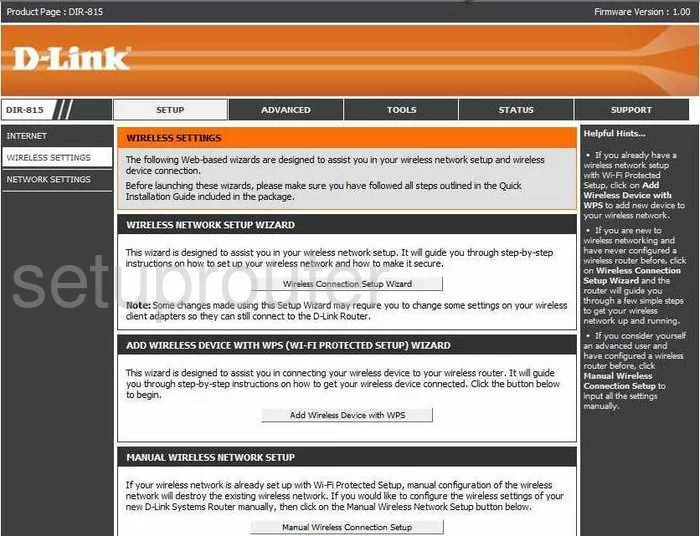
Dlink DIR-815 Wifi Setup Screenshot
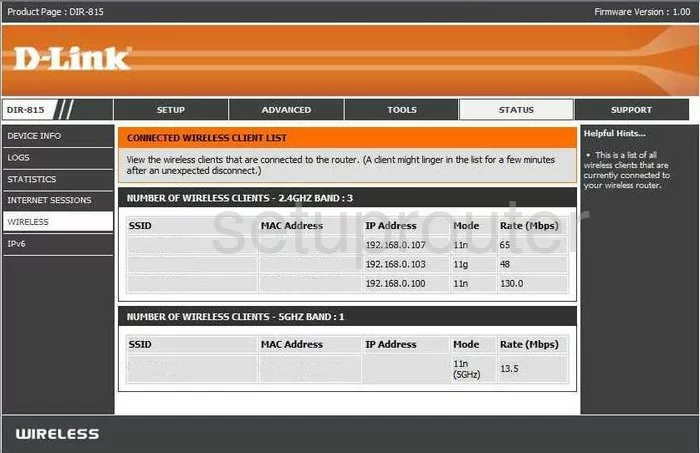
Dlink DIR-815 Url Filter Screenshot
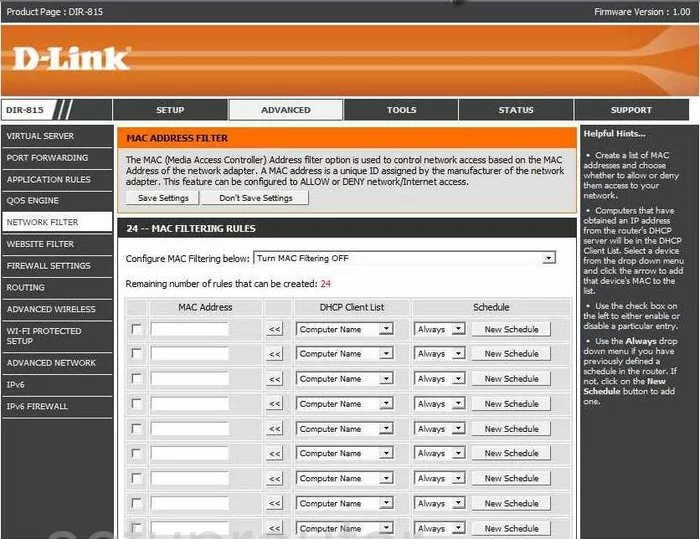
Dlink DIR-815 Url Filter Screenshot
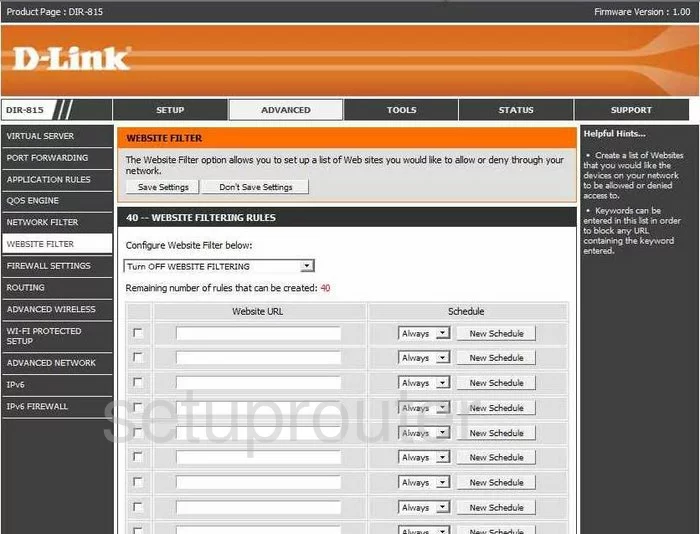
Dlink DIR-815 Time Setup Screenshot
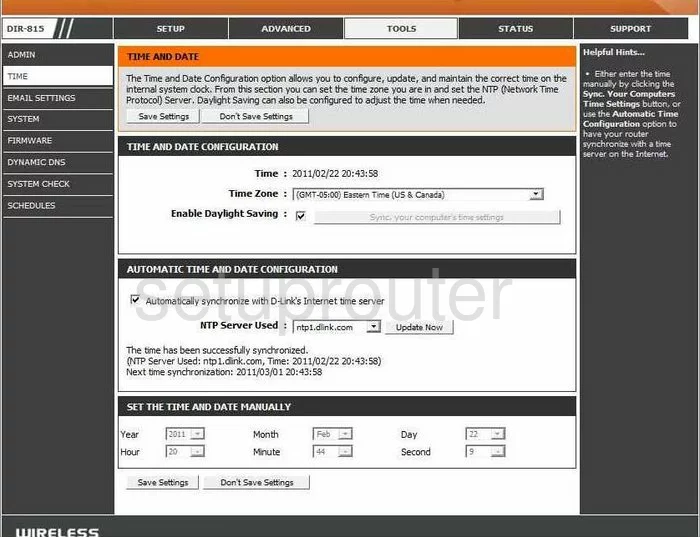
Dlink DIR-815 Schedule Screenshot
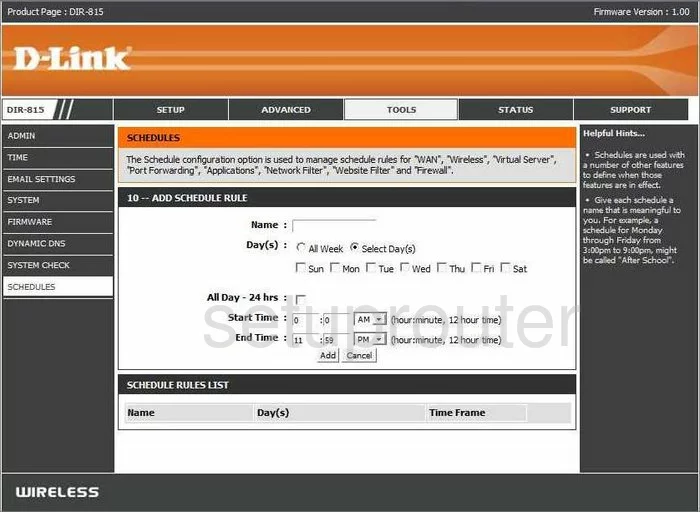
Dlink DIR-815 Log Screenshot
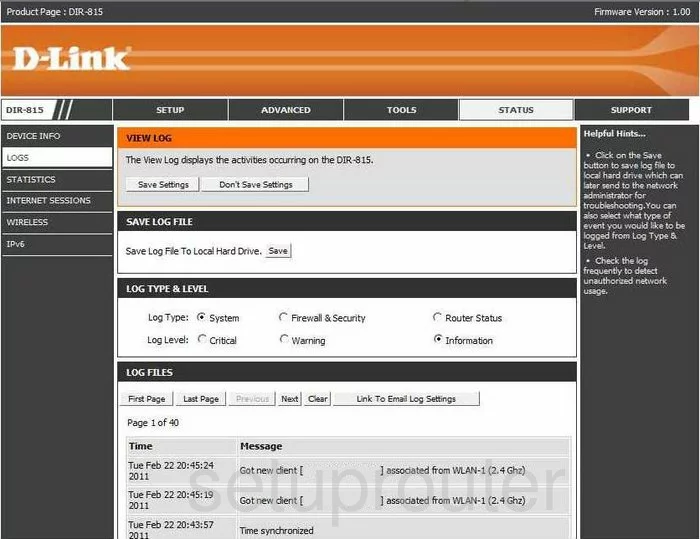
Dlink DIR-815 General Screenshot
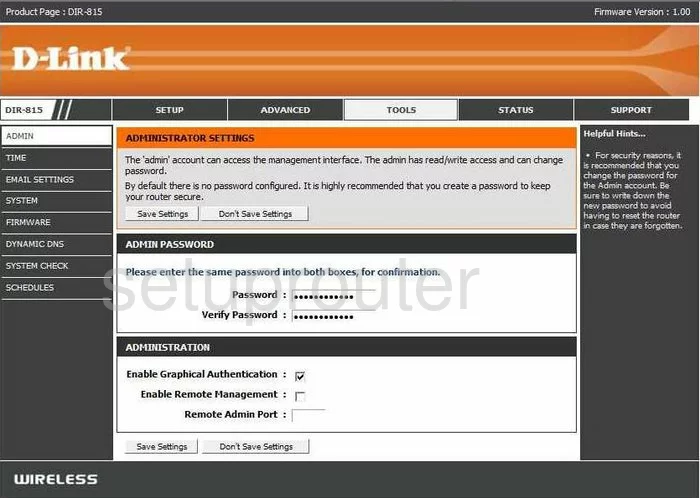
Dlink DIR-815 General Screenshot
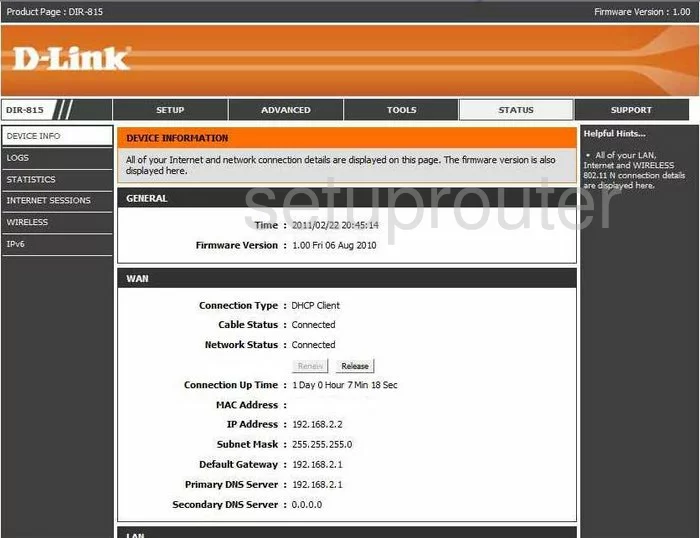
Dlink DIR-815 General Screenshot
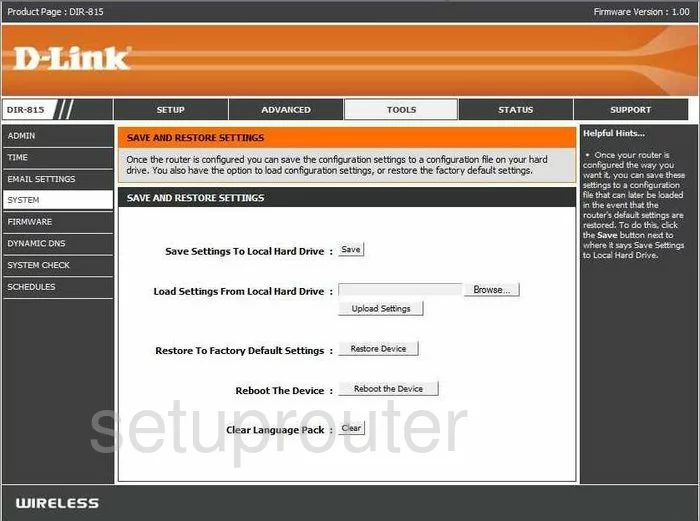
Dlink DIR-815 General Screenshot
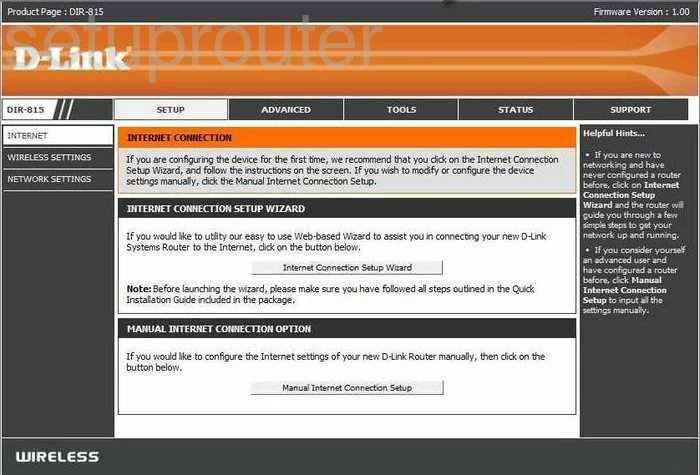
Dlink DIR-815 Setup Screenshot
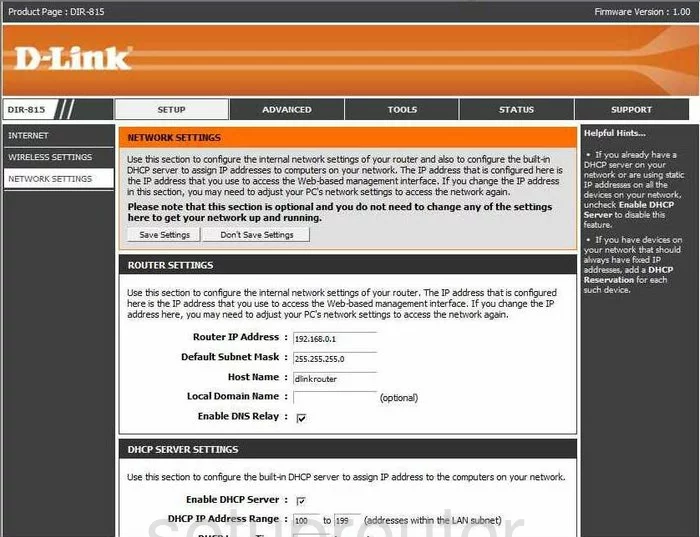
Dlink DIR-815 General Screenshot
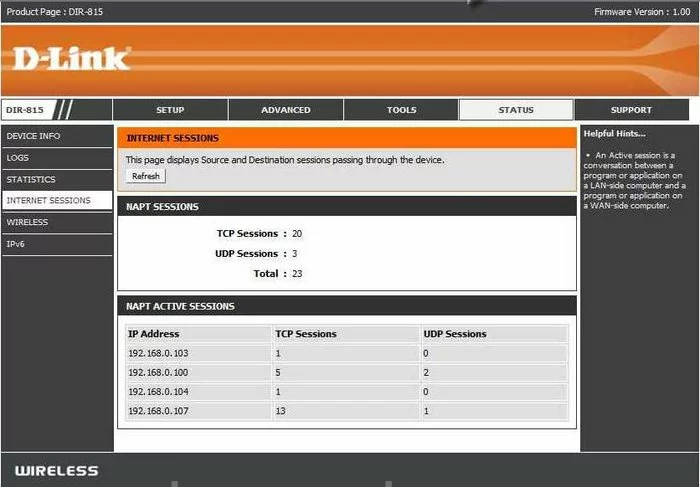
Dlink DIR-815 General Screenshot
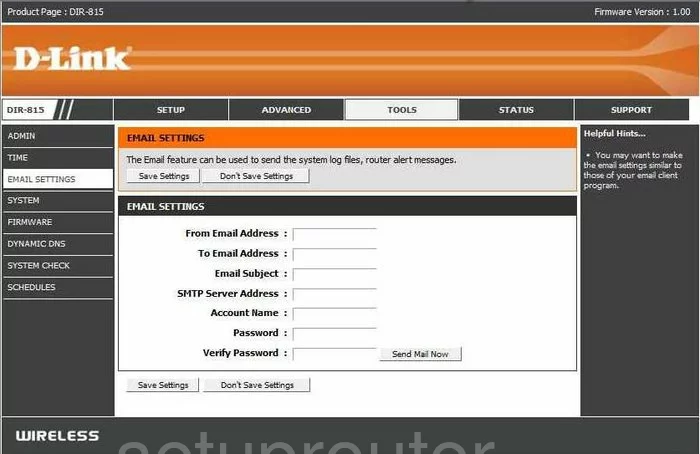
Dlink DIR-815 General Screenshot
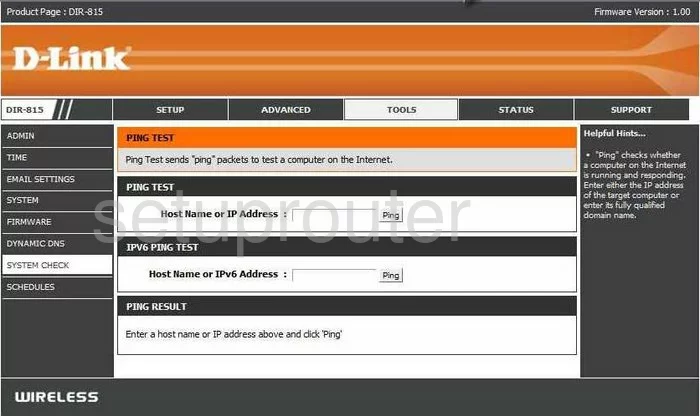
Dlink DIR-815 General Screenshot
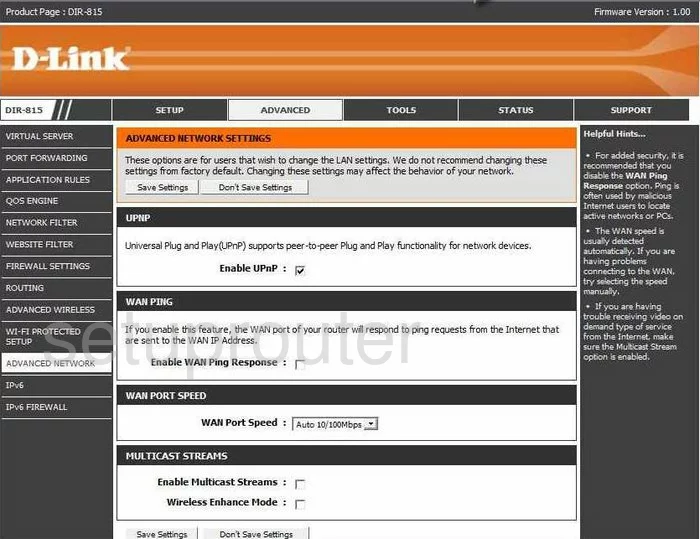
Dlink DIR-815 General Screenshot
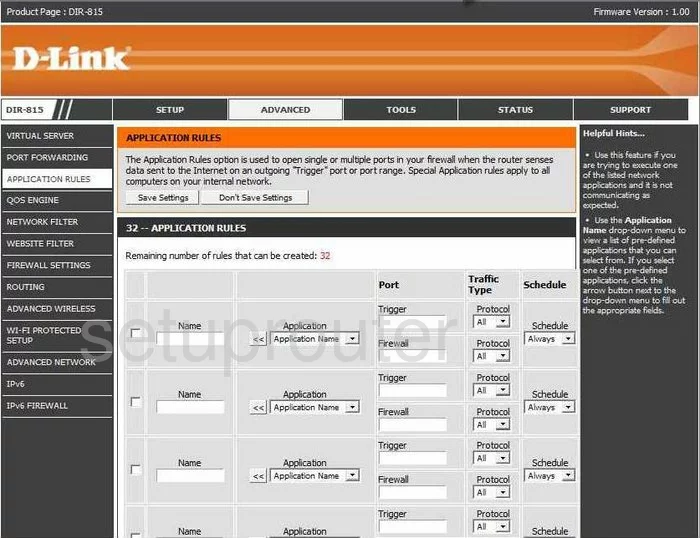
Dlink DIR-815 General Screenshot
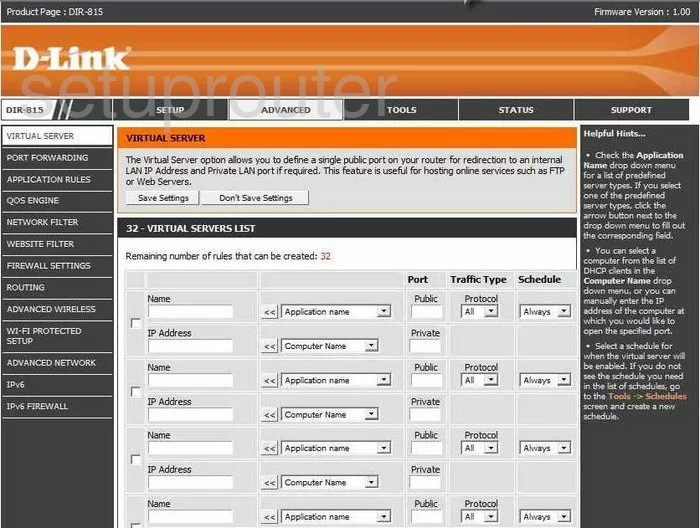
Dlink DIR-815 General Screenshot
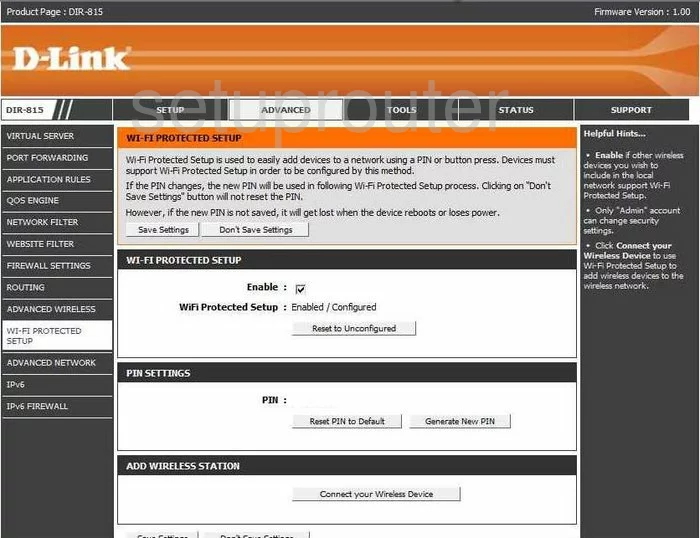
Dlink DIR-815 Device Image Screenshot

Dlink DIR-815 Reset Screenshot
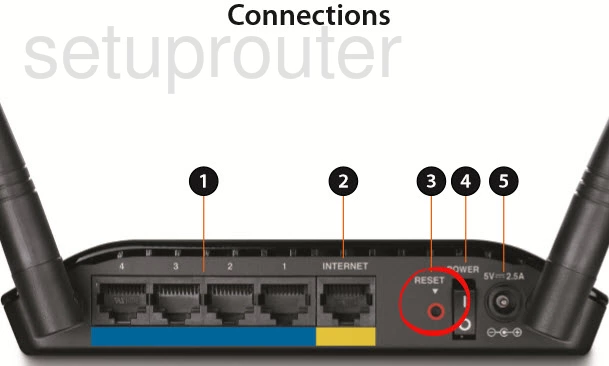
This is the screenshots guide for the Dlink DIR-815. We also have the following guides for the same router:
- Dlink DIR-815 - How to change the IP Address on a Dlink DIR-815 router
- Dlink DIR-815 - Dlink DIR-815 Login Instructions
- Dlink DIR-815 - Dlink DIR-815 User Manual
- Dlink DIR-815 - Dlink DIR-815 Port Forwarding Instructions
- Dlink DIR-815 - Setup WiFi on the Dlink DIR-815
- Dlink DIR-815 - How to Reset the Dlink DIR-815
- Dlink DIR-815 - Information About the Dlink DIR-815 Router