This page will show you how to setup a port forward on the Dlink DIR-826L router.
If you are not sure what port forwarding is you can read our What is Port Forwarding guide to help get started.
Other Dlink DIR-826L Guides
This is the port forwarding guide for the Dlink DIR-826L. We also have the following guides for the same router:
- Dlink DIR-826L - Dlink DIR-826L Login Instructions
- Dlink DIR-826L - Dlink DIR-826L User Manual
- Dlink DIR-826L - How to change the IP Address on a Dlink DIR-826L router
- Dlink DIR-826L - How to change the DNS settings on a Dlink DIR-826L router
- Dlink DIR-826L - Setup WiFi on the Dlink DIR-826L
- Dlink DIR-826L - How to Reset the Dlink DIR-826L
- Dlink DIR-826L - Information About the Dlink DIR-826L Router
- Dlink DIR-826L - Dlink DIR-826L Screenshots
Configure your Computer to Have a Static IP Address
Port forwarding the Dlink DIR-826L to your computer can be more reliable if you first configure a static IP address on your computer. We have instructions to setup a static IP address for Windows 7, Windows 8, and a variety of other devices on our Static IP Address Settings page.
Please note that while setting up a static IP address on your computer is optional, it is still a very good idea to go ahead and do it. In the long run it will make your port forward much more reliable.
Login To The Dlink DIR-826L
To get started forwarding a port you need to login to your Dlink DIR-826L router. If you are already logged in you can skip this step.
To login to the Dlink DIR-826L, follow our Dlink DIR-826L Login Guide.
Forward a Port on the Dlink DIR-826L router
Find The Port Forwarding Section of the Dlink DIR-826L
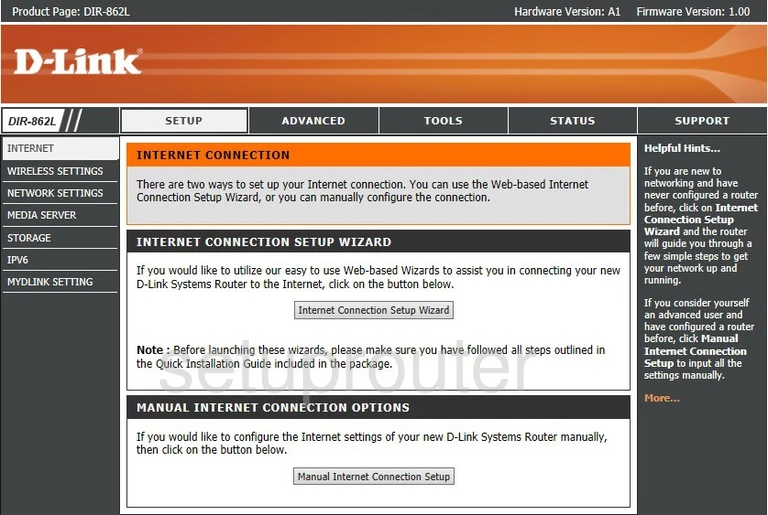
From the INTERNET CONNECTION page of the Dlink DIR-826L, click the ADVANCED choice at the top of the page. Then, looking to the left, in the sidebar, click PORT FORWARDING.
Configure the Port Forwarding section of your Dlink DIR-826L
Now to forward a port, make the following changes:
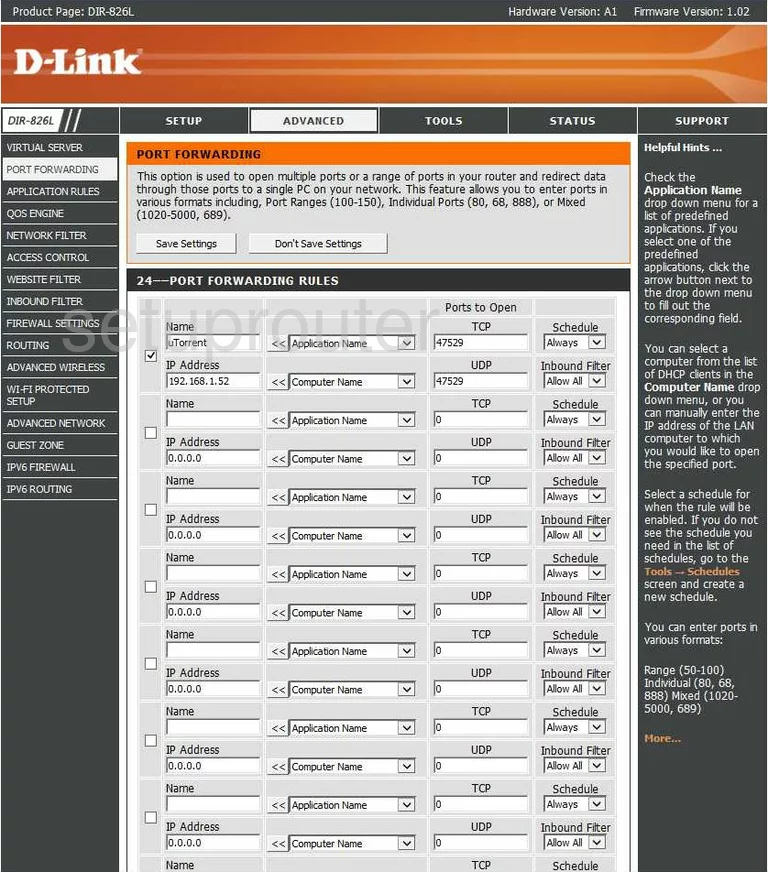
You are now on the correct page to create a port forwarding rule or application.
First, place a checkmark in the small box on the left. This enables the forward you are about to create.
Next to that is the Name box. It isn't really important what you enter here, but we suggest the name of the program you are forwarding these port for.
Below that is the IP Address. This is important, and refers to the internal IP address of the computer you are forwarding these ports to. If you are unsure of how to find your computer's internal IP address, What's my IP Address is a great guide on the subject.
Farther to the right are two boxes. One is titled TCP and the other is UDP. Enter the ports you want to forward in both of these boxes. They can be entered as a list, 22,23,24, a range, 80-100, or a mix of both, 22,23,80-100.
Use the Schedule drop down menu to choose Always, and the Inbound Filter to Allow All.
Click the Save Settings button at the top of the page.
That's it!
Test if Your Ports are Open
Now that you have forwarded ports on the Dlink DIR-826L you should test to see if your ports are forwarded correctly.
To test if your ports are forwarded you should use our Open Port Check tool.
Other Dlink DIR-826L Info
Don't forget about our other Dlink DIR-826L info that you might be interested in.
This is the port forwarding guide for the Dlink DIR-826L. We also have the following guides for the same router:
- Dlink DIR-826L - Dlink DIR-826L Login Instructions
- Dlink DIR-826L - Dlink DIR-826L User Manual
- Dlink DIR-826L - How to change the IP Address on a Dlink DIR-826L router
- Dlink DIR-826L - How to change the DNS settings on a Dlink DIR-826L router
- Dlink DIR-826L - Setup WiFi on the Dlink DIR-826L
- Dlink DIR-826L - How to Reset the Dlink DIR-826L
- Dlink DIR-826L - Information About the Dlink DIR-826L Router
- Dlink DIR-826L - Dlink DIR-826L Screenshots