These are user-submitted screenshots.
If you would like to share screenshots for us to use, please use our Router Screenshot Grabber, which is a free tool in Network Utilities. It makes the capture process easy and sends the screenshots to us automatically.
This is the screenshots guide for the Dlink DIR-826L.We also have the following guides for the same router:
- Dlink DIR-826L - Dlink DIR-826L Login Instructions
- Dlink DIR-826L - Dlink DIR-826L User Manual
- Dlink DIR-826L - Dlink DIR-826L Port Forwarding Instructions
- Dlink DIR-826L - How to change the IP Address on a Dlink DIR-826L router
- Dlink DIR-826L - How to change the DNS settings on a Dlink DIR-826L router
- Dlink DIR-826L - Setup WiFi on the Dlink DIR-826L
- Dlink DIR-826L - How to Reset the Dlink DIR-826L
- Dlink DIR-826L - Information About the Dlink DIR-826L Router
All Dlink DIR-826L Screenshots
All screenshots below were captured from a Dlink DIR-826L router.
Dlink DIR-826L login.
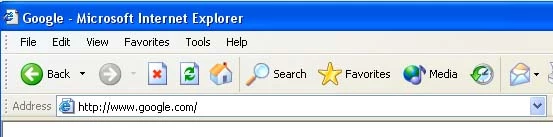
Dlink DIR-826L.
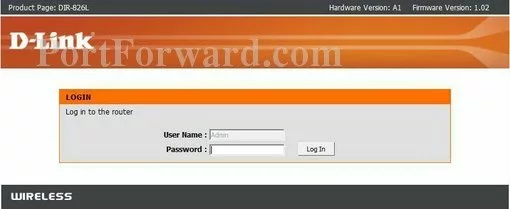
Dlink DIR-826L.
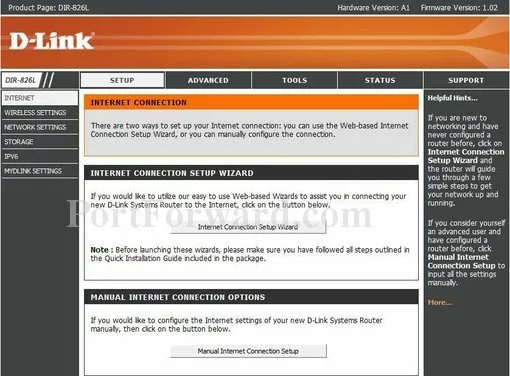
Dlink DIR-826L port forward.
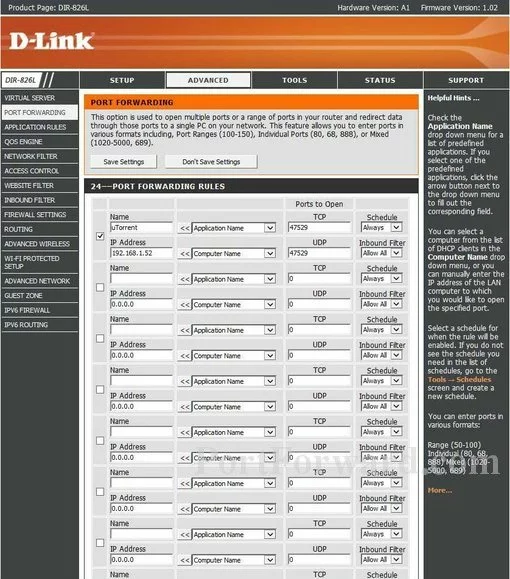
Dlink access control
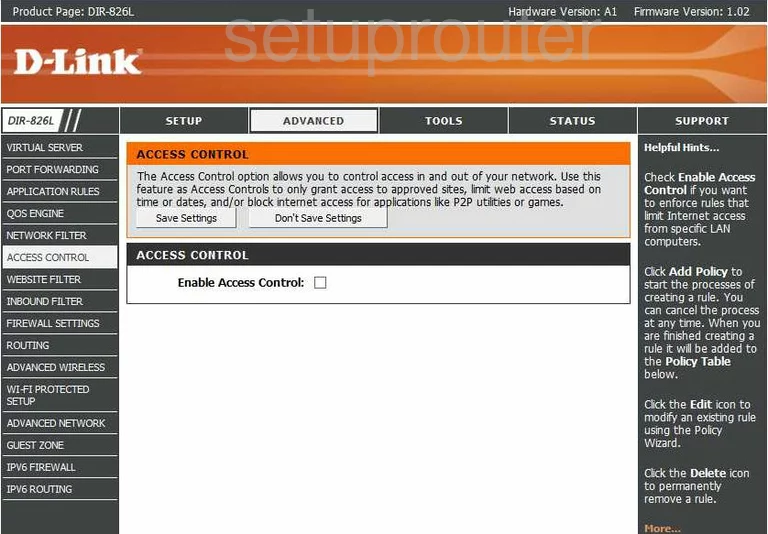
Dlink dmz
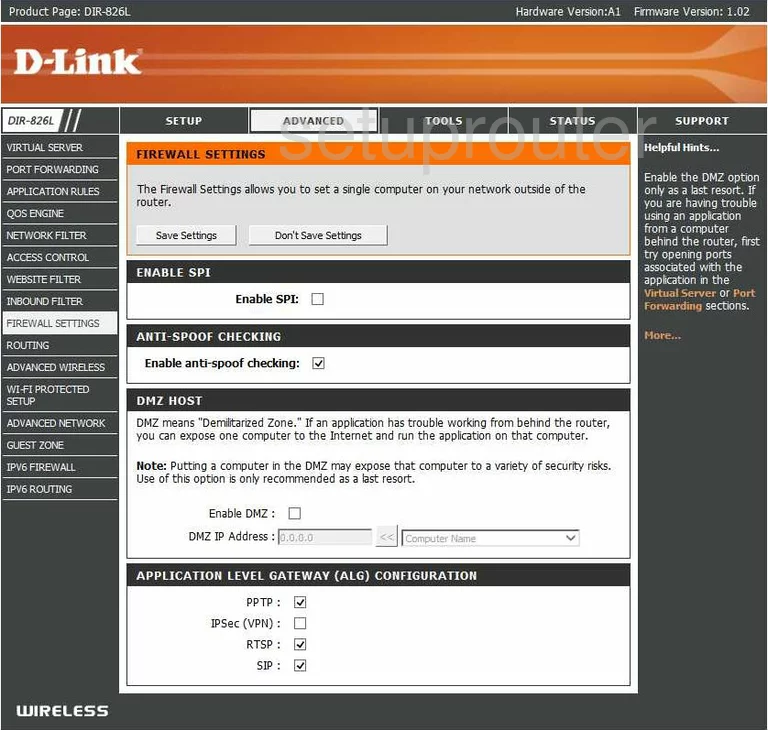
Dlink password
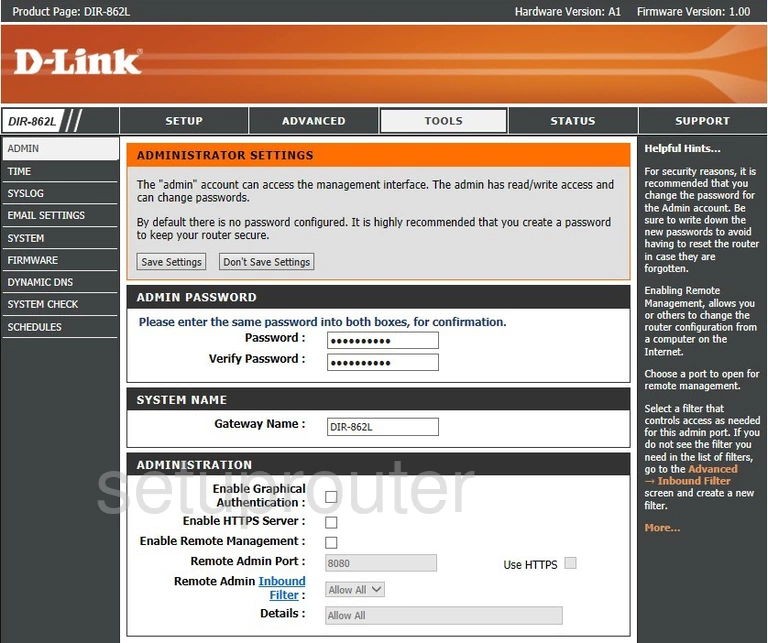
Dlink ipv6
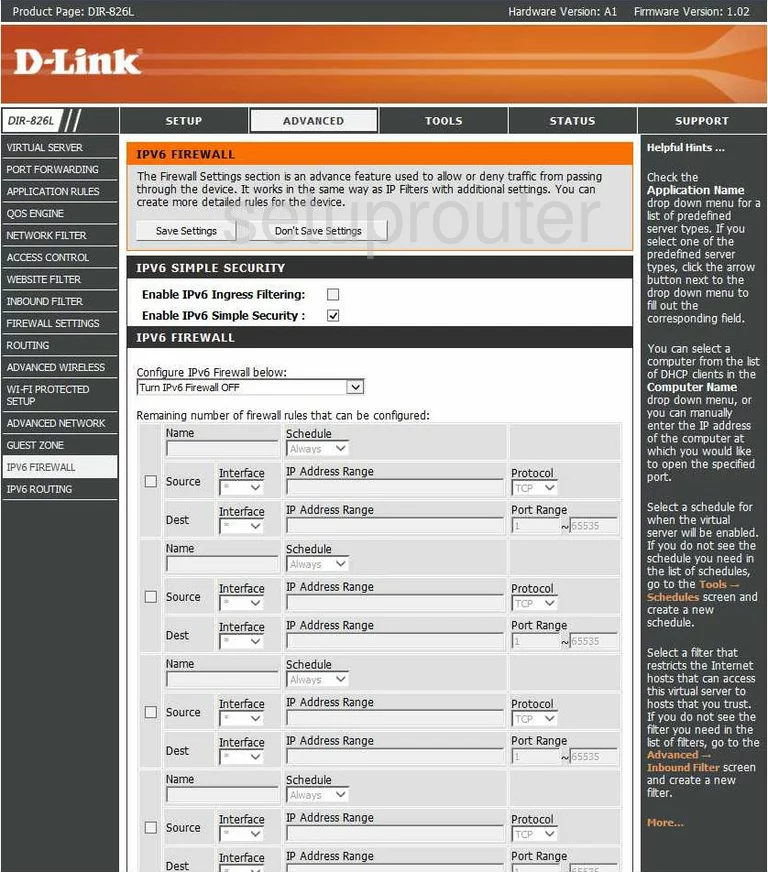
Dlink ip filter
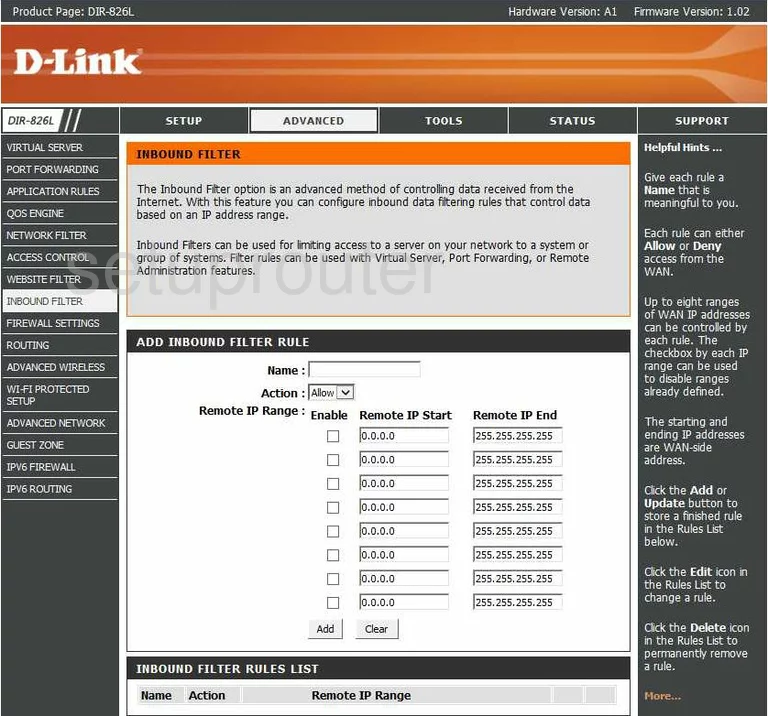
Dlink status
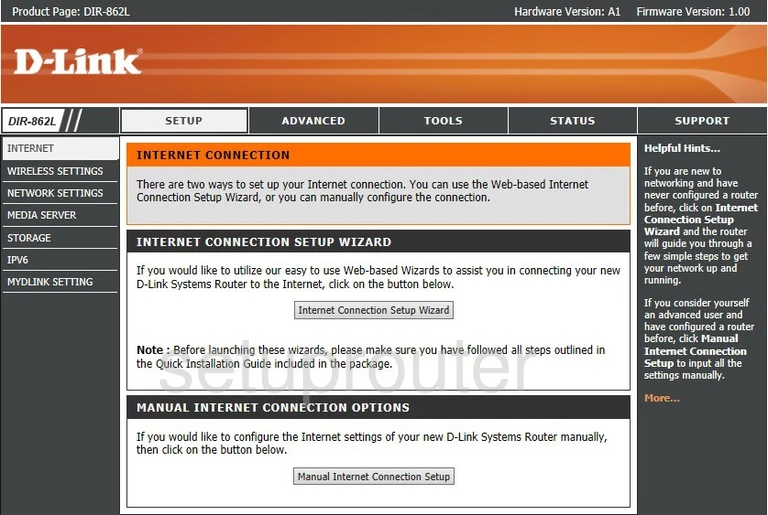
Dlink wan
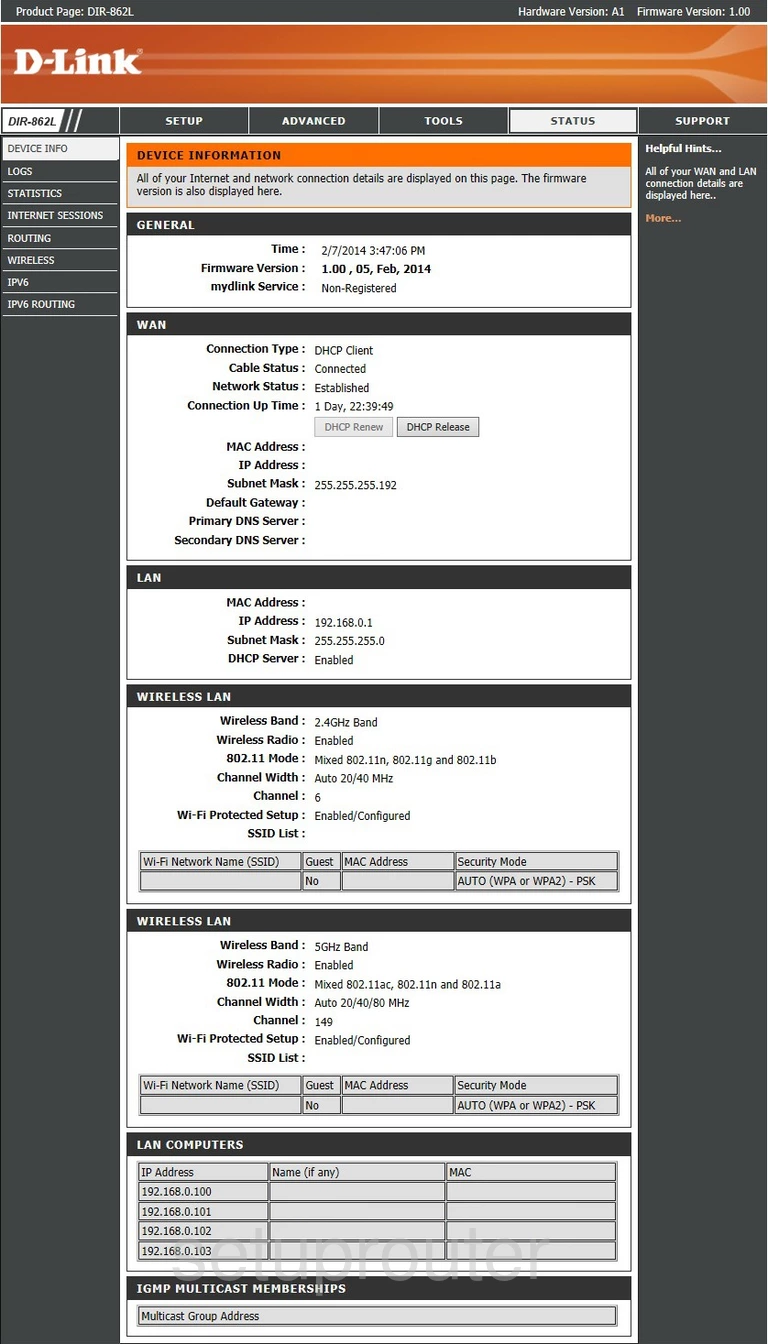
Dlink port triggering
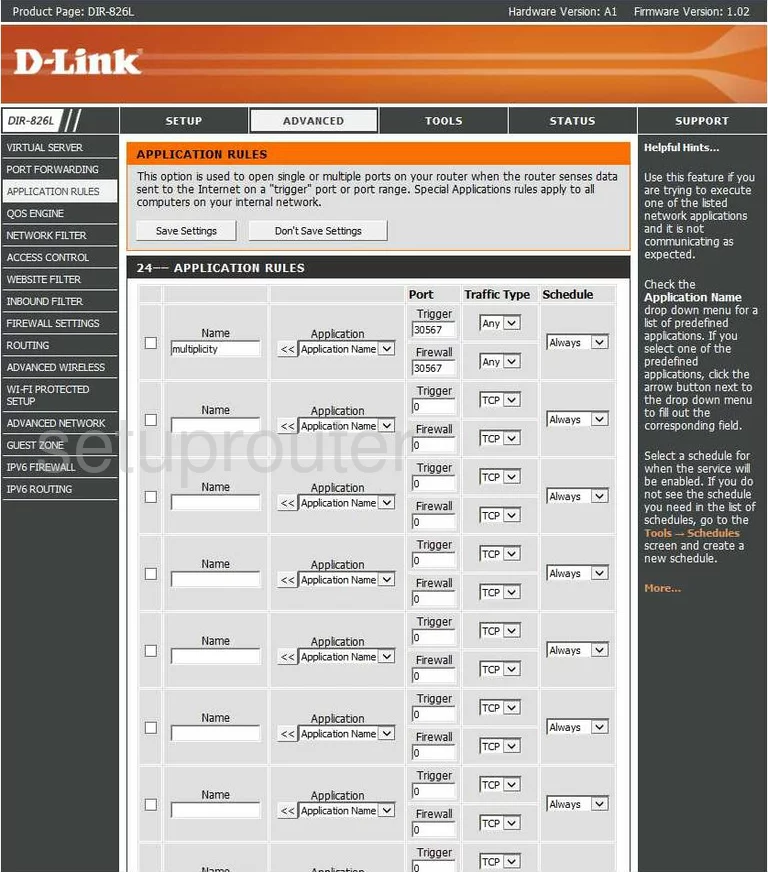
Dlink wifi guest
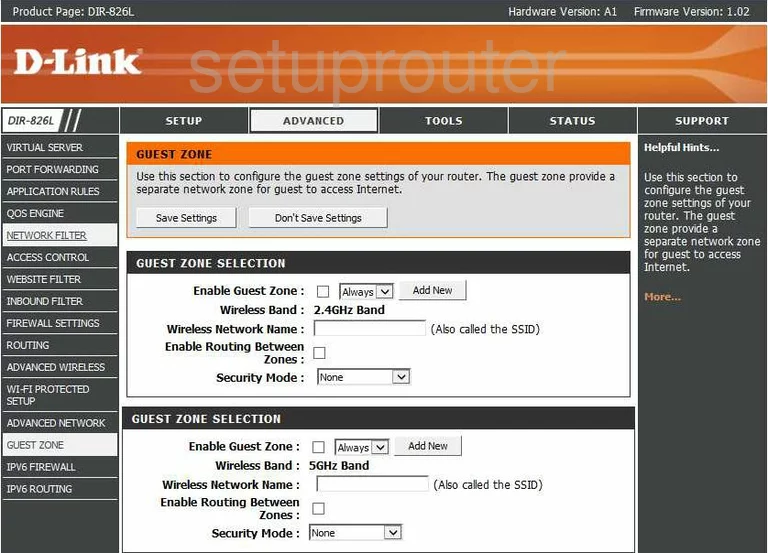
Dlink upnp
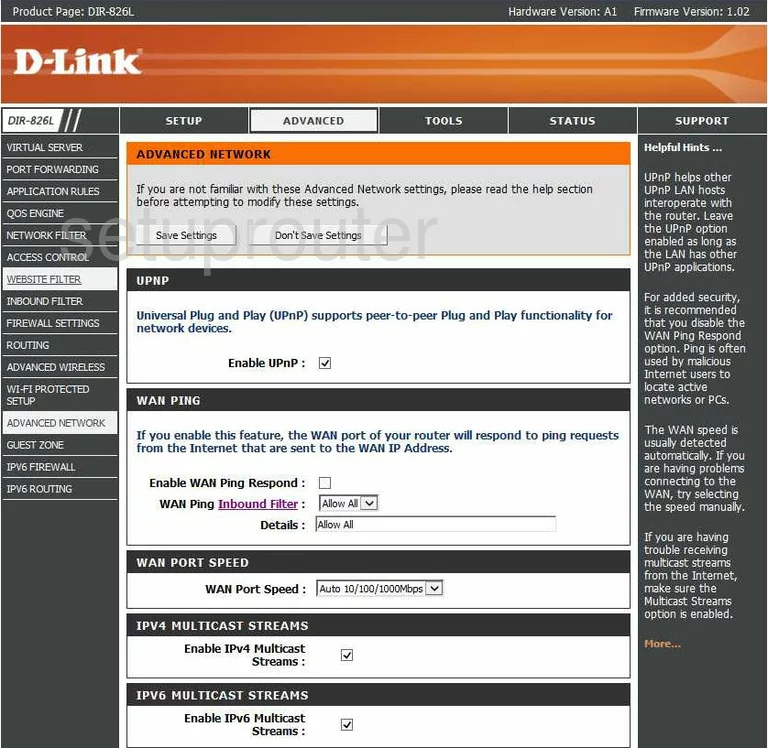
Dlink wifi advanced
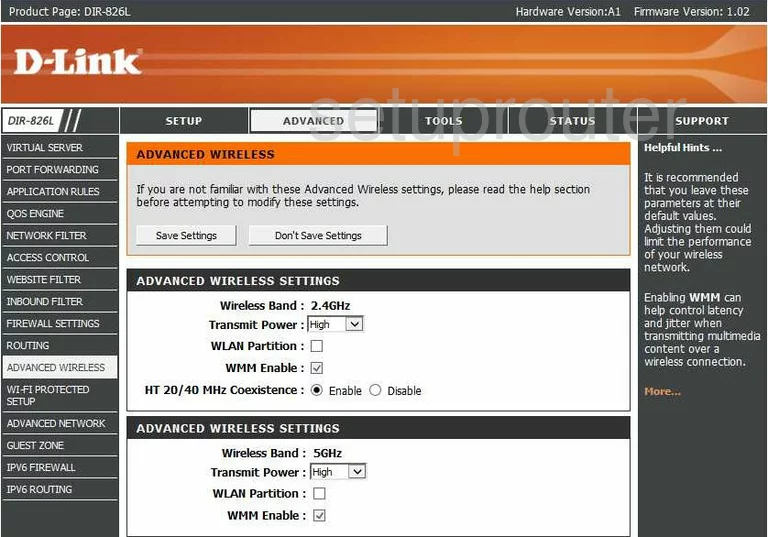
Dlink wifi setup
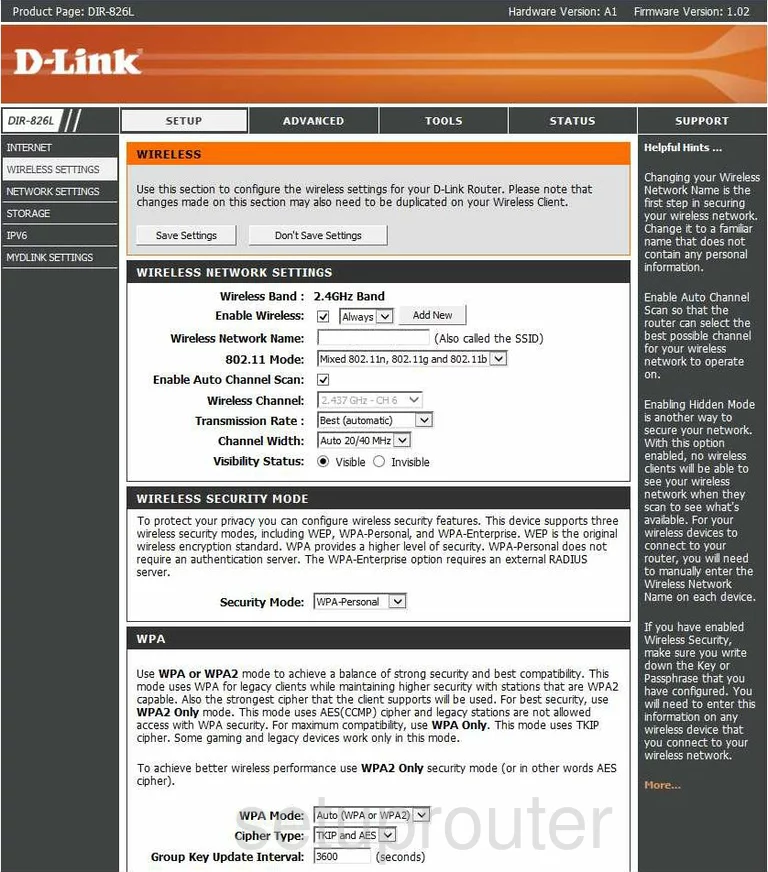
Dlink ipv6
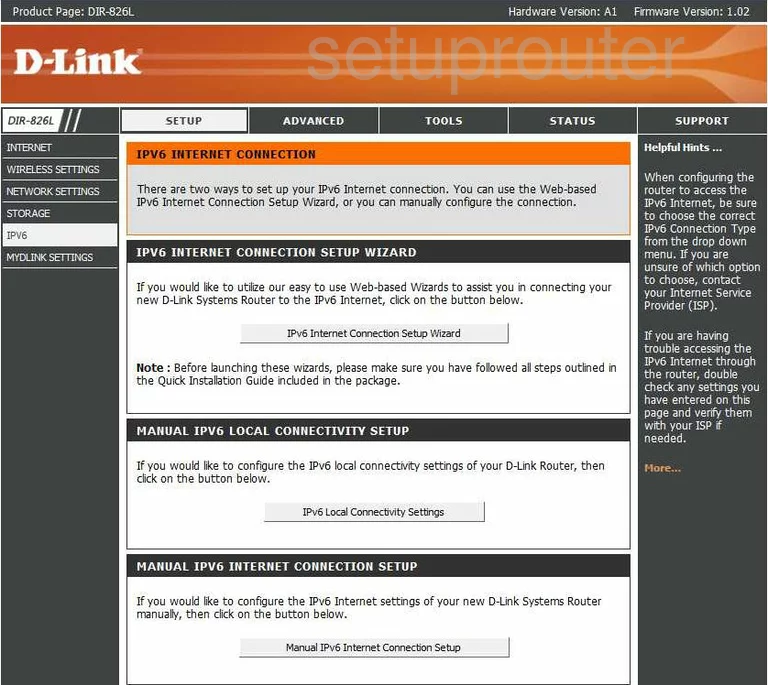
Dlink wifi wps
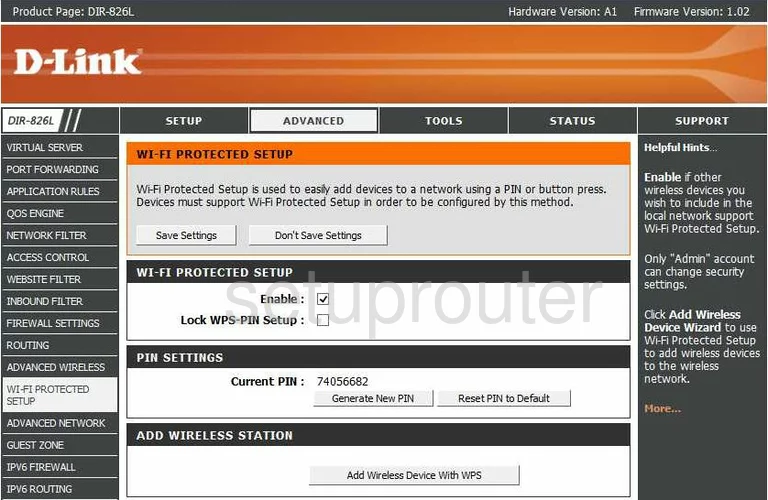
Dlink wifi setup
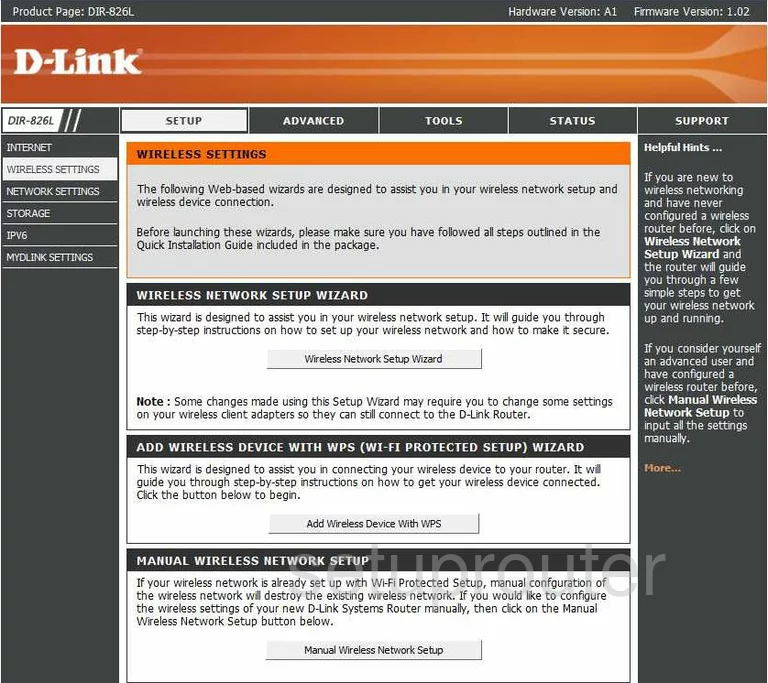
Dlink url filter
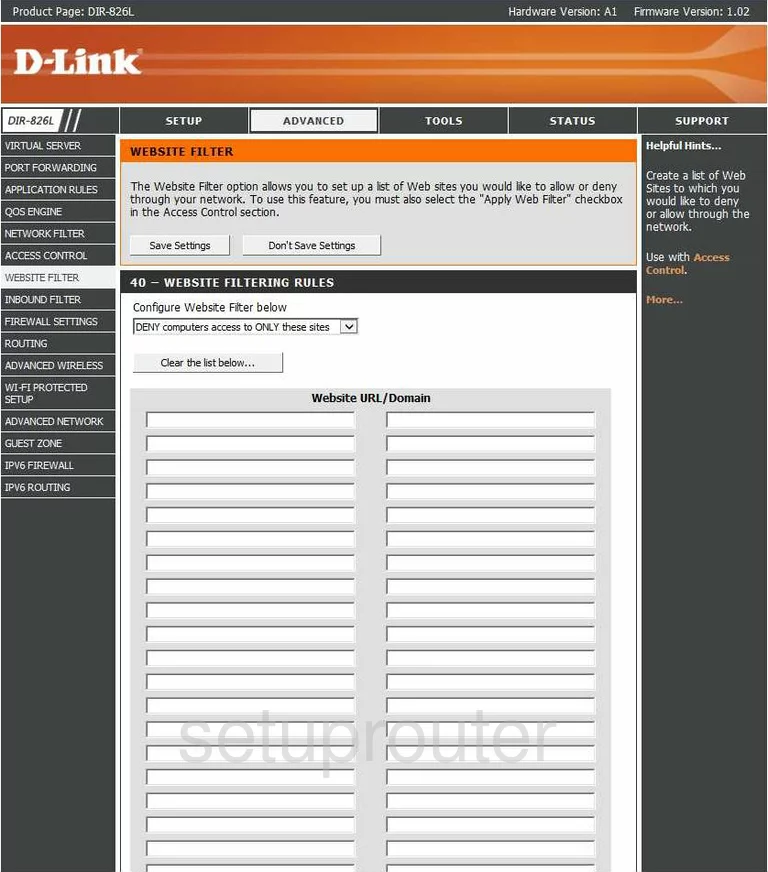
Dlink wan
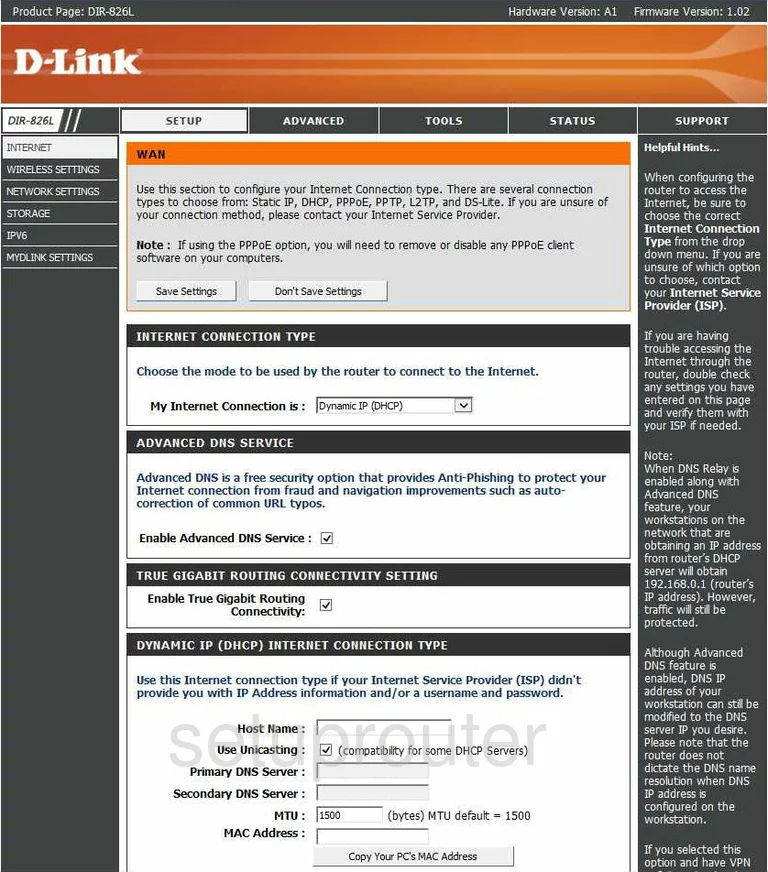
Dlink virtual server
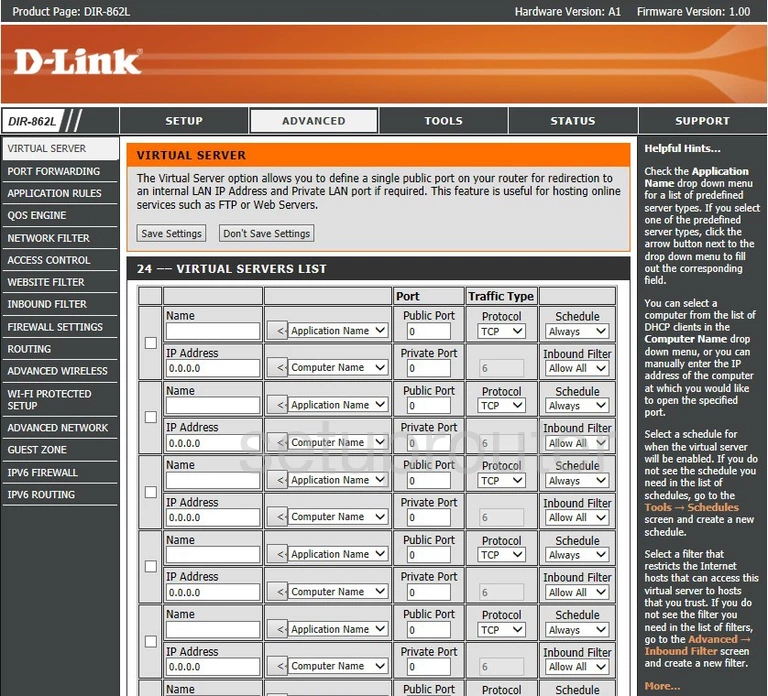
Dlink routing
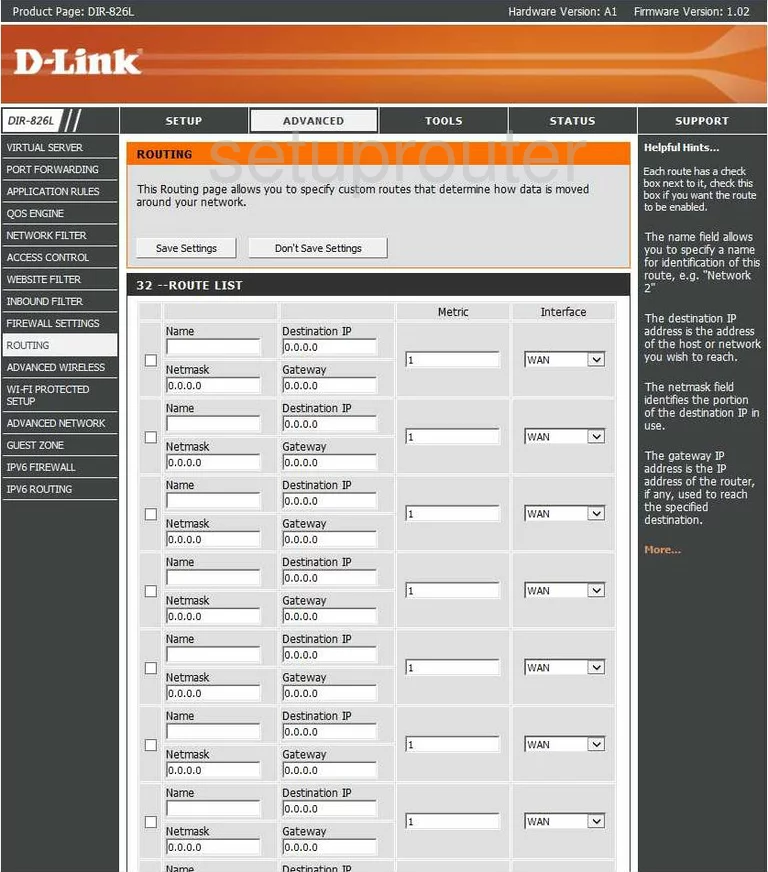
Dlink setup
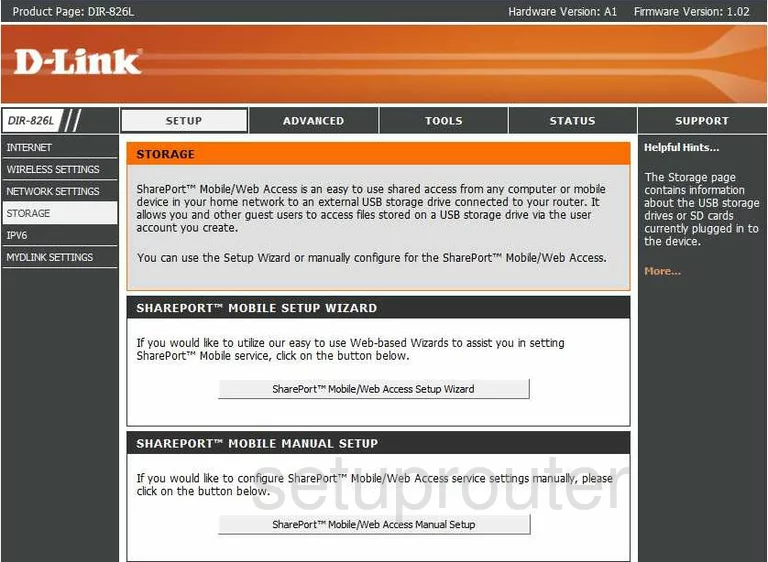
Dlink qos
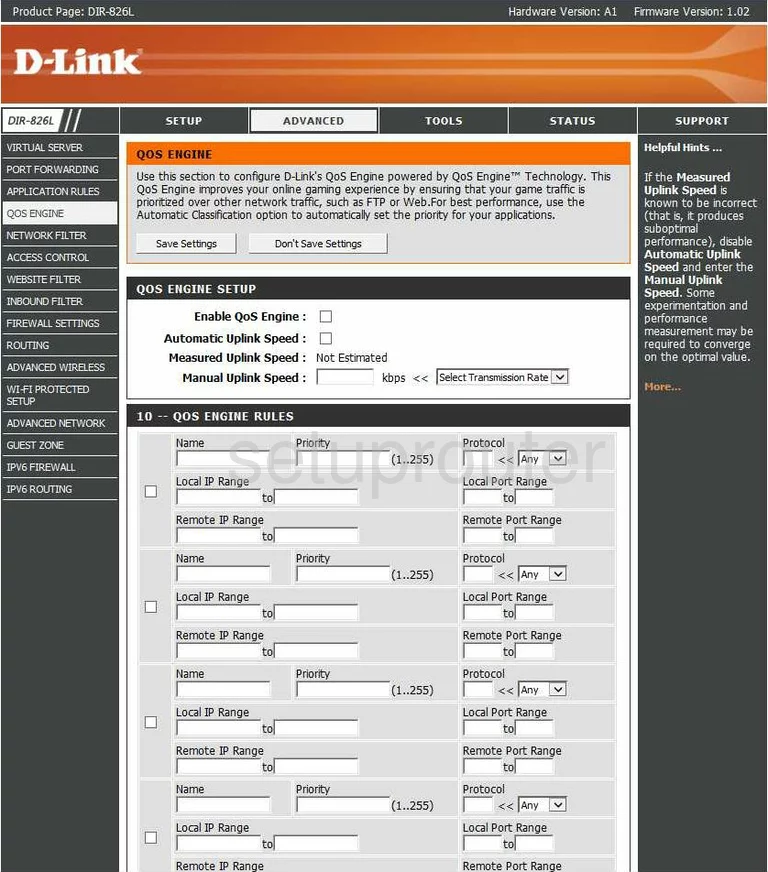
Dlink port forwarding
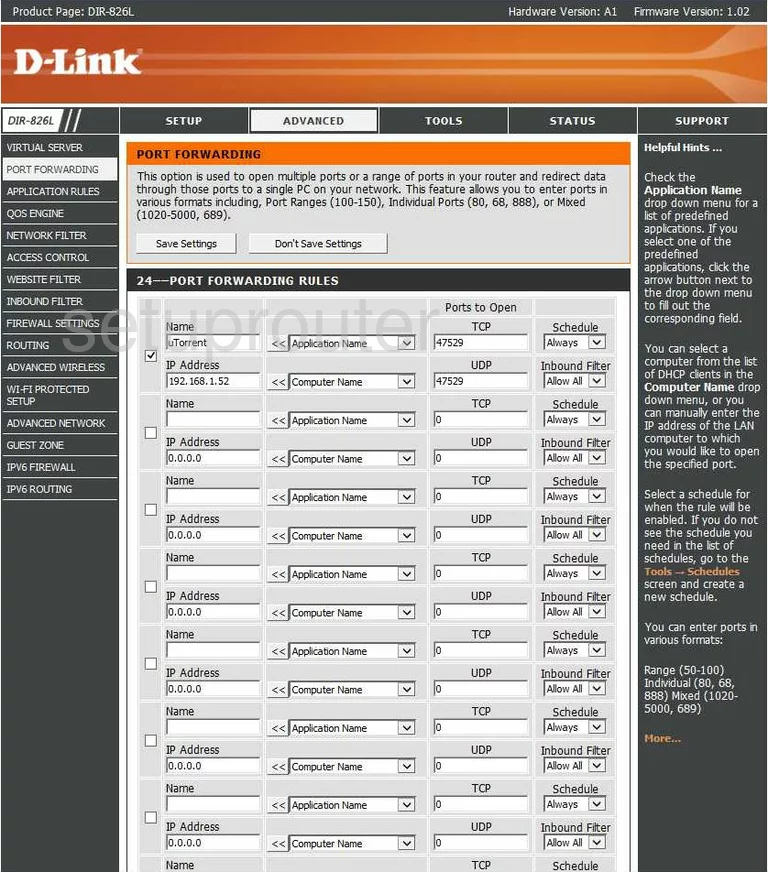
Dlink setup
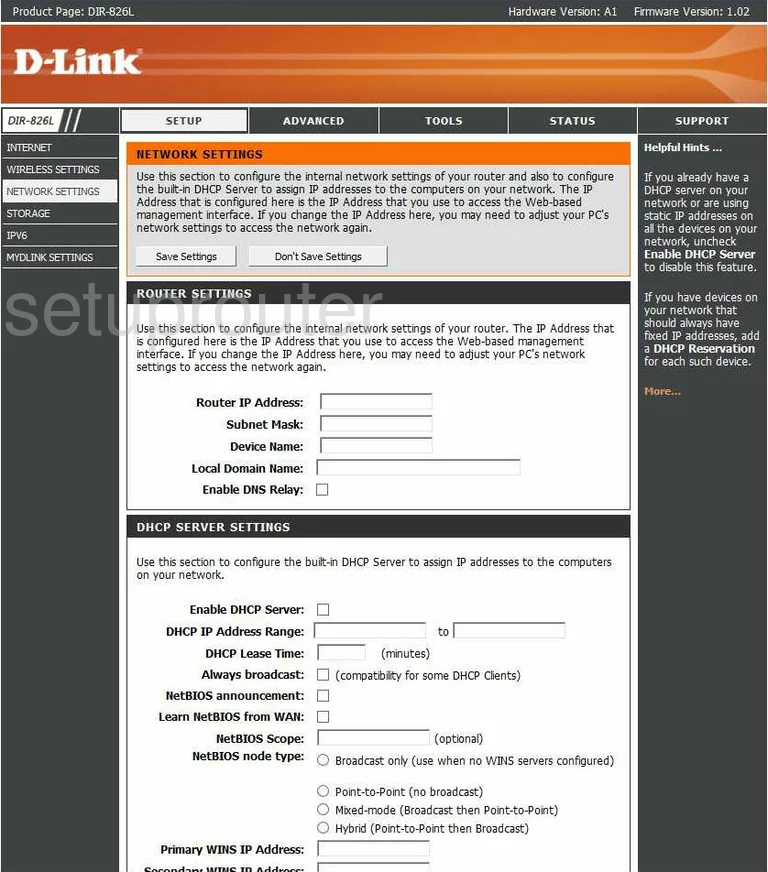
Dlink setup
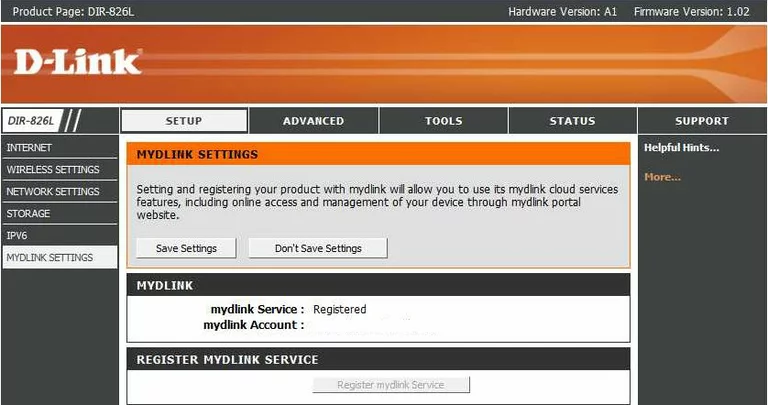
Dlink wifi status
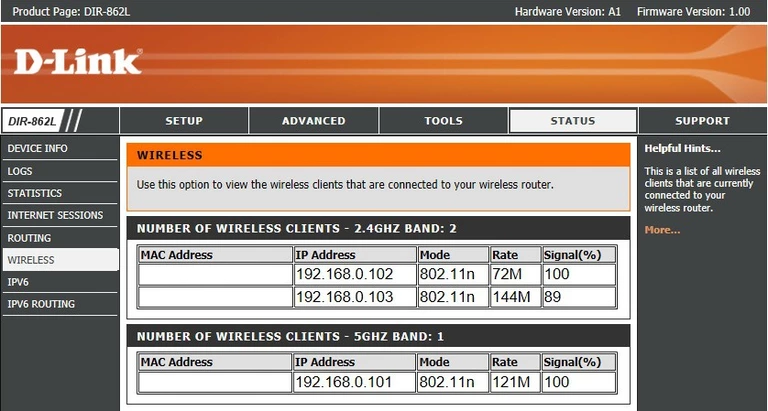
Dlink mac filter
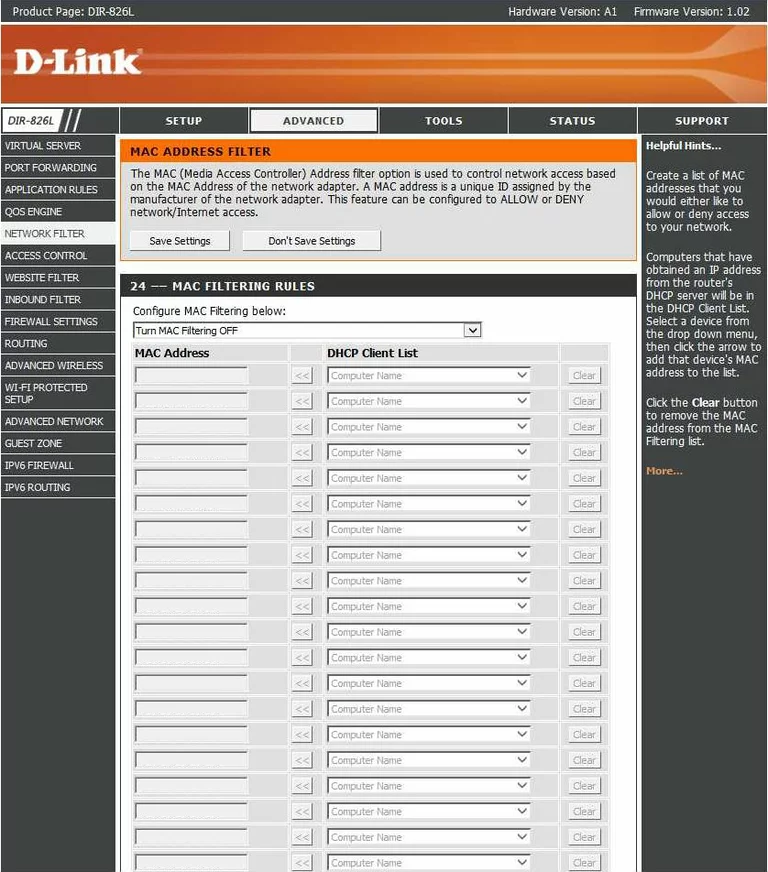
Dlink login

Dlink routing
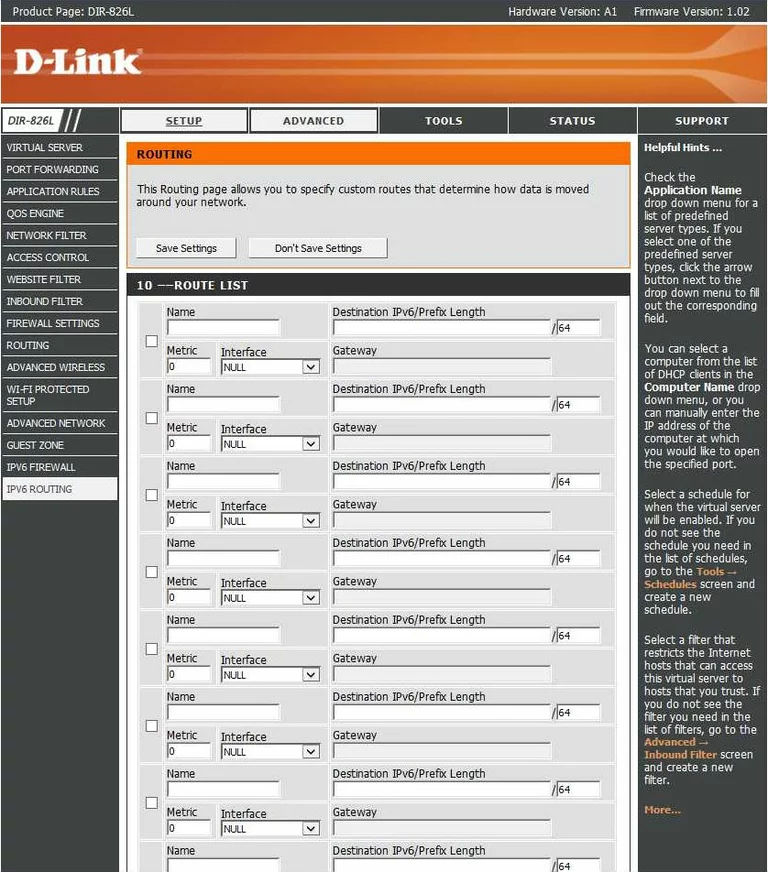
Dlink device image

Dlink reset

Dlink traffic statistics
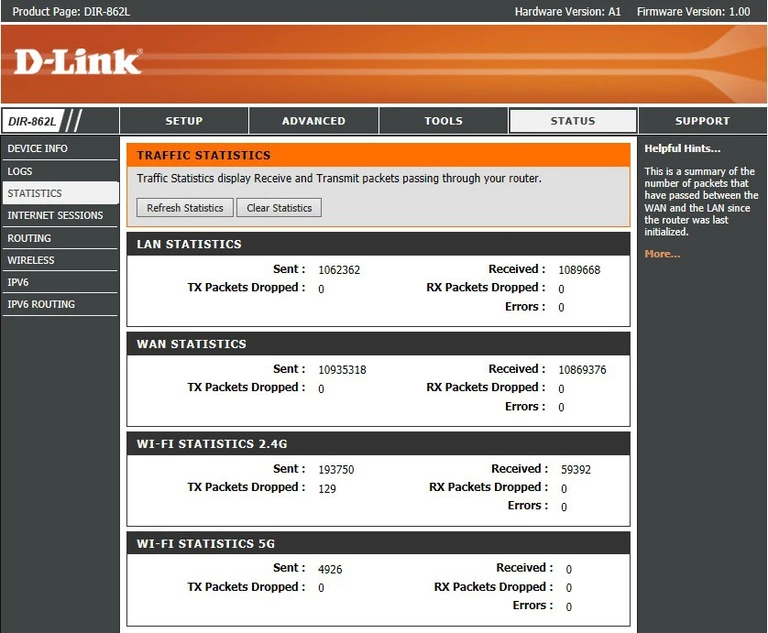
Dlink help
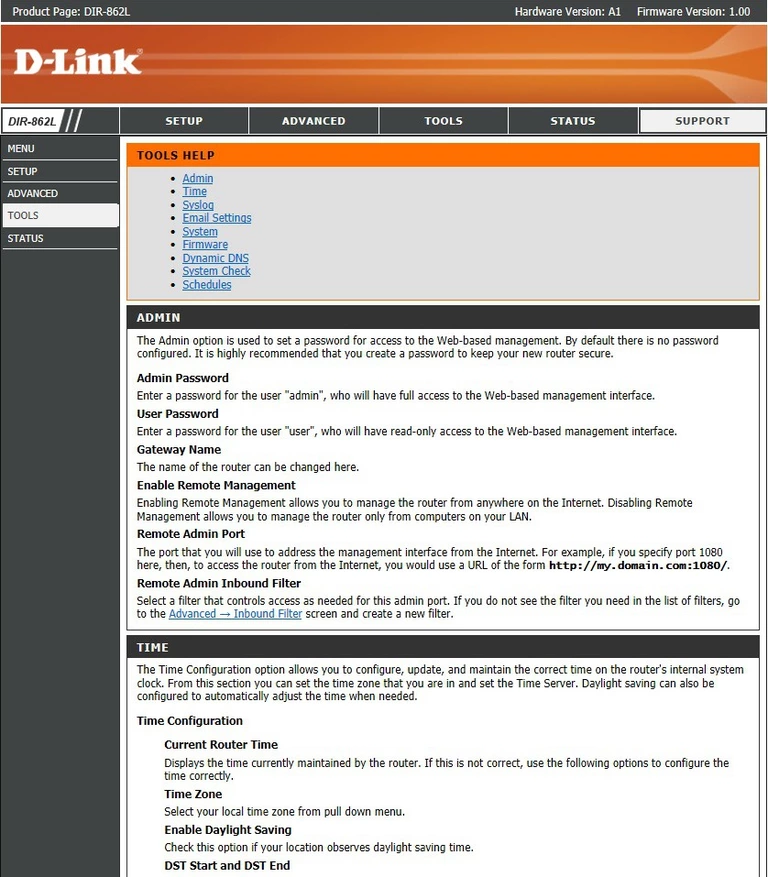
Dlink help
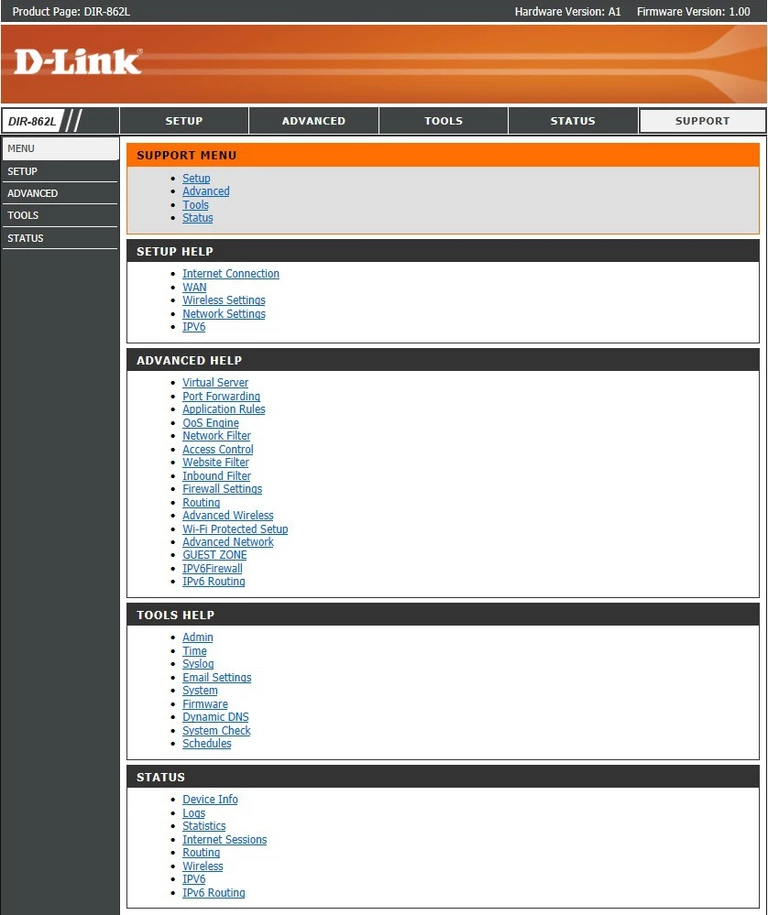
Dlink help
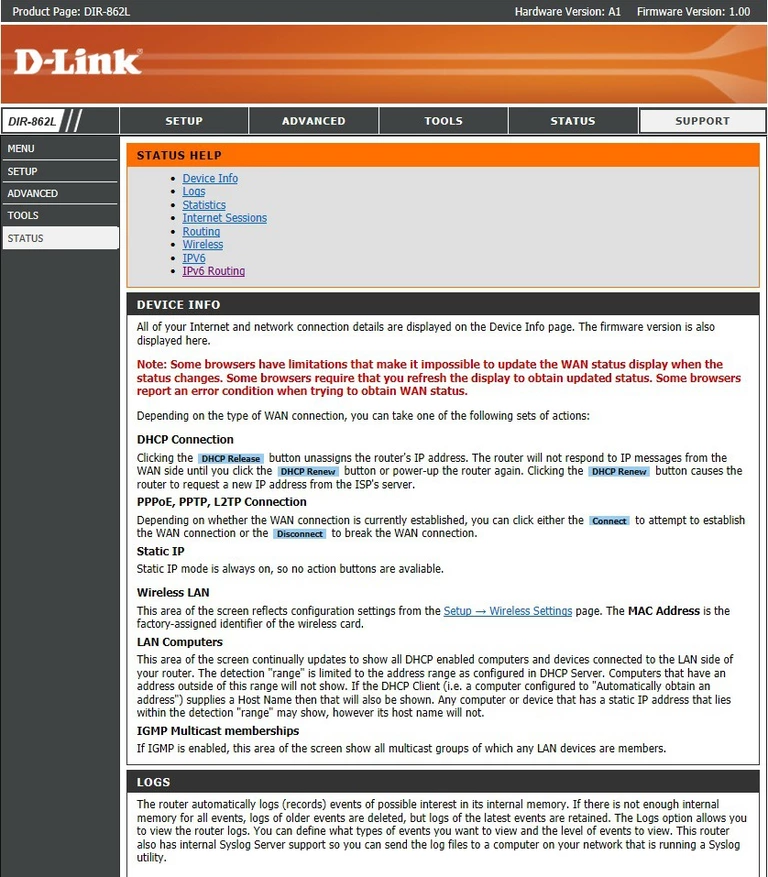
Dlink help
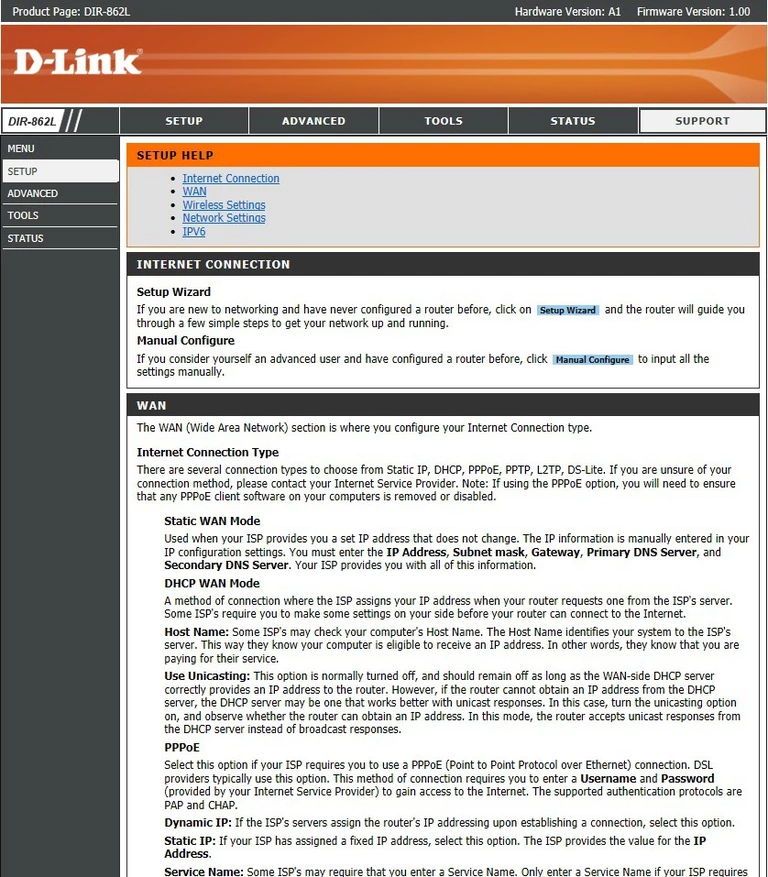
Dlink routing
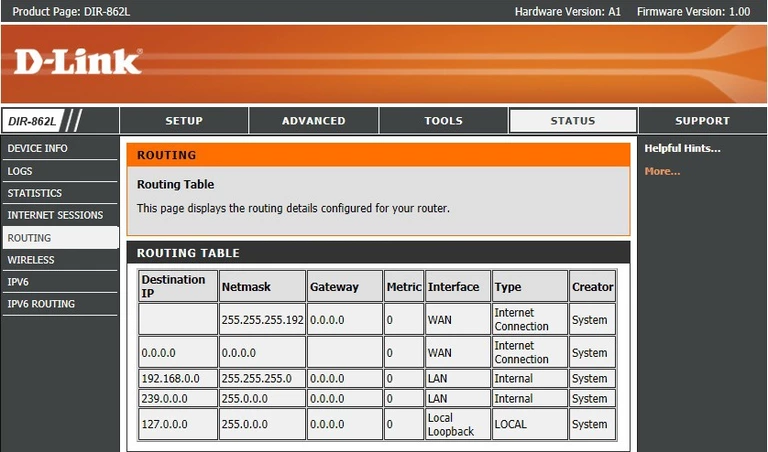
Dlink log
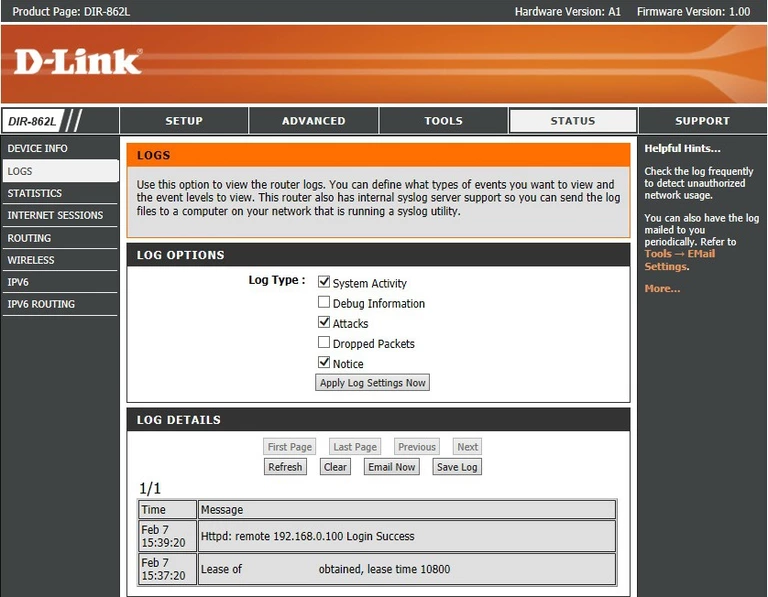
Dlink ipv6
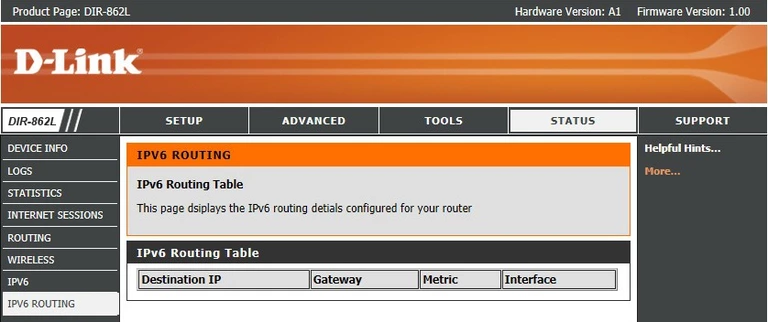
Dlink ipv6
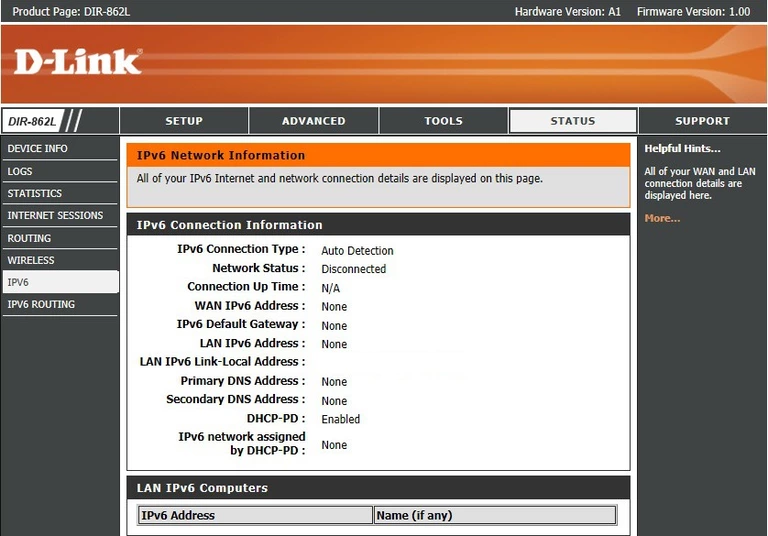
Dlink status
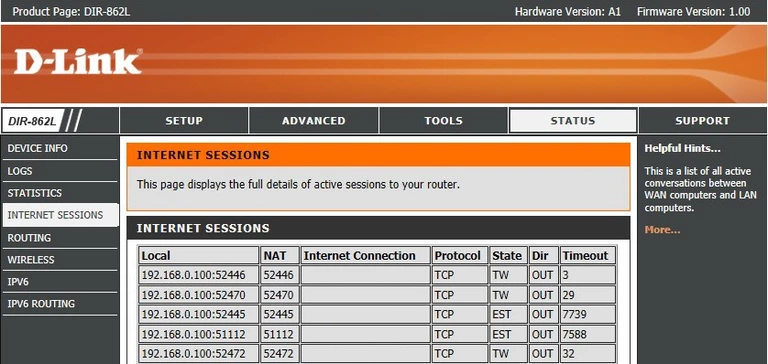
This is the screenshots guide for the Dlink DIR-826L.We also have the following guides for the same router:
- Dlink DIR-826L - Dlink DIR-826L Login Instructions
- Dlink DIR-826L - Dlink DIR-826L User Manual
- Dlink DIR-826L - Dlink DIR-826L Port Forwarding Instructions
- Dlink DIR-826L - How to change the IP Address on a Dlink DIR-826L router
- Dlink DIR-826L - How to change the DNS settings on a Dlink DIR-826L router
- Dlink DIR-826L - Setup WiFi on the Dlink DIR-826L
- Dlink DIR-826L - How to Reset the Dlink DIR-826L
- Dlink DIR-826L - Information About the Dlink DIR-826L Router