The Dlink DIR-826L router is considered a wireless router because it offers WiFi connectivity. WiFi, or simply wireless, allows you to connect various devices to your router, such as wireless printers, smart televisions, and WiFi enabled smartphones.
Other Dlink DIR-826L Guides
This is the wifi guide for the Dlink DIR-826L. We also have the following guides for the same router:
- Dlink DIR-826L - Dlink DIR-826L Login Instructions
- Dlink DIR-826L - Dlink DIR-826L User Manual
- Dlink DIR-826L - Dlink DIR-826L Port Forwarding Instructions
- Dlink DIR-826L - How to change the IP Address on a Dlink DIR-826L router
- Dlink DIR-826L - How to change the DNS settings on a Dlink DIR-826L router
- Dlink DIR-826L - How to Reset the Dlink DIR-826L
- Dlink DIR-826L - Information About the Dlink DIR-826L Router
- Dlink DIR-826L - Dlink DIR-826L Screenshots
WiFi Terms
Before we get started there is a little bit of background info that you should be familiar with.
Wireless Name
Your wireless network needs to have a name to uniquely identify it from other wireless networks. If you are not sure what this means we have a guide explaining what a wireless name is that you can read for more information.
Wireless Password
An important part of securing your wireless network is choosing a strong password.
Wireless Channel
Picking a WiFi channel is not always a simple task. Be sure to read about WiFi channels before making the choice.
Encryption
You should almost definitely pick WPA2 for your networks encryption. If you are unsure, be sure to read our WEP vs WPA guide first.
Login To The Dlink DIR-826L
To get started configuring the Dlink DIR-826L WiFi settings you need to login to your router. If you are already logged in you can skip this step.
To login to the Dlink DIR-826L, follow our Dlink DIR-826L Login Guide.
Find the WiFi Settings on the Dlink DIR-826L
If you followed our login guide above then you should see this screen.
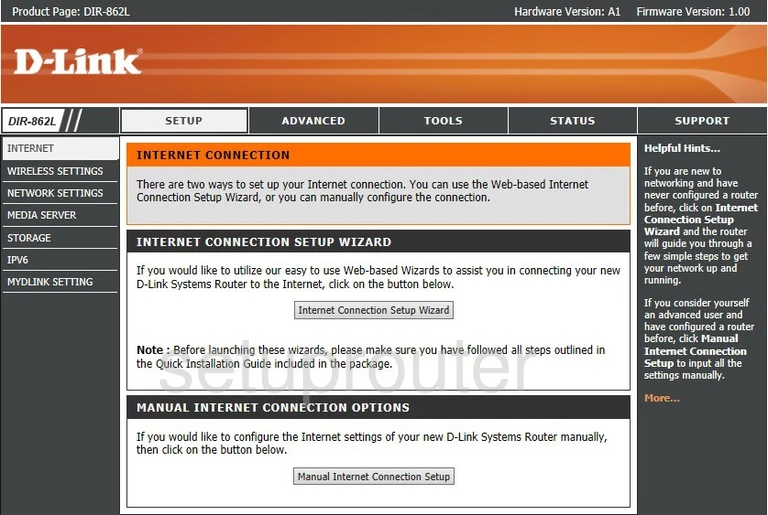
For the Dlink DIR-826L router you begin on the INTERNET CONNECTION page. To configure the WiFi settings, click the link on the left side of the page labeled WIRELESS SETTINGS.
This directs you to a page where you need to click the button near the bottom of the page labeled Manual Wireless Network Setup.
Change the WiFi Settings on the Dlink DIR-826L
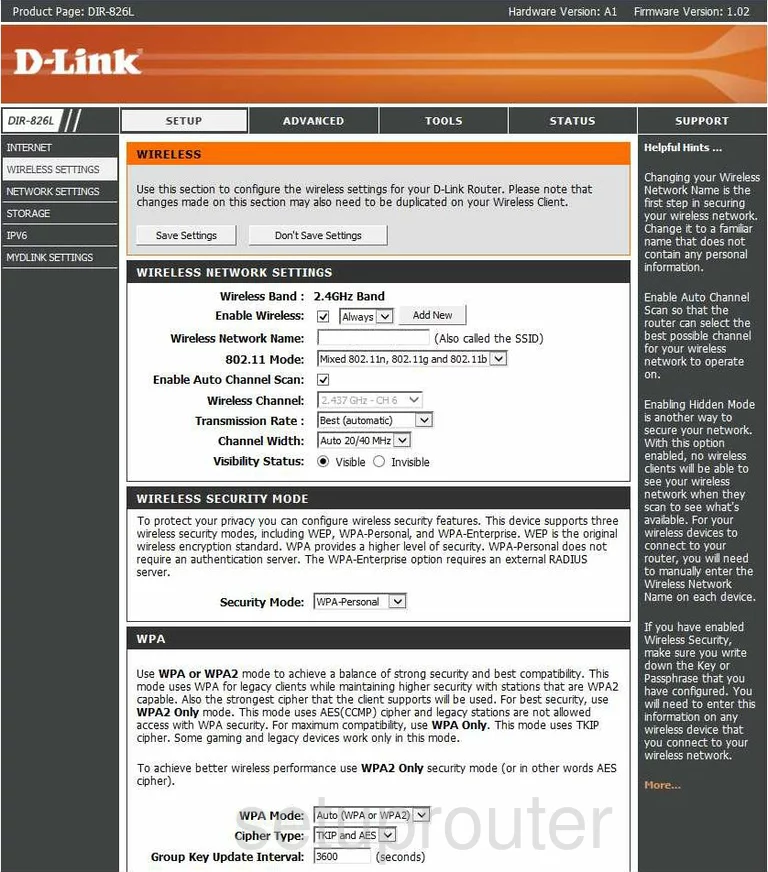
You are then directed to a page like the one you see here.
- Find the box titled Wireless Network Name and enter a new name of your choosing. This is the name you create to identify your wireless network. We recommend avoiding personal information in your WiFi name. To learn more about this subject, read our guide titled Wireless Names.
- The next thing that you can change is the Wireless Channel. To do this, first, uncheck the box titled Enable Auto Channel Scan. Then, in the drop down menu labeled Wireless Channel, choose the channel you want to use. Just make sure you are on one of three channels; 1,6, or 11. To learn why you should only be using these three channels, read our guide on the topic called WiFi Channels.
- In the next section is a box titled Security Mode. For home networks we recommend selecting the option of WPA-Personal. There are several choices in this menu and to learn the differences in the options, read our guide titled WEP vs. WPA.
- You need to narrow down your WPA choice a little more. To do so, use the box titled WPA Mode and choose the appropriate security option. We recommend the most secure option of WPA2 Only.
- The Cipher Type is next. This is the encryption technique your router will use when you transmit data over the airwaves. The newest and most secure encryption type is AES. This is what we recommend.
- The last section is titled PRE-SHARED KEY. Use the pre-shared key box to enter a strong password for your wireless network. We recommend that you use at least 14-20 characters. Make your password look random with a mix of letters, numbers, and symbols. To learn how to create a random looking password that is memorable, read our guide titled Choosing a Strong Password.
You did it, that's all there is to it, just click the Save Settings button in order to save all your changes.
Possible Problems when Changing your WiFi Settings
After making these changes to your router you will almost definitely have to reconnect any previously connected devices. This is usually done at the device itself and not at your computer.
Other Dlink DIR-826L Info
Don't forget about our other Dlink DIR-826L info that you might be interested in.
This is the wifi guide for the Dlink DIR-826L. We also have the following guides for the same router:
- Dlink DIR-826L - Dlink DIR-826L Login Instructions
- Dlink DIR-826L - Dlink DIR-826L User Manual
- Dlink DIR-826L - Dlink DIR-826L Port Forwarding Instructions
- Dlink DIR-826L - How to change the IP Address on a Dlink DIR-826L router
- Dlink DIR-826L - How to change the DNS settings on a Dlink DIR-826L router
- Dlink DIR-826L - How to Reset the Dlink DIR-826L
- Dlink DIR-826L - Information About the Dlink DIR-826L Router
- Dlink DIR-826L - Dlink DIR-826L Screenshots