Are you unable to access the Dlink DIR-835 router because of a forgotten password or username? You may need to reset the Dlink DIR-835 router back to it's original factory default settings. A reset like this is not the same thing as a reboot. When you reboot a router you are only cycling the power to the unit. When you reset a router you take all the settings and return them all to factory defaults. This means every setting you have ever changed is erased and returned to how it was when it left the factory.
Warning: This reset is a big step and should not be taken lightly. We strongly recommend trying other methods of troubleshooting first. We also recommend making a list of any possible settings you have changed in the past such as:
- The router's main username and password.
- The Wireless information such as name and password.
- If this is a DSL router you need to re-enter the ISP (Internet Service Provider) username and password. You need to call your local ISP for the details.
- Finally if you have made any other changes such as port forwards or IP address changes you need to write these down so you can reconfigure them after the reset is complete.
Other Dlink DIR-835 Guides
This is the reset router guide for the Dlink DIR-835. We also have the following guides for the same router:
Reset the Dlink DIR-835
When you want to reset the Dlink DIR-835 router you first need to find the reset button. As you can see from the image below it is located on the back panel of the device next to the On/Off switch.
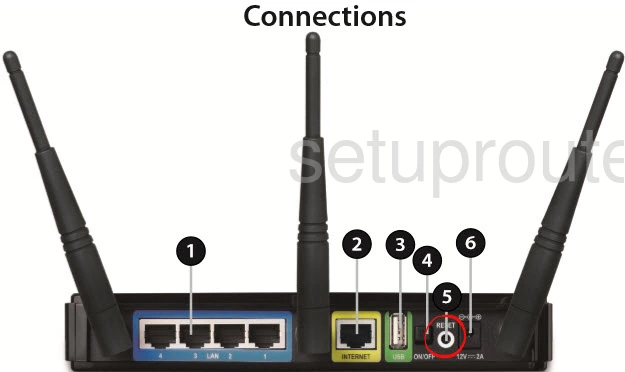
This button can be very small so we recommend taking a paperclip and straightening it out a bit.
With the router on, take the straightened paperclip and press down on the reset button for about 10 seconds to initiate the reset process. If you don't hold this button down for the entire 10 seconds you may end up only rebooting the Dlink DIR-835 instead of resetting it like you wanted.
Remember a reset like this one is going to erase every single setting you have ever changed on the device. We strongly recommend trying other methods of troubleshooting before you decide to reset it.
Login to the Dlink DIR-835
Once the reset is complete you need to login using the default values. These are found in our Login Guide for the Dlink DIR-835.
Tip: If the defaults didn't work it's probably because you didn't hold the reset button down long enough. Try it again but hold the reset button down for a little longer this time.
Change Your Password
After a successful login you should change the default password to your router. This is to protect your router settings. For helpful ideas and tips check out our Choosing a Strong Password guide.
Tip: One way to avoid losing this password is to write it down on a piece of paper and attach it to the bottom of the router for future reference.
Setup WiFi on the Dlink DIR-835
Finally you need to begin the reconfiguration of the Dlink DIR-835 router. This needs to include the WiFi settings. For a easy to follow step-by-step guide check out our How to Setup WiFi on the Dlink DIR-835 page.
Dlink DIR-835 Help
Be sure to check out our other Dlink DIR-835 info that you might be interested in.
This is the reset router guide for the Dlink DIR-835. We also have the following guides for the same router: