The Dlink DIR-835 router is considered a wireless router because it offers WiFi connectivity. WiFi, or simply wireless, allows you to connect various devices to your router, such as wireless printers, smart televisions, and WiFi enabled smartphones.
Other Dlink DIR-835 Guides
This is the wifi guide for the Dlink DIR-835. We also have the following guides for the same router:
WiFi Terms
Before we get started there is a little bit of background info that you should be familiar with.
Wireless Name
Your wireless network needs to have a name to uniquely identify it from other wireless networks. If you are not sure what this means we have a guide explaining what a wireless name is that you can read for more information.
Wireless Password
An important part of securing your wireless network is choosing a strong password.
Wireless Channel
Picking a WiFi channel is not always a simple task. Be sure to read about WiFi channels before making the choice.
Encryption
You should almost definitely pick WPA2 for your networks encryption. If you are unsure, be sure to read our WEP vs WPA guide first.
Login To The Dlink DIR-835
To get started configuring the Dlink DIR-835 WiFi settings you need to login to your router. If you are already logged in you can skip this step.
To login to the Dlink DIR-835, follow our Dlink DIR-835 Login Guide.
Find the WiFi Settings on the Dlink DIR-835
If you followed our login guide above then you should see this screen.
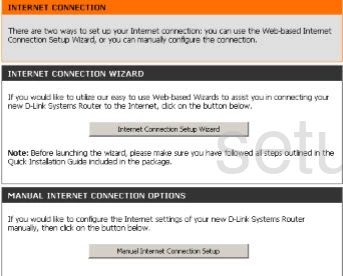
After you have finished logging into the Dlink DIR-835 router you should see a page like the one above. To change the WiFi settings click the option of SETUP at the top of the page. Then on the left in the sidebar choose the option of WIRELESS SETTINGS.
Change the WiFi Settings on the Dlink DIR-835
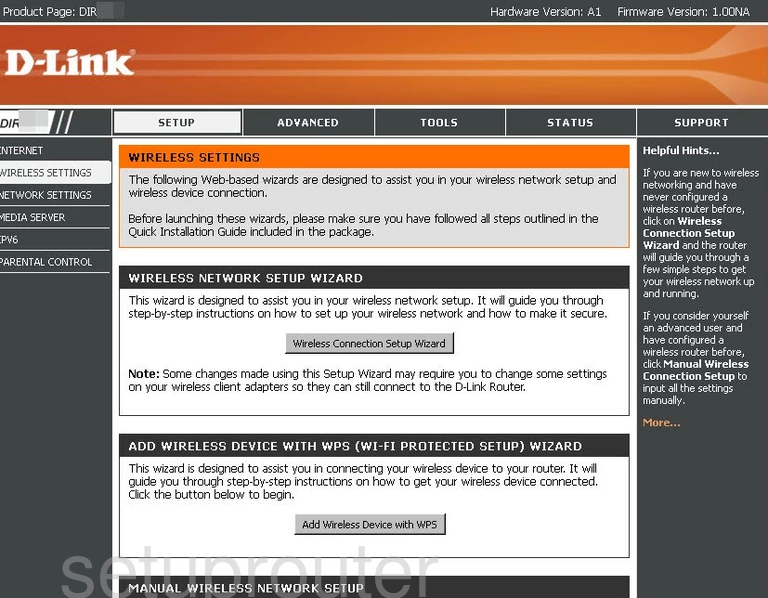
This brings you to a page like the one you see here. Click the option near the bottom labeled MANUAL WIRELESS NETWORK SETUP.
Unfortunately we don't have the next page to show you. I can give you an educated guess as to what you need to do. First, enter a unique wireless network name. This is also called the SSID. An SSID is a name you use to identify your network when you want to join to it later on. Learn all about it in our guide titled How to Change Your Wireless Name.
If you are interested in changing your wireless channel you can do that next. First you will need to uncheck the box that reads Enable Auto Channel Scan. Then in the box titled Wireless Channel, select the channel you want to use. Make sure you are using channel 1,6, or 11. If you want more info on why these three channels are important, read our guide titled WiFi Channels.
A little farther down this page you can find the Security Mode. This is the type of security you plan on using to protect your wireless network. We recommend using WPA-Personal and then under that in the option of WPA Mode narrowing it down to WPA2 Only. If WPA2 is not available we strongly recommend that you update your firmware. Find out what your other options are in the WEP vs. WPA guide.
The Cipher Type should be next. Select AES here.
The last setting that needs your attention on this page is the Pre-Shared Key. This is also called the Passphrase sometimes. No matter what it is called it is the Internet password. This password should be strong and complex. Learn how to create a good Internet password in our Choosing a Strong Password guide.
Apply the changes you just made by clicking the Save Settings button.
That's it, congratulations you have secured your wireless network.
Possible Problems when Changing your WiFi Settings
After making these changes to your router you will almost definitely have to reconnect any previously connected devices. This is usually done at the device itself and not at your computer.
Other Dlink DIR-835 Info
Don't forget about our other Dlink DIR-835 info that you might be interested in.
This is the wifi guide for the Dlink DIR-835. We also have the following guides for the same router: