If you need to login to the Dlink DNS-343-2TB router, then this guide shows you how.
Other Dlink DNS-343-2TB Guides
This is the login guide for the Dlink DNS-343-2TB. We also have the following guides for the same router:
- Dlink DNS-343-2TB - How to change the IP Address on a Dlink DNS-343-2TB router
- Dlink DNS-343-2TB - Dlink DNS-343-2TB User Manual
- Dlink DNS-343-2TB - How to change the DNS settings on a Dlink DNS-343-2TB router
- Dlink DNS-343-2TB - How to Reset the Dlink DNS-343-2TB
- Dlink DNS-343-2TB - Dlink DNS-343-2TB Screenshots
- Dlink DNS-343-2TB - Information About the Dlink DNS-343-2TB Router
Find Your Dlink DNS-343-2TB Router IP Address
Before you can log in to your Dlink DNS-343-2TB router, you need to figure out it's internal IP address.
| Known DNS-343-2TB IP Addresses |
|---|
| 192.168.0.32 |
Start with the first IP address in the list and then follow the rest of this guide.
If later on in this guide you do not find your router using the IP address that you pick, then you can try different IP addresses until you get logged in. It should be completely harmless to try different IP addresses.
If you try all of the above IP addresses and still cannot find your router, then try the following:
- Follow our Find Your Router's Internal IP Address guide.
- Use our free Router Detector software.
After you find your router's internal IP Address, it is time to try logging in to it.
Login to the Dlink DNS-343-2TB Router
The Dlink DNS-343-2TB is managed through a web-based interface. You need to use a web browser to manage it, such as Chrome, Edge, or Firefox.
Enter Dlink DNS-343-2TB Internal IP Address
Type the internal IP address that you picked above in the address bar of your web browser. The address bar looks like this:

Press the Enter key on your keyboard. You will see a window asking for your Dlink DNS-343-2TB password.
Dlink DNS-343-2TB Default Username and Password
You must know your Dlink DNS-343-2TB username and password in order to log in. Just in case the router's username and password have never been changed, you may want to try the factory defaults. Try all of the Dlink DNS-343-2TB factory default usernames and passwords below.
| Dlink DNS-343-2TB Default Usernames and Passwords | |
|---|---|
| Username | Password |
| admin | blank |
Put your username and password in the appropriate boxes. Keep trying them all until you get logged in.
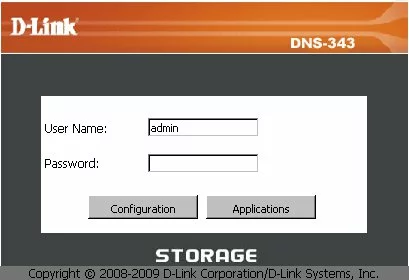
Dlink DNS-343-2TB Home Screen
You should now see the Dlink DNS-343-2TB home Screen, which looks similar to this:
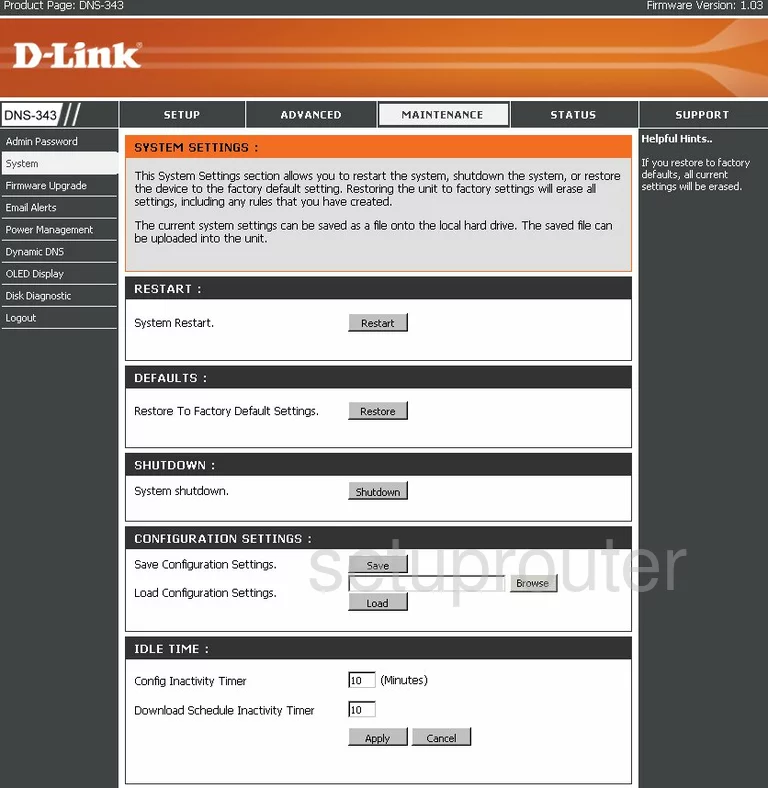
If you see this screen, then good job, you are now logged in to your Dlink DNS-343-2TB router. Now you can follow any of our other guides for this router.
Solutions To Dlink DNS-343-2TB Login Problems
If you cannot get logged in to your router, here a few possible solutions you can try.
Dlink DNS-343-2TB Password Doesn't Work
Your router's factory default password might be different than what we have listed here. You can try other Dlink passwords. We have an extensive list of all Dlink Passwords that you can try.
Forgot Password to Dlink DNS-343-2TB Router
If your Internet Service Provider supplied you with your router, then you might want to try giving them a call and see if they either know what your router's username and password are, or maybe they can reset it for you.
How to Reset the Dlink DNS-343-2TB Router To Default Settings
If all else fails and you are unable to login to your router, then you may have to reset it to its factory default settings. If all else fails and you are unable to login to your router, then you may have to reset it to its factory default settings.
Other Dlink DNS-343-2TB Guides
Here are some of our other Dlink DNS-343-2TB info that you might be interested in.
This is the login guide for the Dlink DNS-343-2TB. We also have the following guides for the same router:
- Dlink DNS-343-2TB - How to change the IP Address on a Dlink DNS-343-2TB router
- Dlink DNS-343-2TB - Dlink DNS-343-2TB User Manual
- Dlink DNS-343-2TB - How to change the DNS settings on a Dlink DNS-343-2TB router
- Dlink DNS-343-2TB - How to Reset the Dlink DNS-343-2TB
- Dlink DNS-343-2TB - Dlink DNS-343-2TB Screenshots
- Dlink DNS-343-2TB - Information About the Dlink DNS-343-2TB Router