These are user-submitted screenshots.
If you would like to submit screenshots for us to use, please use our Router Screenshot Grabber, which is a free tool in Network Utilities. It makes the capture process easy and sends the screenshots to us automatically.
This is the screenshots guide for the Dlink DNS-343-2TB. We also have the following guides for the same router:
- Dlink DNS-343-2TB - How to change the IP Address on a Dlink DNS-343-2TB router
- Dlink DNS-343-2TB - Dlink DNS-343-2TB Login Instructions
- Dlink DNS-343-2TB - Dlink DNS-343-2TB User Manual
- Dlink DNS-343-2TB - How to change the DNS settings on a Dlink DNS-343-2TB router
- Dlink DNS-343-2TB - How to Reset the Dlink DNS-343-2TB
- Dlink DNS-343-2TB - Information About the Dlink DNS-343-2TB Router
All Dlink DNS-343-2TB Screenshots
All screenshots below were captured from a Dlink DNS-343-2TB router.
Dlink DNS-343-2TB Status Screenshot
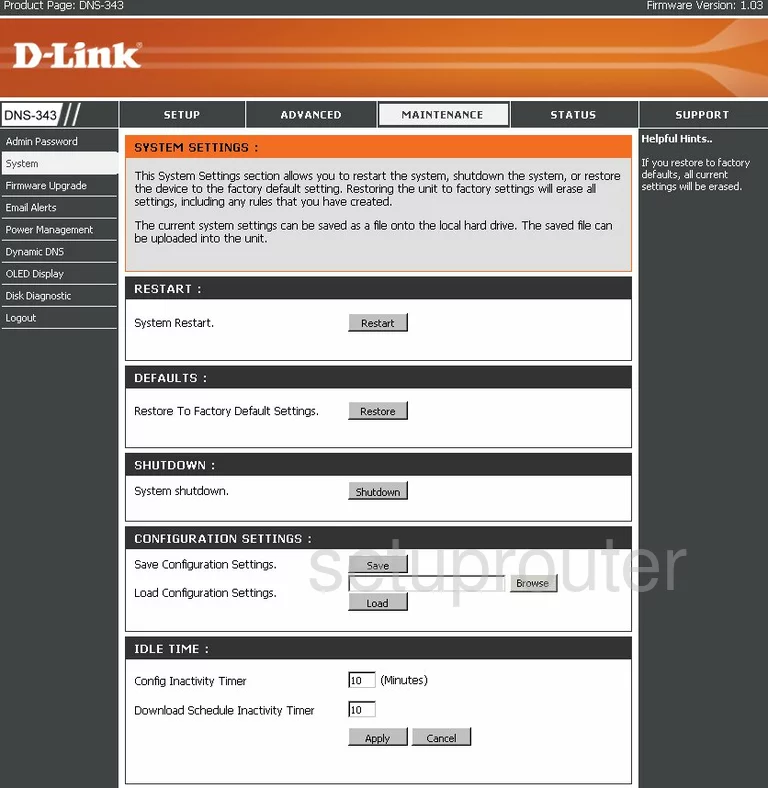
Dlink DNS-343-2TB Firmware Screenshot
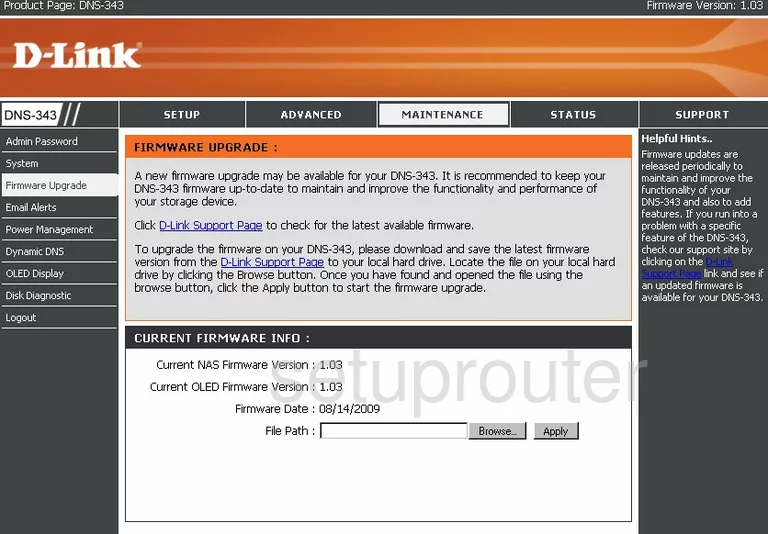
Dlink DNS-343-2TB Dynamic Dns Screenshot
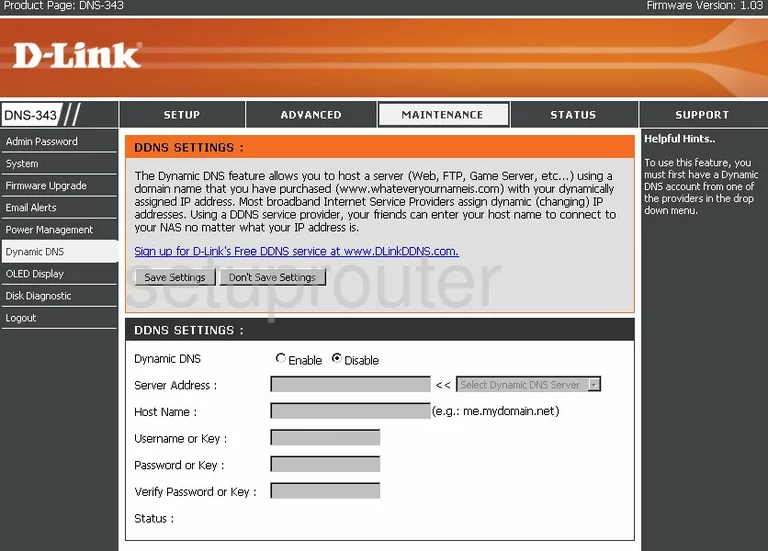
Dlink DNS-343-2TB Login Screenshot
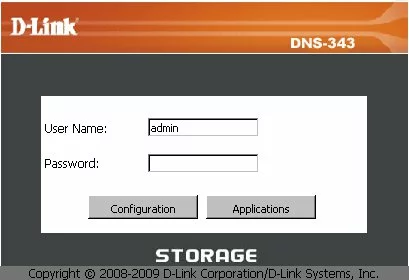
Dlink DNS-343-2TB Setup Screenshot
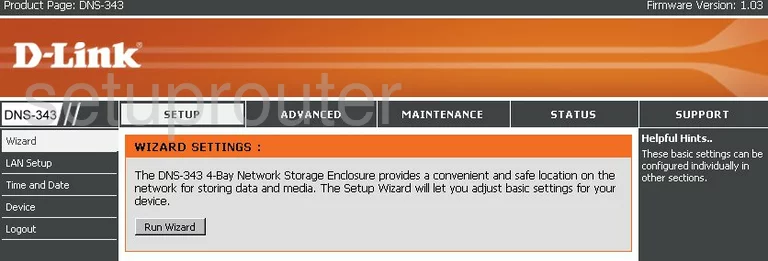
Dlink DNS-343-2TB Setup Screenshot
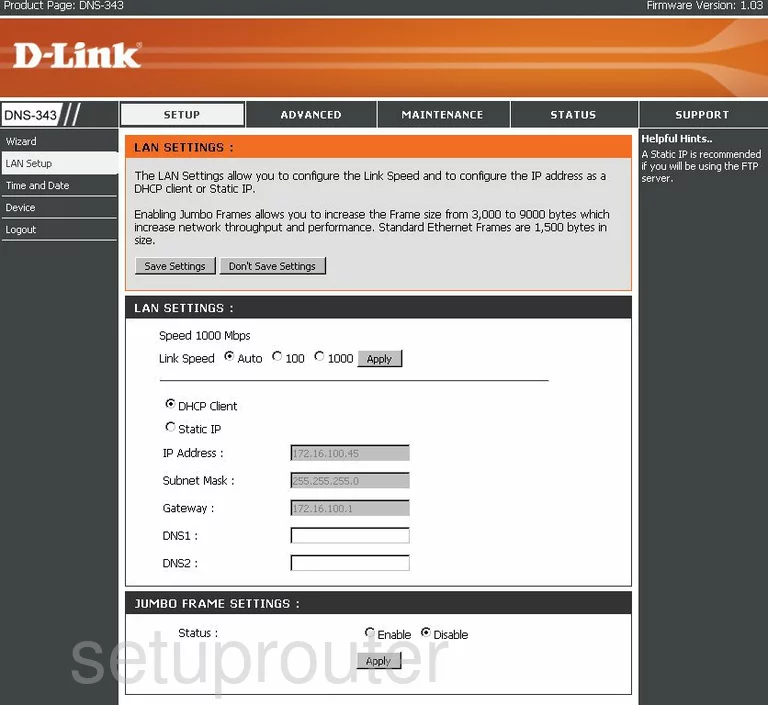
Dlink DNS-343-2TB Log Screenshot
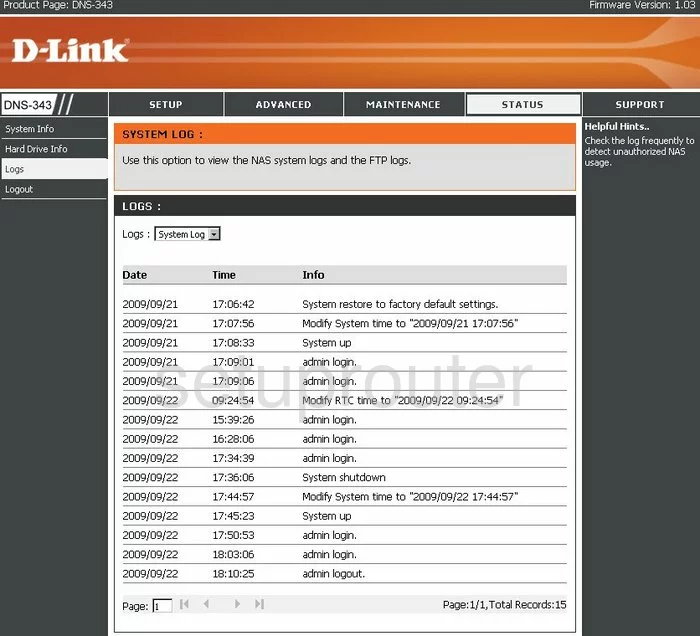
Dlink DNS-343-2TB Dhcp Screenshot
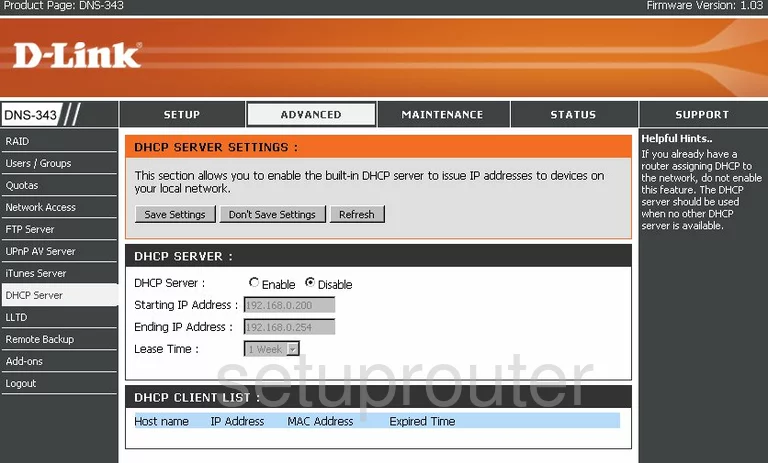
Dlink DNS-343-2TB Password Screenshot
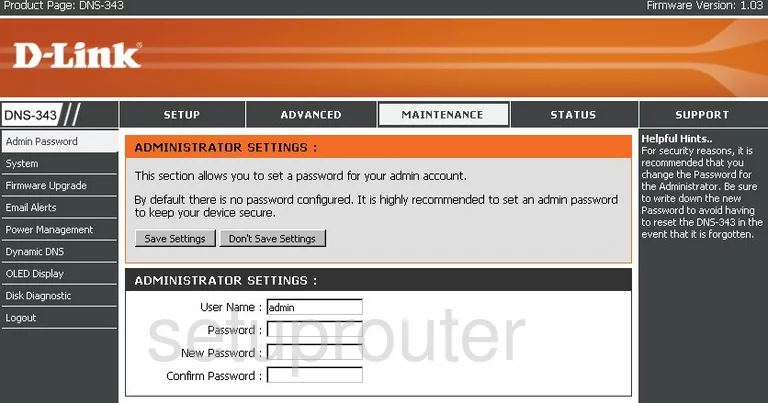
Dlink DNS-343-2TB Time Setup Screenshot
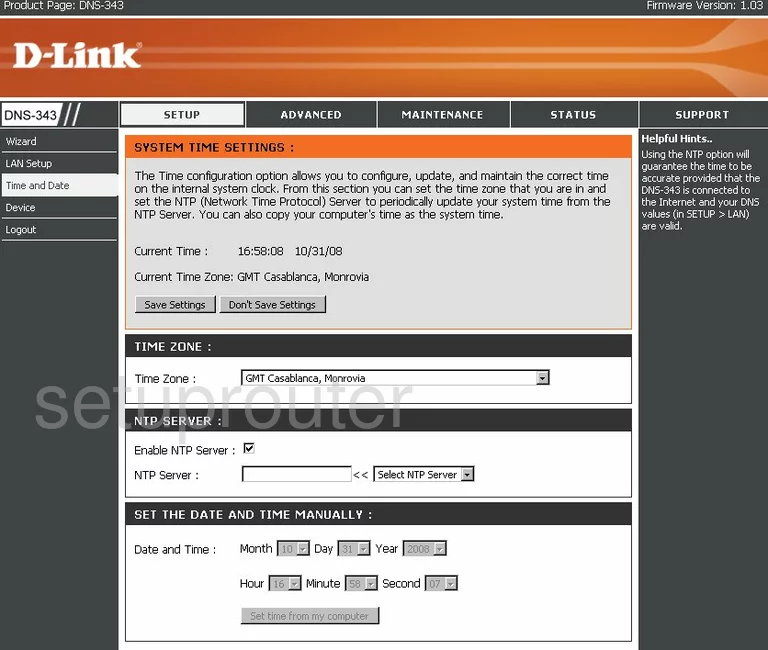
Dlink DNS-343-2TB General Screenshot
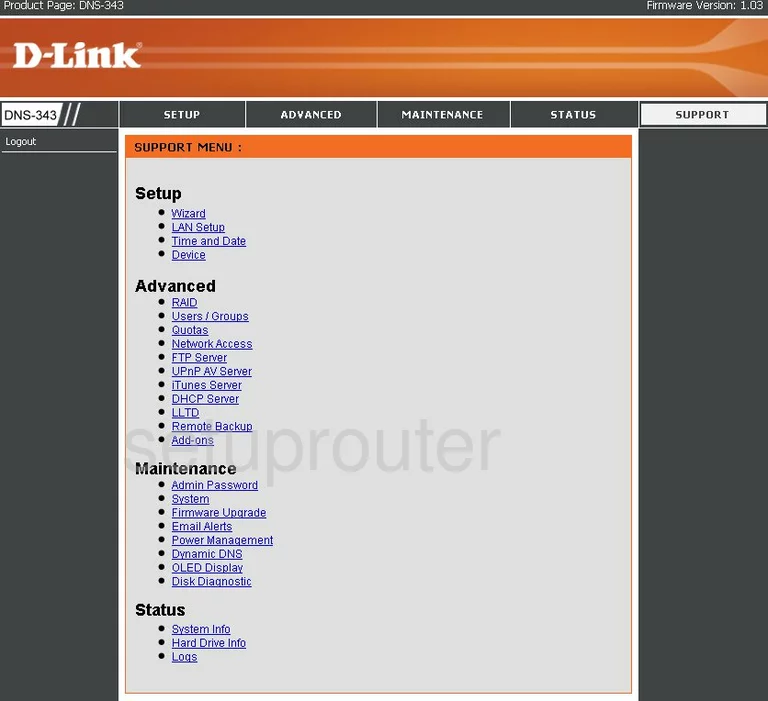
Dlink DNS-343-2TB Upnp Screenshot
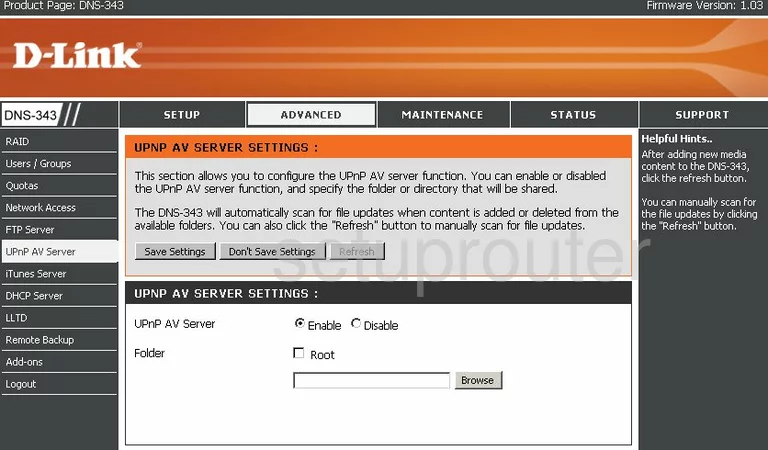
Dlink DNS-343-2TB Schedule Screenshot
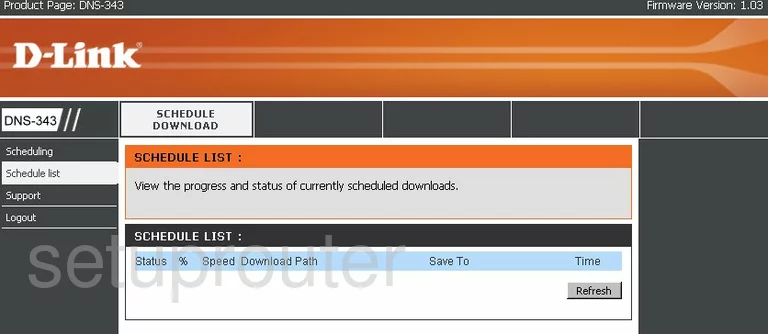
Dlink DNS-343-2TB Schedule Screenshot
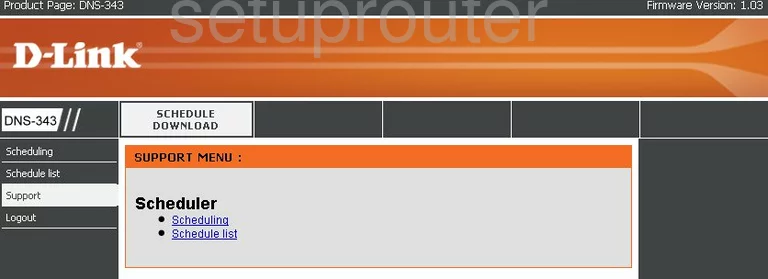
Dlink DNS-343-2TB Remote Management Screenshot
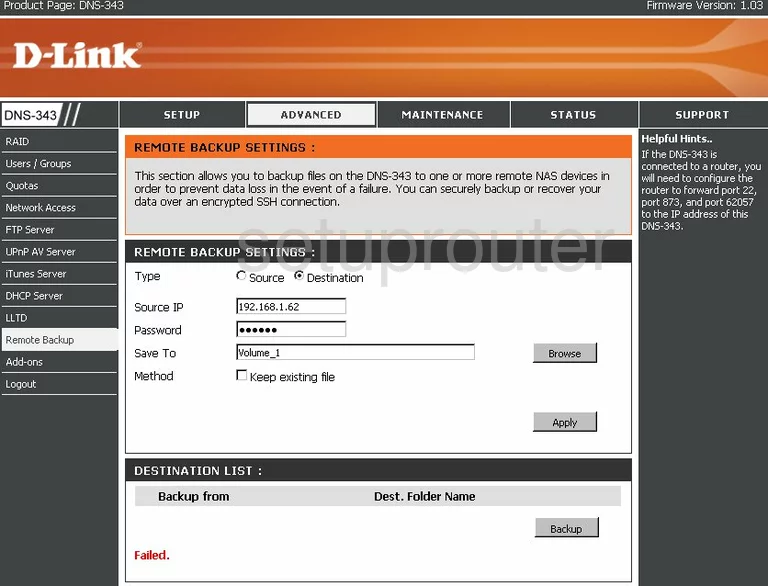
Dlink DNS-343-2TB Ftp Server Screenshot
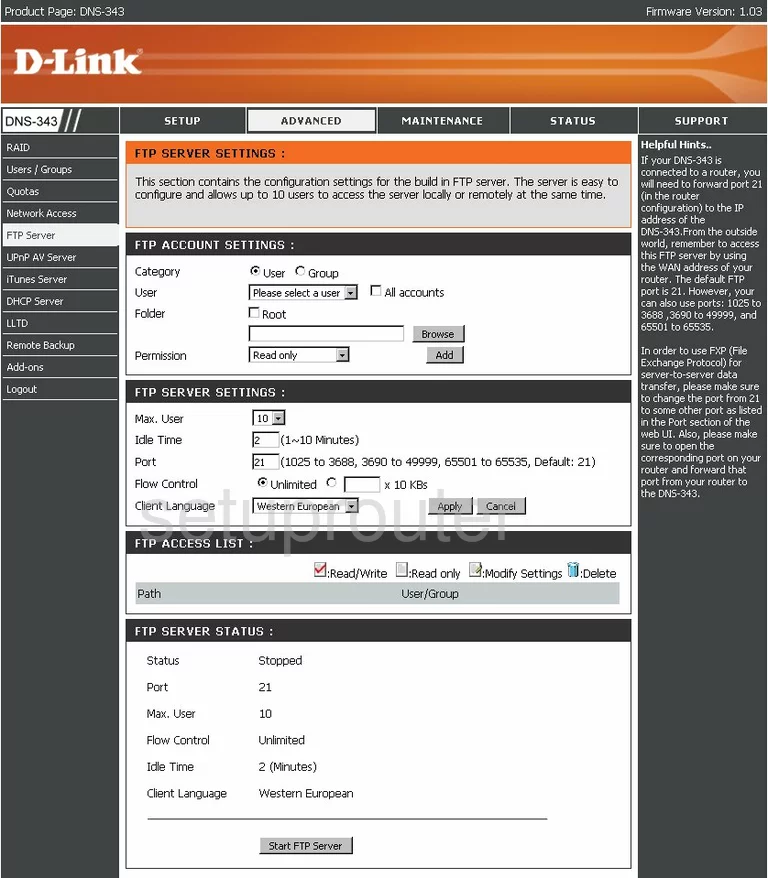
Dlink DNS-343-2TB General Screenshot
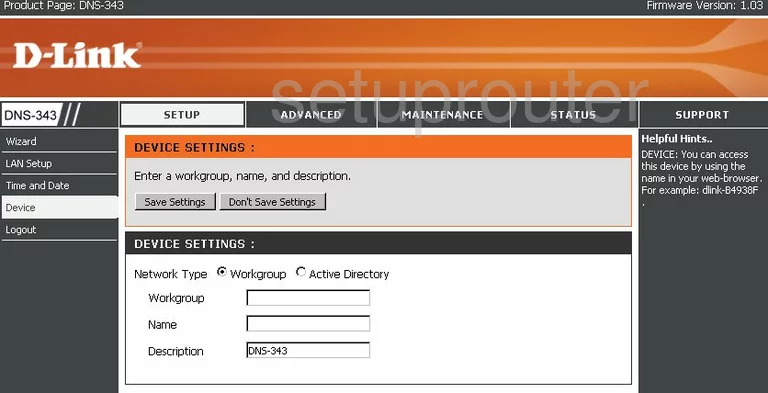
Dlink DNS-343-2TB General Screenshot
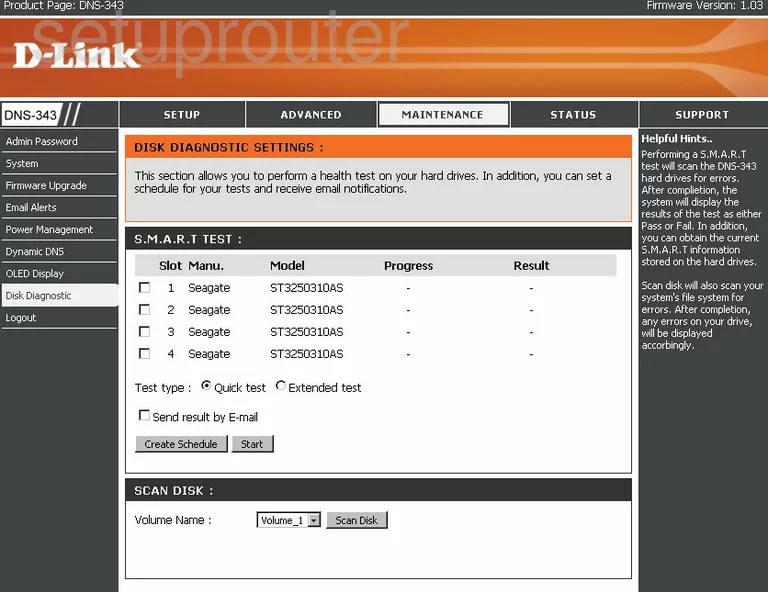
Dlink DNS-343-2TB General Screenshot
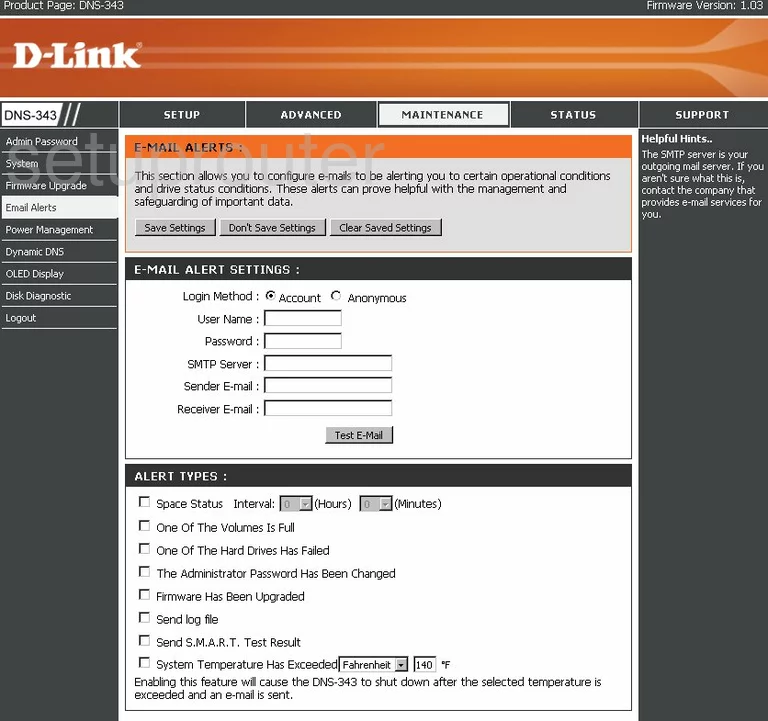
Dlink DNS-343-2TB General Screenshot
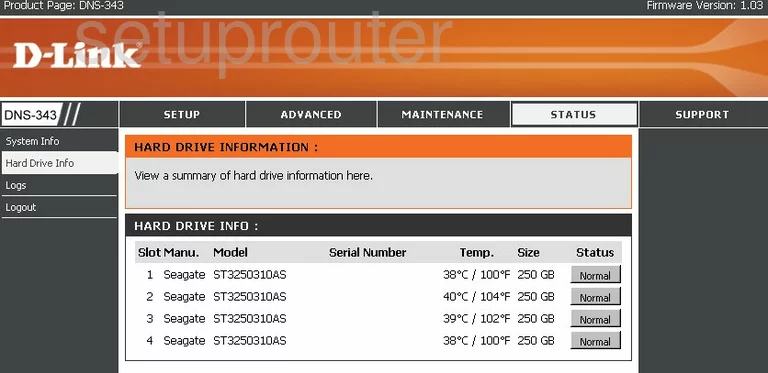
Dlink DNS-343-2TB General Screenshot
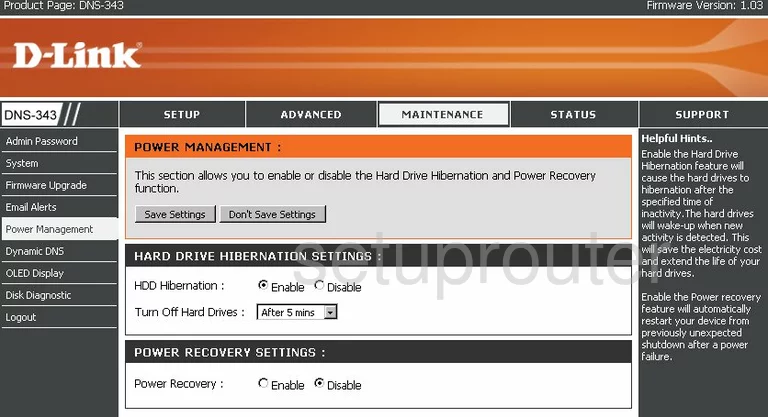
Dlink DNS-343-2TB General Screenshot
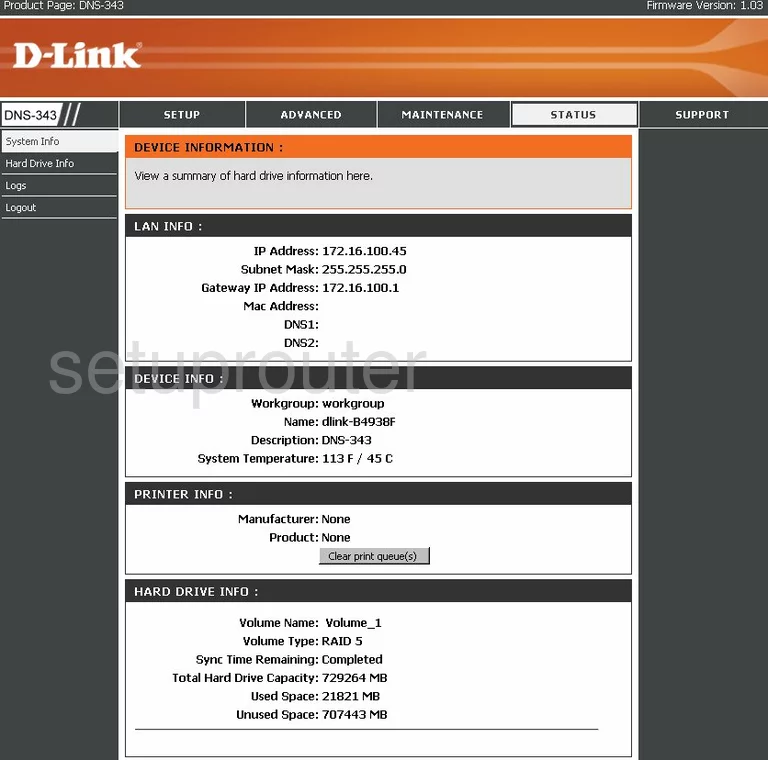
Dlink DNS-343-2TB General Screenshot
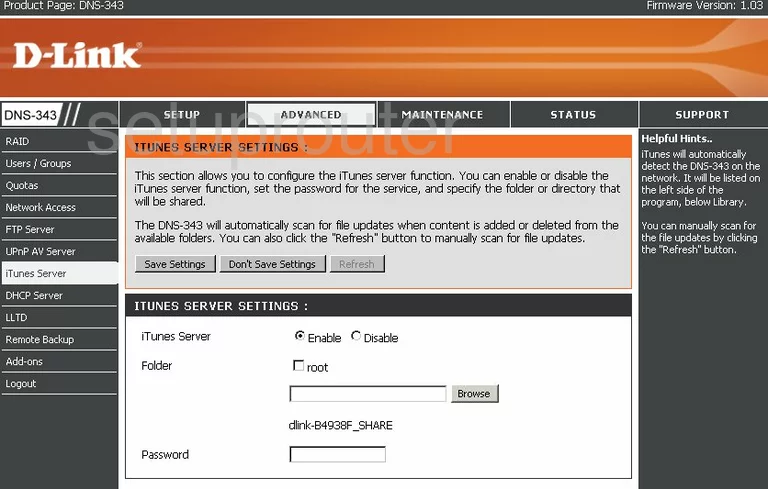
Dlink DNS-343-2TB General Screenshot
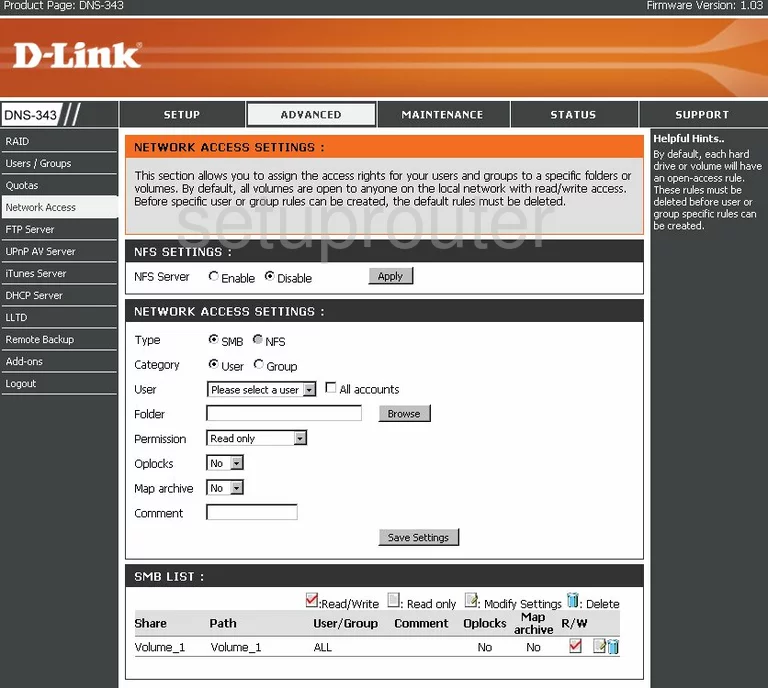
Dlink DNS-343-2TB General Screenshot
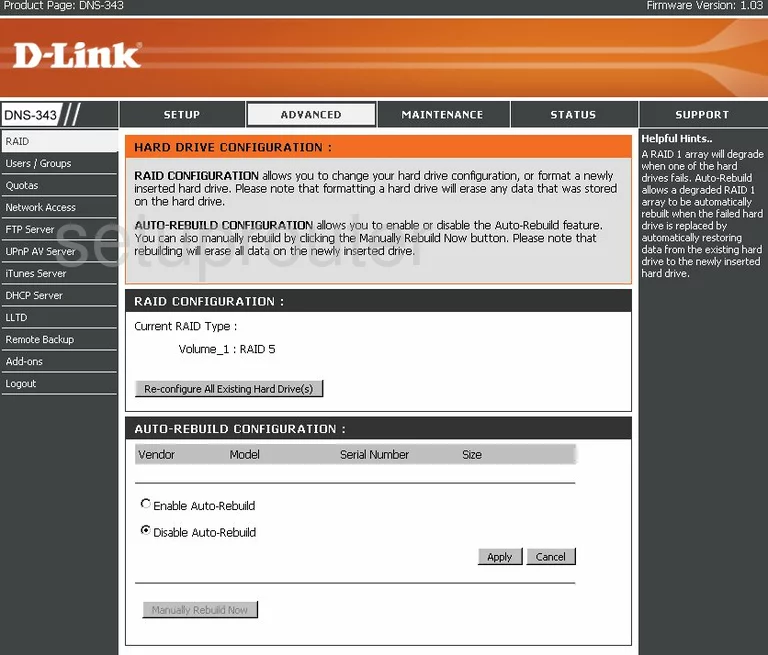
Dlink DNS-343-2TB General Screenshot
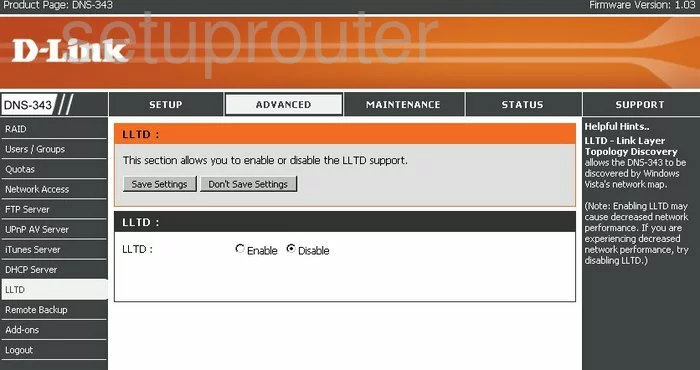
Dlink DNS-343-2TB General Screenshot
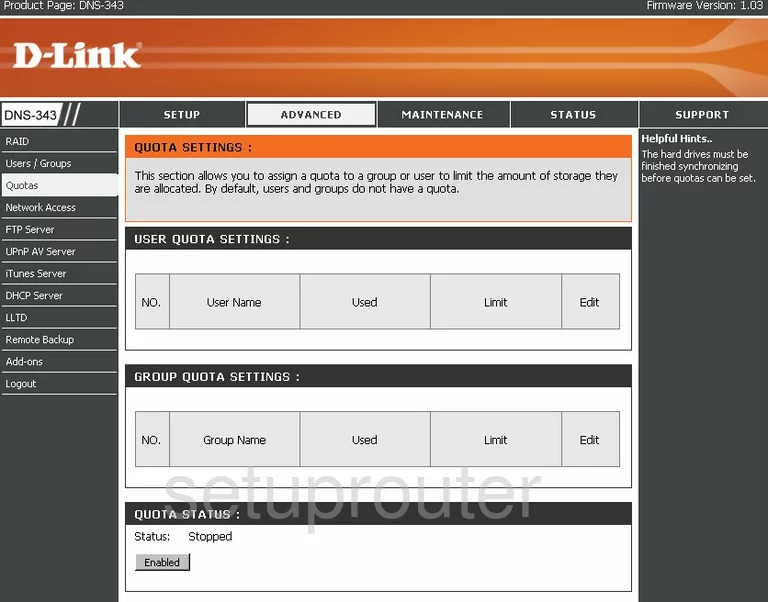
Dlink DNS-343-2TB General Screenshot
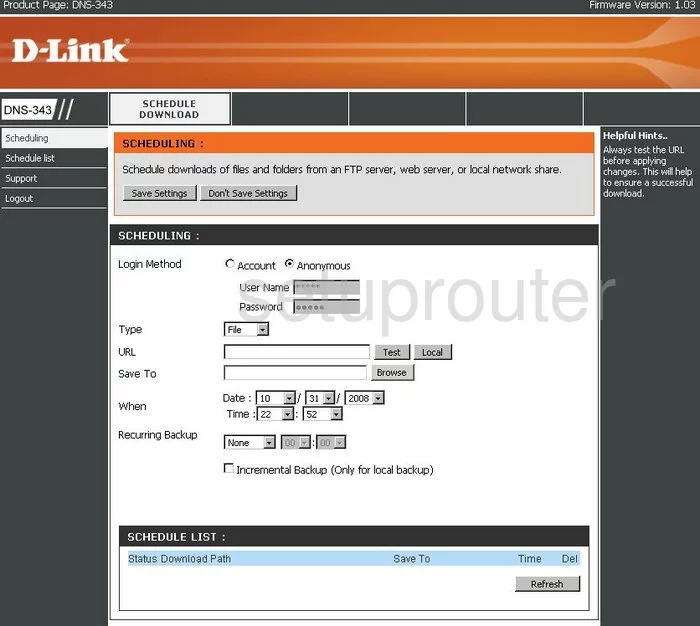
Dlink DNS-343-2TB General Screenshot
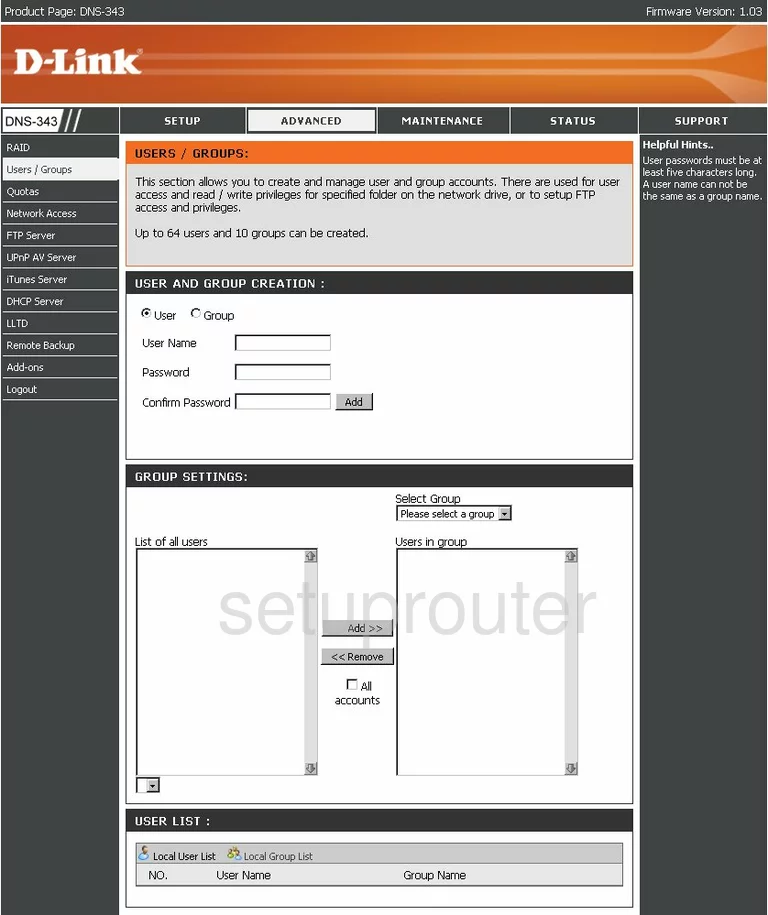
Dlink DNS-343-2TB General Screenshot
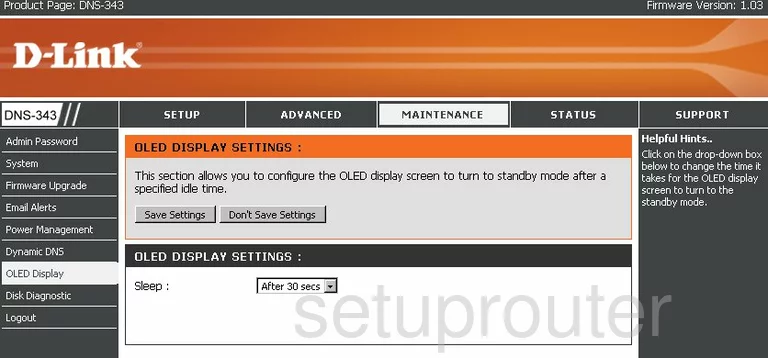
Dlink DNS-343-2TB General Screenshot
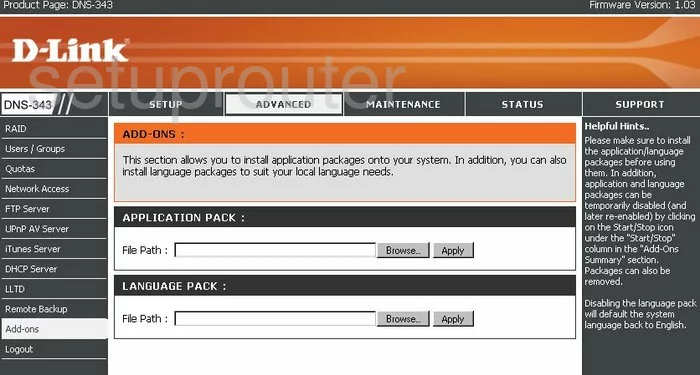
Dlink DNS-343-2TB Device Image Screenshot

Dlink DNS-343-2TB Reset Screenshot
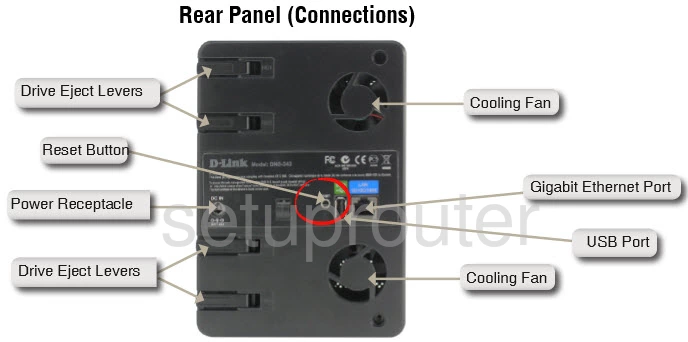
This is the screenshots guide for the Dlink DNS-343-2TB. We also have the following guides for the same router:
- Dlink DNS-343-2TB - How to change the IP Address on a Dlink DNS-343-2TB router
- Dlink DNS-343-2TB - Dlink DNS-343-2TB Login Instructions
- Dlink DNS-343-2TB - Dlink DNS-343-2TB User Manual
- Dlink DNS-343-2TB - How to change the DNS settings on a Dlink DNS-343-2TB router
- Dlink DNS-343-2TB - How to Reset the Dlink DNS-343-2TB
- Dlink DNS-343-2TB - Information About the Dlink DNS-343-2TB Router