This page shows you how to login to the Dlink DP-311P router.
Other Dlink DP-311P Guides
This is the login guide for the Dlink DP-311P. We also have the following guides for the same router:
Find Your Dlink DP-311P Router IP Address
We need to find your Dlink DP-311P router's internal IP address before we can log in to it.
| Known DP-311P IP Addresses |
|---|
| 192.168.0.10 |
Choose an IP address from the list above and then follow the rest of this guide.
If the IP address you picked does not seem to work, then simply try a different one. I will not hurt anything to try different IP addresses.
If, after trying all of the above IP addresses, you still cannot find your router, then you can try one of the following steps:
- Check our out Find Your Router's Internal IP Address guide.
- Download and install our free Router Detector software.
The next step is to try logging in to your router.
Login to the Dlink DP-311P Router
The Dlink DP-311P is managed through a web-based interface. You need to use a web browser to manage it, such as Chrome, Edge, or Firefox.
Enter Dlink DP-311P Internal IP Address
Find the address bar in your web browser and type in the internal IP address of your Dlink DP-311P router. Your address bar should look something like this:

Press the Enter key on your keyboard. You should see a window asking for your Dlink DP-311P password.
Dlink DP-311P Default Username and Password
You need to know your username and password to login to your Dlink DP-311P. It's possible that the router's password is still set to the factory default. All of the default usernames and passwords for the Dlink DP-311P are listed below.
| Dlink DP-311P Default Usernames and Passwords | |
|---|---|
| Username | Password |
| blank | blank |
Put your username and password in the appropriate boxes. You can try them all.

Dlink DP-311P Home Screen
Once you are logged in you will see the Dlink DP-311P home screen, like this:
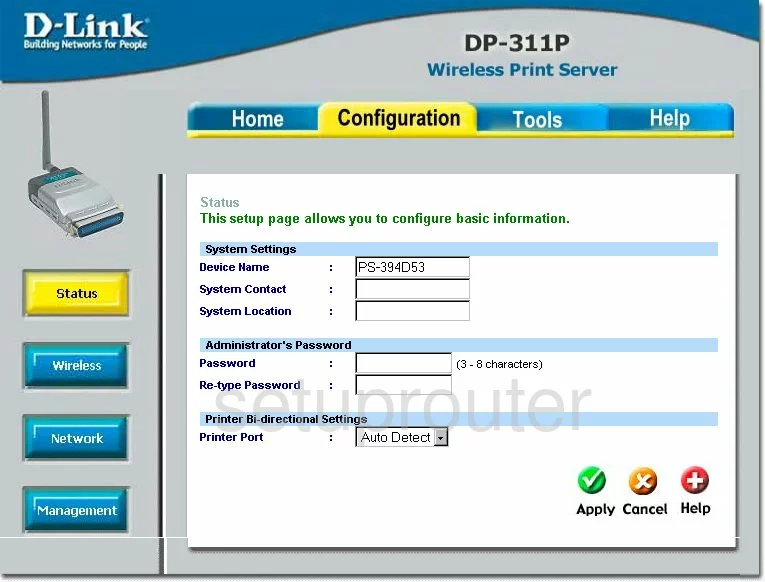
If you see this screen, then you know that you are logged in to your Dlink DP-311P router. At this point, you can follow any of our other guides for this router.
Solutions To Dlink DP-311P Login Problems
If you cannot get logged in to your router, here a few possible solutions you can try.
Dlink DP-311P Password Doesn't Work
Perhaps your router's default password is different than what we have listed here. Be sure to try other Dlink passwords. We have an extensive list of all Dlink Passwords that you can try.
Forgot Password to Dlink DP-311P Router
If you are using an ISP provided router, then you may need to call their support desk and ask for your login information. Most of the time they will have it on file for you.
How to Reset the Dlink DP-311P Router To Default Settings
The last option when you are unable to get logged in to your router is to reset it to the factory defaults. If you decide to reset your router to factory defaults, then you can follow our How To Reset your Router guide.f you still cannot get logged in, then you are probably going to have to reset your router to its default settings.
Other Dlink DP-311P Guides
Here are some of our other Dlink DP-311P info that you might be interested in.
This is the login guide for the Dlink DP-311P. We also have the following guides for the same router: